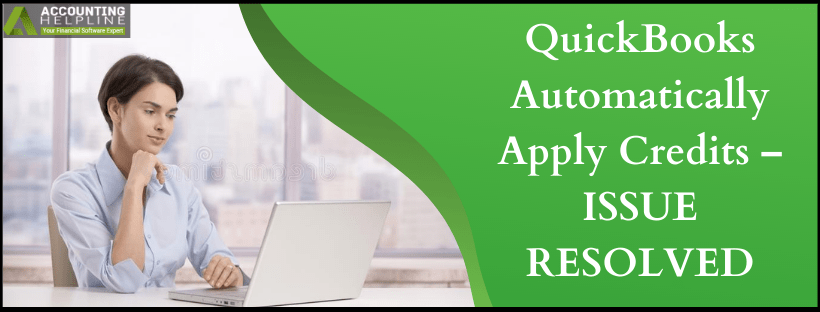Last Updated on March 11, 2025
quickbooks has made to the list of top-selling accounting software, and the credit goes to its features. But, a lot of features work on and take the power of working around the transactions from the user. We are talking about quickbooks Automatically apply credits which, at times, work on transactions that might not require it. Users would agree that the feature would be great if they got to choose which invoices to apply credits rather than payments being automatically applied to credits in quickbooks. The issue can put user off-guard, and to help you out, our blog will list out ways to work around the instances when quickbooks automatically apply credits.
Some features would work great if they worked by giving a heads up to the user that they will be encountering the changes of the feature. quickbooks Automatically Apply Credit feature is one such, and if you are unable to deal with it manually, call the Accounting Helpline’s support team at 1.855.738.2784
Turn off quickbooks Auto-Apply Credits and Payments
- Log into quickbooks Online and click on the Gear
- Choose Account and Settings.
- Hit on Advanced option from the left screen.
- Click on the Pencil icon in Automation.
- Un-apply the check-mark next to Automatically apply credits.
- Choose Save and, finally, click on Done.
What to do when quickbooks Cannot update the turning off of the quickbooks auto-apply credits and payments option?
If any error occurs while applying the changes, try clearing the browser history:
Chrome
- Open Settings and click on More Tools.
- Hit on Clear Browsing Data.
- Select All Time in Time Range.
- Click Clear Data.
Firefox
- Click on the Library button and hit on History.
- Choose Clear Recent History.
- From the drop-down menu, choose the time range to clear.
- Mark the checkboxes next to information that you want to delete, and finally, click on Clear Now.
Safari
- Open Safari on your Mac computer.
- Click on History and hit Clear History.
- In the pop-up menu, select the date range from where you want the data to be cleared.
Reverse the Credit when quickbooks is Automatically Applying Credit
To reverse the credit, when quickbooks is automatically applying credit, you need to choose the credit and delete the zero payment.
- Open the transaction with the double click.
- From the upper right corner, choose payments made and move to linked transactions.
- Ensure that the amount received is zero.
- Hit on More.
- Click Delete and this will un-apply credit; reversing the issue of quickbooks automatically apply credits.
Concluding our blog here, we hope your issue of quickbooks Automatically apply credits have been resolved. For those minor cases where you are unable to resolve quickbooks is automatically applying credit problem, contact Accounting Helpline certified team on 1.855.738.2784.

Edward Martin is a Technical Content Writer for our leading Accounting firm. He has over 10 years of experience in QuickBooks and Xero. He has also worked with Sage, FreshBooks, and many other software platforms. Edward’s passion for clarity, accuracy, and innovation is evident in his writing. He is well versed in how to simplify complex technical concepts and turn them into easy-to-understand content for our readers.