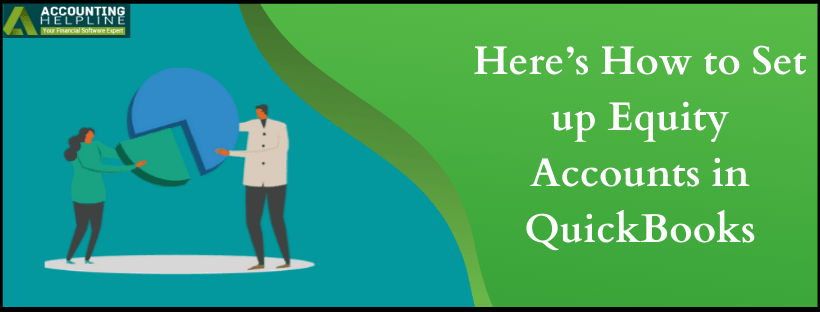Last Updated on July 7, 2025
In various SMBs and LLCs, equity reports show more than just the partnerships holding a company’s net income in percentages. They measure the number of investments the company fetches and how much each investor draws from the equity funds. In addition to this, investors can also view their shares and stocks’ values in compliance with other investors in the business. However, to view all these reports and insights, the ownership-holding fellows must have an equity account. So today, we will be discussing the popular user query of “How to set up equity accounts in QuickBooks” below in detail.
In order to view the equity reports and monitor the status of your stocks, you would need a professional to assist you with the details. The blog would help you to some extent. However, an expert on the matter is highly advisable. Get one by dialing the Accounting Helpline’s toll-free number 1.855.738.2784 anytime
What are the QuickBooks Equity Accounts?
The equity accounts in QuickBooks are a way to assess the investments and cash out dividends from a company’s net income. Theoretically speaking, equity of a company is the difference between its assets and liabilities. The ownership is sourced out from the money that is invested by the partners or co-owners in the company’s equity fund and the profits or losses of the company in a financial year. In addition to this, the equity accounts have three subsections showing the relevant information on equity dividends. However, the name of the subsections depends on the business type of entity- Sole Proprietors, Partnerships and LLCs, S corporations and C corporations, etc. But largely, the subsections will include three aspects of the equity funds.
- The opening balance of the equity.
- The funds that are invested by the co-owners.
- The funds that are drawn out from the account.
What is the process of setting up QuickBooks Equity Accounts?
One has to set up in advance before putting to use the equity account in QuickBooks. It is a two-steps process in which you would need to set up an owner or partner as a vendor and then set up an equity account for it. Follow the below-mentioned instructions to complete the setup.
- Open QuickBooks and select Expenses from the menu.
- Select Vendors and click on New Vendor.
- Provide the necessary information for the vendor and click on Save.
After adding the partner as a vendor, these steps will help you to set up an equity account for them.
- Open QuickBooks, select the Gear-shaped icon (Settings).
- Select Chart of Accounts and click on New.
- Under the Account-type dropdown, click on the Equity option.
- Under the Detail-type dropdown, select either of the equities’ options respective to your situation.
Important- For your consideration, select the owner’s equity if the account-holder owns stock in the venture. However, choose partner’s equity if they contribute money and other assets irrespective of the share of the profits and losses. - At last, click on Save and Close.
After setting up an equity account for one partner, you can separate multiple owner equity accounts in QuickBooks. As you’re filling out the info on the equity account, just select Is sub-account, and then enter the parent account.
In the very end, we would like to call the drapes off on our blog post on the topic “How to set up equity accounts in QuickBooks”. It is our hope that the content provided here would serve best to your needs, queries, doubts altogether. On a different note, if that doesn’t happen to be the case, you can seek additional support immediately by calling 1.855.738.2784 anytime.

Edward Martin is a Technical Content Writer for our leading Accounting firm. He has over 10 years of experience in QuickBooks and Xero. He has also worked with Sage, FreshBooks, and many other software platforms. Edward’s passion for clarity, accuracy, and innovation is evident in his writing. He is well versed in how to simplify complex technical concepts and turn them into easy-to-understand content for our readers.