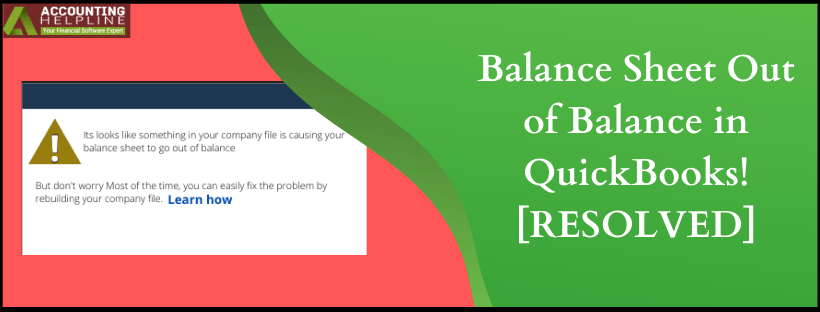Last Updated on March 11, 2025
QuickBooks Balance Sheet when in order, will have Total Asset equal to the sum of Total Liabilities and Total Equities. Incorrect transactions or wrongly linked ones lead to Balance Sheet out of Balance in QuickBooks. To discuss your concerns for the above, here is a detailed blog to correct errors on a balance sheet in QuickBooks. We have listed some tips in the end so that you can avoid the things that can cause an unbalanced balance sheet. Find the solution to any query and get the issues resolved.
With your balance sheet out of balance in quickbooks, the situation isn’t a pleasing one. Balance sheet reports can be tricky and hence it is smarter on your side to avail professional help by dialing 1.855.738.2784
What Causes QuickBooks Balance Sheet to be Out of Balance?
- An inventory returned by the customer or a discount item may be present on an invoice.
- A payment has been recorded against the invoice and a discount was entered on the Discount/Credit tab.
- There was an open Credit Memo and the user entered an offsetting General Journal Entry (GJE), then linked it to the Credit Memo.
Balance Sheet in QuickBooks Showing Different Balance! Try these Steps Now
Refresh the Report
Log-out and log-in back into your QB file and your Balance Sheet Report. If the display is slow, you should see reports back in balance.
Recurring Out of Balance Sheet Report
In this case, modify the default date. Change “This Fiscal year-to-date” to “All” and in columns select Year. If you are able to reconcile the balance sheet account in QuickBooks, it will memorize the report.
Data Damage to the Company Data File
If the methods above did not work with the issue of Balance Sheet in QuickBooks Showing Different Balance, troubleshoot the data.
How to Clean up Balance Sheet in QuickBooks Desktop?
Run the Report in Accrual Basis
In case you haven’t done it already, with the steps mentioned, run the report on an accrual basis to Clean up Balance Sheet in QuickBooks Desktop.
- Click on Reports menu and hit on Company and Financial.
- Choose Balance Sheet Summary.
- Hit on Customize Report.
- From the Display tab, select accrual and hit OK.
Search the Date where QuickBooks Balance Sheet is Showing out of Balance
When you search the date when the QuickBooks balance sheet went out of balance, you will able to locate the transaction or group of them causing QuickBooks balance sheet out of balance errors.
- Open Reports menu and choose Company & Financials.
- From there select Balance Sheet Summary.
- Choose Customize Report.
- In the Display tab, select All from Dates drop-down menu.
- Move to Report Basis section and if there is error in accrual only, click on Accrual. Else, click on Cash.
- Under Columns section, from the Display columns by drop-down menu, choose Year.
- Hit on OK and equate Total Assets to Total Liabilities and Equity. Search the date where balance sheet went out of balance in QuickBooks.
Narrow down the exact date once you have located the year by following steps which will aid in fixing QuickBooks balance sheet
- Go through the same steps and from the Display columns by drop-down menu choose Month.
- Follow the same steps and click Week this time.
- Finally, move ahead to choose Day.
- With the date in hand where the report went out of balance, move to find the transaction.
Find the Transaction for Which QuickBooks Balance Sheet is Showing out of Balance
To lookout for the transaction in which QuickBooks balance sheet is showing out of balance, run a custom transaction detail report based on the date you noted above.
- Open Reports menu and click on Company & Financials.
- Move on to click Balance Sheet Summary.
- Select Customize Report and in the Display tab, choose All from the Dates drop-down.
- Navigate to Report Basis section and for balance sheet out of balance in Accrual only, click on Accrual else choose Cash.
- Under Columns section, uncheck Account, Split, Clr, and Class.
- Choose Amount to ease out reading of the report.
- Click on Paid Amount Column and hit on OK.
- In the Paid Column ending balance should equal to the amount that is out of balance.
- Look out for the transaction/transactions in the report that sum up to the above amount.
Re-date the Transactions
Now that you have reached this far, find the transaction/transactions that are causing the issue. You will have to change dates on them.
- Note their current dates and edit them to a day 20 years in the future.
- Save each transaction.
- Refresh the report and if you were working on correct transactions, the Paid Amount column will display zero.
- Change the date of the transactions you modified to the original date. This re-links the transaction so that you can troubleshoot balance sheet issues in QuickBooks.
Delete and Reenter the Transactions
If you could not find your way out by modifying dates of transactions, delete and re-enter the transactions
Advance Troubleshooting when QuickBooks Balance Sheet is Showing out of Balance
Run each report one by one to find the transactions and correct errors on the balance sheet in QuickBooks.
Run the Customer Report
- Open Reports and click on Custom Reports.
- Choose Transaction Detail which will open up the Modify Report If the window does not open up, select Customize Report option and move to Display tab.
- In the Display tab
- Choose Accrual in Report
- In From and To fields, set date to the day when balance sheet goes out of balance.
- Set Total by to Customer.
- Navigate to Filter tab and go through the steps below:
- Select Transaction type on the Filter
- Choose Multiple Transactions from the Transaction Type drop-down.
- Next, mark Invoice, Credit Memo, and Payment.
- Hit on OK.
In the total, if the amount displayed equals the value by which the balance sheet went out of balance: Find the customer who has a non-zero sub-total. This is the customer who has damaged transactions.
If the total is non-zero and doesn’t match the amount by which Balance Sheet went out of balance: Add other transactions to Transaction Type Filter, for example, Journal entries and Checks.
Run the Vendor Report
- Select Custom Reports from Reports tab.
- Click on Transaction Detail. Modify Report window will open up and if it does not, select Customize Report option and move to Display section.
- In the Display tab
- Choose Accrual in Report basis when balance sheet is out of balance in accrual basis.
- In From and To fields, set date to the day when balance sheet goes out of balance.
- Set Total by to Customer.
- Navigate to Filter tab to do go through the steps below:
- Select Transaction type on the Filter tab.
- Choose Multiple Transactions from the Transaction Type drop-down.
- Mark the options of Bill, Bill Credit, and Bill Payment.
- Click on OK.
In the total, if the amount displayed equals the value by which the balance sheet went out of balance: Look out for the vendor who has a non-zero sub-total. This is the customer who has damaged transactions.
If the total is non-zero and doesn’t match the amount by which Balance Sheet went out of balance: Add other transactions to Transaction Type Filter like Journal Entries.
Run the Journal Report
- Click on Reports menu and navigate to Accountant and Taxes.
- Select Journal and then Customize Report.
- Move to Display tab and set the Report Basis to Accrual.
- In From and To fields, set the day when the Balance Sheet goes out of balance.
- Hit on OK.
Note: To ensure that you have the right date when the balance sheet went out of balance, the Debit and Credit totals should not match.
Run the Report for Other Transactions
- Click on Reports menu and choose Custom Reports.
- Select Transaction Detail. Modify Report window will open up and if it does not, select Customize Report option and move to Display tab.
- In the Display tab
- Choose Accrual in Report basis.
- In Dates drop-down, click on All.
- Select Account list for Total by.
- Mark Item from Column list.
- Click on OK.
- Move all the way down to the bottom of the report. If last transactions group has title No acct and the Account column is blank then you need to fix these transactions as they have no accounts assigned to them. Here is what you can do:
- In Lists menu choose Item List.
- Right-click on the Item to select Edit Item.
- Change the Account and then press OK.
- Then change the Account back to original and hit OK.
Each transaction that has no accounts assigned to them must be resolved with above steps.
How to Avoid QuickBooks Balance Sheet Errors?
Inventory Return and Discount Applied on an Invoice
Sale and discount must be incorporated in the invoice. For the returned inventory a credit memo needs to be created. This credit memo is then to be linked with the invoice when the payment is received.
Journal Entry Attached to a Credit Memo
A/R must be the source on the first line if journal entry causes the discrepancy. Extra attention must be paid when inking journal entries to credit memos.
Once through our blog, we hope you have found the solution to fix the balance sheet of out of balance in QuickBooks. If troubleshooting balance sheet issues seem to be difficult and you wish to save your time with the tedious task, avail professional help by dialing 1.855.738.2784. An Accounting Helpline’s expert would work on your case and guide you to resolve it.

Edward Martin is a Technical Content Writer for our leading Accounting firm. He has over 10 years of experience in QuickBooks and Xero. He has also worked with Sage, FreshBooks, and many other software platforms. Edward’s passion for clarity, accuracy, and innovation is evident in his writing. He is well versed in how to simplify complex technical concepts and turn them into easy-to-understand content for our readers.