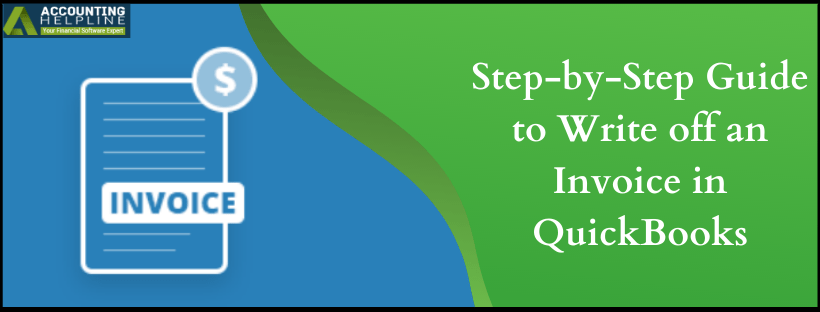Last Updated on March 11, 2025
As a business owner every now and then you might have landed up in a situation where customers refuse to pay the money they owe to you. After you have taken every hassle to retrieve the money, but in vain, the only option left with you is to write off an invoice as a bad debt in your quickbooks. When you know the process of how to write off an invoice in quickbooks, this ensures that your accounts receivable and net income stay up-to-date. There are a number of ways to do the task and here we have listed down every method as per your version of QB.
Blown up with the bad debts and now cannot write off an Invoice in quickbooks? We can’t pay for those debts but can surely help you to write off an invoice in quickbooks. Call the Accounting Helpline support team at 1.855.738.2784 and leave the rest to us
Why to Write off Invoice in quickbooks?
A number of reasons might be causing you to write off an invoice in quickbooks. Given below are the causes you are looking for an answer on how to write off an invoice in quickbooks:
- It is common to see that a customer might not pay his debts and as a business owner, you have to deal with it. The reason for Bad Debt is generally the financial condition due to which the customer can’t pay the invoices. Whatever the case maybe, it is important to maintain the record for the same in QB by writing off a customer’s unpaid invoice.
- The other reason could develop due to clerical errors that may occur on the customer’s end. In this scenario, the customer might have made a payment on your invoice but a balance is still due on it. The underpayment case is menial and at times only some pennies might be pending on part of the customer.
Record Unpaid Invoice in quickbooks Rather than Deleting the Invoice
For a novice the best way to deal with an unpaid invoice is to delete it but doing so can result in a number of errors and impact your business’s bookkeeping. Listed below are the reasons, how deleting an unpaid invoice can impact your books and company finance.
- When you delete the unpaid invoice you put yourself through a situation where you lose the valuable information. What we mean is when you write off an invoice for a customer due to underpayment or bad debt, this information will avoid you selling to that customer on credit again. At the same time, it is important to keep a check on what percentage of your invoices you write off.
- The more serious issue that can arise is messing up your sales tax payable liability account.
- The invoice you delete will be marked as unbilled. Moreover, these items will show off every time you engage in business with the customer. As a result, a lot of commotion is created and the books become disorganized.
Write off Bad Debts with Write off Invoices Tool in quickbooks Online Accountant
Using write off tool to write off invoices leads to the discounts being applied which zero out the invoices and as a result posts them to the write off the account. The perk of using the tool is Accounts Receivable and expense balances gets updated without the need to manually record everything.
- Click on the Toolbox \uD83D\uDCBC icon and select Write off Invoices.
- Find the invoice by using Age, To Date, and Balance due less than Hit Refresh and with the use of check-boxes choose the invoices you want to write off.
- To the lower left corner you will see Write off Account drop-down menu. From there you must select the account you use for bad debts.
- With Preview and Write Off, review the invoices you choose to write off.
- Once this task is done, click on Write Off.
- Finally, select Close.
How do I Write off an Unpaid Invoice in quickbooks Online?
Before you hop on to answer how do I write off an unpaid invoice in quickbooks, be sure to have a record of all the attempts you made to collect money. This includes your notes and any correspondence to the debtor. The following steps make use of quickbooks Write off Invoices feature if you are on an accrual basis.
Step 1: Check Aging Accounts Receivable for Invoices that can be labeled as Bad Debt
- Open Reports menu.
- In the Find report by name field, type “Accounts Receivable Aging Detail.”
- Look for which outstanding accounts receivables should be written off.
Step 2: Create a Bad Debts Expense Account
- From Settings icon, select Chart of Accounts.
- Click on New and in the Account Type drop-down, you have to choose Expenses.
- Select Bad Debts from Detail Type drop-down before entering Bad Debts in the Name field.
- Click on Save and then Close.
Step 3: Create a Bad Debt Item
- Open Lists from Settings icon and choose Products and Services.
- Into the upper right section, select New and then Non-inventory.
- Type Bad Debts in Name field.
- Also, from Income account drop-down, choose Bad Debts.
- Click on Save and then Close.
Step 4: Credit Memo is to be created for the Bad Debt
- Hit on + New button and choose Credit Memo.
- Select the customer from whom you want to write off the invoice in quickbooks.
- Choose Bad Debts in the Product/Service
- Enter the amount you want to write off in the Amount column.
- Type in Bad Debt into message displayed on Statement box.
- Click on Save and Close.
Step 5: Apply the Credit Memo to the Invoice
- Hit on + New button.
- Choose Receive Payments under Customers drop-down list.
- Select appropriate customer with the use of Customer drop-down list.
- From the Outstanding Transactions section, select the invoice.
- Click on Credit memo in the Credits section.
- Finally, select Save and Close.
How to Write Off an Invoice in quickbooks Desktop?
Know how to write off an invoice in quickbooks Desktop and write off unpaid invoices to declare them as bad debt.
Step 1: Track Bad Debt by Adding an Expense Account
- Go to Lists menu and click Chart of Accounts.
- Choose Account menu and then choose New.
- Select Expense and after that click Continue.
- Give a relevant name to the account in Account Name
- Select Save and Close.
Step 2: Close out the Unpaid Invoices
- Click on Customers menu and select Receive Payments.
- Enter the Customer name in the Received from field.
- In the Payment Amount enter $0.00.
- Select Discounts and credits.
- Where you see Amount of Discount field, enter the write off amount and in Discount Account and choose the account you added in first step.
- Hit Done.
- Finally click on Save and Close.
We agree that the answer to how to write off an invoice in quickbooks can be a cumbersome task. Realizing the importance of maintaining each process in quickbooks be it unpaid invoices or regular invoices, our Accounting Helpline Support team stands by at your service at 1.855.738.2784.

Edward Martin is a Technical Content Writer for our leading Accounting firm. He has over 10 years of experience in QuickBooks and Xero. He has also worked with Sage, FreshBooks, and many other software platforms. Edward’s passion for clarity, accuracy, and innovation is evident in his writing. He is well versed in how to simplify complex technical concepts and turn them into easy-to-understand content for our readers.