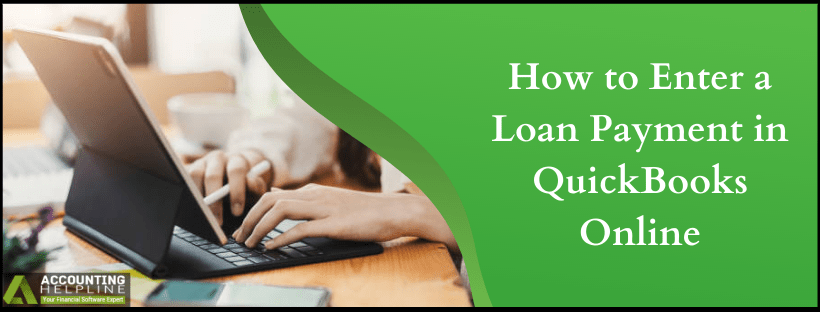Last Updated on March 11, 2025
At one point or the other, businesses might require getting loan from a financial institution or other sources. The amount of loan is not the concern, but keeping a record for the same might be. A lot of times, users mess up their books while they enter payment for a loan in quickbooks. When your company borrows money, you should record the loan as a liability in your accounts and then track each of the payments you make for the loan to reduce liability. This article is intended to guide QB users on how you can enter a loan payment in quickbooks Online so follow the complete article for detailed instructions.
Avoid messed up balance sheets with the help of Accounting Helpline professionals available at 1.855.738.2784, get in touch with us and learn how to enter a loan payment in quickbooks online
Set up Liability Account before you Enter Payment for a Loan in quickbooks
- Click on Settings and choose Chart of Accounts.
- Press New and in the drop down menu next to Account Type choose Long Term Liabilities.
Note: If you will be paying off the loan by end of the current fiscal year, choose Other Current Liability or keep Long Term Liabilities as default.
- Next, choose Notes Payable from Detail Type drop-down.
- Name the account that is relevant to the reason of it.
- In the Amount field, enter the loan amount as Negative.
- Press Save and then Close.
Track the Loan Money you have to Spend
- Click on Create and then select Journal Entry.
- First, choose the liability account you have created earlier from the Accounts drop-down.
- Into the Credits column, enter the loan amount.
- In the second line, choose the asset column appropriately from the Account drop-down.
- At last enter the same loan amount in the Debits column.
How to Record Loan Payments in quickbooks?
- Click the + New button and choose Check.
- In case you send in an actual check, add the check number. If you use Direct Withdrawal or EFT, enter Debit or EF in the Check # field.
- In the Category Details section, fill in the following details
- First line: Liability account for the loan and the amount of payment.
- Second Line: Expense account for the interest and the amount.
- Succeeding lines: Any additional fees along with the appropriate accounts.
- Hit on Save and Close.
Enter a Mortgage Payment in quickbooks Online by Creating Expense:
- First, create an account to track your assets and loan payments.
- Click the Create icon and choose Expense.
- Into the Payee field, enter the business or the individual who gave you the loan.
- Choose the bank account that you will use to make the payment for the loan, from the Payments drop-down menu.
- Next, enter the payment date and choose the Payment Method from the drop-down.
- If there is any identifying number from the payment receipt, enter it in the Ref no.
- To record the loan payment:
- Into the first line, from Category drop-down select the account you used to track the loan.
- In the Amount field enter the total amount of the loan payment.
Still, bothered on how to enter payment for a loan in quickbooks? The steps though easy, when not followed carefully, can lead to messy data in your books. Avail professional help to enter payment for a loan in quickbooks by dialing Accounting Helpline Banking Support Number 1.855.738.2784.

Edward Martin is a Technical Content Writer for our leading Accounting firm. He has over 10 years of experience in QuickBooks and Xero. He has also worked with Sage, FreshBooks, and many other software platforms. Edward’s passion for clarity, accuracy, and innovation is evident in his writing. He is well versed in how to simplify complex technical concepts and turn them into easy-to-understand content for our readers.