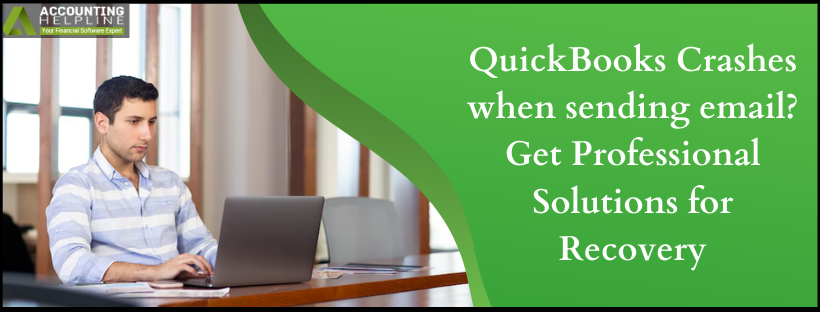Last Updated on March 10, 2025
Many companies use QuickBooks as a lifeline of their accounting management. This product enables easy accounting, simple invoice generation, payroll, and expenses and cash flow. Like any software, QuickBooks does freeze at times, the most irritating issue with this application, however, QuickBooks Crashes when sending email. This makes the workflow impossible, and one loses the unsaved work, creating a great amount of irritation for the users.
You may feel like you are alone in having this problem, but you are not alone. Many QuickBooks users experience it, too. So relax. Solutions exist, and I have outlined in the pages what you should know so you understand the symptoms of QuickBooks crashing when sending emails, common causes, and some detailed troubleshooting approaches. Designed for the small business owner, the accountant with multiple client accounts, or the administrative professional to enhance your QuickBooks experience and get you back to what really matters.
What are the Symptoms identification of QuickBooks Crashes When Sending Email
The beginning of QuickBooks quick fix freezes up when sending an email is symptom identification. Below are the common signs that identify this problem.
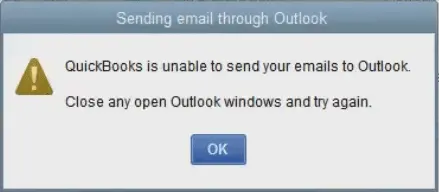
Visible Symptoms
- Freeze on application– When composing or sending emails, the QuickBooks application freezes up. In this case, the user has to close the application. Data will be lost if the application freezes without prior notice.
- Error messages– There can be a multitude of error messages, such as “QuickBooks has stopped working” or “Email could not be sent.” Such error messages may give you an important clue about the source of the crashes and, in turn, lead your troubleshooting efforts.
- Failure to send multiple emails– If QuickBooks just keeps trying to send the email without succeeding, it can lead to trying and retrying multiple times without any success, resulting in more wasted time and irritation.
- Graphic glitches– Flashes or distorted graphics of the application while attempting to send emails may indicate that QuickBooks is unstable, which in turn causes the application to crash. Graphics Glitches can occur anywhere in the application.
Performance-related indicators
- Slow performance– QuickBooks is slow, especially if you are trying to access features like email. Slow performance can be so bad that you are not able to do really basic things.
- High CPU and memory usage– The task manager might reflect that QuickBooks consumes too much CPU and RAM, which slows down other applications. High resource usage might even slow down the entire system.
- System instability– The program crashed too often due to such instability, and switched over to other applications. In general, the performance of the whole system declined. This may be more crucial during peak business hours when productivity is on its prime.
What are the common causes of QuickBooks crashes when sending Email?
Knowing the cause of why QuickBooks crashed and sending emails will help find the solution. Some common causes are listed here,
System-Related Issues
- Less system resources– If the RAM of your computer is small or lacks good processing power, it will be difficult for QuickBooks to work on this system. Primarily, it happens when QuickBooks carries out network communication processes. Make sure that your system goes with the minimum requirement for QuickBooks operation.
- Corrupt installation of QuickBooks– Corruption in the installation files causes instability, and it results in the crashing of QuickBooks when specific functions like emailing are performed due to an incomplete installation process or after a failed update.
- Software– An older version of QuickBooks or OS compatibility may also result in the crashing of the software. Upgrades from both the operating system and QuickBooks makes sure there is the performance of the software and security for it.
- Errors in the registry– There can be malfunctions and crashes in QuickBooks due to errors in the registry. It is a result of some poor installations of software, system crashes, and even infections from malware.
- Attached large file size– When you send large attachments via email in QuickBooks, it can cause the application to crash. When the file size is large, QuickBooks will find it difficult to process and send emails.
- Attached Unsupported File Size– Attachments can cause QuickBooks to crash if they are of an unsupported type or exceed the size allowed by the email client. This can make an email not send, freeze, or even crash the software.
Network-related issues
- Unstable internet connection– This is the most common network-related issue. An unstable internet connection will cause QuickBooks to fail to send emails since it may take a long time for emails to be sent to email servers. The best way to determine if this is the case is to test your internet speed and stability.
- Firewall and security settings– Sometimes, QuickBooks is prevented from gaining access to the required resources to send emails by over-restrictive firewall or antivirus settings. Proper settings may be required for its appropriate functionality.
- Email server issues– Crashes most likely will occur if QuickBooks fails to connect and hence result in freezing because it does not have any interaction with the email server at regular timing. You have to set your email server as often as possible to detect anomalies in its settings.
Software conflicts
- Interference of antivirus software– You can even completely disable your antivirus temporarily, and you might have your culprit. Be sure not to forget it later because whenever you reboot the system you would find your antivirus being active again. Now scan for any issue within QuickBooks and its compatibility.
- Third-party applications– You could also have third-party apps running in the background, consume resources, and make QuickBooks freeze or crash. Close such apps whenever QuickBooks is running, and this won’t be that likely to happen.
- Integration problem– When you use other third-party applications that might integrate with QuickBooks, they might cause problems. Third-party apps are constantly scanned for an upgrade and to manage its smooth running.
- Incompatible OS– QuickBooks might also tend to crash if there is an incompatibility between the version running OS and its installed version. There is a wide variety of errors the incompatible operating system might cause, one of which is crashing while trying to send emails.
- Mail– Misconfigured mail settings QuickBooks fails to send out emails correctly if your email settings are not configured correctly in the application. The error may result from an incorrectly set up email server or security settings.
Quick fixes for QuickBooks Crashing When Sending Emails
Now that we have identified the symptoms and potential causes let’s go with the solutions to solve the QuickBooks Crashes When Sending Email problem. This is a systematic way of debugging:
Solution 1: Basic troubleshooting steps
Jumping into the complex fixes is not recommended. The beginner should first try the below basic troubleshooting strategies:
- Restart QuickBooks– Close QuickBooks and reopen it. Sometimes, this can clear a temporary system problem that has caused QuickBooks to shut down. Save what you are doing.
- Determine if the issue exists over the internet– Connect a stable internet. Ensure this if you are having wired, then connect else stay safe by avoiding that one thing that is a major problem of fluctuation as once it gets in; problems would start knocking during its use when it would need performance.
- Run QuickBooks as an administrator– Right-click the QuickBooks icon and select “Run as Administrator.” This is likely to avoid some kind of permission issues that can hamper the application’s function. It lets QuickBooks run without interference from any user account control settings applied to the computer.
- Close unnecessary applications– Close all other background applications to clear the computer system resources. This may benefit QuickBooks in the execution of very speedy email operations.
Solution 2: Update QuickBooks and your computer
Checking that software is updated prevents compatibility errors and makes sure that a program does work. So, follow these steps,
- QuickBooks update– Go to the QuickBooks Help menu, then update QuickBooks desktop; a window will then prompt updates, which normally come packed with important fixes to most bugs that tend to lead to crashes.
- Update your OS– Make sure that your Windows is updated. This can be checked for updates in the settings menu. OS updates can avoid compatibility issues with QuickBooks and enhance security.
- Update email client– Update the Email Client If you were using an email outside of QuickBooks, then you most likely are, such as Outlook. This should also be updated. Compatibility of QuickBooks with your email client is important for proper working.
Solution 3: Reinstall QuickBooks installation
You might have to reinstall your QuickBooks installation in case the problem persists, and crashing continues:
- Open control panel– Open control panel-Opening Control Panel> Programs> Programs and Features, then go for QuickBooks in the list of installed programs.
- Click on QuickBooks– Click QuickBooks, then click on “Repair.” This will scan for installation problems and repair them. It may take a while, so just be patient until it is done.
- Follow instructions– At this point, you have to follow what is on the screen for the completion of the QuickBooks repair. It could take some time, but it may solve the real reason why it crashes.
Solution 4: Configure firewall and antivirus settings
If you see that your security program is causing QuickBooks to crash, follow these troubleshooting steps.
- Allow QuickBooks to access the internet– Add QuickBooks to exceptions and modify your firewall and antivirus settings to allow the QuickBooks program to access the Internet and email servers. The step involves adding it in the exceptions list, so go to your firewall or antivirus documentation about how to conduct this procedure.
- Disable security software temporarily– Disable your antivirus program in order to test whether it helps you solve the QuickBooks Crashes When Sending Email issue. In case QuickBooks works without antivirus, you should configure your antivirus so as not to interfere with QuickBooks.
- Firewalls ports– The QuickBooks application ports need to be allowed in order to open the particular ports, as most used are ports 8019 and 80 for the updating and emailing purposes it does, and one needs information in their firewall to have the configurations needed to be opened.
Solution 5: Validate email configuration in QuickBooks
It might have probably crashed your accounting software if the email was not well configured. Check whether an email is well configured or not, as described below:
- Preferences– Press Edit > Preferences > Send forms inside QuickBooks and make sure you check whether it is set up or if the configuration of the service provider was properly checked while configuring.
- List one right email service for each correct category– outlook/webmail. Incorrect information given about this category could deny emailing. If you used the webmail service, you must first enter your username and passphrase.
- Check email configuration– Send the self-test email, which they also call a test. By doing this, you will validate your work. When not delivered, self-test, revert to any settings, and try with correctly filled information.
Solution 6: Performance tuning the system
Sometimes, even the performance of the system makes QuickBooks crash:
- Virtual memory increase– Virtual memory can be adjusted to a higher paging file size. For that, Control Panel > System > Advanced system settings > Performance Settings will have to be accessed, where the paging file size will have to be increased, which might improve the performance if a memory-intensive application like QuickBooks is to be executed.
- Clean up disk space– Clean up temporary files and system files and, using the Disk Cleanup tool, delete them. This can make your system run faster, hence increasing QuickBooks’ smoothness.
- Defragment your hard drive– If you use a hard disk, then the space where the files are held should be defragmented. This is unnecessary, however, if you utilize an SSD since this wears out the drive. Maintaining your drives keeps them performing better.
Solution 7: New user profile
If the problem is one of user profile corruption, making a new Windows user profile will most likely clear up the QuickBooks Crashes When Sending Email problem:
- New profile– Open Control Panel > User Accounts >click on “manage another account > Add a New User in PC Settings. You will be prompted in detail to create a new user profile. That’s the surest way, so you are sure you’re starting with a profile free of potential corruption issues.
- Log onto the new profile– Close all applications and log out from the current profile. Login to the new profile, open QuickBooks, and test if you can now send emails without crashing. If the problem solves, then you have your suspect.
- Move settings and files– If this new profile still solves your problem, then you can transfer the files and settings you need to that new profile for further use. This should include exporting docs from the old profile to the new one and configuration of QuickBooks settings.
Solution 8: Reinstall QuickBooks
At last, If nothing works, then you need to have a clean reinstallation of QuickBooks:
- Back-up your data– Before beginning the uninstallation process, back up all the QuickBooks company files as well as other important data that might get lost while reinstalling. You can easily create a safe copy of your files using QuickBook’s built-in backup feature.
- Uninstall QuickBooks– Open Control Panel > Programs > Programs and Features. Select QuickBooks and click on “Uninstall.” Run through the uninstallation process to completely remove the application. This will delete all corrupted files.
- Reinstall QuickBooks– Download the latest QuickBooks version from the site or use your installation media to reinstall. Follow through with the installation instructions as prompted on the screen, and install updates if they are available afterward.
- Restore your data– Open the company files restored in QuickBooks and allow it to reopen, with which you can get on with working after having reinstated it. After reinstating, you may have to test the email facility to check whether it was crashing again.
Conclusion
It is really irritating that QuickBooks Crashes When Sending Emails. But with appropriate knowledge of symptoms and some general causes and structured debugging, you can solve QuickBooks Crashes When Sending Email problems effectively. Maintenance, software upgrades, and correct configuration will work miracles for the stability of your QuickBooks environment.
Much thought should be put in before updating your software, as this often encourages data backup. Error solutions may also be left to the professional while, at times, solutions on complex issues are provided by specialists and certified consultants.
With these expert solutions in your hand, you can sit back and think about working on what’s necessary – running your business smoothly and efficiently. There are ways to reduce the likelihood of your system crashing from future instances of QuickBooks Crashes When Sending Email problems. So you can really enjoy the QuickBooks experience and work smoothly.
Frequently Asked Questions
Why does my QuickBooks keep crashing each time it tries to send an email?
The most common causes are fewer system resources, corrupted installation files, outdated software, and conflicts in security settings. Solving these problems generally solves the QuickBooks Crashes When Sending Email issue. Better performance and compatibility are usually the benefits of being updated.
How long does it take to fix the QuickBooks Crashes When Sending Email problems?
This is different time-wise. The simplest part of troubleshooting will take even less than five minutes while reinstallation can take way more. Users should set aside a period of an average of 30 minutes and a few hours, the time all depends on what type of problem is coming their way.
Am I allowed to bypass QuickBooks updates even after the application crashes?
While you can stop updates from occurring, it is not recommended because it may allow bugs and all security risks to enter your software. Being updated means better performance and compatibility.
I reinstalled QuickBooks. Will this affect my company files?
In case you give them a copy before reinstalling your company data, they should not be affected. It is always important to have an intact, reliable backup before making changes.
Ways to prevent the crash issue.
Regular updating of QuickBooks and the OS, regular computer maintenance, and keeping track of system performance can help you reduce occurrences of the crash issues.

Edward Martin is a Technical Content Writer for our leading Accounting firm. He has over 10 years of experience in QuickBooks and Xero. He has also worked with Sage, FreshBooks, and many other software platforms. Edward’s passion for clarity, accuracy, and innovation is evident in his writing. He is well versed in how to simplify complex technical concepts and turn them into easy-to-understand content for our readers.