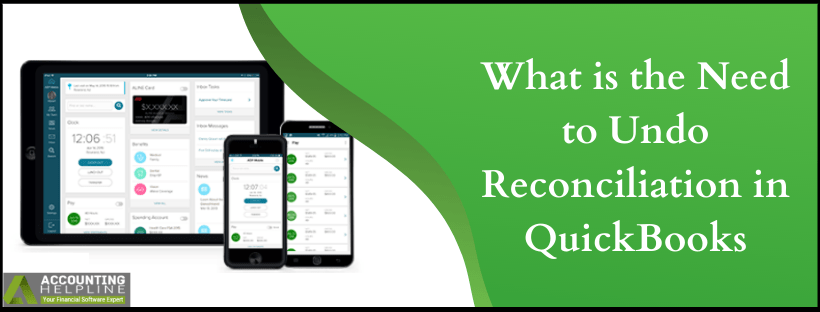Last Updated on March 16, 2022
Reconciliation is a potent and accurate tool and we need to undo Reconciliation in QuickBooks as even the precise tool fails due to the simplest of error, and here the culprit is the user. Let’s understand this with an example: Lucy is an accountant in an X department of a Y company and she wants to reconcile the data of 31 Jun 2019, but instead, she entered the date (31 Oct 2019, and she combined the whole data), But Lucy found out about this mistake later. Now, she wants to edit the date or reconcile the entire data with a new set of date. To do that she will have to either undo the Reconciliation or she can choose to edit the Reconciliation whatever suits her organization well.
You must be Very Careful while Editing the Reconciliation and for Expert’s Assistance you can Call our Reconciliation Support Number 1.855.738.2784
What does Reconciliation mean?Initially, we have to understand what Reconciliation means only then the answer to this question: How we undo Reconciliation in QuickBooks will be clear. Reconciliation is an accounting process, that uses two different sets of records and checks whether the two records match. In simpler terms, it checks that the amount which is being deducted from the account to the amount that is being spent. Reconciliation also ensures that both records are balanced at the end of that particular recording period. Not only Reconciliation maintains consistency, but it also makes your records and accounts accurate. |
It further explains the main difference between the two financial records or account balances. One thing the user should have in mind while reconciling is that: some differences or minimal difference, then the actual result is acceptable as the timing of the payments or deposits varies. But if the difference is significant or, no explanation is making sense. Then it could be a sign of either a theft, fraud or there are some problems from the user’s end.
We now understand the need for the Reconciliation in QuickBooks. Now, we will quickly discuss the main question, which is:
How do we Undo Reconciled Data in QuickBooks?
So, there are more than one ways to undo reconciled data in QuickBooks. We are going to discuss each method step by step.
Below are the steps to undo a reconciled data manually:
- Sign in to your QuickBooks online account.
- Head towards your client list.
- Select the gear icon and click chart of accounts.
- Search for the account row you wish to view then select history or view register.
- Search your customer and open the desired account. ( make sure you identify the customer’s account, and you are 100% sure.)
- Go to the reconcile status which you can identify by a checkmark beside it.
- Select the top mark to change it.
Below are the few abbreviations that you need to remember
Capital ‘C ‘stands for - Cleared Capital ‘R ‘stands for -Reconcile Blank stands for -neither cleared nor reconciled
Below are the steps to undo a Reconcile data in QuickBooks Entirely
In-order, to undo a reconcile data completely, you have to pay a little more attention to the previous set of steps.
For this, to work, you have to edit every transaction manually only then you will be able to undo Reconciliation completely.
And for that, you will need your bank statement or the Reconciliation report which will verify which transactions require Reconciliation.User doesn’t have to worry about the steps to undo Reconciliation in QuickBooks as they are extremely easy.
Once you have all the items required, you can begin the process to undo your Reconciliation of which the step by step guide is mentioned below:
- Click on the Gear icon which you will find at the top then select Reconcile.
- At the topmost part of the screen, you will find History by Account click it. It will display the page for history by account.
- Verify the account and then click on the account that you wish to edit.
- Select Report Period. To find the account easily start looking at the end date on the bank statement. It will also improve your speed and will help to complete your task faster.
- Once you are finished with this step, click on the Action column then select Undo from the drop-down list.
- A pop up which will ask your permission to confirm this task will appear review once and click on Yes to continue.
- Click on OK.
| IMPORTANT: One thing you must keep in mind that this tool is potent. Only use this when you are sure as all the Reconciliation which comes after the date that will automatically undo too. For instructions to undo reconciliation in QuickBooks Online follow our article on QuickBooks Online Undo Reconciliation. |
How to recover a deleted transaction in QuickBooks after Reconciliation
- Even after so many warnings, we still make some mistakes during the process of Reconciliation or when we undo reconciled data we sometimes unknowingly delete the wrong transactions.
- But there is nothing to worry about, below you will find the steps to recover such transaction:
- The transactions which were posted to your ledger in-order to retrieve them, click on Reports and select Account and Taxes.
- Further, click on Voided/Deleted Transactions.
- Enter the date you of the deleted transaction and re-enter the transaction. It’s done.
| Note: The transactions which are not posted to the General Ledger like a sales order or purchase order cannot be recovered using the steps mentioned above. |
Conclusion– We hope that this blog has answered all your questions on how to undo Reconciliation in QuickBooks. Further, if you face any kinds of problems, feel free to call our support number 1.855.738.2784 for the best solutions.

Edward Martin is a Technical Content Writer for our leading Accounting firm. He has over 10 years of experience in QuickBooks and Xero. He has also worked with Sage, FreshBooks, and many other software platforms. Edward’s passion for clarity, accuracy, and innovation is evident in his writing. He is well versed in how to simplify complex technical concepts and turn them into easy-to-understand content for our readers.