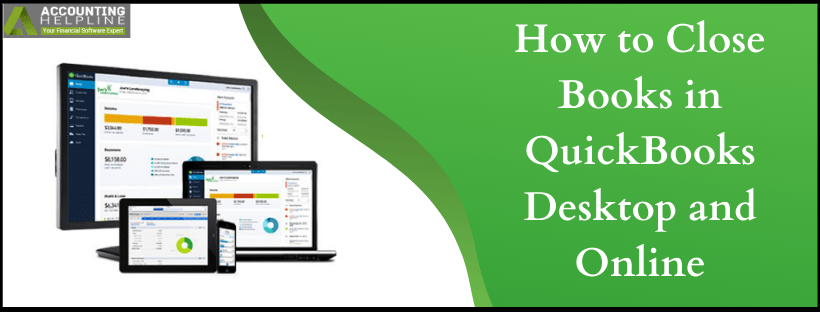Last Updated on March 11, 2025
Many businesses struggle to complete their tax-filing and accounting process at the end of every fiscal year. Working with tax preparers can take additional time to get the work done. Small companies might not understand the reason for closing books. Locked down closing can create confusion and frustration. quickbooks is a practical accounting application and it has a closing date password feature. Using the password, you can change the prior year’s data easily. It prevents you from entering data into the wrong year.
There are a few simple and easy steps you can use to close the prior year’s books and send them to your accountant. In this article, we help you learn how to close books in quickbooks. For any help dial 1.855.738.2784
What Does Closing the Books Mean on quickbooks?
A closing period is a date determined by your accountant for locking transactions made till the end of the fiscal year. Only admin users can set a closing date on quickbooks. It is necessary for sending tax-related information or auditing purposes. Traditional accounting methods do not allow you to add transactions after the closing date. However, you can modify or delete transactions using quickbooks, even after the closing date. It aids in fixing errors in your books.
Does quickbooks Have A Formal Closing Process?
quickbooks is an advanced cash flow management software. However, unlike complicated and old-school accounting applications, QB Desktop and online do not have a formal year-end closing procedure. The reasons for this are:
- Statements of credit card expenses are cleared through February.
- After the tax return is prepared, you need to enter depreciation expenses and other adjustment amounts. Many small and medium-sized businesses depend on Chartered Professional Accountants (CPA) for this.
- Locked down closing would be inconvenient for those working with bookkeepers, with multiple clients, to reconcile their books.
- Not every business can complete the year-end accounting process by the end of the year.
These were some reasons as to why year-end closing would be impractical for quickbooks users. QB allows you to enter transactions in the closing period. Automatically created JE (Journal Entry) transfers net income to retained earnings at year-end. Prior year data is left open for editing. Not all small business owners are native accountants. Deadlines and bottlenecks can pose unnecessary stress in their work. That is why QB gives you the flexibility of changing information after closing duration. But how do you close a book at the end of the year? Let’s see.
How to Close Books in quickbooks Online at Year-End?
With quickbooks, you can start a new fiscal year with net income as zero. Your Income and Expense accounts are adjusted automatically with the help of adjusting entry. By the previous year’s net income, your Retained Earnings equity account is increased. quickbooks decreases your net income by the same amount. Here’s how to close books in quickbooks Online:
- Open quickbooks Online.
- Sign in as a company admin or master admin.
- Review your books, enter outstanding transactions, and ensure that your account is reconciled up to the closing date.
- Next, hit the Company name by clicking the gear icon in the upper-right corner.
- Choose Account and Settings.
- Click on the Advanced
- Select Edit in Accounting Section.
- Checkmark Close the books.
- Mention the last day of the year as the Closing Do not enter the first day of the new year as the closing date.
- Choose a password for changing closed transactions.
- Enter a new password and confirm it for changing your password.
- Hit Save.
- Click on the Done button to conclude.
If you make amendments to your entries after the closing period, then the modification will affect transactions from closed periods and could also affect financial reports. You can enter your password and make these changes. The steps will remain the same if you want to know how do I close a monthly book in quickbooks.
How to Track Changes Made After Closing Books in quickbooks Online?
Tracking changes made after closing books in quickbooks Online must be done by using Exceptions to Closing Date report. Here are the steps to do so:
- Open quickbooks Online.
- Click on the Reports.
- Select Closing Data Exception report, after choosing Accounting and Taxes.
- Alternatively, you can also enter Exceptions to Closing Date in the search box.
- Open the report.
- Check the changes made after you closed your books.
What Are Closing Entries in quickbooks?
For transferring your balance from Expense and Income accounts to Retained Earnings, closing entries are made on quickbooks at the fiscal year-end. These entries are made after all your adjusted entries are recorded. The net income of the fiscal year is added to your Retained Earnings and your Income and Expense accounts are zeroed out.
quickbooks allows you to correct entries made during closed periods. It helps make your books more accurate. Knowing what the steps in quickbooks for closing a fiscal year help you manage your business more efficiently. You can enter transactions that affect the balance of the closed fiscal year in quickbooks Desktop. For this, you need to punch in your closing date password. Adjustments made to transactions are tagged as Closing Entry.
How to Close the Year in quickbooks Desktop?
Unlike old manual accounting systems, you don’t necessarily have to close months or years on quickbooks Desktop. You can set a closing password and use a journal entry to closing dates. The user needs to enter this password for making modifications. A warning message alerting you from making changes to a closed period would appear. You can still create or change the entry. Let’s understand how to close a period in quickbooks desktop-
- Locate the quickbooks Desktop icon on your computer.
- Double-click the icon for launching the QB Desktop program.
- Click on Edit.
- Select Preferences.
- Choose the Accounting icon.
- Visit the Company Preferences
- Enter a closing date, perhaps the end date of the most recently completed year.
- Use the Set Password button to use a closing password.
- Setting a closing password is optional.
- Click on Save and Close once you are through with the process.
Important Note: The password you set is different from the admin password. You can use it to access closing period entries.
You can change this password by using your old password information. Ensure that you note this password down so that you do not forget it. You can use the same steps for learning how to close the month in quickbooks enterprise.
How to Zero Out Beginning Balance Using Journal Entry?
Setting a closing date does not zero out the beginning balance in quickbooks. It just transfers net profit or loss to Retained Earnings from Income and Expense accounts. Now that you know how to close the year in quickbooks desktop, let’s see the steps to create a journal entry for zeroing out the beginning balance:
- Click on + New.
- Switch to Accountant view from Business view.
- Choose Journal Entry.
- Fill out the necessary information to create your JE.
- Hit Save and close or Save and new.
How to Set quickbooks Desktop Closing Date and Password for Windows?
Here are the steps to set a closing date in QB Desktop on Windows-
- Sign in as an admin to edit or remove the closing date and password.
- Choose Set Closing Date from the Company tab.
- Enter Closing Date password and Closing Date.
- To close the window, click OK.
How to Set QB Desktop Closing Date and Password on MAC?
- Choose Users and Passwords from the Company menu.
- Launch quickbooks Desktop on MAC.
- Hit Set Closing Date.
- Punch in Closing Date and Closing Date Password.
- Click OK to conclude the process.
- Close the window.
Can I Edit Closed Books on quickbooks?
Yes, you can edit your closed books by entering the closing date password. Make sure that you do not share this password with your employees. Keep it secure with you so that nobody can make changes to transactions except you. If you want your employees to consult you first before making modifications, do not share the password with your employees. When you edit a closing entry, a warning message would pop-up. Here’s what the message tells you:
- It informs users that the transactions they’re trying to edit are in a closing period.
- Changing them can affect previously filed tax returns.
- You can click No if you want to cancel making changes.
- Select Yes to confirm your action.
- Enter the “closing date” password.
- Go ahead and change the transaction or make corrections.
We hope we helped you understand the function of knowing how to close books in quickbooks. If you are facing errors, then check correct settings from the Preferences tab. In case the issues persist, we suggest you contact our professional experts. Maintaining books is a crucial aspect of any business. Faults and errors only aggravate the problem. By dialing our helpline number, you can get suggestions for maintaining accounts. We work 24/7, fixing errors, and damaged company files. Our team holds expertise in instantly resolving customer queries. If you are frustrated of looking for the right guidance online, call us on our Accounting Helpline’s toll-free number 1.855.738.2784.

Edward Martin is a Technical Content Writer for our leading Accounting firm. He has over 10 years of experience in QuickBooks and Xero. He has also worked with Sage, FreshBooks, and many other software platforms. Edward’s passion for clarity, accuracy, and innovation is evident in his writing. He is well versed in how to simplify complex technical concepts and turn them into easy-to-understand content for our readers.