QuickBooks update errors are pretty common, and most of you might have come across one while using QuickBooks. The latest features are necessary in QB to ensure your operations remain fast and efficient. However, interruption from third-party Windows applications, which is one of the significant reasons QuickBooks encounters errors, causes updates to fail. QuickBooks Error 15215 emerges while downloading and installing the latest released payroll updates. However, Error 15215 only affects the update function, and you can still use QuickBooks without any issues. In this article, we will try to explain the causes that trigger the update error 15215, along with a straightforward method to tackle the error. If you don’t feel comfortable performing the troubleshooting, you can always contact us for support.
Feel Free to Contact us at our Payroll Helpline Number 1.855.738.2784 if you are Experiencing Difficulties Resolving QuickBooks Error 15215.
QuickBooks Desktop Error 15215 Description
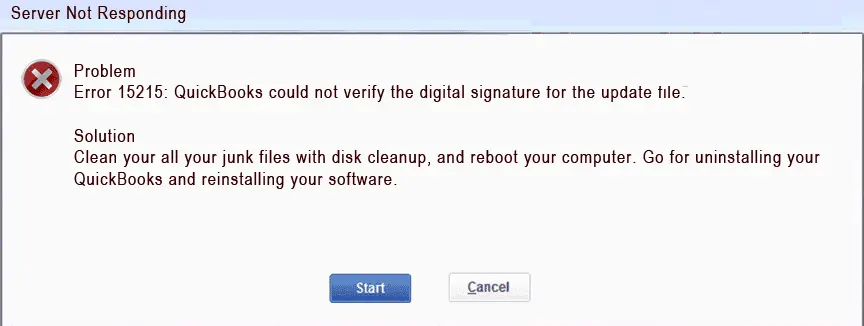
QuickBooks requires a properly functioning internet connection to ensure uninterrupted operations. Some other errors that you might face because of internet connectivity issues are QuickBooks Payroll Update Error 15270, QuickBooks Payroll Update Error 15243, and QuickBooks Error 15241. Immediately after you encounter the error 15215 in QuickBooks, it displays an error message “Error 15215: Unable to verify digital signature“.
Causes Why QuickBooks Encounters Update Error 15215
- Users experience difficulties updating payroll when a third-party firewall application obstructs QuickBooks Desktop software’s connection with the internet.
- Some download manager applications like Internet Download Manager utilize most of the broadband capacity, which provokes QuickBooks Desktop error 15215.
- Failure to run QuickBooks using a Windows administrative account is also a reason that prompts QuickBooks to show error code 15215.
- Incompatible Internet Explorer settings cause QuickBooks to return with an error message “Unable to Verify Digital Signature.”
Solutions to Fix QuickBooks Update Error 15215
Here are the prime solutions to implement when QuickBooks error 15215 strikes:
Solution 1: Restart your computer in Clean Boot Mode
Rebooting your computer in the clean boot mode can remove interferences from other processes:
- Press the Windows and the letter R key simultaneously to open the Run box.
- Type the command MSConfig in the text box and press the Enter key.
- Now click Selective Startup under the General tab.
- Unmark the Load Startup Items box.
- Now checkmark the Hide all Microsoft Services check box under the Services tab.
- Now select the Disable All option.
- Navigate back to the Startup tab and select Open Task Manager.
- Now, right-click and disable all the startup programs.
- Hit the OK button and then restart your computer.
- Try to Update QuickBooks Payroll once again, and if you get the same update error 15215 back, follow the next step. After updating the payroll, make sure to reboot your computer in the normal mode. For instructions, you can read the article on Clean Boot for Windows OS.
Solution 2: Modify Internet Explorer Settings
Altering Internet Explorer settings to make them apt for use is critical to eliminate QB error 15215:
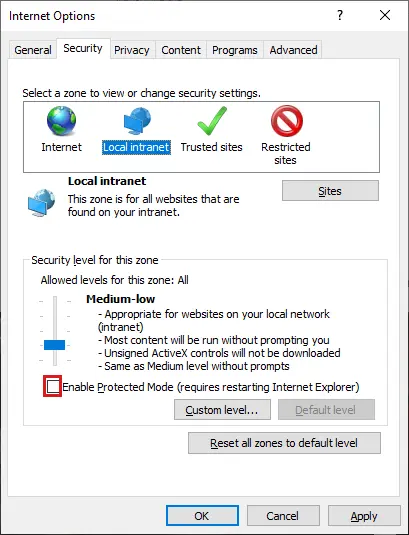
- Exit the QuickBooks Desktop application if it is running on Windows.
- Click the Start button and type Internet Options in the search box.
- Click Internet Options from the list of options.
- Scroll down under the Advanced tab and look for TLS options.
- Check that the Use TLS 1.0 box is check-marked and Use TLS 1.1 and Use TLS 1.2 options are unchecked.
- Hit Apply and then OK.
- Restart Windows and try running the payroll update once again.
Solution 3: Run QuickBooks as an Administrator
Operating the QB program with admin grants eliminates problems like QuickBooks error 15215:
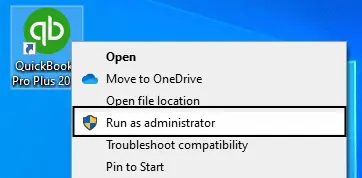
- Ensure you have the login credentials to log in as an administrator on Windows.
- Right-click the QuickBooks icon on your desktop and select Run as Administrator.
- Enter the login information if prompted.
- Press Enter to open QuickBooks.
Solution 4: Re-configure Windows Firewall for QuickBooks Desktop
If Windows Firewall is not ideally set for QuickBooks, reconfigure it as follows:
- Click the Windows Start button and select Control Panel.
- Go to the Windows Firewall section and click Advanced Settings from the left pane.
- Select the New Rule option that you will get once you click the Inbound Rules option.
- Choose the Port option and click Next.
- Checkmark the TCP option and enter a port specific to your QuickBooks Desktop version.
- Hit Next and click the Allow the Connection option.
- Click Next once again and enter a name for this rule.
- Click Finish to save the settings.
- Now follow the same set of instructions to create outbound rules.
We hope these steps eliminate QuickBooks error 15215 from your system. However, if you feel uncomfortable following the troubleshooting steps, then you can always reach us at our Number 1.855.738.2784 for assistance. Our certified professionals are available to assist with these update issues on your device.
FAQs
Why does error 15215 servers’ irresponsive issue arise?
A conflict with another program in the background when downloading or installing an update may cause QuickBooks error 15215 servers not responding. You can also face this issue if Windows is not able to verify the digital signature certificate of the QuickBooks Desktop program.
What does QB error 15215 reflect?
The QB error 15215 appears with a message interrupting the payroll and program update. The error message also states that Windows is not able to verify the digital signature certificate, and a user can try cleaning the junk files on the disk, rebooting the system, and reinstalling QuickBooks Desktop to resolve this error.
How do I rectify QuickBooks error 15215?
QuickBooks error 15215 rectification requires the following:
Verify your digital signature
Re-configure Windows Firewall
Run QuickBooks with administrative rights
Install the updates in Safe Mode
Re-configure Internet Explorer settings
When does QB error 15215 arise?
QB error 15215 erupts while downloading or installing payroll updates. You can get this error right after selecting the option to download the updates or when you proceed to install them.
Does QB Tax Table update fix QB error 15215?
Yes, QB Tax table update can contribute to fixing error 15215 in the application. However, the vice versa is also true, and if you are getting this error while downloading or installing the payroll updates, try getting the program updates first and check if this resolves the error.

Edward Martin
Edward Martin is a Technical Content Writer for our leading Accounting firm. He has over 10 years of experience in QuickBooks and Xero. He has also worked with Sage, FreshBooks, and many other software platforms. Edward’s passion for clarity, accuracy, and innovation is evident in his writing. He is well versed in how to simplify complex technical concepts and turn them into easy-to-understand content for our readers.

