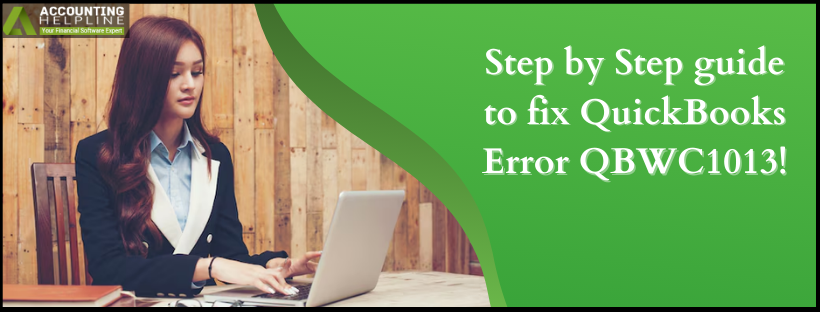Last Updated on July 8, 2025
QuickBooks Error QBWC1013 is one of those errors that appear in QuickBooks because of the performance when any individual tries to connect or associate third-party applications through the use of the Web Connector tool. We will talk about this error today in the context of causes and its respective solutions in this article.
Go with this step-by-step guide to resolve the QuickBooks error QBWC1013. But, implementing the solutions below can be tough if you are not techy or new to QuickBooks. Reach out to Accounting Helpline’s team of professionals at 1.855.738.2784 to get immediate help in fixing the error.
What is the QuickBooks Error QBWC1013?
It sometimes takes you into some type of error as it tries to deploy the web connector into QuickBooks. Actually, it’s known as the QuickBooks error QBWC1013 but tagged as a web connector error, which typically appears when there’s an attempt to try to connect your third-party application into QuickBooks by a tool called a web connector tool, which makes data transferring occur between QuickBooks and the rest. There could be hundreds of errors categorized under the QBWCxxxx error, such as QBWC 1000, QBWC1001, QBWC 1002, and so on till QBWC 10048. Usually, the QBWC1013 error comes out on the screen along with a warning message:
| QuickBooks Web Connector – Error | QBWC1013: Error connecting to QuickBooks. Returning error message to the application. Could not start QuickBooks |
Or you might get another error message on your computer screen stating:
| QuickBooks Web Connector – Error | QBWC 1013 – Error Connecting to QuickBooks or Application Requested to Abort |
For a better treatment of this error, we have brought you this section here, with the help of which you may be able to get a good grip on measures that can be adopted in order to remove this error permanently.
What are the main Causes of the QuickBooks Error QBWC1013?
The following can cause the occurrence of QuickBooks web connector error QBWC1013, among other possible reasons:
- Intervention is to set up a firewall or antivirus that breaks access.
- An old or outdated version of the Web Connector Tool is being used.
- It has problems with the correct installation or settings of the Web Connector application.
- The absence of a QWCLOG.TXT or its corruption- The QWCLOG.TXT file is essential in the successful functionality of the utility Web Connector.
What are the Common Causes of QuickBooks Error QBWC1013?
These are some of the general causes for causing QuickBooks Desktop Error QBWC1013:
- Slow Internet speed – The first and most important thing that should be tested is the Internet network. One may get an internet connection, but if it’s not free from lots of traffic congestion, the resultant performance may deteriorate.
- No Permission is allowed to access the Company File – A related scenario where QuickBooks error QBWC1013 manifests is when an application in that QuickBooks Web Connector, specifically PayPortal, does not have permission to use QuickBooks Desktop.
- Multiple Third-Party Applications are Trying to Sync – If QuickBooks Web Connector is attempting to synchronize with multiple third-party applications simultaneously, it could run into problems trying to maintain fast and strong transfer rates to those applications.
- An incorrect company file is opened – If multiple company files are connected through the QuickBooks Web Connector, a problem will arise because licenses or permissions may not be in place. In case of incorrect opening of a file, there may result in an authentication issue. Verify that the Company File you want to sync authenticates to the correct one that is open.
- The Company File Path has been changed – If the company file, however, happens to have been relocated to another area, then its particular path has to be updated using the company file on the QuickBooks desktop.
- Corrupt Company File – It depends on the complexity of your setup, but should your data file be corrupted, you may be forced to build it again prior to syncing in the right way.
What are the Symptoms of the QuickBooks Error QBWC1013?
The symptoms due to Error Code QBWC1013 in QuickBooks experienced by QuickBooks accounting software users are the following:
- The most common symptom related to QuickBooks error QBWC1013 is that QuickBooks could not execute successfully.
- Windows also stops responding in some cases because of QuickBooks error QBWC1013.
- Web Connector is not working appropriately.
- In case the QuickBooks Desktop freezes for a little while, the QuickBooks error QBWC1013 is expected.
- It hangs some of your PC functions and things on the computers like nothing works.
What are the Important points to follow before troubleshooting?
Note down all the important points to understand it efficiently, such as:
- Make sure that your QuickBooks is up to date with the latest version.
- Get the latest updates on Windows OS.
What are the Methods to Resolve QuickBooks Error QBWC1013 Error when Connecting to QuickBooks?
For QuickBooks error QBWC1013, go through the basics of QuickBooks error QBWC1013 once it connects you with QuickBooks.
Solution 1: Internet Speed Configuration
Such an error can also be caused due to a slow internet connection. Therefore, if you are connected via ethernet, then you must simply contact your IT support professional. If the system is configured with WIFI, then check whether your connection status is working appropriately. If the internet connection doesn’t work in a proper way, then begin troubleshooting locally.
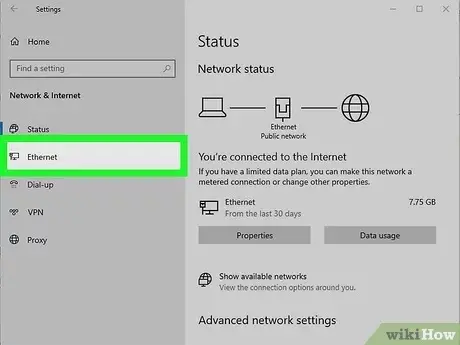
Solution 2: Check the third-party applications
If you installed third-party software applications other than QuickBooks, check within QBWC the third parties applied. Then they need to deactivate temporarily, and disabling them may seem to work the way with its autorun to be checked upon in the column of the disabled, which will bar updates of web connectors.
Solution 3: Make it to the most recent version of the Web Connector Tool
One can also use some wrong or outdated tools of web connectors. Then, you are required to follow the next steps to upgrade the Web connector tool by updating the QuickBooks error message QBWC1013:
- This unwanted error must be solved by ensuring that your QuickBooks software and web connector are updated to the latest release.
- You can go to the help menu in your QuickBooks software and check if there are available updates.
- Additionally, you can check which web connector updates are available and confirm that your web connector tool is updated with the latest release.
Solution 4: Check the QBWCLOG.txt file
The other solution you can use to remove the error is to verify the QBWXLOG.txt file. Follow these steps to resolve it:
- Rename the QBWCLOG.TXT file by first exiting the web connector and then right-clicking the taskbar.
- Then, go to the folder located at C:\ProgramData\Intuit\QBWebCOnnector\log using the Windows file manager.
- Right-click the QBWCLOG.txt file to rename it as QBWCOLD.TXT.
- Then, reboot the web connector program.
- At the final stage, the system should be restarted to identify any error prevailing.
Solution 5: Remove and Reinstall the QB Web connector tool again
First, remove the already installed version of QBWC from the system, then follow these:
- It’s easy to get rid of errors such as the above by uninstalling and reinstalling the web connector from the system using the control panel.
- Download the latest version of QuickBooks web connector from the Intuit website.
- Now, delete the following files in the next step:
- C:\Program Files(x86)\Common Files\Intuit\QuickBooks\
- C:\Program Files\Common Files\Intuit\QuickBooks\
- After doing all this, QBWC is installed once again.
- Now, the QuickBooks web connector has to be installed from the install files.
- On-screen prompts that have to be completed.
Solution 6: Allow Access Option to Web Connector Permissions
In case the previous options didn’t work for you, then you have to go for this allow access option of the Web Connector tool when you connect third-party applications. Let’s carry on with the procedure with the below steps:
- Open QuickBooks
- Click on Preferences
- Select the option of Integrated Applications
- Tap on the tab of company preferences.
- Now, deselect the tick box “Do not allow any applications to access this company file. “
- Also, mark the Allow Access column beside the PayPortal application name and make sure it is marked.
- You will now go ahead and tap click on the properties, then click the box near “Allow this application to read and modify this company file.”
- Finally, go to File < App Management < Manage Web Apps in QuickBooks.
- Now, you must log in to the web connector tool and establish a connection after you select one.
- Finally, you will have to click OK, then again click Done on the confirmation page.
Alternate fast fixes that you may try are-
If you still find the same error, then you may just have to try out the following:
- You must log into your online banking to confirm that you are utilizing the appropriate information.
- If you haven’t done so yet, try to update Internet Explorer, and don’t forget to set it as a default browser.
- Also, it is very important that you use QuickBooks in single-user mode. End.
Conclusion
Though solving with errors can sometimes be vague, especially if dealing with something such as QuickBooks error QBWC1013, we are confident that this problem may have been easy for you to manage after viewing this list of solutions in this segment. In case your questions still remain unsolved, all you need is to seek our support from Accounting Helpline’s experts at 1.855.738.2784, and they will not only fix the error for you but also solve all your queries in the best possible ways.
FAQs
What is the error code QBWC1013 in QuickBooks?
The QBWC1013 error, otherwise known as the QuickBooks Web Connector Error, occurs mostly whenever a user connects a third-party application to their QuickBooks via the Web Connector tool. This is due mainly to the installations of applications interfering with a firewall or having damaged QWCLOG. TXT file.
What is QuickBooks Online 103 error?
QuickBooks Online error 103 is a type of bank error that occurs if the user ID and password provided to log in to QuickBooks Online are invalid or do not match the ones recorded by the financial institution. This error could also result from changing the password of the account holder’s account, but it was not changed in QuickBooks.
How do I fix the QuickBooks web connector error?
To fix the QuickBooks web connector error, try Un-installing & re-install QuickBooks Web Connector:
– Insert Control Panel in the Run box with Windows + R, click on it, and click Uninstall a program.
– Web Connector from the given list. It will start to uninstall.
– When you are unable to locate a web connector in your list of installed programs, Search for the folder QBWebconnector in your C Drive, and you will be required to do a manual search there and then remove it as you find.
– Install the QuickBooks Web Connector downloaded folder and store that folder location for easy access.
– Open up the downloaded installation folder.
– Run the file.exe, and then follow the instructions on your screen to complete the work successfully.
What is the error message received from QuickBooks that Prevented QuickBooks from starting?
The error message received from QuickBooks that prevented QuickBooks from starting is “Could not start QuickBooks.” To avoid this, ensure your app is targeted to x86 only and ensure that the run QuickBooks at application launch time option is cleared in the General Preferences. Run QuickBooks and your application with the same user level.
What is error QBWC1013 in QuickBooks Web Connector?
QBWC1013 errors, or QuickBooks Web Connector errors, appear if users try to link QuickBooks to third-party applications using the QuickBooks Web Connector tool. However, this is not always straightforward. It may be caused by installation problems, firewall interference, and sometimes a damaged QWCLOG.TXT file.
Related Posts-
How to Fix QuickBooks Error Code H202: Definition, Symptoms, Causes, & Solutions
The Guide You Need to Fix QuickBooks Direct Deposit Issues
Powerful Methods to Overcome QuickBooks Payroll Error PS036
Effectively Troubleshooting the QuickBooks Status Error Code 5528
Fix QuickBooks Error 1601: Problem with Windows Installer
A Comprehensive Guide to the QuickBooks Migration Tool for Data Transferring

Edward Martin is a Technical Content Writer for our leading Accounting firm. He has over 10 years of experience in QuickBooks and Xero. He has also worked with Sage, FreshBooks, and many other software platforms. Edward’s passion for clarity, accuracy, and innovation is evident in his writing. He is well versed in how to simplify complex technical concepts and turn them into easy-to-understand content for our readers.