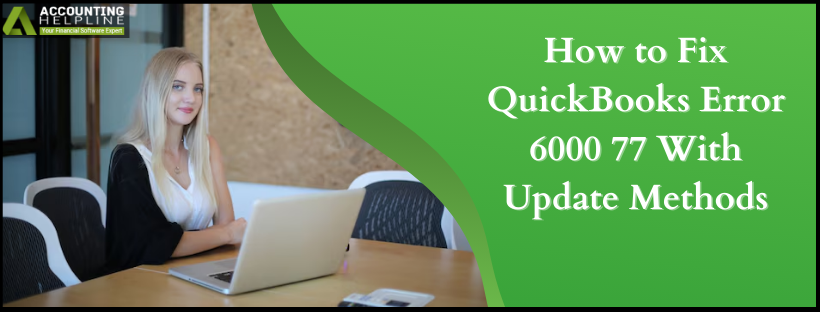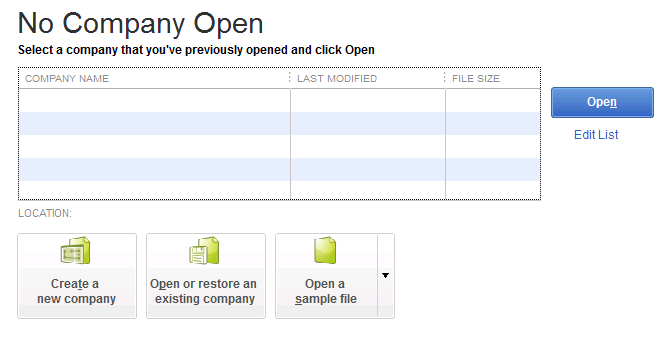Last Updated on March 11, 2025
QuickBooks Error 6000 77 is among the frequently occurring troublesome errors. Let’s delve into what it covers, why it appears, and the steps to resolve it effectively. QuickBooks is a versatile accounting software that provides various tools to its users to boost the productivity of the company. However, QB may sometimes show symptoms of inaccessibility and, possibly, backend glitch, through which the user’s operations are halted.
For example, QuickBooks error 6000 77 is a technical hiccup that users are forced to face when they are unable to open their company file. The error strikes mainly when the multi-user mode is enabled; however, single-user mode users may also suffer from the same. This blog is intended to provide you with all the necessary information to understand and resolve this error without external help.
Unable to find the best way to get rid of QuickBooks error 6000 77 without losing your data? Speak with our Accounting Helpline advisors at 1.855.738.2784 and learn some helpful techniques to do so.
What is QuickBooks Desktop Error Code 6000 77?
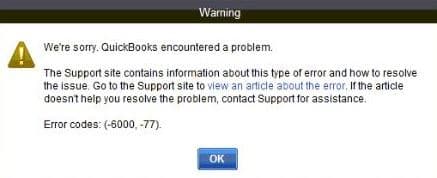
Categorized as a company file error, QuickBooks error code 6000 77 shows up when a user is trying to open the data file and fails to do so because of damage in the same file. Upon the occurrence of the error, a subtext also appears on the screen saying, “We’re sorry. QuickBooks encountered a problem.” Other instances of the glitch are shown when the program is reopened on the screen.
What are the results in QuickBooks Error 6000 77 when opening a company file?
In order to understand QuickBooks errors -6000 and -77 better, we need to look at the factors that triggered them in the first place. Here are some of the most prominent causes behind the error –
- If the user is constantly clicking on the QB icon, the application may fail to function properly.
- Storing the company data file on an external storage device or a cloud software.
- A misconfigured multi-user network in QB.
- Insufficient permission was provided to access the company file folder.
- Damage in the company file, Network Data file, Transaction Log file, or all of them.
- Incorrect settings of the firewall on the device.
What are the Symptoms of QuickBooks Error Code 6000 77?
This is a list of the signs that you can look for in your QB program and computer device that will confirm QuickBooks error message 6000 77–
- Inability to access the company data file.
- The QuickBooks screen may stop responding or turn blank suddenly.
- Tabs or buttons in the application become unavailable to select or click.
- The user might be unable to shift to any other application running on the device.
- The system might shut down abruptly and at irregular intervals.
How do you get rid of QuickBooks Company File Error 6000 77?
Let us now move to the more essential section of the blog, where we will be discussing the methods to fix error 6000 77 in QuickBooks in the right manner –
Option 1 – Access the Company File through a Different Path
When we open QuickBooks, it auto-opens the data file. While this is not an issue, reopening over and over again could make it vulnerable to invite bugs. Instead, try these steps to open the file in an alternate manner –
- Go to the QB icon on your desktop and right-click on it.
- Press and hold the Ctrl key on your keyboard and choose QB to Run as Administrator.
- Do not release the key until you are directed to the No Company Open window.

- By performing these steps, we are stopping QuickBooks from opening the company file on its own.
- When the window opens, tap on the File tab and select the “Open or Restore Company” options from the given list.
- Now, you need to choose “Open a company file” and hit the Next button.
- Select the Network option and browse to the folder in which your company file is stored.
- Choose your data file and press the Open button. If the file opens up without any issue, the error has been fixed.
Option 2 – Move the Data File to a Newly Created Folder
In several cases, the folder or location at which the company file is stored becomes corrupted or inaccessible. To fix this, you can create a new folder in an accessible drive and move your file to the folder –
- Double-click on the This PC icon on your desktop and navigate to the C: drive folder.
- Create a new folder in the drive by right-clicking and selecting New Folder. Name this folder as QB Test.
- Now, on the QuickBooks screen, press the F2 key to open the Product Information window.
- Copy the location of your company file and paste it into the search panel of the Windows Start menu.
- Once you are directed to the file folder, right-click on your company file (company_file.qbw) and tap on Copy.
- Go back to the QB Test folder, right-click, and select Paste.
- Right-click on the folder and choose Properties to open a prompt box.
- Tap on the Security tab and choose the Advanced option.
- Select QBDataServiceUserXX, hit the Edit button, and enable the Allowed option for the following items –
- Traverse Folder/Execute File
- List Folder/Read Data
- Read Attributes
- Read Extended Attributes
- Create Files/Write Data
- Create Folders/Append Data
- Write Attributes
- Write Extended Attributes
- Read Permissions
- Access QuickBooks Desktop and open your company data from the QB Test folder.
Option 3 – Change the Extensions of the QuickBooks Component Files
Damaged component files in QuickBooks can lead to technical glitches in the program. You must make the current versions of these files void so that the new versions are able to run without any bugs –
- Press the Windows and E keys together on your keyboard to open the File Explorer window.
- Click on the search box on the top and paste this location – C:\Users\Public\Public Documents\Intuit\QuickBooks\Company Files.
- This will direct you to the folder in which your QB company files are stored.
- Here you need to look for the Network Data file and the Transaction Log file (company_file.qbw.nd and company_file.qbw.tlg).
- Right-click on one of these files, choose Rename, and add .old to the file’s name. Repeat the same with the other file (company_file.qbw.nd.old and company_file.qbw.tlg.old).
- When you open QB the next time, newer versions of these files will be created automatically.
Option 4- Utilize QuickBooks File Doctor Tool
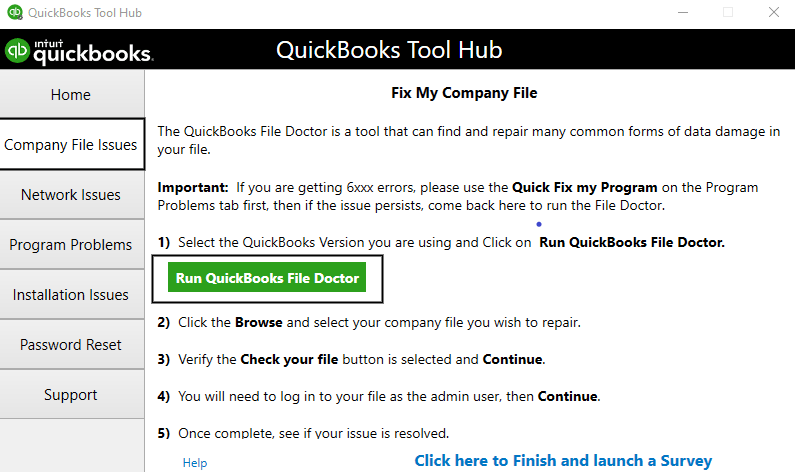
QuickBooks File Doctor Tool is an effective and quick way to repair damaged and corrupted files and get rid of errors. Download this tool from the official website and complete its installation to run. Open the tool and search for the file with the error. Enter the username and password if necessary and reboot the system to implement the changes.
Option 5- General Steps to Fix the Issue
Apart from the detailed resolutions, users can consider these easy and efficient fixes to resolve their errors:
Reboot the System
Give QuickBooks permission for the majority of the things and restart the system to give effect to these changes. This step should resolve the minor bugs and glitches occurring due to restricted permissions.
Move the Company File to Local Drive
If the company file is stored on an external storage device, move it to a local or network drive to fix the issue. Open the QBW file after shifting it to verify the presence or absence of the error.
Alter QB Setting and Choose the Right Server
If the QuickBooks company file references the mapped drive, alter the settings to choose the right server. It involves:
- Go to the File menu and tap on the Open or Restore option.
- Choose Open a company file > Network Place.
- .Select the Entire Network option and choose the server where the company file is stored. End with rebooting the system and verifying if the solution worked.
Bottom Line
We have now reached the end of our blog about QuickBooks Error 6000 77. Hopefully, our honest efforts to describe the causes, symptoms, and solutions to the issue were conveyed to you in a supportive manner. If you continue to struggle with this error, it is best to allow our Accounting Helpline experts to deal with it. Ring 1.855.738.2784 and connect with one of the crew members now.
FAQ
Are there any Considerations Before Implementing the Troubleshooting Methods to Fix QB Error 6000 77?
Yes, you can undertake the following considerations to resolve QB error 6000 77:
– Run QuickBooks as administrator before troubleshooting to give it all the necessary permissions.
– Storing company files on external drives can cause bugs and the risks of corruption. Thus, move them to local storage.
– Ensure the file name adheres to QuickBooks standards. Eliminate any white spaces and extra characters to keep it limited.
How can we differentiate Error 6000 77 from others and resolve it accordingly?
Although most errors have similar symptoms, you need to know that the error 6000 77 occurs while trying to access a company file. Either it displays an error message indicating the error codes, or the system crashes, freezes, and other related issues may appear.

Edward Martin is a Technical Content Writer for our leading Accounting firm. He has over 10 years of experience in QuickBooks and Xero. He has also worked with Sage, FreshBooks, and many other software platforms. Edward’s passion for clarity, accuracy, and innovation is evident in his writing. He is well versed in how to simplify complex technical concepts and turn them into easy-to-understand content for our readers.