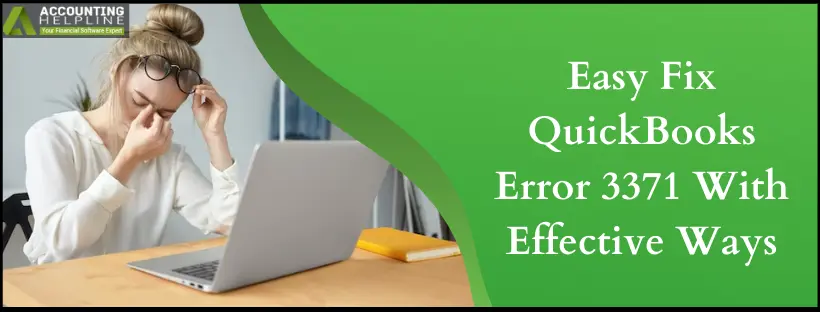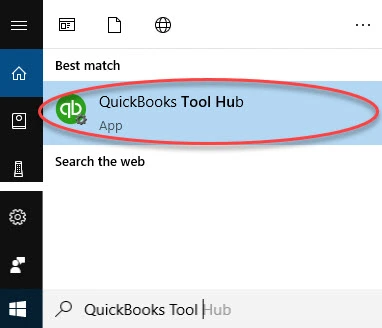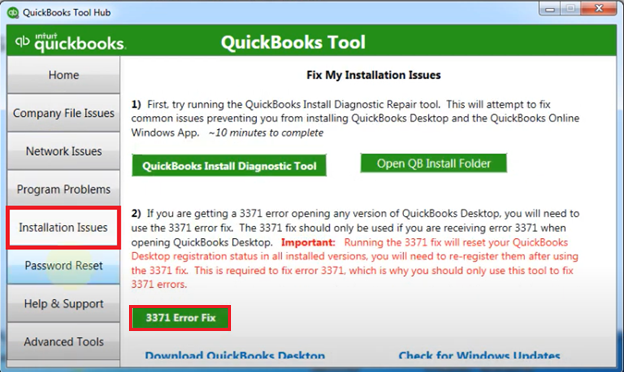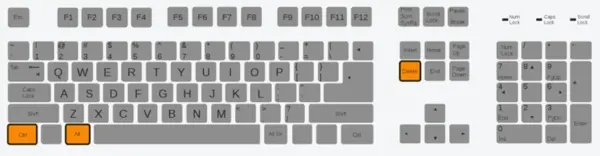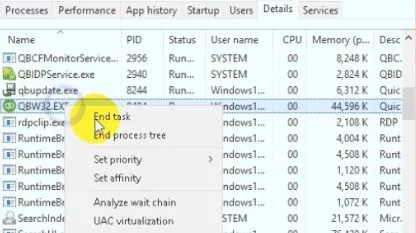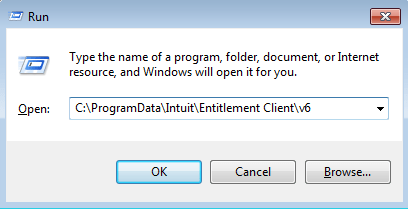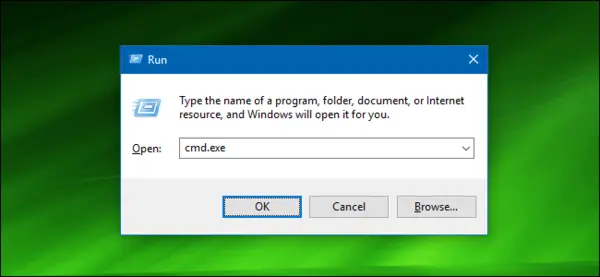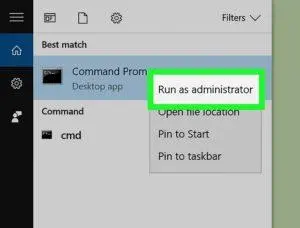Last Updated on October 27, 2025
When QuickBooks error 3371 status code 11118 suddenly pops on a user’s screen, it can be troublesome to find effective resolutions. Worry not, as we provide a comprehensive guide to understand and resolve the issue.
Every month, several QuickBooks users search “error 3371” online for a solution, as it is a common error faced by QuickBooks users while activating the desktop application. This error occurs when a user tries to activate QuickBooks on a different computer using a previously activated license. In rare instances, QuickBooks error 3371 also pops up while reinstalling QuickBooks Desktop on the same PC. You get an error message: “Could not initialize license properties. Error 3371: QuickBooks could not load the license data. This may be caused by missing or damaged files.” You might get different status codes depending on the reason behind the error. Follow the complete article for detailed troubleshooting instructions to resolve QuickBooks error 3371, status code 11118.
Not able to activate or open QuickBooks? For immediate help, dial our Accounting Helpline number, 1.855.738.2784, to get in touch with an expert to resolve QuickBooks error 3371 status code 11118
Common Reasons that Evokes QuickBooks Error 3371 in QuickBooks
The following points explain the prominent causes of QB error 3371:
- Damaged or missing QB registration.dat file:
- Damaged MSXML component:
- Using an Outdated Windows Operating System
- Antivirus or third-party system cleaner applications:
- Importing the file before saving.
Consequences of QuickBooks Error 3371 Status Code 1
Despite being able to open your application, losing out on bookkeeping information is considered evil due to interruptions in operations that are loss-making either in terms of time or money during business hours. Oh, how frustrating this can get.
Anyway, we have a great bit of news for you: it has been made possible for us to treat you with this write-up with step-wise solutions to help you.
Moving on, we bring you a thoroughly compiled list of problems arising when you cannot access your bookkeeping.
- QuickBooks desktop installs but does not start
- You cannot access your files.
- Payroll data is gone.
- If you are multisession, QB will not run.
- The QB application never runs or loads for the user.
Different Error Messages that You May Get with Error 3371 in QuickBooks
QuickBooks Error 3371
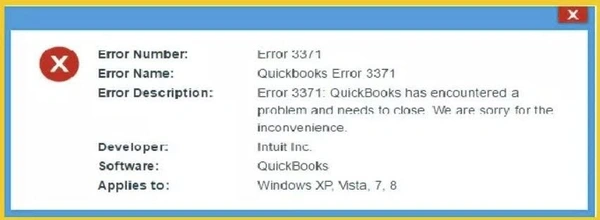
Could not initialize license properties. Error 3371: QuickBooks could not load the license data. This may be caused by missing or damaged files.
QuickBooks Error 3371 with Status Code 11118
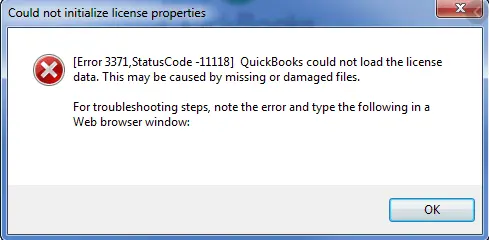
Could not initialize license properties. [Error 3371, Status Code -11118] QuickBooks could not load the license data. This may be caused by missing or damaged files.
QuickBooks Error 3371 with Status Code 1
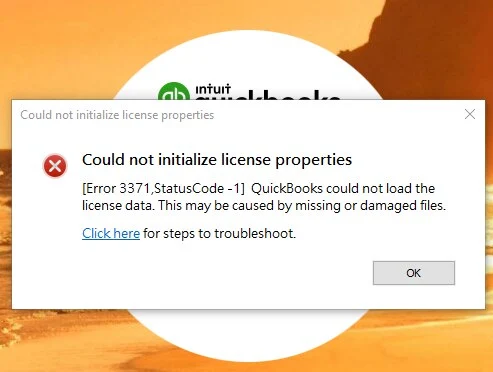
Could not initialize license properties. [Error: 3371, Status Code -1] QuickBooks could not load the license data. This may be caused by missing or damaged files.
What are the Steps to Fix QuickBooks Error 3371
While the following methods are pretty effective in resolving error 3371, you must consider the following points beforehand:
- Your Windows must get updated to the latest version before a resolution to have a successful QuickBooks installation process.
- If all these solutions don’t produce a fruitful result, your Windows package might be corrupted. Consulting a technician might assist in such situations.
Troubleshooting Solution 1: Run 3371 Error Fix from the Tool Hub
QuickBooks Tool Hub is designed to troubleshoot almost every error that QuickBooks usually encounters. We have a 3371 error fix tool in the QuickBooks tool hub that automatically resolves the issue. Follow the steps listed below:
Download and Install QuickBooks Desktop Tool Hub
- Exit QuickBooks Desktop from the taskbar.
- Using this LINK, download the most recent release of the QuickBooks Tool Hub application.
- Navigate to the downloads on the computer and launch the QuickBooksToolHub.exe file.
- Agree to the terms and conditions before the installation and follow the steps as they appear on the screen.
- Now, go to the desktop screen and double-click the Tool Hub icon for QuickBooks.

- If you can’t find the icon on the Desktop, then search for it using the Windows Search feature.

Run Error 3371 Fix Tool from Tool Hub
- Once the Tool Hub app is on the screen, select Installation Issues from the left pane.
- Click the 3371 Error Fix option.

- Hit OK and try to re-access the company file in QuickBooks Desktop.
If running QB Tool Hub brings no luck, follow the next troubleshooting step to resolve QuickBooks registration error 3371.
Troubleshooting Solution 2: Fix the Damaged QBregistration.dat file
Deleting the QBRegistration.dat file will de-register QuickBooks, and when you run it, you will be prompted to go through the registration process again. This will help you re-register the app using a corruption-free registration file, which will help resolve the issue.
- Exit QuickBooks application.
- Open Task Manager by pressing Ctrl + Shift + Delete keys on your keyboard simultaneously.

- Under the Processes tab, search and right-click QBW32.exe process, and click End Process Tree.

- Click OK.
- Now open the Run command window by pressing the Windows + R key on your keyboard type C:\ProgramData\Intuit\Entitlement Client\v6 or 8, and hit OK.
C:\ProgramData\Intuit\Entitlement Client\v6
- Now, in this folder, find and delete the EntitlementDataStore.ecml file.
- Click Yes to confirm and open the QuickBooks application.
Troubleshooting Solution 3: Repair Damaged MSXML files:
Installing and repairing Microsoft components requires a deep understanding of the Windows operating system. If you don’t feel comfortable following the steps below, contact our number 1.855.738.2784 for expert guidance.
Register MSXML File
- Press the Windows + R key on your keyboard to open the Run window.
- Type cmd.exe and hit OK.

- Right-click inside the cmd window and select Run as Administrator.

- Type cd\windows\syswow64 and press Enter.
- Now type regsvr32 MSXML6.dll and press Enter
- Install QuickBooks application.
Download MSXML.msi File
- Download the msmxl.msi file.
- Click the Windows Start button, and in the Search Programs and Files search box, type exe /fvaum “%userprofile%\desktop\msxml.msi and hit Enter.
- Install QuickBooks after installing msmxl.
Perform the Installation of MSXML.msi File
- Download and right-click the MSXML.msi installation file and select Run as Administrator.
- Now, follow the on-screen instructions to complete the installation process.
- Finally, after installation is complete, install the QuickBooks application.
If the above methods can rectify error 3371 for QuickBooks desktop, proceed to the following method.
Solution 4: Remove the ECML file and Rename the Entitlement file
This scenarios usually arise when the user opens a company file in QuickBooks accounting software, is unable to open said files & resolved when repair or installation fails due to improper methods. An immediate pop-up appears asking for a mysterious HTML file. Follow these steps to correct Error 3371 QuickBooks:
- Press and hold the Windows logo on your keyboard along with the R key to run the file. It will open a Run window.
- Type or copy C:\ProgramData\Intuit\Entitlement Client\v8 and then enter it there (or at the appropriate location on your system where QuickBooks saves entitlement information)
- Then, you click OK; this will open Windows Explorer at that location.
- Now you can easily find the ecml file.
- Right-click on ecml and select the delete option to resolve error 3371
- Close this, and then try running your QuickBooks program again.
- If you did not answer this, you would have to register your product again.
Windows XP:
- Select ‘Start’ and tap on the ‘Run’ option from the Start menu.
- Type the following command into the ‘Open field‘:
- And, in the ‘Open field,’ type in: C://Documents and SettingsAll UsersApplication DataIntuitEntitlement Clientv2
(Note that you may have more than one ‘V’ folder opened. So it would be better to look for the latest one) - Now, Click on the ‘OK’ button.
- Then, ‘delete the Entitlement DataStore.ecml file’ or rename it to resolve the issue.
For Windows 7-
- Go to the path “C:/Program/Data/Intuit/EntitlementClientv*
- Rename the Entitlement data file to let the QB application create a new file for you.
- However, if you cannot see the program data folder, it may have gotten hidden. Take the following steps to unhide this folder:
- From My Computer, go to Organize option > Folder > Search options.
- Here, click on Hidden files and folders and open QB to verify if the issue has been resolved.
What are the troubleshooting methods to fix QuickBooks error 3371 status code 11118?
The following are the easy steps to fix QuickBooks error code 3371. Go through these one by one.
Solution 1: Download and Install Windows Updates
Updating Windows with the latest release might be something that will rectify the situation for you. Therefore, follow the steps mentioned below and update your operating systems to the latest release.
- Click on the Start key button.
- Next, you have to choose all programs and then update your Windows program.
- Click on the update option and move forward to check for the latest updates.
- After successfully updating, reinstall your QuickBooks program.
After you have tried all the above-mentioned steps to fix the error, you need to follow the methods listed below if the problem still persists. - Fix several installation errors by using the QuickBooks Component Repair Tool.
- Do a clean install.
Solution 2: Use QuickBooks Install Diagnostic Tool from the Tool Hub Program
- On your server computer, open the Tool Hub program.
- Then go to Installation Issues and pick QuickBooks Install Diagnostic Tool for a run.
- Let it run and wait for a few minutes.
- Once it becomes common, restart the computer.
Solution 3: Fix QuickBooks Desktop Error 3371 Status Code 11118 Manually
To fix the Microsoft .NET framework on a Windows system using the QuickBooks Diagnostic Tool, follow the instructions below:
- Close the QuickBooks application.
- Search for “control panel” in the search box after clicking the Windows button.
- Click on “Programs and Features” and then “Microsoft .NET Framework.”
- Next, select Change/Uninstall, Remove, or Repair, whichever, and this would lead to the running of the Setup Wizard.
- Click on the Repair option and select Next.
- The wizard would carry out the repair operation of the .NET Framework installation.
- The final step would be to restart the computer.
Solution 4: Disk Cleanup to delete junk files
Generally, operating systems are full of junk and temporary folders, bringing thousands of attacks. So here’s a procedure to get rid of it:
- Start by pressing the Win+E keys together. In this way, you’ll access Windows Explorer.
- Moreover, select This PC and right-click on it to select the Properties option.
- Hit Disk Cleanup for it to begin cleanup.
- Now, for clean system files and the scan to begin. Finally, finish it with an OK click and file deletions.
The manual steps for the same methods are:
- Start press Win + R to launch the Run windows.
- In the run dialog box, type %Temp% and press Enter.
- You’ll get a folder full of temporary and junk files.
- Select and delete all the files by pressing the Ctrl and A keys on the keyboard.
What are the troubleshooting methods to fix QuickBooks error 3371 status code 11104?
Repair Intuit Error Code 3371 with direct approaches:
Now that you understand your error code 3371 a little better let’s work through the age-old question of how to fix error 3371 Status Code 11104 in QuickBooks.
Solution 1: Run QuickBooks Tool Hub and Quick Fix My Program.
QuickBooks Tool Hub is a home for all the QuickBooks tools that can help you troubleshoot common application issues. Follow the instructions given below:
- Exit from QuickBooks application.
- Download the QuickBooks Tool Hub file and save it to an appropriate location.
- Open the installed QuickBooksToolHub.exe file by following the instructions on your screen.
- Click twice on the QuickBooks Tool Hub icon on your Desktop to open it.
- Select installation issues from those provided by the tool.
- Choose QuicklyQuickBooks error 3371 status code 11118 and select OK.
- Now open up Quickbooks and use your data file.
If error 3371 continues to annoy with code 11104, move to the next procedure.
Solution 2: Remove and Reinstall the QuickBooks Desktop
A corrupt QuickBooks installation or a corrupt download can lead to QuickBooks error 3371, status code 11118, but this can be fixed by performing a clean install using the QuickBooks Clean Install Tool. Once everything is done, launch QuickBooks and check if the error was resolved or not.
- Open Control Panel: select programs and features.
- Look for the QuickBooks Desktop app and begin the uninstall process.
Note: Keeping a QuickBooks setup file along with a license is highly recommended. - Restart the computer and then head back to the setup file.
- Double-click the QuickBooks setup file and proceed with the installation while carefully following the onscreen instructions.
- Then, Open your QuickBooks desktop.
If none of the troubleshooting helps, try performing a clean install of the application using the QuickBooks Clean Install tool from QuickBooks Tool Hub. If you find yourself stuck at any point in the troubleshooting process, dial the Accounting Helpline support number, 1.855.738.2784, and one of our phone support experts will help you resolve QuickBooks error 3371 status code 11118 in no time.
FAQs
What is QuickBooks Error 3371?
Amongst various technical glitches arising in QuickBooks, some of them occur when accessing the QB application. For example, QB Error 3371 is one such error that a user might encounter if they have damaged QB files stored in their device. Also triggered while activating the program right after installation, this error is supported by a warning text that says, “QuickBooks could not load the license data. This may be caused by missing or damaged files.” The subtext confirms corrupted files to be the prominent reason behind the occurrence of the same.
How to Identify Error 3371 in QuickBooks?
This section throws light on the multiple indications you might notice in your software and computer, which confirm the presence of QB Error 3371 –
– The tools in QuickBooks stopped working all of a sudden.
– Windows might crash despite having the latest version.
– QB begins to close down and reopen on its own.
– The home screen freezes and does not respond to user requests.
What are the Common Instances of QuickBooks Error 3371
The error 3371 while initializing license properties in QuickBooks Desktop crops up due to various reasons. Each cause triggers a different error code. Listed below are all the instances of QuickBooks error code 3371 that you may see while activating the application.

Edward Martin is a Technical Content Writer for our leading Accounting firm. He has over 10 years of experience in QuickBooks and Xero. He has also worked with Sage, FreshBooks, and many other software platforms. Edward’s passion for clarity, accuracy, and innovation is evident in his writing. He is well versed in how to simplify complex technical concepts and turn them into easy-to-understand content for our readers.