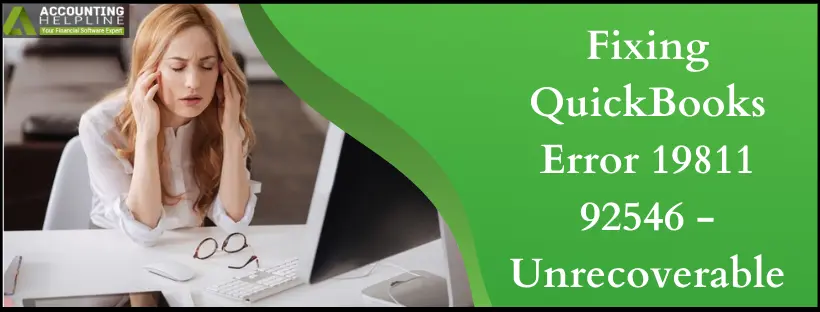Last Updated on March 12, 2025
QuickBooks error 19811 92546 is a type of unrecoverable error that occurs when opening or working on the company file. The sudden appearance of this error not only prevents you from accessing the data file but also closes QuickBooks unexpectedly. You might also experience error code 19811 92546 when launching any Windows in QB or try running the Verify/ Rebuild Data utility. Mainly this interruption occurs due to issues with your company file or damaged QB installation. Our experts have been working on multiple user complaints regarding the unrecoverable error 19811 92546, and they have been able to list down a few solutions you can use to solve it.
You can call the Accounting Helpline Team at 1.855.738.2784 and avail quick resolution not only for unrecoverable errors but for any concern you may have regarding the application.
Prerequisites to Resolving QuickBooks Error 19811 92546
Before you fix the QuickBooks error 19811 92546, try the following steps:
Process 1: Update QuickBooks Desktop
Begin by updating QuickBooks Desktop to the latest version:

- Click on the Help menu and choose the option to Update QuickBooks.
- Navigate to the Update Now tab and click on Get Updates.
- Allow the update process to finish, and afterward, restart both your QuickBooks application and computer to implement the changes.
Process 2: Back up Company Files
Now, create a company file backup to ensure complete protection of your files:
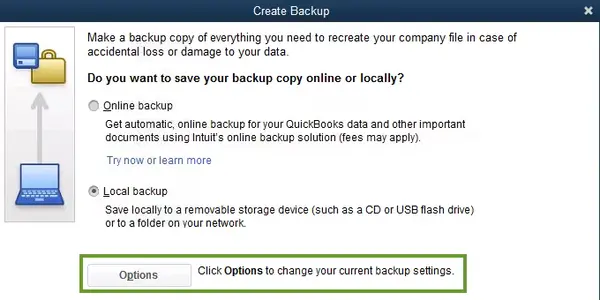
- Choose the File menu, tap Back Up Company, and then select Create Local Backup.
- Choose Local Backup in the window, then
- Tap Browse in the Local Backup Only section and choose a location to save the company file.
- Hit OK and finish saving your backup.
Procedures to Get Rid of QuickBooks Error 19811 92546
While the root of the error is unknown, through extensive research, our experts have found some ways to fix QuickBooks Error 19811 92546. We will now talk about various procedures to solve it manually.
Solution 1: Suppress Your QB Desktop
If you have several Windows open in QuickBooks, QB will reopen them when accessing your company file. An unrecoverable error can open on startup if you have an extensive report or many windows set to open automatically. So, access QB and your file with all the windows closed as follows:
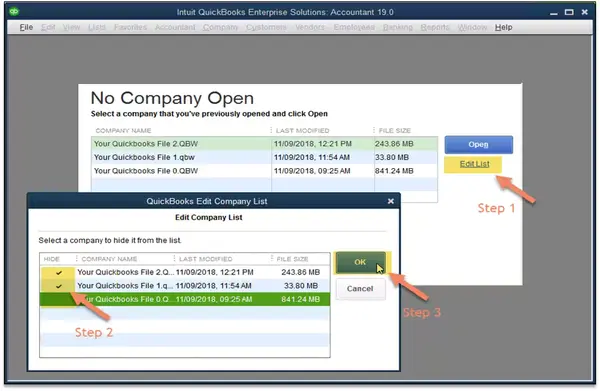
- Access QB Desktop.
- Choose your company file in the No Company Open
- Hold the keyboard’s Alt key, then tap Keep pressing it until the file opens. If QB requests you to enter sign-in details, do so by leaving the Alt key. Then, hold it again and tap OK.
Solution 2: Recreate the Damaged User
If the error appears with a specific user, you must follow the steps below to recreate the damaged user.
- Go to the Company menu and click the Set Up Users and Passwords
- Next, choose Set Up Users before selecting Add User….
- Enter the username and password, then click on Next.
- Note: You must avoid using the damaged user name.
Modify the users as per your need and press the Finish button.
Move on to the File menu.
From the options, click on the Close Company/Logoff option.
Now try logging in to the QuickBooks Company file with the new credentials and see if QuickBooks Error 19811 92546 still appears. If no error appears, delete the earlier user and use the new one. However, if this error doesn’t fix your issue, proceed with the next solution.
If you get an error even with a new user, try the QuickBooks File Doctor tool. QuickBooks File Doctor comes under Tool Hub, and by using this tool, you can resolve common issues linked to the network or the company file.
Solution 3: Troubleshoot Using QuickBooks Tool Hub
As a QuickBooks user, you must know the perks of using Tool Hub. The Tool Hub can help you find a way out when you have no way out of an error. Hence, in this first step, we will install this tool online.

Step 1: Download and Install QuickBooks Tool Hub
- Close the QuickBooks Application and open your default web browser.
- Go to QuickBooks’s official website and download QuickBooks Tool Hub’s latest version, or click HERE to download it.
- You must save the download file at a convenient location like the desktop.
- Go to the location where you saved the exe file and use it to complete the installation.
- With the instructions given on the screen, you can effortlessly complete the installation of the QuickBooks Tool Hub.
- After installation, a shortcut icon will appear on your Windows desktop. You can now open the tool hub to fix errors like QuickBooks Error 19811 92546
Step 2: Use Quick Fix My File from the Tool Hub
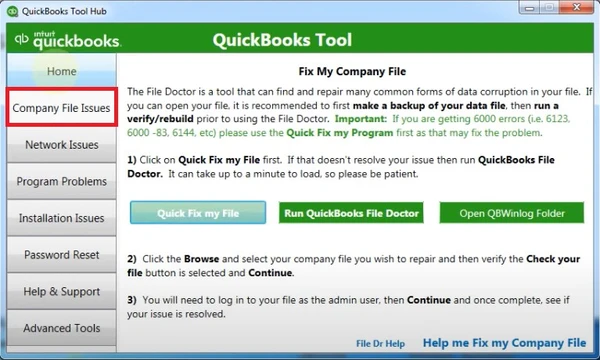
- Open Tool Hub and then click on the Company File Issues This means you want to repair issues linked to the data file, i.e., the company file.
- Click on Quick Fix My File.
- Press OK once the scan is complete, open your QuickBooks, and access the company file to see if any issue arises.
Move ahead if the QuickBooks Error 19811 92546 persists; otherwise, you can exit here.
Step 3: Run QuickBooks File Doctor

- Go to the icon of Tool Hub and double-click on it.
- Choose Company File Issues and click on the Run QuickBooks File Doctor You might have to open File Doctor manually if it does not open after a few minutes.
- In QuickBooks File Doctor, click on your company file using the drop-down menu or use the Browse and Search options to search your file.
- Choose Check your file and hit on the Continue
- Fill in your QuickBooks credentials before selecting Next.
Let the scan take its own time, and after its completion, open QuickBooks and your company file.
Solution 4: Create a New Windows Admin
You may need to create a new Windows admin user account to resolve the QuickBooks error 19811 92546 as follows:
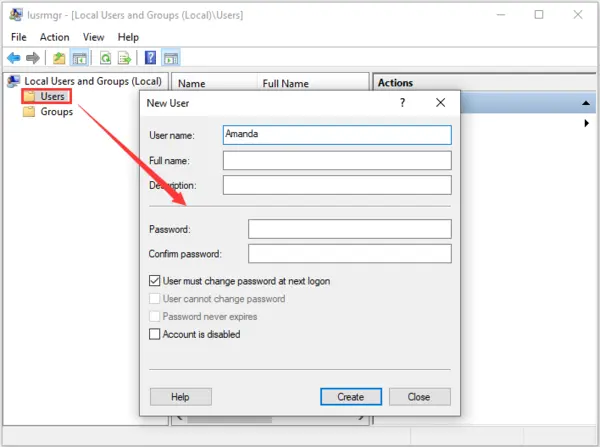
For Windows 10 and Newer Versions
- Choose Start, then go to Settings, select Account, and tap Family & Other Users.
- Within the Other Users section, choose Add someone else to this PC.
- Tap I don’t have this person’s sign-in information, then select Add a user without a Microsoft account.
- Input the name for the new account and select Finish.
- It is advisable to assign a password to the new account for security purposes.
- Select the recently created account, then click on Account Type.
- Choose Administrator, and then click OK.
For Windows Server 2012 and Newer
- Launch Server Manager.
- Click on Tools and then choose Computer Management.
- Expand Local Users and Groups, and then tap Groups.
- Double-click on the Administrator Groups to access the Administrator Properties window. Click on Add.
- In the Select Users, Computers, Service Accounts, or Groups window, input the account you wish to include in the local admin groups. Click OK.
Once the new admin setup is complete, log out and back into Windows. Open QuickBooks and check for the error. If the error is not present, it indicates that your original Windows user either lacks sufficient access or is damaged. In such cases, you should contact your IT personnel for assistance in repairing or replacing your Windows user.
Solution 5: Open a Sample Company File
To determine whether the issue lies with your company file or with QuickBooks itself, follow these steps:
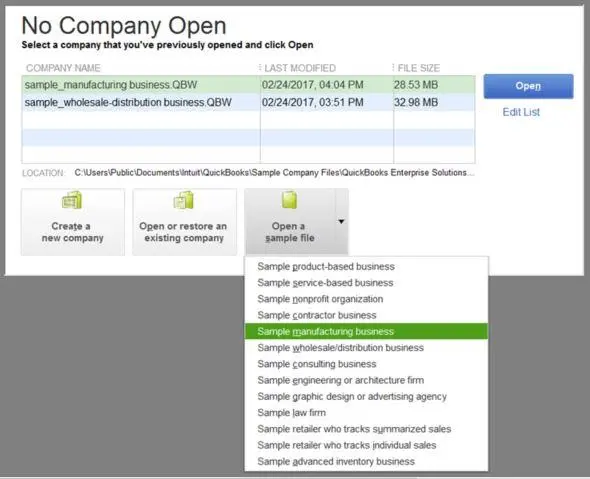
- Press and hold the Ctrl
- Double-click the QuickBooks program icon.
- Keep holding the Ctrl key until the No Company Open window appears.
- In the No Company Open window, choose “Open a sample file.”
- Select any sample file from the provided list.
If the sample file opens without errors, it suggests that the problem may be with your company file or the folder containing it. In such cases, consider using a recent backup or the Auto Data Recovery (ADR) feature to restore your file. If these options are insufficient, perform basic data damage troubleshooting.
If the same error occurs in the sample file, proceed to Solution 5.
Solution 6: Transfer the File to Another Folder
To assess whether the folder containing your company file is damaged, follow these steps:
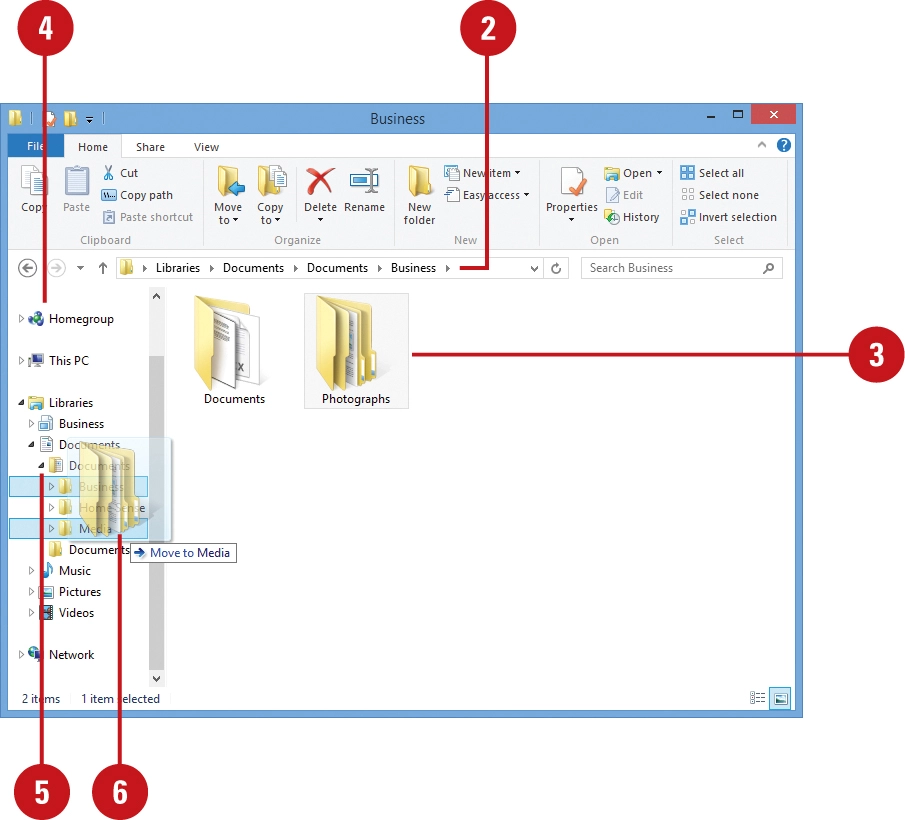
- Right-click anywhere on your Desktop, hit “New,” and then select “Folder.” Name the folder
- Navigate to the folder where the company file is currently saved.
- Right-click on the company file, select “Copy.”
- Paste the copied company file into the QBTEST folder you created.
- Open the company file from the QBTEST
If the error does not occur when you open the company file from this different location, it indicates that the original folder may be damaged or the path to the folder might be too long. In such cases, you must create a new folder to store your file.
If the same error persists after moving the company file to a different location, proceed to Solution 6.
Solution 7: Run Quick Fix My Program
Use this tool to resolve any unrecoverable error arising on your screen:

- Open QuickBooks Tool Hub.
- Select Program Problems.
- Tap the Quick Fix My Program Run it for 20 minutes or until it shows results.
- After finishing the tool, restart your PC and re-access QuickBooks.
Solution 8: Reinstall QuickBooks
If no other solution works for QuickBooks error 19811 92546, try reinstalling the application after backing up your files and downloading the installer for your QB:
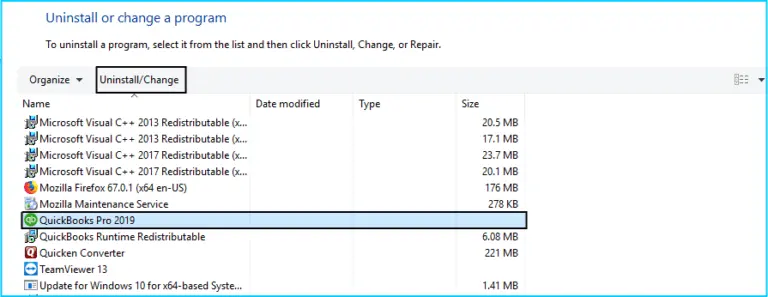
- Remove QuickBooks by going to the Start Look for the Control Panel and open it.
- Click Programs and Features or Uninstall a program.
- Choose the QB Desktop version you want to delete from the programs list.
- Choose Uninstall/ Change, then Remove, and If this option doesn’t appear, log out and back into your Windows as an admin or a Windows user with admin rights.
- After removing QuickBooks reinstall it, new folders will automatically get created, and old folders will be renamed.
Solution 9: Run Reboot.bat Utility
Rerun this utility to resolve the error 19811 92546:
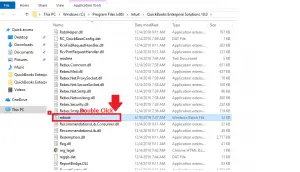
- Exit QuickBooks Desktop.
- Navigate to the directory containing the reboot.bat file:
- Right-click the QuickBooks Desktop icon on your desktop and select Properties.
- Click on “Open file location.“
- Right-click on the reboot.bat file and tap “Run as Administrator.”
Important: Ensure that you execute reboot.bat with Windows Administrator privileges.
- The file may appear as either reboot.bat or reboot, depending on your Windows Folder Options settings.
A Command (DOS) window (black window) will appear, displaying rapidly scrolling file names. Do not manually close this window. The window will automatically close once the reboot.bat utility has reregistered QB program files.
Check if this resolves the issue. If not, restart your computer.

We hope this blog on what to do when there is no way out of QuickBooks Error 19811 92546 proved helpful. Our experts tried to simplify the instructions to the best of their knowledge. But, if you face the same issue or error message while working on QuickBooks, call our Accounting Helpline error support team on the toll-free number 1.855.738.2784. Our team can guide you on how to get out of the frustrating error and get back to making the most of the QuickBooks application.
FAQ’s
What are the reasons for unrecoverable errors in QuickBooks Desktop?
Unrecoverable errors in QB Desktop, including the error 19811 92546, arise because of the following reasons:
1. You may be missing Windows or QB updates.
2. Data damage may cause this error.
3. Issues with your PC may bring forth this problem.
4. Your program code may need repairing.
When can I see QuickBooks unrecoverable error 19811 92546?
The most common instances when the QuickBooks unrecoverable error 19811 92546 may arise are as follows:
1. Accessing or closing a file
2. Saving a backup copy
3. Choosing a menu option, button, or link in QB
4. Updating QB program or payroll updates
5. Running verify, condense, and rebuild data utilities

Edward Martin is a Technical Content Writer for our leading Accounting firm. He has over 10 years of experience in QuickBooks and Xero. He has also worked with Sage, FreshBooks, and many other software platforms. Edward’s passion for clarity, accuracy, and innovation is evident in his writing. He is well versed in how to simplify complex technical concepts and turn them into easy-to-understand content for our readers.