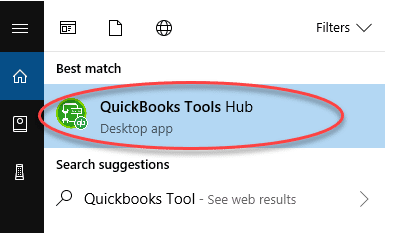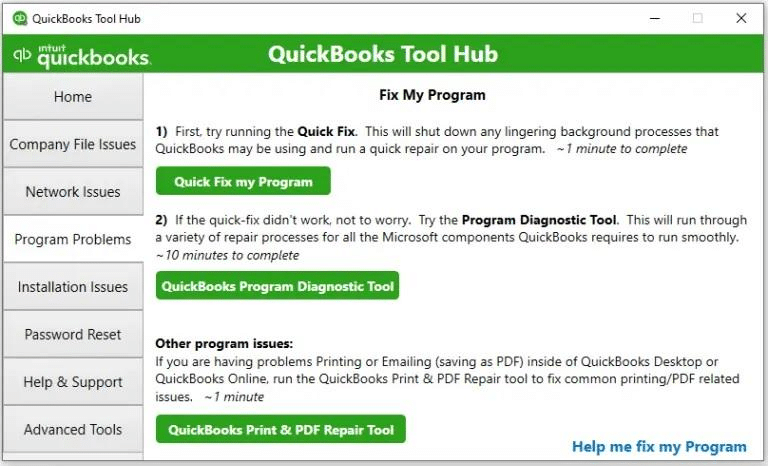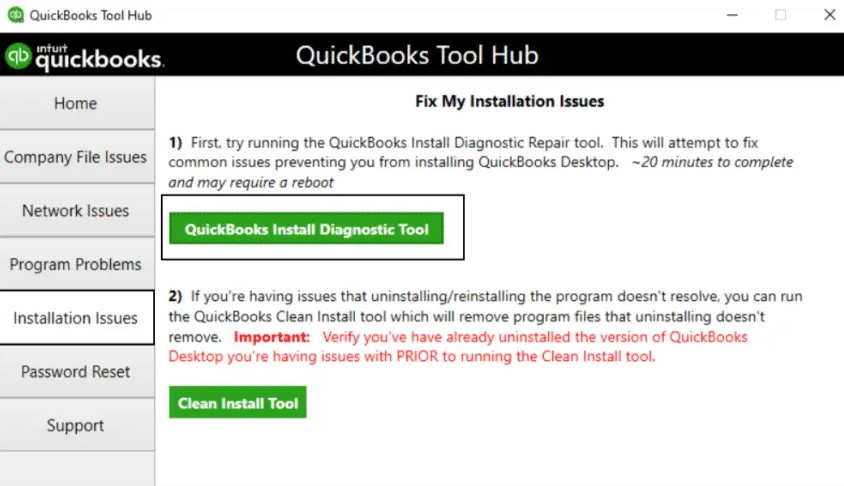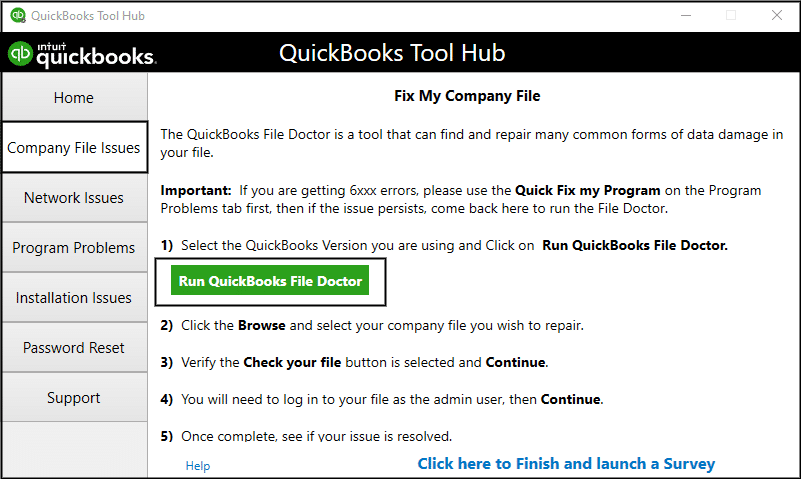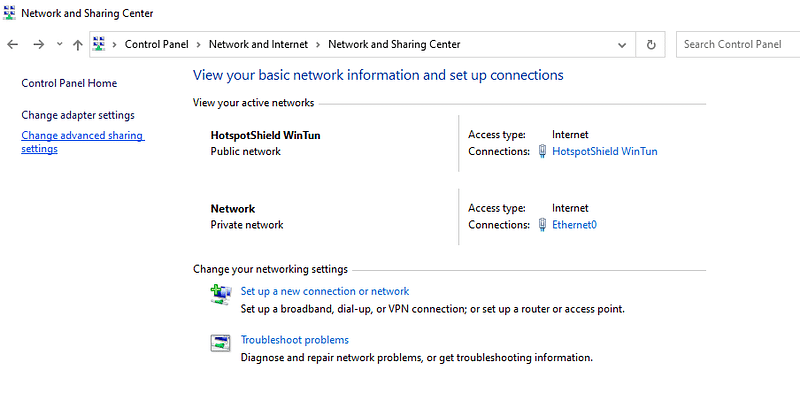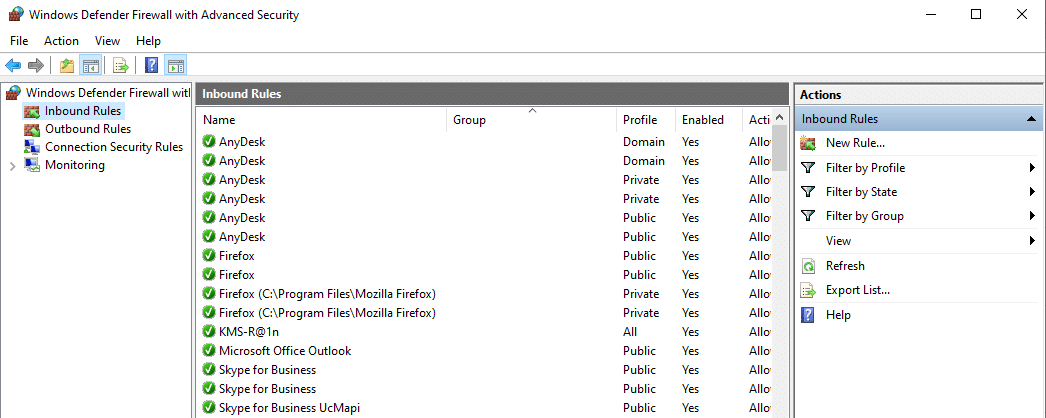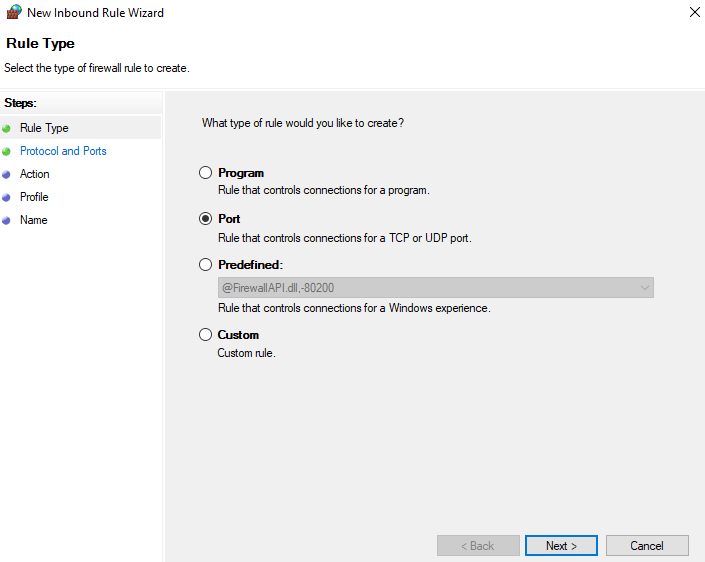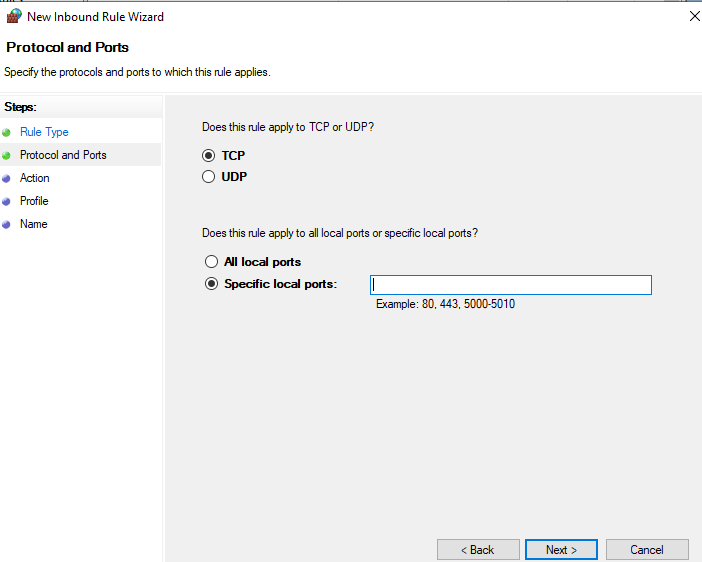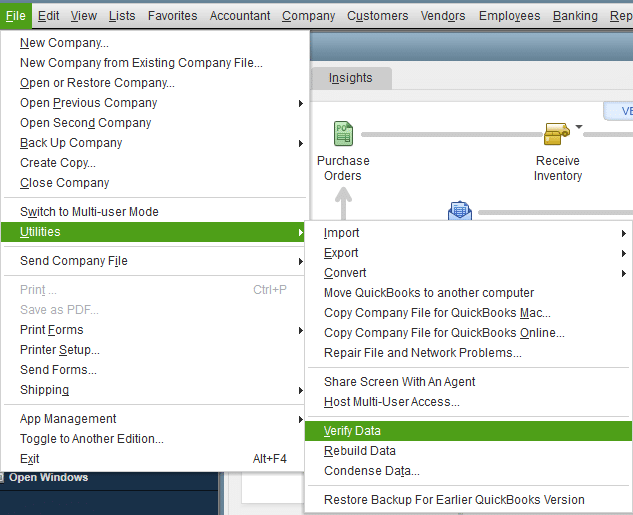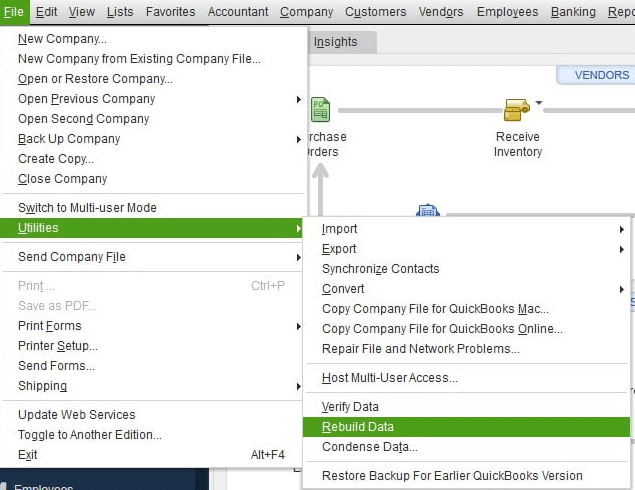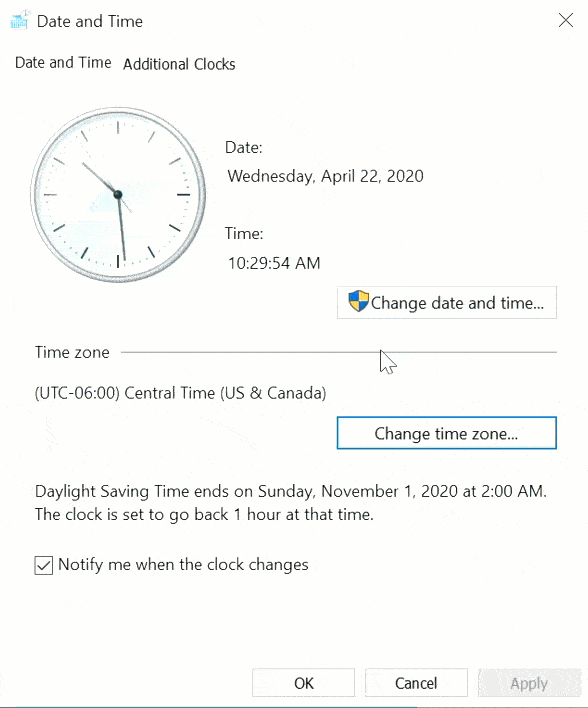Last Updated on December 5, 2025
The QuickBooks error 12038 is an update error that can occur when you try to update the QB Desktop application to the latest released version. This can render you unable to update the QB Desktop app and hamper your workflow and important business processes. This generally occurs due to the Firewall blocking the QBDT app or program problems with QB Desktop. You can resolve it by using the Quick Fix My Program tool from the QB Tool Hub. We’ll cover the methods you need to troubleshoot the error 12038 updating QuickBooks in this blog. First, let’s start with the causes of the 12038 error in QBDT.
Are you facing issues updating your QuickBooks Desktop application? Contact our Accounting Helpline’s experts at 1.855.738.2784 today to resolve your problem in no time!
Reasons Why You are Unable to Update QuickBooks Error 12038
Listed below are the potential causes why you are unable to update the QB Desktop app and are facing error 12038:
- Program problems with the QB Desktop app.
- Installation issues with the QBDT application.
- A damaged QB company file.
- An unverifiable digital signature certificate.
- Incorrect date and time settings on your PC.
- The Firewall is blocking the QB Desktop application.
These are the causes of the error code 12038 in QuickBooks.
Methods to Resolve the QuickBooks Desktop Update Error 12038
Listed below are the methods you can use to troubleshoot the error 12038 updating QuickBooks Desktop:
Use Quick Fix My Program
You can use the Quick Fix My Program tool from the QB Tool Hub to patch the QuickBooks error 12038 with the steps given below:
- Download and install the QuickBooks Tool Hub.

- Open the QB Tool Hub app.
- Navigate to the Program Problems tab.
- Click on Quick Fix My Program.

- Let the tool run.
This would resolve the issue you were dealing with.
Utilize QuickBooks Install Diagnostic Tool
You can utilize the QuickBooks Install Diagnostic Tool from the Tool Hub to fix the QB Desktop error 12038:
- Open the QB Tool Hub application.
- Go to the Installation Issues tab.
- Click on the QuickBooks Install Diagnostic Tool.

- Let the tool run.
- It can take up to 20 minutes to finish working.
Now, you should be able to update your QB Desktop application without any issues.
Use the QuickBooks File Doctor
A damaged company file can be the reason behind the QuickBooks Payroll Error 12038. You can fix it by using the File Doctor tool with the steps given below:
- Open the QB Tool Hub app.
- Navigate to the Company File Issues tab.
- Click on Run QuickBooks File Doctor.

- It can take up to a minute to open:
- If it doesn’t open, search for QuickBooks Desktop File Doc and open it manually.
- Choose your company file from the dropdown menu:
- If you can’t see your file, click on Browse and search to find your file.
- Select the Check your file option.
- Press Continue.
- Enter your QB admin password.
- Hit Next.
Performing these steps would resolve the issue you were dealing with.
Make Firewall Exceptions for QB Desktop
You make Firewall exclusions for the QB Desktop application in order to resolve the QuickBooks error 12038 with the steps given below:
- Open the Start menu.
- Search for and open the Windows Firewall.
- Click on Advanced Settings.

- Right-click on Inbound Rules:

- You will create Outbound Rules later on.
- Select New Rule.
- Click on Port.

- Hit Next.
- Then, ensure that TCP is selected.
- Go to the Specific Local Ports field.

- Feed in the specific port for your QB Desktop version:
- QuickBooks Desktop 2020 and later: 8019, XXXXX
- QuickBooks Desktop 2019: 8019, XXXXX
- QuickBooks Desktop 2018: 8019, 56728, 55378-55382
- QuickBooks Desktop 2017: 8019, 56727, 55373-55377
- Press Next after entering the port number.
- Click on Allow the Connection.
- Hit Next.
- Ensure all profiles are marked if you are prompted.
- Press Next.
- Create a rule.
- Name it something like QBPorts(year).
- Hit Finish when you’re done.
- Follow the steps again to create Outbound Rules, just right-click on Outbound Rules after clicking in Advanced Settings.
Now, the QuickBooks payroll error 12038.
Verify and Rebuild the Company File Data
You can repair a damaged company file by verifying and rebuilding the company file data to fix the QuickBooks update error 12038:
- Open the QB Desktop app.
- Go to the File menu.
- Click on Utilities.
- Select Verify Data.

- Then, navigate to the File menu again.
- Select Utilities.
- Click on the Rebuild Data option.

- QB will ask to create a backup before rebuilding your company file.
- Click on OK.
- A backup is required to rebuild your company file.
- Choose where the backup file would be saved.
- Hit OK.
- Ensure not to replace an existing backup file.
- Enter a unique name in the File name field.
- Press Save.
- You will get the message stating that Rebuild has completed.
- Click on OK.
Now, the QuickBooks error 12038 should be resolved.
Check the Date & Time Settings On Your System
You can check the date and time settings on your PC in order to mend the QuickBooks update error 12038 with the steps given below:
- Go to the home screen on your PC.
- Right-click on the system clock in the bottom right corner.
- Select Adjust Date/Time.
- Then, select Change date and time.

- Specify the current date and time.
- Click on OK twice.
- Close and reopen QB Desktop.
Now, you should be able to open the QB Desktop app.
Run the TLS 1.2 Tool from the Tool Hub
QuickBooks now uses the TLS 1.2 security protocol on your system. If you’re using another TLS version, you might have issues updating the QB Desktop app. You can use the TLS 1.2 Tool to fix it with the following steps:
- Open the QB Tool Hub app.
- Navigate to the Installation Issues tab.
- Click on the QuickBooks TLS 1.2 Tool from the bottom right corner.
- Hit OK to open the TLS tool.
- Select Yes for the EULA Agreement.
- Hit Run.
- Click on Exit.
Now, the issue you were dealing with would be fixed.
Install a Digital Signature Certificate
An invalid digital signature certificate can cause your QB Desktop update to fail. You can install a digital signature certificate for QBDT with the steps given below:
- Open the File Explorer.
- Open the location containing the QuickBooks.exe file.
- Right-click on the QuickBooks.exe file.
- Select Properties.
- Navigate to the Digital Signatures tab.
- Select one of the entries in the Signature list field.
- Click on Details.
- The Digital Signature Details window would open.
- Press View Certificate.
- The Certificate window would open.
- Go to the General tab.
- Select Install Certificate.
- The Certificate Import Wizard screen would appear.
- Make sure the Store Location is on the Current User.
- Hit Next.
- Click on Next again.
- Press Finish.
- You’ll be prompted when the import is successfully finished.
- Hit OK.
Repeat these steps for every certificate you see in the Signature List field.
Clean Install the QBDT Application
To clean install the QB Desktop application for fixing the QuickBooks error 12038, follow these steps:
Uninstall QB Desktop
- Open the Start menu.
- Search for and open the Control Panel.
- Click on Uninstall a Program.
- Choose QuickBooks Desktop from the list of programs you see.
- Select Uninstall/Change.
- Press Remove.
- Click on Next.
Rename the QB Installation Folders
- Open the File Explorer on your PC.
- Go to the folder containing your QB Company file.
- It’s usually in one of these locations:
- C:\ProgramData\Intuit\QuickBooks (year)
- C:\Users\(current user)\AppData\Local\Intuit\QuickBooks (year)
- C:\Program Files\Intuit\QuickBooks (year)
- 64-bit version C:\Program Files (x86)\Intuit\QuickBooks (year)
- Right-click on the folder.
- Press Rename.
- Add the word old at the end of the folder name.
Install QBDT Again
- Open the QuickBooks.exe file.
- Choose between these two options:
- Express Install
- Custom and Network Options
- Click on Next.
- Hit Install.
Now, you should be able to update the QBDT app without any issues.
QuickBooks Error 12038 – A Quick View Table
In the table below is given a concise summary of this blog on the topic of the QuickBooks Desktop error 12038:
| Description | The QuickBooks error 12038 is an update error that can occur when you try to update the QB Desktop application. This can hamper your workflow and important business processes. |
| Its causes | Program problems with the QB Desktop app, installation issues with the QBDT application, a damaged QB company file, an unverifiable digital signature certificate, incorrect date and time settings on your PC, and the Firewall is blocking the QB Desktop application |
| Ways to fix it | Utilize Quick Fix My Program, use the QuickBooks Install Diagnostic Tool, utilize the QB File Doctor, make Firewall exclusions for the QB Desktop application, verify and rebuild the company file data, verify the date and time settings on your system, use the TLS 1.2 Tool from the Tool Hub, install a digital signature certificate, and clean install the QB Desktop app. |
Conclusion
The QuickBooks error 12038 is an update error that you can encounter when you try to update the QB Desktop application to the latest version. This can lead to a hampered workflow and ultimately affect your business progress. We have covered the potential factors that can trigger this issue to appear on your screen, along with the methods you need to troubleshoot it, in this blog. If you are still unable to update your QuickBooks Desktop app, feel free to contact our Accounting Helpline’s experts at 1.855.738.2784 today to resolve your problem at a moment’s notice.
FAQs
Why am I seeing the QuickBooks error code 12038?
You can see the QuickBooks error 12038 due to the following reasons:
– Program problems with the QB Desktop app.
– Installation issues with the QBDT application.
– A damaged QB company file.
– An unverifiable digital signature certificate.
– Incorrect date and time settings on your PC.
– The Firewall is blocking the QB Desktop application.
These are the potential causes of the QB Desktop error 12038, and can be the reason why you’re seeing this error code on your screen.
How do I fix the QuickBooks error 12038?
You can fix the QuickBooks error 12038 with these methods:
– Utilize Quick Fix My Program.
– Use the QuickBooks Install Diagnostic Tool.
– Utilize the QB File Doctor.
– Make Firewall exclusions for the QB Desktop application.
– Verify and rebuild the company file data.
– Verify the date and time settings on your system.
– Use the TLS 1.2 Tool from the Tool Hub.
– Install a digital signature certificate.
– Clean install the QB Desktop app.
These troubleshooting methods would help in fixing the QB Desktop update error 12038.
How to fix installation issues with QB Desktop?
You can fix installation issues with the QB Desktop app using these steps:
– Open the QB Tool Hub app.
– Navigate to the Installation Issues tab.
– Click on the QuickBooks Install Diagnostic Tool.
– Let the tool run.
– It can take up to 20 minutes to finish working.
The QB Instal Diagnostic Tool would resolve any installation issues with the QB Desktop app.
Related Posts-
Troubleshooting tips to solve QuickBooks Error 6000 305
Is Your QuickBooks Running Slow Over Network? 09 Solutions to Make QuickBooks Run Fast
Is Your QuickBooks Update Stuck? Know How to Fix It!
How to Fix QuickBooks Error 1303 in 5 Easy Steps
How to Set up Payroll in QuickBooks? An In-depth Guide
QuickBooks Error 5502 – QB Sync Error FIXED

Edward Martin is a Technical Content Writer for our leading Accounting firm. He has over 10 years of experience in QuickBooks and Xero. He has also worked with Sage, FreshBooks, and many other software platforms. Edward’s passion for clarity, accuracy, and innovation is evident in his writing. He is well versed in how to simplify complex technical concepts and turn them into easy-to-understand content for our readers.