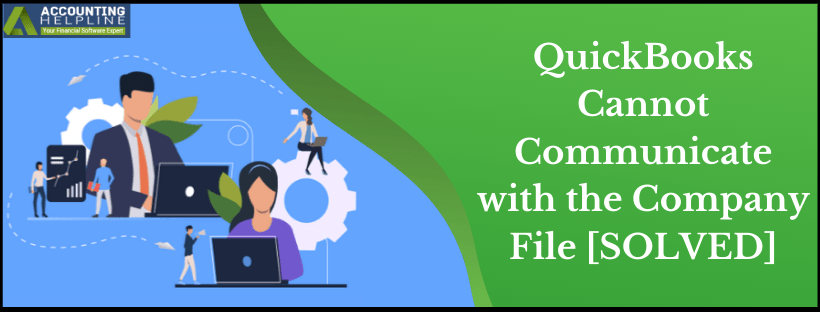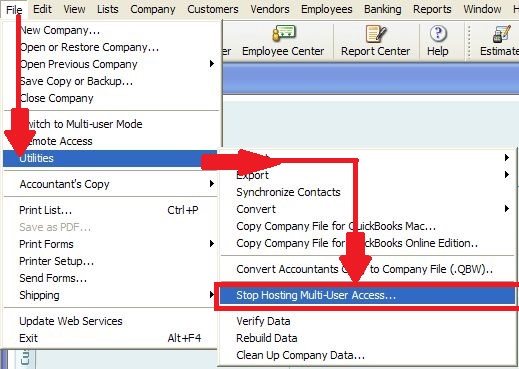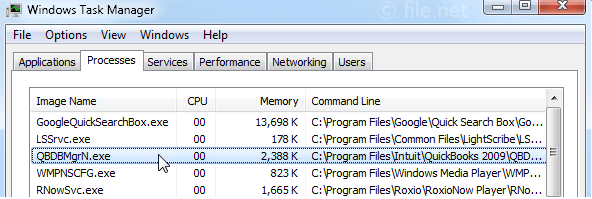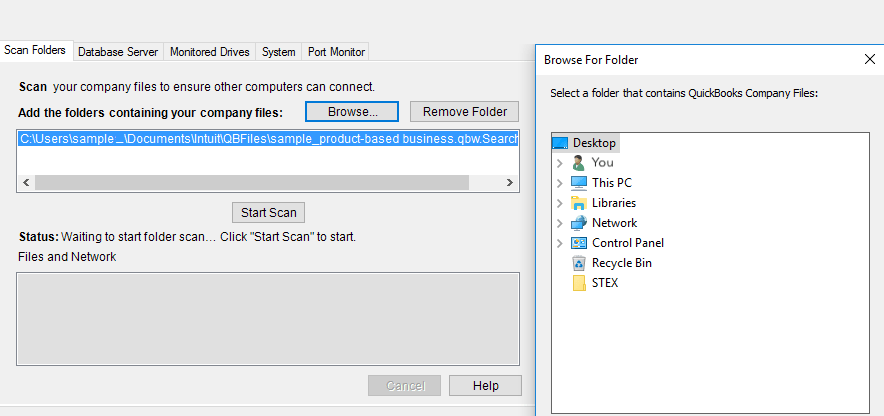Last Updated on March 11, 2025
quickbooks encounters several errors because of the third-party firewall’s restrictions on its processes. Sometimes these errors prevent quickbooks from opening the company file whereas sometimes a user can’t open quickbooks Desktop. The error that we are going to discuss in this article is a general communication error that prevents quickbooks from communicating with the company file and is known as “quickbooks cannot communicate with the company file” error. Firewall is not the only reason that trigger such communication errors in quickbooks there are some other reasons as well those cause hindrances when quickbooks connect with the company file saved on the server at a different location. Follow the complete article for detailed and step-by-step troubleshooting instructions.
Get in Touch with our Accounting Helpline Desktop Support Team at 1.855.738.2784 for Instant Help related to quickbooks Desktop Errors
What quickbooks Cannot Communicate with the Company File Error is?
As the name of the error describes this error arises when for some specific reasons quickbooks cannot access the company file or cannot create a connection with it. Once you get this type of error where quickbooks is trying to access the company file but cannot connect to it due to the firewall, then you get a “Cannot communicate with the company file” error message window on your screen. The error message reads, “It appears that the quickbooks software on this computer is set up to allow shared access to the company file, but the quickbooks software on your computer is unable to communicate with it.”

Along with the error message that describes the cause of the error, you also get a solution with it that says, “The communication problem could be due to a firewall issue. If a firewall is installed on your network, you may need to reconfigure the firewall software.” The error message also suggests users download and run quickbooks File Doctor formerly known as quickbooks Connection Diagnostic Tool to rectify the error. Using quickbooks File Doctor is also going to be the first step of our troubleshooting method, follow our article on Fix Damaged Company File or Network using quickbooks File Doctor for detailed info.
What causes quickbooks to Encounter Company File Connection Error?
Apart from the firewall application protecting the network and restricting QuickBooks Desktop services, the server that hosts the company file is also sometimes responsible for causing the connection error in quickbooks. Following are some of the common reasons that cause quickbooks to show company file connection error.
- The error arises when there are faults in the server configuration, or if the server is experiencing connectivity issues with other workstations in the network.
- quickbooks requires Database Server Manager to connect with the company file, and if this process is not running on the workstation, then quickbooks throw such types of connectivity errors.
- Outdated QuickBooks Desktop application not only triggers company file connection errors but is also responsible for several other errors like printing errors, payroll errors, banking errors, and update errors.
- Company file folder is not sharing the company file due to improper folder permissions.
- Incorrect hosting settings on server and/or workstation computers.
- QBDBMgrN service is not running in the background of your PC.
Steps to Fix Company File Connection Error in quickbooks
IMPORTANT: Make sure to update quickbooks Desktop to the latest release before troubleshooting the quickbooks Connection error.
Troubleshooting Step 1: Set up Windows Firewall
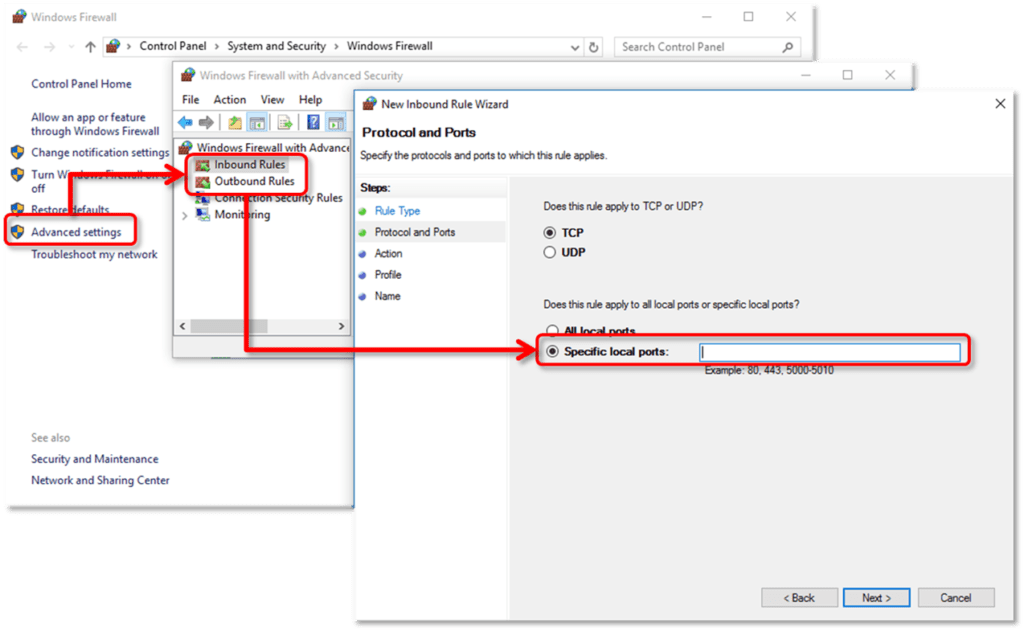
Follow step 2 from our article on quickbooks Error 12029 for detailed instructions on Excluding quickbooks from Windows Firewall’s Blocking List.
Troubleshooting Step 2: Create quickbooks .ND (Network Data) File
(.nd) is the extension of Network Data file that contains all the info of a workstation that is hosting the company file and is a crucial component to establish a connection between quickbooks and the company file. quickbooks generates this file whenever a user tries to access the company file. Follow the steps below to recreate quickbooks Network Data File.
- Click the Start button on your Desktop that you will find at the bottom left corner of the screen.
- Enter quickbooks Database Server Manager in the Search Programs and Files search box.
- Click quickbooks Database Server Manager if you see it on the list.
- If you don’t see QBDatabaseServerManager in the search, then you will need to reinstall quickbooks. (Make sure to select I will be using quickbooks on this computer, and I will be storing our company file here so it can be shared over our network option while installing quickbooks Desktop as this will ensure quickbooks Database Server Manager’s installation).

quickbooks Custom and Network Options - Under quickbooks Database Server Manager window hit Add Folder and locate the company file folder.
- After selecting the folder that contains the company file hit Scan.
- After the scan completes, the application will list all the company files found under the quickbooks Company Files Found list.
- Navigate to the company file folder and check if the folder contains the Network Data (.nd) files.
IMPORTANT: Make sure that you are hosting the company file only from one workstation in the network and multi-user mode is enabled on that system. This way you can avoid getting errors where quickbooks is unable to connect to company file type.
Troubleshooting Step 3: Set up Proper Folder Access Permission to quickbooks
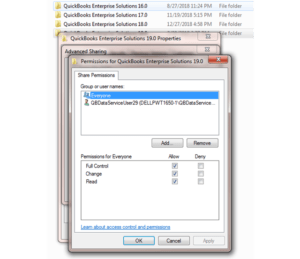
For detailed instructions on How to Set Proper User Folder Access Permission, follow step 5 from our blog on quickbooks installation error 1904.
Troubleshooting Step 4: Stop Hosting Multi User Access on every Computer in the Network
To remove quickbooks cannot communicate with the company file error you will require to turn off hosting on every computer in the network except the one that you have selected for hosting the company file. Follow the instructions below to turn off multi user hosting.
- Open quickbooks Desktop and click Utilities under the File tab.
- Now select Stop Hosting Multi User Access.

quickbooks Multi User Access Option - Hit Yes to confirm.
- If the hosting is not running on workstation, then you will see Host Multi User Access option instead of Stop Hosting Multi User Access.
Troubleshooting Step 5: Verify QBDBMgrN.exe Process is running
- On your keyboard press, Control + Alt + Del key together for the Task Manager window.
- Find QBDBMgrN.exe under the Processes tab.

Windows Task Manager – QBDBMgrN.exe Process - If you don’t see any process with that name, then follow step 3, Assign Administrative Rights to QBDataServiceUser from our article on Company File Error 6175 for detailed instructions on restarting the QBDBMgrN.exe process.
Troubleshooting Step 6: Utilise QuickBooks Database Server Manager
- Run QuickBooks Tool Hub and click Network Issues tab.
- Click QuickBooks Database Server Manager from the next screen and if it is not installed on your PC, then you will get a prompt to install it first.
- Once the QuickBooks Database Server Manager is up and running on your system, click Browse and select your company file.

- Now click Start Scan and let the tool automatically repair permission issues with the firewall.
- Once the scan completes, click Close and navigate to the QuickBooks installation folder.
- Make sure you have the network data file in the folder with .ND extension.
- If the extensions are not showing up then follow this guide to display the hidden file extensions.
The Outcome of Troubleshooting quickbooks Company File Connection Error
The troubleshooting method mentioned above describes every possible step to fix quickbooks cannot communicate with the company file error. However, it might take hours to follow the troubleshooting steps if you are not familiar with Windows and its components. We understand how crucial is it getting back on track with quickbooks as an error can severely affect your business. Our team of quickbooks Desktop experts are always ready to help users who are struggling with such errors. For any help and support, you can call Accounting Helpline Support Number 1.855.738.2784 that is available 24/7 for quickbooks users.

Edward Martin is a Technical Content Writer for our leading Accounting firm. He has over 10 years of experience in QuickBooks and Xero. He has also worked with Sage, FreshBooks, and many other software platforms. Edward’s passion for clarity, accuracy, and innovation is evident in his writing. He is well versed in how to simplify complex technical concepts and turn them into easy-to-understand content for our readers.