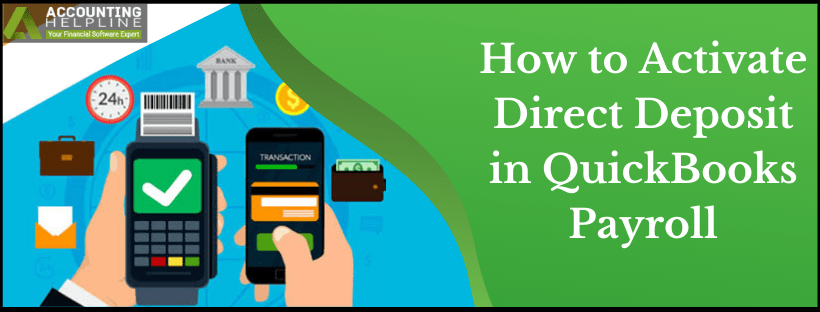QuickBooks direct deposit is one of the best payroll features that is pretty helpful to users all around the world. So if you are looking to learn about it in detail, you need to keep reading this easiest-to-understand guide.
By using QuickBooks Desktop, you can pay your employee payroll through Direct Deposit. Activating Direct Deposit in QuickBooks is mandatory to process payments for your employees. Activating the direct deposit service in QB may sometimes trigger errors and issues. Our certified Pro-Advisors have prepared a step-by-step guide to start the Direct Deposit in QB Desktop. In case of issues/errors or any confusion, get QuickBooks Payroll assistance by Calling Our Payroll Support Number toll-free at 1.855.738.2784. Get complete information about how to setup direct deposit in QuickBooks through this blog.
QuickBooks direct deposit is an excellent feature for users. If this blog is unclear on setting it up, you can reach out to us on our toll-free number 1.855.738.2784. Our QuickBooks professionals will assist you throughout without wasting productive hours

What is QuickBooks Direct Deposit?
Payday is always the most sought-after time for employees as they receive their hard-earned money from their owners for the period. It is crucial for businesses to maintain the timeliness and seamlessness through which employees cash in their earnings. Earlier, employees would be given physical paychecks on payday to cash in their money. This involved considerable hassle because businesses had to calculate the salary, deduct relevant taxes, statutory deductions, etc., for individual employees, and then prepare the paycheck. The time-consuming procedure is now out the window thanks to the QuickBooks payroll direct deposit service.
Simply put, direct deposits involve transferring funds electronically and directly into the other party’s bank account without using physical paychecks. The electronic network is facilitated through automated clearing houses that enable digital deposits between banks.
Intuit direct deposit facilitates payroll and same-day money deposit to employees’ and contractors’ accounts. Now, you are free to access this feature after setting up payroll.
QuickBooks direct deposit cost according to the subscription you own to the application. You can reach out to QuickBooks experts to gather knowledge about the same.
Now, let’s answer the burning question of how to set up direct deposit in QuickBooks.
Recommended To Read – What is QuickBooks Connection Diagnostic Tool
Setting up Direct Deposit in QuickBooks
Steps to Activate Direct Deposit in QuickBooks Desktop
Here’s how to activate direct deposit in QuickBooks desktop. You need to sign up for Direct Deposit first. Some basic requirements for the sign-up process are as follows:
- Any QB Desktop Software version that supports direct deposit.
- Active Payroll Subscription for QuickBooks Desktop.
- Federal Employer Identification Number (EIN) for a direct deposit form QuickBooks.
- A bank account for handling Automated Clearing House (ACH) and an Internet Connection.
Step 1: Keep the crucial information handy
You need the following details before you begin to set up direct deposit in QuickBooks desktop:
- The name of your business, address, and the Employee Identification Number.
- Details about the Principal Officer, including their Social Security number, date of birth, and home address.
- Online bank credentials, bank routing, and relevant account numbers to set up direct deposit QuickBooks desktop.
Step 2: Link your bank account
The next step in how to set up direct deposit in QB desktop involves connecting with the bank account from where direct deposits will happen. The steps involve:
- Launch the QuickBooks application and sign into the app with the admin’s username and password.
- Go to the Employees section, hit the My Payroll Service option, followed by Activate Direct Deposit.
- Hit the option that says Get Started. If it is not visible, consider the following steps for payroll direct deposit cost:
- Choose the option “I’m the admin, and I’m the primary person who can….” Further, enter your admin details- username and password.
- Hit Continue for QB payroll direct deposit form.
- Type in your username, email ID, and password for the Intuit account. Choose Sign in. If you don’t have an Intuit account, click the Create an account link option. However, it’s crucial to note that this screen won’t be available if you have already signed into your Intuit account somewhere else in QuickBooks.
- Next, hit the Get Started option to get going with the QuickBooks desktop 2023 with payroll.
- Now, choose Start on the business tab and enter the info. Hit Next.
- Further, add the information regarding the Principal officer, then hit Next.
- Choose the Add new bank account option while you practice how to set up direct deposit on QB.
- Enter your bank name and then the online bank account credentials. If you’re prompted, enter the bank routing and account numbers.
- Next, create a PIN to be used every time you send the payroll to Intuit. Confirm it twice, then hit submit to get the Intuit payroll direct deposit form.
- Hit Next, followed by Accept and Submit.
- If you get asked, confirm the full Social Security Number of the Principal officer. Choose the Submit option.
Any of the following messages will appear in the QuickBooks direct deposit payroll:
- Your bank account is connected: It means you are all set to pay your employees through direct deposits. You should proceed with step 4, involving setting up the bank account information.
- Thank you for signing up for QuickBooks direct deposit: It means that there are still a few steps for you to proceed with to connect your bank account properly for direct deposit QuickBooks.
Step 3: Verify the bank account information
When the bank doesn’t connect automatically while you attempt to activate direct deposit in QB desktop, follow the steps mentioned below:
- You need to check your bank account statement for a small debit amount of less than $1 from Intuit payroll within 2 business days.
- After you see this amount in your account, you should open QuickBooks and sign in as an administrator.
- Hit the Employees section, then My Payroll Service, and Activate Direct Deposit for direct deposit forms QuickBooks.
- Next, log into your Intuit account.
- Here, enter the amount that was debited two times. Next, choose Verify.
- Now, enter your payroll PIN, followed by Submit, and OK.
Step 4: Set your employees’ bank account information
In the next step of setting up direct deposit in QB desktop, you are ready to set up employees’ bank account information.
- Set up your company’s QB desktop payroll for direct deposit.
- The next step is to receive a direct deposit authorization form. For QuickBooks Desktop, you need to ask your employees to fill out, sign and date a QuickBooks direct deposit form. Also, attach a voided check from the employees’ bank account, which is not a deposit slip. The authorization form and the voided check are only for you. You don’t need to submit them to QuickBooks Desktop.
- Next, add the direct deposit to employees after you finish setting up direct deposit in QuickBooks. You need to choose your payroll. For QB Desktop payroll, implement the following steps. Note that QuickBooks Desktop only accepts checking or saving accounts. So, if the employee’s bank says that the account should get tagged as money market, you should choose the checking account:
- Choose Employees, followed by Employee center to launch the employee list.
- Go to the Employee’s name.
- Hit the Payroll Info tab.
- Choose Direct Deposit, and in this window, hit the Use direct deposit for (employee’s name) for QuickBooks desktop direct deposit.
- Decide whether to deposit the paycheck into one or two accounts.
- Enter the information regarding your employees’ financial institute. (Bank name, routing number, account number, and account type).
- If you choose two deposit accounts while you set up direct deposit in QuickBooks, you need to enter the amount or percentage that the employee wishes to deposit in the first account. Fill in this information in the Amount to Deposit field. The remainder will go to the next account.
- Save the information by clicking OK.
- When prompted, enter the direct deposit PIN and finish the setup QuickBooks payroll direct deposit.
This procedure will ensure your setup direct deposit in QuickBooks desktop payroll finishes successfully.
Read Also – Resolve QuickBooks Error 61
Steps to Activate Direct Deposit in QuickBooks Online
You can also set up direct deposit QuickBooks in the Online version. The steps involved:
Step 1: Link your bank account
You might be able to link your bank account through the Instant Bank verification process and utilize direct deposit for your team straight away. You need to follow the steps whether you’re a new member or need to change your existing payroll bank account to activate direct deposit QuickBooks desktop.
Step 2: Verify bank account manually
If automatic bank verification can’t happen, you can perform manual testing. Check your bank transactions for a debit of less than $1. Authorize your account for payroll transactions by entering that amount. The debit might appear within two days if not, contact QuickBooks payroll support.
Step 3: Pay your employees
The next step is to add direct deposits to employees and create paychecks when payday arrives after the QB desktop direct deposit setup ends.
These QB payroll processing steps will let you set up and activate the direct deposit feature and run it successfully.
You May Also Like To Read – How to fix QuickBooks Error Code 6175
Steps to set up direct deposit for employees in QB Online Payroll
Here’s how to set up direct deposit for employees in QuickBooks Online:
- First step is to set up company payroll for direct deposit.
- Next, get a direct deposit authorization form for QB Online Payroll by following these steps:
- Go to the taxes section and choose Payroll tax.
- Select Filings, followed by Employee Setup. These steps will clarify how do I set up direct deposit in QuickBooks.
- Choose the Bank Verification option next to the Authorization for Direct Deposit button.
- Choose View.
Further, activate direct deposit in QuickBooks and add employees in QB Online Payroll as follows:
- Hit Payroll, followed by Employees.
- Opt for the Employee name.
- Hit the Edit icon next to pay while managing QuickBooks direct deposit setup.
- Choose how employees wish to receive their pay under the “How do you want to pay this employee?” option. Splits are allowed only as dollar amounts and not percentages. The options involve direct deposits, direct deposit to two accounts, and direct deposit with a balance as a check.
Next, enter the routing number and account number from the voided check submitted by the employee and finish by hitting Done for the direct deposit QuickBooks desktop.
Hopefully, this blog clears your doubts like “does QuickBooks do direct deposit.”
Note: Directly See Direct Deposit Getting Started Guide pdf.
In this way, You can easily Activate Direct Deposit In QB Desktop. However, if you still face any issues in Direct Deposit Processing Timeline either in DD sent to intuit® or Payroll Offloaded, Pay Day, etc., then call us at our QuickBooks payroll tech support number 1.855.738.2784 and talk to a QuickBooks Desktop expert. Accounting Helpline’s dedicated expert team will resolve any issues with Direct Deposit in the shortest possible time.
FAQs
Are there limits on direct deposit in QuickBooks desktop?
For fraud protection, there’s a limit imposed on the amount of money to get sent through direct deposit in QuickBooks desktop. You can request an increase when you’re planning a larger-than-normal payroll.
Who else can I direct deposit through QuickBooks?
You can undertake payments to employees and contractors with direct deposit through QuickBooks. For contractors, only a single savings or checking account is applicable.
What happens if you cannot activate direct deposit in QuickBooks desktop?
If you cannot activate direct deposit in QuickBooks Desktop, contact QuickBooks desktop payroll support.

Edward Martin
Edward Martin is a Technical Content Writer for our leading Accounting firm. He has over 10 years of experience in QuickBooks and Xero. He has also worked with Sage, FreshBooks, and many other software platforms. Edward’s passion for clarity, accuracy, and innovation is evident in his writing. He is well versed in how to simplify complex technical concepts and turn them into easy-to-understand content for our readers.