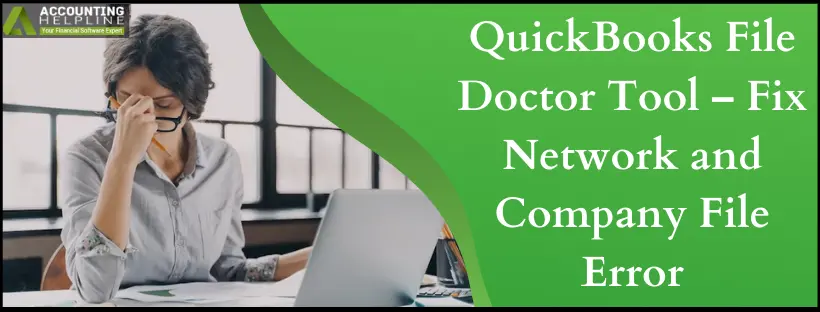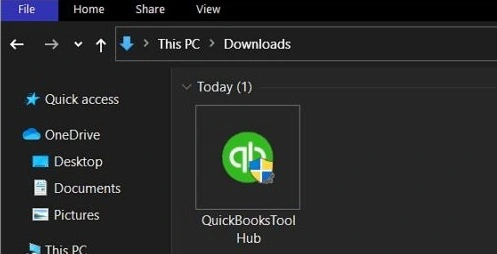Last Updated on April 16, 2025
QuickBooks File Doctor Tool is an advanced tool developed by Intuit® to troubleshoot several issues that emerge while working with the company file and running QuickBooks in multi-user mode. First introduced with the 2012 version of QuickBooks Desktop, the tool has evolved significantly to resolve almost half the errors that QuickBooks Desktop encounters. If you are also getting an error message while accessing the QuickBooks company file or an error message like “list data is damaged or corrupt,” then do not panic, as QB File Doctor will help you fix these errors instantly.
Let’s dive into the pool of knowledge about this utility- what is QuickBooks File Doctor Tool? How to download and install it? When and how to use it? Etc.
QuickBooks File Doctor can be an excellent tool to use when you aren’t able to fix your company files and access them properly. If you wish to learn how to install it, either read this blog till the end or call the Accounting Helpline team at +1.855.738.2784. We are here to guide you through the procedure and resolve any errors troubling you
What is the QuickBooks File Doctor Tool?
QuickBooks File Doctor Tool is a free tool integrated with QuickBooks that helps users rectify common QuickBooks Company File data damage and Network-related issues. QBFD is best known for resolving the 6000 series of errors that appear while running QuickBooks in multi-user mode. The tool can also be downloaded from external sources if you are using an older version of QuickBooks and the File Doctor utility is not available in the application.

The QuickBooks File Doctor Tool download becomes successful once users properly install it on the system. After doing so, they can open and begin scanning their company files to detect where the error lies and how to resolve it. This tool has an excellent, easy-to-use interface, making it easier for any skilled or non-skilled person to access it.
IMPORTANT: Recently, Intuit has made a number of changes to how troubleshooting tools are accessed and implemented. Earlier, every tool that supports QuickBooks, like QuickBooks Install Diagnostics Tool, Clean Installation Tool, Refresher Tool, and File Doctor, needed to be downloaded separately from different download pages. After a big change and for user convenience, Intuit has introduced QuickBooks Tool Hub, a single utility that can be used to launch every other troubleshooting tool. QuickBooks File Doctor Tool can now be accessed from under the Tool hub if it is not found in the latest versions of QuickBooks Desktop.
How to run File Doctor using QB Tool Hub?
Here’s how you can use the QuickBooks troubleshooting tool through the QB Tool Hub:
- The very first step will be to exit the QuickBooks Desktop application.
- Now, download the most recent version of QuickBooks Tool Hub (1.6.0.3) from here.
- Navigate to the downloads on your computer and double-click the exe file.

- Agree to the terms and conditions and follow the steps as they appear on your screen to complete the installation.
- Once the installation finishes, go to your Desktop screen and double-click the QuickBooks Tool Hub
- Once the Tool Hub is up and running on your system, navigate to the Company File Issues tab and click Run QuickBooks File Doctor.
- Browse and select your company file in the next step, and then click the option in the middle that states Check your file.
- Click Continue and enter the company file admin password if prompted.
- Click Next and let the QB doctor repair the damage in the company file and the network.
List of Issues that QB Desktop File Doctor Helps You Repair
Here are all the problems you can fix with QuickBooks Doctor by your side:
- Helps repair damaged company files that are not opening.
- Fix networking errors like errors H101, H202, H303, and error H505, usually known as QuickBooks File Doctor Errors.
- Troubleshoot errors in opening company files like error 6000 -82, error 6150, error 6000 – 305, error 6147 and error 6130.
- It helps to fix a list of your vendors, customers, and employees that are either blank or have gone missing.
- File damage or inconsistency in settings can throw errors in using the multi-user mode. QuickBooks Desktop File Doctor can help in these cases.
- Component damage, causing the company file to become inaccessible, can also be fixed through the tool.
- Any errors related to QB Database Server Manager can also be rectified with this tool.
Thus, you can repair all these issues and more when you utilize the QB File Doctor.
Download QuickBooks File Doctor Tool (QBFD.exe) by clicking the link (Here). (For Older Versions of QuickBooks Only)
NOTE: Make sure to update QuickBooks Desktop to the latest release before running QuickBooks built-in File Doctor.
What to do after the company file is repaired using File Doctor?
As you have repaired your company file, this is a great time to take a secure backup of it, as this can happen again, and you will have to go through the manual process once again. We suggest you take backups on external memory drives like an external hard disk or USB drive every month. To avoid these types of errors, make sure to check for the application’s updates regularly. If you still have any questions or queries related to the QuickBooks File Doctor Tool, then get in touch with Accounting Helpline at +1.855.738.2784.
FAQs
What are the two versions of the QBFD Tool?
QuickBooks File Doctor Tool has two versions that you can understand as follows:
1. An in-built version: The QuickBooks Desktop 2016 or later versions might have this in-built tool. Some minimum requirements need to be complied with to use this application. QB software should always be up-to-date to utilize the function seamlessly.
2. Standalone version– Only the hosting servers have this QBFD tool version available. You need to use QuickBooks Database Server Manager to activate this tool. Out of the two available versions, ensure to prefer this one.
What to do if QB File Doctor won’t open?
When QuickBooks File Doctor Tool doesn’t open, try the following methods:
1. Utilize the Auto Data Recovery Tool to create and store backups for files through automatic examination.
2. Disable the hosting mode and configure the antivirus software.
3. Launch the QB File Doctor Tool manually.
What are the possibilities given by the QB File Doctor Tool?
This tool may have the following possibilities:
1. No problem might get detected. In this case, visit the Auto Data Recovery Tool after logging in to the company file. Take backups from here to complete your transactions list.
2. A problem was detected but was fixed. Click the Open New Company option after running it.
3. A problem was detected and couldn’t be fixed. You need to check the ADR setup and manually enter the transactions.
These three possibilities appear when you utilize the QB File Doctor.
What are the Advantages of having the QB File Doctor Tool?
If you’re wondering why you should undertake the QuickBooks file doctor Tool download 2023, here are its advantages to sway your decision:
1. QB File Doctor Tool is an easy-to-use tool when you suffer from network and connectivity issues.
2. Whenever the company file creates problems and glitches in opening or functioning smoothly, knowing how to run the QuickBooks File Doctor Tool can be beneficial.
3. Annoying errors pertaining to the 6000-series, including errors 6000 77,6189, etc., can get rectified through the file doctor tool.
4. Problems in multi-user file access and hosting like errors H202, H303, H505, etc., can be effectively resolved with this tool.
5. When your data files get damaged or corrupted, you can take a valuable backup and then download QuickBooks File Doctor to run. It will maintain the security of the data and ensure you don’t lose anything.
Now that we know how this utility can benefit us, let’s consider how to install it in the system and the essentials before using it.
What Factors Should You Consider Before Using the File Repair Tool?
Before you proceed with actually using the file doctor QuickBooks, take a look at the following points:
1. Make sure you have the latest version of the application installed. If you have already got a previous version installed on your system, first remove it and install the latest version from the link given above to ensure you get all the updated features of the application.
2. If you are using any QuickBooks Desktop application released after 2015, you will get an inbuilt file doctor. We recommend not using the built-in QuickBooks file doctor; instead, download the external QuickBooks tool hub file doctor, as it has the most updated features available.
3. You can use the internal file doctor for resolving errors those are preventing you from opening company files and all -6000 errors.
4. You need to have Microsoft .NET 3.5 to undertake the QuickBooks file doctor download on Windows 10 operating systems.
5. Until now file doctor is only available for QuickBooks on Windows operating systems, you cannot use it on Mac operating systems.
6. Ensure to log in as an administrator while using QuickBooks repair tools.
7. The file will get uploaded when you have a proper network connection. So, check this beforehand.
8. You need a file of less than 2 GB for the QuickBooks company file diagnostic tool to work.
9. Try installing only one QuickBooks version for efficient tool functioning.
10. The standalone version of the QB File Doctor tool can only repair the QB Database Server Manager component to host files.
You can efficiently fix company file and network issues with QuickBooks file doctor after considering these points in detail. Now, let’s look into its downloading and utilization process.
Related Posts-
Tab Key Not Working in QuickBooks? Check Out the Solutions to Fix This Issue
QuickBooks Automatic Update Greyed Out – What to Do?
Solving QuickBooks Won’t Open After Windows Update Issue
How to Fix QuickBooks Won’t Open After Update Issue
How to Fix ‘QuickBooks Not Working After Windows Update’ Issue
Complete Guide on QuickBooks Payroll Update: Errors & Solutions

Edward Martin is a Technical Content Writer for our leading Accounting firm. He has over 10 years of experience in QuickBooks and Xero. He has also worked with Sage, FreshBooks, and many other software platforms. Edward’s passion for clarity, accuracy, and innovation is evident in his writing. He is well versed in how to simplify complex technical concepts and turn them into easy-to-understand content for our readers.