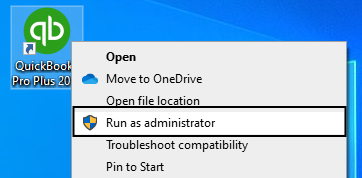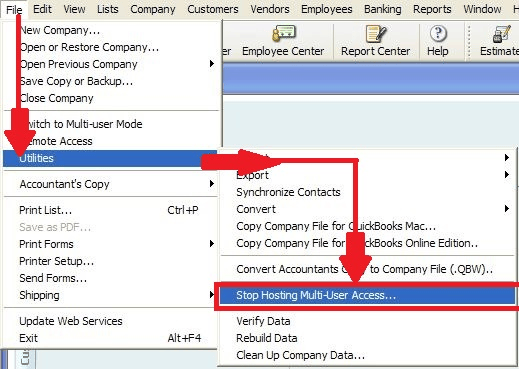Last Updated on March 11, 2025
QuickBooks Error 80040408 is an outcome of improper settings and configuration of QuickBooks in a multi-user environment. The error message shows up as ‘Begin Session Error Code: 80040408. I could not start QuickBooks.’ There can be many possible reasons for this QuickBooks error, starting from internet settings to firewall settings, from server issues to company file issues, and many more. In this blog, we will talk about the ten easy and quick steps for resolving Error 80040408 in QuickBooks Desktop. You can use these methods in a particular sequence to troubleshoot the QB error.
Troubleshooting this error is a tricky process, and you might fail to resolve this issue even after following all the troubleshooting steps. There might be more technicalities involved in the process than we think. In this case, you might need professional help in resolving the error. We have Accounting Helpline’s team of professional advisors who will help you resolve the QuickBooks error 80040408 on your computer before your coffee gets cold. All you need to do is dial the toll-free number 1.855.738.2784 and get professional help in no time.
Meaning of QuickBooks Error 80040408
QuickBooks error code 80040408 is caused by the incorrect settings and configuration of QuickBooks (all versions) in a multi-user environment. The main causes of this error are mostly internet settings, QB security issues, or corrupted QB files/components. In this post, we will read about the definition of the error, the possible causes of it, and potential solutions for resolution.
The error 80040408 can flash on your screen in these ways (and you must know the identification process):
- “Begin Session Failed. S0000 00000 [QODBC] QB Begin Session Failed. Error = 80040408. Could not start QuickBooks.”
- “QBXMLSession_OpenConnection File named F:\QB Data\Rock Castle.QBW is not opened.”
- BeginSessionError Code: 80040408 Could not start QuickBooks.”
Now, let’s have a look at the potential causes of the error of the solution. This will help you understand what to fix and how to fix it.
What are the Causes of QuickBooks Error 80040408?
This error in QuickBooks arises when your system is unable to open the QB Desktop version. This error comes directly from the Intuit Software Development (SDK). There can be several reasons behind this error, such as:
- QuickBooks is already open in the single-user mode.
- The company file that you want to open is running on a different workstation in a single-user mode.
- There might be a change in the company file, and it no longer matches the name when it was added.
- QuickBooks is set to open a specific company file before trying to open multiple files.
- The QuickBooks is already running on your computer.
- There might be more than one QQuber synchronizer running on the server/workstation.
These are some of the common causes of the QuickBooks error code 80040808. Let’s now look at the solutions to fix the same QB error.
Steps-Wise Process to Fix QuickBooks Error 80040408
There are different troubleshooting ways to resolve QuickBooks Company File Error 80040408. You just need to follow all the steps in chronological order and mistake-free. Here is a list of the solutions to fix QuickBooks Error 80040408:
- Renaming the QuickBooks Company File.
- Restoring the Company File.
- Disabling the Quick-Start Option in QuickBooks.
- Ensuring QBDT is Not Running as an Administrator.
- Logging Out of SystemsRunning the File in Single User Mode.
- Make Changes to QQube Configuration Tool Settings.
- Using QRemote DSN.
- Verifying and Correcting Hosting Settings.
- Restarting QuickBooks Database Server Manager.
- Using QuickBooks Tool Hub to Fix Network Issues.
These are the possible reasons for the QuickBooks error 8004040. You need to understand the error first before proceeding to the fixing methods.
Solution 1: Renaming the QuickBooks Company File
Sometimes, we change the company file names unknowingly. This makes the company files inaccessible and can lead to an opening error. You can rename the file back to its original name to resolve the error. Here are the steps to rename the QuickBooks company file:
- First, you need to ensure that you have a backup of the QuickBooks company file.
- Then, check and note down the location of the company file.
- Here, you need to press the F2 or Ctrl+1 keys to open the Product Information window. Here, please note down the location from the File Information field.
- Now, you need to right-click the Windows Start button, then select File Explorer, and then go to the specified location.
- After this, you need to right-click the company file and click Rename. The name of the file may appear as [CompanyName].qbw or just [CompanyName].
- Here, you just need to change the file name and hit Enter.
- Finally, click Yes to confirm the action.
Now, you must open the renamed company file on all the workstations you use in the multi-user environment.
Solution 2: Restoring the Company File Path
Sometimes, you might mistakenly move the company file and change its original path. This can result in QuickBooks opening errors. You need to restore the company files to fix the error. The steps to restore the company files are:
- First, you need to open QuickBooks.
- Then, you need to go to the File menu and select Open or Restore Company files.
- Here, you need to click Restore a backup copy. Then, click on Next.
- Now, you need to select the Local Backup option and then Next.
- After that, you need to browse for the company file backup on your hard drive. It will appear as [Your company name].qbb.
Tip: If you store your data on an external device, such as a USB or a hosting service, you must first move it to your hard drive. - Click on Next and select the folder in which you have saved the .qbb file.
- Click on Open, followed by the Next button.
You need to follow the abovementioned steps to restore the company files to avoid the error 80040408 in QuickBooks. If this does not resolve your error, you can move to the second step.
Solution 3: Disabling the Quick-Start Option in QuickBooks
QuickBooks company file error 80040408 can arise on your device when you have the quick start feature enabled. If you want to disable the Quick-start guide, you can follow the steps mentioned below:
- You need to click on the General tab in the QBDT window.
- Here, click on the Edit Preferences options from the menu list.
- Then, you need to look for the box against the Quick Startups option and untick it.
- Then, you need to close all other QuickBooks windows running for all other users from under the Task Manager < Processes < View all user processes.
- You also need to check if the file paths in QODBC and QuickBooks are identical.
- Check the company file path in QODBC via the QODBC setup screen -> General tab.
At the same time, you also need to check the QuickBooks company file path in the File Information Window by pressing the F2 key. If the error is still there, you can proceed to the next solution.
Solution 4: Ensuring QBDT is Not Running as an Administrator
This becomes very important to ensure that QuickBooks desktops are not running as an administrator. To check the same, the steps are:
- You need to right-click the QuickBooks Desktop application icon.
- Here, you need to choose the Properties option from the list.
- A pop-up will appear on the screen; ensure the Run as Administrator or Run this program as an Administrator box is unticked.

- In the same pop-up, click the Change Settings option for all users.
- Another pop-up will appear on the screen; ensure the Run as Administrator or Run this program as an Administrator box is unchecked.
- Afterward, proceed to the QuickBooks folder under the All Program Files section.
- Right-click the QBW32.exe file and other QB applications starting with QBW32. Afterward, you must proceed to the QuickBooks folder under the All Program Files section.
- Now, right-click the QBW32.exe file and other QB applications starting with QBW32.
- Also, ensure the Run as Administrator or Run this program as an Administrator option is unchecked.
- Then, click the Change Settings for all users option and ensure the Run as Administrator box is unchecked.
Finally, you must restart the QB Desktop application and system and log in to the company file as a QB Admin user.
Solution 5: Logginng Out of Systems Running the File in Single-User Mode
This can be a very weird step for resolving errors, but it works somehow. To get rid of QuickBooks error 80040408, try togging out of the systems running the file in single-user mode. Here are the steps that will help you log out of the single-user mode:
- At the top of the page, find and click the Company.
- Now, you need to choose Users, then select Manage Login Settings.
- At the left panel, select General, then click the Company Preferences tab.
- In the Manage Login Settings section, select Keep user logged in and specify the login period.
- Once done, click OK.
Users will be automatically logged out of QuickBooks at the end of the login period set in this preference. For more solutions, keep reading the post below.
Solutions 6: Making Changes to QQube Configuration Tool Settings
If QQube configuration settings are not configured, they can be one of the reasons for QuickBooks error 80040408. Here are the steps to check if they are configured or not:
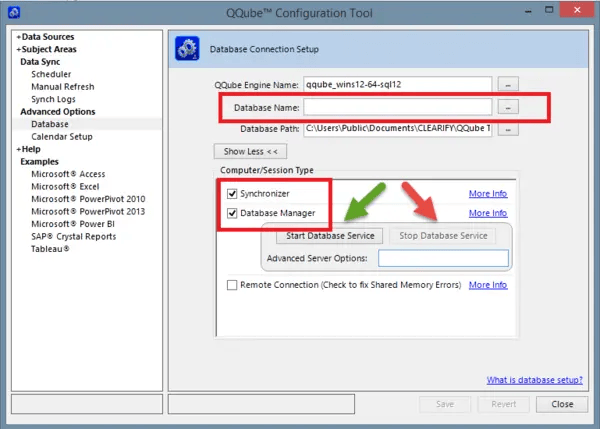
- You need to open the QQube configuration tool window and click the Advanced option on-screen.
- There, you need to click on the Database, followed by the Show More option.
- Finally, you will get the synchronizer and database manager options there; you must mark them both.
If the tools are not configured correctly, you can align the tools to resolve the error. If you need more solutions, you can move to the next section.
Solution 7: Using the QRemote DSN
If QuickBooks error 80040408 is constantly flashing on your screen, you need to use the remote DSN option to fix it. This can be done by using any of the services from Web Application, SQL Server, IIS, PHP, Service application, Windows Scheduler, or PowerShell from a scheduler. Here is a list of the compatible versions of QRemote DSN for QuickBooks:
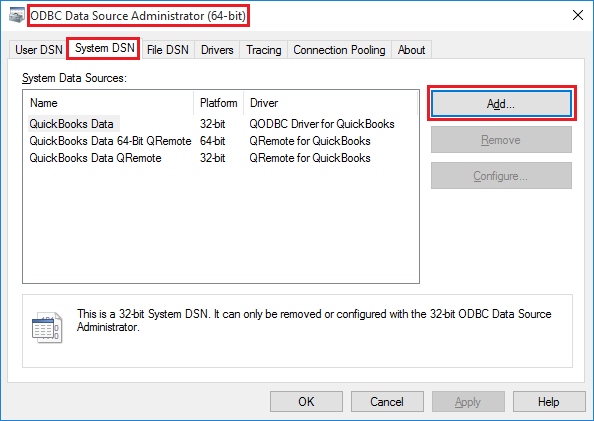
- QODBC Desktop: QuickBooks Data QRemote/QuickBooks Data 64-Bit QRemote.
- QODBC Online: QuickBooks Online Data QRemote/QuickBooks Online Data 64-Bit.
- QODBC POS: QuickBooks POS Data QRemote/QuickBooks POS Data 64-Bit.
This is a technical step in the process of error resolution. You can consider seeking professional help at this stage. Also, you can check out further solutions.
Solution 8: Verifying and Correcting Hosting Settings
In some cases, incorrect hosting and server settings can also cause error 80040408 in QuickBooks Desktop. The methods to verify and correct the hosting settings are mentioned below:
- First, you need to open QuickBooks Desktop on all computers.
- Now, proceed to the File > Utilities options.
- If you are able to see the option Stop Hosting Multi-User Access, you need to select it to disable hosting on workstations.

- Now, on the server computer, you need to enable Hosting Multi-User Access again.
- Finally, restart QuickBooks and check if the issue is resolved.
If the issues are resolved yet, you can consider looking into further options as well.
Solution 9: Restarting QuickBooks Database Server Manager
Sometimes, an issue in the QuickBooks database can cause it to be unable to open correctly. This can be a leading cause of the error. Here are the steps to restart the QuickBooks database server manager to fix the issue:
- First, you need to press the Windows + R keys together, type services.msc, and press Enter button.
- Now, you need to scroll down to find QuickBooksDBXX (XX: version number).
- Here, you must right-click it and select Restart.
- Finally, you need to open QuickBooks and check if the error persists.
This solution can cure the problem with the database server manager. If it does not fix the error, you can try using the QuickBooks Tool Hub to fix the network-related issue.
Solution 10: Using QuickBooks Tool Hub to Fix Network Issues
After you have tried everything, there might be a chance of a network-related error creating the problem. You can use the QuickBooks Tool Hub to fix the issue. Here are the ways that will take you through the troubleshooting process:
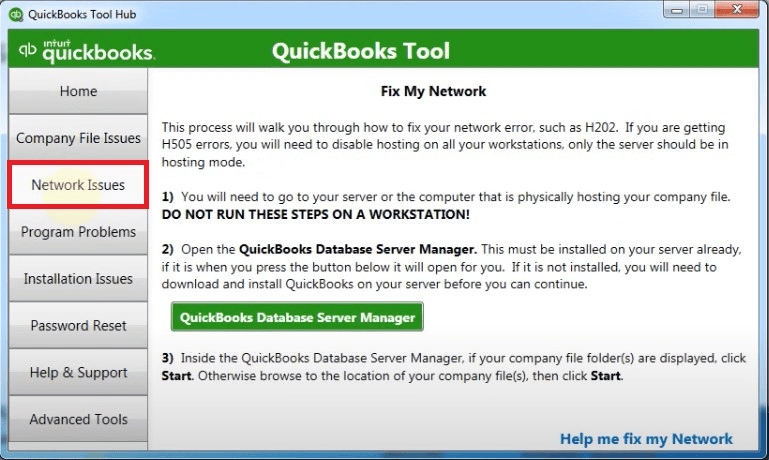
- First, you need to download and install QuickBooks Tool Hub from the Intuit website.
- Now, open Tool Hub and proceed to Network Issues.
- Here, you need to run QuickBooks Database Server Manager and let it scan for issues.
- Finally, you need to restart your computer and check if the error is fixed.
These were the ten easy and quick methods to fix the QuickBooks error 80040408. You must try each method sequentially to fix the QuickBooks issue.
Wrapping It Up!
So, this was all about the QuickBooks Error 80040408 QuickBooks, an unexpected issue because of the incorrect settings and configuration of QuickBooks (all versions) in a multi-user environment. We have also provided you with ten simple and quick methods for resolution. You can follow these steps on your own, or you can also seek professional assistance at our toll-free number: 1.855.738.2784.
Frequently Asked Questions (FAQs)
What is QuickBooks error code 80040408?
QuickBooks error 80040408 is an unexpected error because of the incorrect settings and configuration of QuickBooks (all versions) in a multi-user environment. The main causes of this error are mostly internet settings, QB security issues, or corrupted QB files/components.
What causes error 80040408 in QuickBooks desktop?
There can be many reasons for the error 80040408 in QuickBooks. This can be a result of incorrect settings and configuration, network problems, security conflicts, outdated software/ OS versions, server hosting errors, and many more.
How do I fix a QuickBooks error 80040408?
There are many ways to fix the QuickBooks error 80040408. You can try renaming and restoring the QB company files, logging out of desktops using QuickBooks, making changes to the QQube Configuration Tool, or using remote DSN. These troubleshooting steps have been discussed in detail below.
How do I fix a network connection error in QuickBooks?
You need to check the quality of your internet connection, close all adblockers/extensions/VPNs, or even clear the cookies and cache data history. If the internet connection is fine from your end, you need to contact the QuickBooks professionals for help.

Edward Martin is a Technical Content Writer for our leading Accounting firm. He has over 10 years of experience in QuickBooks and Xero. He has also worked with Sage, FreshBooks, and many other software platforms. Edward’s passion for clarity, accuracy, and innovation is evident in his writing. He is well versed in how to simplify complex technical concepts and turn them into easy-to-understand content for our readers.