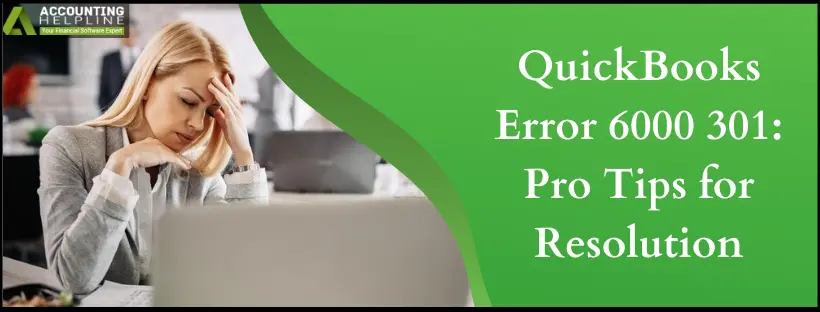Last Updated on March 10, 2025
QuickBooks is a packaged accounting software that comes with a vast range of tools and features. The application has gained popularity over all these years among small and medium-sized businesses.
Despite providing the most advanced set of tools, QB falls victim to many technical errors. For example, QuickBooks error 6000 301 is an issue that a user encounters when they try to access a damaged or corrupted company data file. We offer you this in-depth resolution guide if you’re struggling to work with this error. In this blog, we will be talking about this error in detail, along with some intricate facts about its causes, standard symptoms, and solutions.
Are you searching for an experienced professional to help you out with QuickBooks Error 6000 301? Your search ends here. Seek advice from our Accounting Helpline team at 1.855.738.2784 right now.
What is QuickBooks Error Code 6000 301?
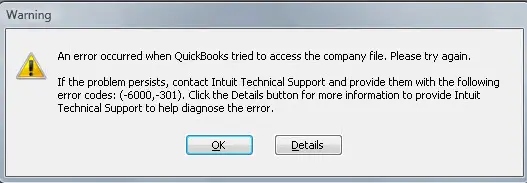
QuickBooks error 6000, -301 is an issue that arises out of a damaged company file. The error is supported by a trigger warning that says, “Warning: An error occurred when QuickBooks Desktop tried to access the company file. Please try again. If the problem persists, contact Intuit Technical Support and provide them with the following error codes: (-6000, -301).”
Why does QuickBooks Error Message 6000 301 Occur?
Here are some of the most common reasons that result in QB error code 6000 301. You might face the error due to one or all of the reasons mentioned below –
- Damage or corruption in the support files for QuickBooks Desktop. Namely –
- Network descriptor file.
- Transaction log file.
- Data source name file
- Internal glitches or invalid entries in the QuickBooks company data file – (company file name.qbw).
- If a data encryption application is installed on the device, it can damage the data of the company.
- Working on an outdated version of QuickBooks Desktop or the Windows OS.
- In some cases, unstable internet service can also result in QB Desktop error 6000 301.
How to Get Rid of Error 6000 301 in QuickBooks?
Moving further, let us learn some helpful ways that will support you in getting rid of error 6000 301 QuickBooks once and for all –
Technique 1 – Fix the Corruption in QuickBooks Support Files
When crucial QB files incur damage, the application may start malfunctioning. Follow these steps to rectify the problem –
- Close your company file and QuickBooks Desktop.
- Navigate to the folder where you store your QB files, which is usually in the C: drive folder.
- Locate the following support files –
- Company file name.ND.
- Company file name.TLG.
- Company file name.DSN.
- Right-click on one of the files, tap on Rename, and add .OLD at the end of their names.
- Repeat the process with the other two files to change the files to this –
- Company file name .ND.OLD.
- Company file name.TLG.OLD.
- Company file name.DSN.OLD.
- Close the window and reopen the QuickBooks Desktop screen. The application will create new error-free versions of the files automatically.
Technique 2 – Repair the Company File Damage via QB File Doctor
The File Doctor tool is beneficial in removing the bugs from your data file so that it can be used to resume your business operations –

- Download the most recent version of QuickBooks Tool Hub from Intuit’s website.
- Save the executable file on your desktop and double-click on it to install the tool.
- Open the QB tool hub on your screen after a successful installation.
- Click the Company File Issues tab on the left side.
- Select the “Run QuickBooks File Doctor” option and allow for it to launch.
- Choose your data file by clicking on the Browse and Search button.
- Tap on Check your File and hit the Continue button to proceed further.
- At last, use your administrative login details to approve the scan and click on Next.
- You need to wait for some time while the scan is complete, which depends on the size of your company file.
- Access your file and QuickBooks to check whether the issue is resolved.
Technique 3 – Download the Latest Update Released for QBDT
An older version of QB will not allow it to work without any interruptions. Also, you might be unable to use some of the features, which could also hamper your productivity. It is best to update QBDT this way –

- Click on the Windows tab and open the Start menu.
- In the search panel, you need to type QuickBooks Desktop.
- Right-click on the option and select Run as Administrator from the menu.
- This will trigger the No Company Open window, where you need to press the Help menu tab.
- Click on Update QuickBooks Desktop from the drop-down menu.
- Tap on the Options button and choose the Mark All option. Press Save.
- Next, you need to click on the Update Now button and mark the checkbox for Reset Update.
- Hit the Get Updates tab and allow QB to download the updates.
- Relaunch QB Desktop and install the updates by clicking on the Yes button.
- Reboot your device and access QuickBooks.
Technique 4 – Protect your Data from Data Encryption Software
Whenever you use and run data encryption software, you expose your critical data to become more vulnerable to potential bugs and errors. It is best recommended that all such applications should be disabled or turned off when you are working on important data like QuickBooks. All you need to do is open your encryption software, go to its settings, and find a way to stop it from functioning ahead.
This blog was an honest and decent attempt to provide you with the most relevant information in regard to QuickBooks error 6000 301 in an uncomplicated manner. We hope that after learning the causes and troubleshooting methods for this issue, you were able to eradicate it completely. However, if you wish to clarify your doubts or require extra assistance, feel free to dial 1.855.738.2784 and speak to one of our Accounting Helpline certified experts.
FAQs
What are the early signs of QuickBooks company file error 6000 301?
If you notice these symptoms in QB Desktop or your computer, QuickBooks 6000 301 error has triggered in your operating system –
1. Windows may shut down without notice or any warning sign to prevent the damage from spreading to other applications.
2. QuickBooks stops responding to the user’s actions, like keyboard taps and mouse clicks.
3. Suddenly, the screen may go blank or display QuickBooks error 6000 301.
4. The company file freezes on the screen and cannot be closed either.
Inability to switch to any other program running on the system.
What does QuickBooks error 6000 301 mean?
QuickBooks Error 6000 301 is an error code typically indicating a problem with opening a company file in QuickBooks. This error can erupt due to various issues related to the company file or network setup. It may arise when opening the company file, showcasing the message “Warning: An error occurred when QuickBooks Desktop tried to access the company file. Please try again. If the problem persists, contact Intuit Technical Support and provide them with the following error codes: (-6000, -301).”
Why does QB error 6000 301 emerge?
The QB error 6000 301 arises because of the following:
1. The company file you’re trying to open may be damaged or corrupted.
2. Inadequate permissions to access the company file can cause this error.
3. Problems with the network setup or configuration can lead to this error.
4. Attempting to open the company file in multi-user mode without the correct settings can trigger this error.
5. Problems with .ND and .TLG files may bring forth this error.
6. If you have encryption software installed, this problem may emerge.
What scenarios lead to QB error 6000 301?
Here are some common scenarios where this error may occur:
1. The company file you are trying to open is corrupted or damaged, possibly due to issues like sudden power outages or hardware problems.
2. Users do not have the necessary permissions to access the company file, particularly in multi-user mode.
3. Problems with the network setup, such as incorrect settings, network dropouts, or firewall issues.
4. Opening the company file in multi-user mode without proper multi-user setup can lead to this error.
How do I resolve QuickBooks error 6000 301?
To resolve QuickBooks Error 6000 301:
1. If the company file is damaged, restore it from a backup.
2. Ensure users have the critical permissions to access the company file, especially in multi-user mode.
3. Diagnose and fix network issues affecting file access.
4. Configure multi-user mode correctly if multiple users need access to the file.
5. Make sure the company file is not in use by another program or QuickBooks process.
6. Avoid accessing the company file from a removable drive.

Edward Martin is a Technical Content Writer for our leading Accounting firm. He has over 10 years of experience in QuickBooks and Xero. He has also worked with Sage, FreshBooks, and many other software platforms. Edward’s passion for clarity, accuracy, and innovation is evident in his writing. He is well versed in how to simplify complex technical concepts and turn them into easy-to-understand content for our readers.