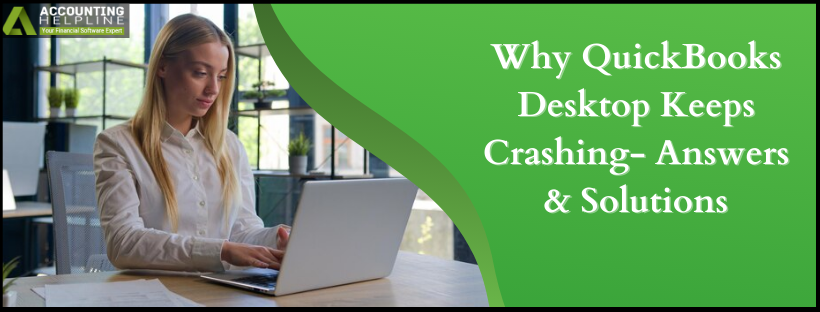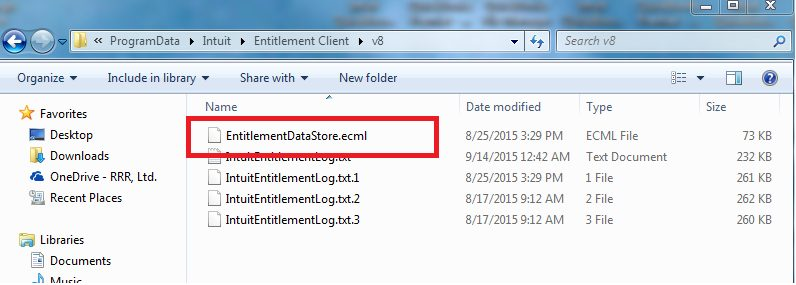Last Updated on March 10, 2025
If your QuickBooks Desktop Keeps Crashing, you know how much you and your work suffer. This problem can be annoying and cause severe issues for the end user. However, there’s no need to stress as we provide a handy troubleshooting guide that incorporates every detail about why QuickBooks Desktop Keeps Crashing on Windows 10 and other versions, including its causes, signs, and troubleshooting methods.
A user might be working on the data file when QuickBooks suddenly crashes without warning. Such an issue can cause severe harm to data files, especially if they aren’t backed up. Therefore, this guide is here to help the users identify and eliminate this issue from the root so it doesn’t cause any hassle again.
Is your QuickBooks crashing when opening? Find practical solutions to this issue in this blog or dial 1.855.738.2784 to contact the Accounting Helpline specialists. Our experts will provide in-depth assistance to help you resolve this issue in no time.
QuickBooks Desktop Keeps Crashing! What to Know?
When QuickBooks Desktop starts crashing on Windows 10/11 while working on the company file, you will also notice it freezing, hanging, or shutting down automatically. This issue can emerge for several reasons, such as corrupted files, incomplete or damaged installation, etc. However, despite the number of reasons triggering this issue, fixing it can become extremely challenging as the root causes are complex to identify.
Reasons Why QuickBooks Desktop Keeps Crashes
If you’re wondering why QuickBooks 2024 Desktop keeps crashing after the update, here’s an in-depth list of reasons that trigger this problem:
Problems with QBWUSER.INI File
The QBW.INI file stores program initialization information to run QuickBooks. It determines how QB loads and starts. QuickBooks will either not start or terminate immediately when this file gets damaged or goes missing.
Hard-drive issues
The hard drive where your QB files are stored can go corrupt. If they do, you may face trouble opening or using QuickBooks.
Installation Interferences
Often, users don’t realize that QuickBooks Desktop is partially installed. Damaged program files can also cause issues running QuickBooks.
Issues with Windows OS
A damaged Windows operating system may cause your system and QuickBooks to crash.
Lengthy Company Name
Your company name may be too long, which can restrict QuickBooks from loading it and resulting in an immediate crash. Now, we will move further to the next section and see how you can fix all these issues to get QuickBooks back on track.
How to Fix a Frequently Crashing QuickBooks Desktop
Here are the professional solutions to implement when QuickBooks keeps crashing on Windows 10/11:
Solution 1: Run Quick Fix My Program
The Quick Fix My Program tool from the tool hub will resolve program problems. So, run it and check if this helps resolve the issues due to which the QuickBooks desktop keeps crashing after the update:
Step 1: Get QuickBooks Tool Hub
The QuickBooks Tool Hub identifies and resolves common errors, providing optimal performance. For the best experience, we recommend utilizing Tool Hub on a Windows 10 64-bit system:

- Close QuickBooks.
- We recommend that you download the latest version of QuickBooks Tool Hub here. Save this file to an easily accessible location, such as your Downloads folder or the Windows desktop. If you installed Tool Hub, check the version in the lower-right corner of the Home tab. Alternatively, you can select “About” to view the version.
- Open the downloaded file (QuickBooksToolHub.exe).
- Complete the installation with the on-screen instructions and accept the terms and conditions.
- After installation, double-click the shortcut icon on your Windows desktop to launch the tool hub. If you can’t locate the icon, search Windows for “QuickBooks Tool Hub” and select it from the search results.
Step 2: Running the Quick Fix My Program Tool from the Tool Hub
The Quick Fix tool in Tool Hub will close any active background processes related to QuickBooks and quickly repair them:
- In the QuickBooks Tool Hub, click “Program Problems.”
- Tap “Quick Fix my Program.”

- Open QuickBooks Desktop and your data file.
Solution 2: Run the QB Install Diagnostic Tool
The QuickBooks Install Diagnostic Tool is an automated tool that identifies and resolves problems related to the Microsoft components utilized by the QuickBooks program.

- Open the QuickBooks Tool Hub if it’s not already open.
- Within the Tool Hub, go to the “Program Problems” section.
- Choose “QuickBooks Program Diagnostic Tool” and allow it to run the diagnosis. It may require up to 20 minutes to complete.
- Once the diagnostic tool has finished repairing the damage to the QuickBooks installation, restart your computer and relaunch QuickBooks.
Solution 3: Rename QBWUSER.ini and EntitlementDataStore.ecml Files
If QuickBooks Desktop starts crashing due to a damaged or missing QBWUSER.ini file, you may resolve the issue by renaming these files. Please be aware that renaming these files will erase the list of previously opened company files, and you will need to reopen your company file manually. To rename these files, follow the steps below:
- Open the folder where the QBWUSER.ini file is located. This path is typically: Users [Your user name] AppData Local Intuit QuickBooks [year].
- If you can’t locate the folder, you must modify system settings to show hidden files and folders.
- Right-click on the QBWUSER.ini file and choose “Rename.”
- Add “.old” to the end of the file name, making it “QBWUSER.ini.old.”
- Additionally, rename the “EntitlementDataStore.ecml” file similarly.

- Reopen QuickBooks Desktop.
If the program successfully opens after renaming either the QBWUSER.ini or EntitlementDataStore.ecml files, try to open a sample company file to ensure the issue has been resolved. However, if your QuickBooks continues to crash, move to the next troubleshooting solution.
Solution 4: Verify and Fix the Company File Damage
If you can successfully open a sample company file but encounter issues when trying to open your own company file, here are some troubleshooting steps to implement when QuickBooks Desktop Keeps Crashing Windows 11:
- Copy your file to a different folder: Try copying your company file to a different location. It’s recommended to use a local folder, not a network location. Then, attempt to open the file from the new location. If you can open it, the problem may be related to folder damage or insufficient permissions.
- Still unable to open your file: If you’re still unable to open your company file even after moving it to a different folder, it’s possible that the file itself is damaged. In such a case, consider restoring an earlier company file backup as a potential solution.
- Unable to access the sample company file or QuickBooks won’t start: If you can’t open the sample company file or QuickBooks won’t start, this indicates a problem deep in the QuickBooks installation, and you will need to clean install QuickBooks to fix it.
These solutions are developed by experts to help diagnose and address issues when you have difficulty running QuickBooks. Once all are implemented, restart your system and run QuickBooks to check if the problem is resolved.
Conclusion
We hope this detailed guide on why QuickBooks Desktop keeps crashing and how to get it back on track has helped you. However, if you still feel stuck and need expert help, our Accounting Helpline specialists are available at 1.855.738.2784 for immediate assistance.
FAQs
Why does QuickBooks Desktop crash when exporting reports to an Excel worksheet?
Exporting reports to Excel, whether it’s for new or existing worksheets, can lead to QuickBooks encountering issues such as crashing without any noticeable progress. This can occur due to any of the following factors:
– Incompatibility between the versions of MS Office and QuickBooks.
– Damaged installations of MS Office or QuickBooks.
– Potential issues with the report or the data file itself.
What do you do when QuickBooks Desktop crashes when exporting a report to an Excel worksheet?
If you’re suffering from QuickBooks keeps Desktop crashing issue when exporting reports to an Excel worksheet, implement the following solution:
– Solution: Verify the Compatibility of QuickBooks Desktop and MS Office
Note: It’s important to recognize that Intuit does not offer support for Microsoft applications. We strongly advise seeking assistance from an IT professional to perform this task on your be
Why does my QuickBooks Desktop Keep Crashing?
QuickBooks can or crash due to the following reasons:
– Your company name is too long.
– A damaged or missing QBWUSER.INI file.
– Corruption on your hard drive.
– Damage to your program files or the QuickBooks Desktop installation.
– A damaged Windows operating system.
It’s essential to investigate each of these potential causes to pinpoint and address the specific issue you’re encountering.
How do I fix the problem of QuickBooks Desktop crashing repeatedly?
If your QuickBooks Desktop keeps crashing, we suggest you try the following solutions:
– Use the Quick Fix My Program tool hub utility
– Employ the QuickBooks Install Diagnostic Tool from the hub
– Modify the ini file and EntitlementDataStore.ecml file name
– Ensure your company file and installation is damage-free
What scenarios cause your QB Desktop to crash?
You may encounter QuickBooks Desktop keeps crashing Windows 10/11 issue in the following scenarios:
– When launching your company file
– When working on QB reports
– When utilizing QB features
– When your QB installation is corrupt
– When your company file name is lengthy
– When the QBWUSER.ini file is damaged
– When your hard drive is corrupt

Edward Martin is a Technical Content Writer for our leading Accounting firm. He has over 10 years of experience in QuickBooks and Xero. He has also worked with Sage, FreshBooks, and many other software platforms. Edward’s passion for clarity, accuracy, and innovation is evident in his writing. He is well versed in how to simplify complex technical concepts and turn them into easy-to-understand content for our readers.