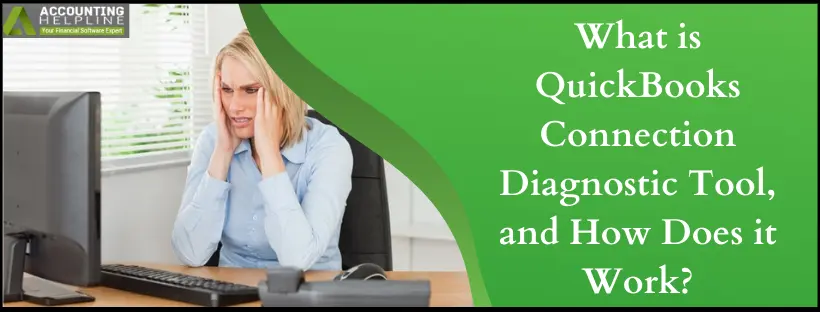Last Updated on March 12, 2025
QuickBooks connection diagnostic tool has been a savior for many users who have been facing connectivity issues due to network problems. If you’re a user who has encountered such errors and has been suggested to use the QuickBooks diagnostic tool, we recommend you read this blog till the end and find out more about its functioning.
If you are a QuickBooks user using the multi-user mode in the workplace, you must know the pain the connectivity issues cause while operating the application. Because of some external or internal glitch, the workstations lose contact with the company file stored on the server computer, and all the ongoing work just gets stopped in the middle of a tight schedule. However, these issues can be easily sorted out with the QuickBooks Network Diagnostic Tool, but it has a complicated installation process, and the steps to perform the task also comprise numerous confusing technical terms. So today, we will break it all down in simpler words.
Do you wish to use the QuickBooks connection diagnostic tool safely and securely to fix network errors? Go through this blog for complete details, or contact Accounting Helpline professionals at 1.855.738.2784 for immediate assistance with any doubt or problem
What is QuickBooks Connection Diagnostic Tool?
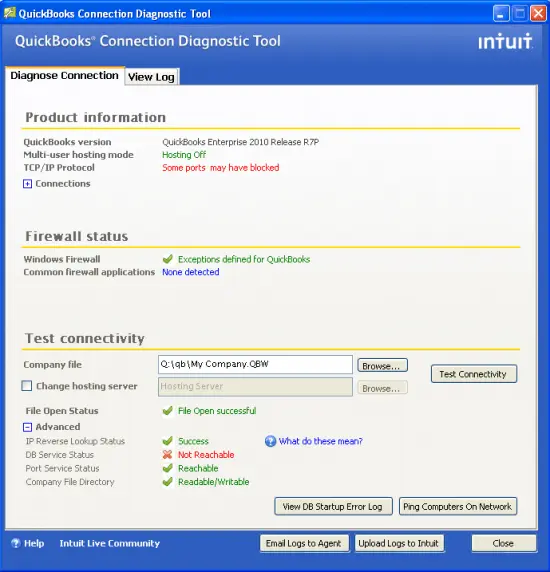
The connection diagnostic tool for QuickBooks resolves issues that cause interruptions in your network. Users may face problems in accessing shared files or using the multi-user mode feature properly. Connectivity problems can arise between QuickBooks, company files, and QuickBooks Database Server Manager. This tool runs to resolve the problems occurring in the connection between these three elements.
The QuickBooks connection diagnostic tool repairs a wide variety of errors, including the 6000-series, H-series errors, etc. The diagnostic tool is compatible with several Windows OS versions, so you can easily run it. Users can employ this tool on QuickBooks 2008 versions and later. Other names for this tool are QBNetDiagTool.exe, QBServerUtilityMgr.exe, etc.
Let’s keep reading to delve deeper into the QuickBooks internet connection diagnostic tool.
What Errors Can be Solved through QuickBooks Network Diagnostic Tool?
Below are the issues that you can eliminate through the connection diagnostic tool by QuickBooks:
- All the connectivity errors in QuickBooks Database Server Manager.
- QuickBooks 6000- series of errors like 6150, 6000-82, 6000-301, 6147, and 6103.
- QB Database Server Manager errors, like H101, H303, H202, and H505.
- Firewall port issues in Windows.
- Missing QB files that are afflicting connection with the workstations.
- Resolution of errors like 1722, 1311, 1603, 1618, 1723, and QuickBooks error code 1336.
Before we discuss anything more about the tool, let’s jump into how you can download, install, and run the tool.
Things to Keep in Mind before Using QuickBooks Connection Diagnostic Tool
After you download the QuickBooks diagnostic tool and install it successfully, you are free to run it. However, before you do so, it’s crucial to address the following points:
- Ensure having access to the QuickBooks Desktop file, its installation CD, license numbers, product information, etc. This will be helpful when you use the connection diagnostic tool and need to reinstall QuickBooks in the process to eliminate the disturbing error.
- Hit F2 or Ctrl + 1 in the current QuickBooks application to access the Product Information window and note down essential details.
- Prevent the further consequences of corrupt or damaged company files by forming a copy of the QuickBooks file.
- Form a backup of essential files on an external device like a USB or flash drive.
- You can also create a local backup through the QuickBooks application > File menu > Company File > Create Local Backup.
- Maintain a stable internet connection.
- Ensure compatibility as the QuickBooks Network diagnostic tool only works with later versions of QuickBooks 2008 on Windows XP, 7, and Vista.
- Ensure to update the QuickBooks application before you download the diagnostic tool.
- You must also install Microsoft components and a C++ Framework on your system.
Features of QuickBooks Connection Diagnostic Tool
There are three utilities in the QuickBooks network diagnostic tool that you can use for different purposes:
- Diagnose Connection Tab– This is the utility that lets you eliminate the multi-user mode issues preventing the workstation user from accessing the data file on the server computer.
- Firewall Status– This utility can be used to get the fundamental instructions to set up a system firewall.
- Test Connectivity– This option allows you to test the connectivity between the server and your workstation.
Testing Workstation’s Connectivity
- Begin by searching for the button near the company file field to let you browse your company file.
- If you are using the Linux system, ensure it is available in the Alternate Now, you need to opt for the Change Hosting Server checkbox.
- You must notice that every status appears as ‘Not applicable’ in blue before initiating the connectivity test.
- After you run the tests, these blue statuses should turn green or red, depending on errors found/ not found in the application. Green denotes no error persists, while red signifies threats.
- Now, hit the Test Connectivity
- When the file status appears red, you’ll find further options in the Advanced section that will clarify the error and the red color.
- The user should now resolve this status to rectify the error and then run the QuickBooks connection diagnostic tool 2023 again.
- Your network speed and file size heavily influence the time taken by the tool to detect and repair the issues. You can end the procedure by checking File Open Status and the successful message pop-up regarding the resolution.
QuickBooks Connection Diagnostic Tool Download and Installation Procedure
The following are the instructions to download the QuickBooks Connection Diagnostic Tool. Follow them step-by-step:
- Go to the official website of Intuit and look for the exe file.
- When you find it, download it instantly.
- Ensure you have a proper internet connection, and do not turn off the computer during installation.
After downloading the file, complete the installation through these steps:
- Before you start with the installation, make sure that there is no previous version of the QB connection diagnostic tool installed on the system. If there is one, uninstall it immediately.
- Double-click on the downloaded file to start the package installer.
- Ensure to end all the processes that are running in the background so that no interruption occurs.
- Accept the terms and conditions and click on Next.
- Follow the instructions and keep clicking on Next until the installation completes.
- Launch the tool, enter your admin password, and click on OK.
- Choose out of the two options- Host system or Workstation, as per your case and use the tool to eradicate all the issues successfully.
UPDATE on the QuickBooks Network Diagnostic Tool!
Since 2019, the tool has been discontinued by Intuit, along with other standalone troubleshooting utilities. They have been aggregated into a single solution for all the QB errors- QuickBooks Tool Hub and the advantages of the QuickBooks Connection Diagnostic Tool can be procured through the Network Issues tab.
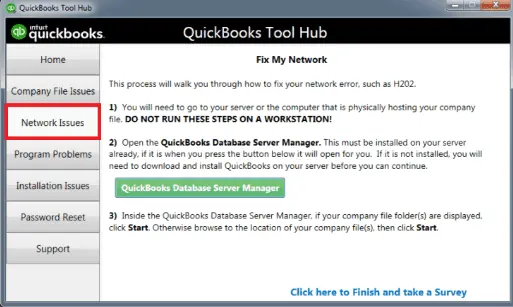
Ultimately, we hope all your queries are answered on the QuickBooks Connection Diagnostic Tool. At the same time, we hope this article also helps you resolve all the issues you are having with your system. However, if we missed out on any of your issues here, clear them out by dialing toll-free 1.855.738.2784 and talking to an Accounting Helpline expert on it.
FAQs
When should I run the QuickBooks Connection Diagnostic Tool?
You should run the QuickBooks connection diagnostic tool whenever you face any of the following errors:
1. When issues in accessing the database server manager arise, you can run this tool.
2. Firewall-related errors pop up on the screen.
3. Unexpected errors like the 6000-series appear.
4. Virus or malware infections affect the functioning of the application.
5. When specific entries in employee, customer, or vendor lists do not get updated or go missing or blank.
6. Damaged or corrupted QuickBooks company files.
7. Multi-user errors falling in the H-series or others.
Can QuickBooks Diagnostic Tool run on the terminal server?
Yes, you can run the QuickBooks Install Diagnostic Tool on terminal servers.
What are the components of QB Connection Diagnostic Tool?
The three components in the QuickBooks Connection Diagnostic tool are test connectivity, firewall status, and diagnose connection.

Edward Martin is a Technical Content Writer for our leading Accounting firm. He has over 10 years of experience in QuickBooks and Xero. He has also worked with Sage, FreshBooks, and many other software platforms. Edward’s passion for clarity, accuracy, and innovation is evident in his writing. He is well versed in how to simplify complex technical concepts and turn them into easy-to-understand content for our readers.