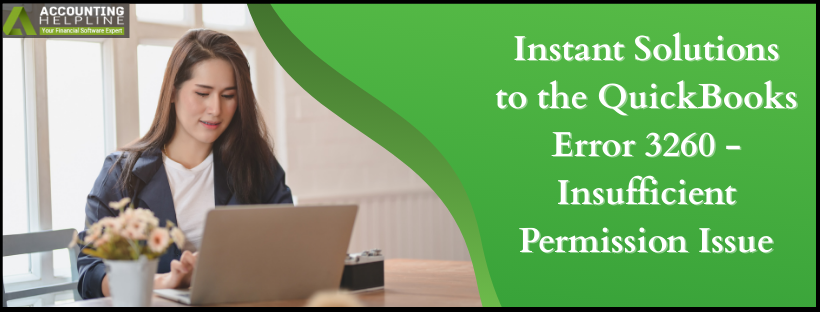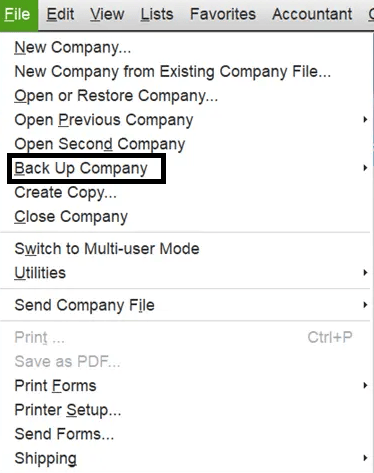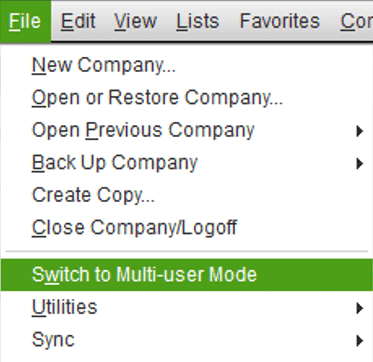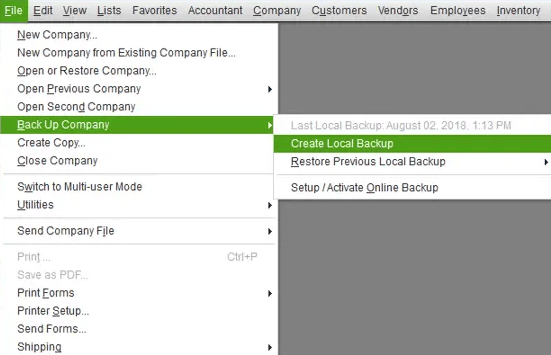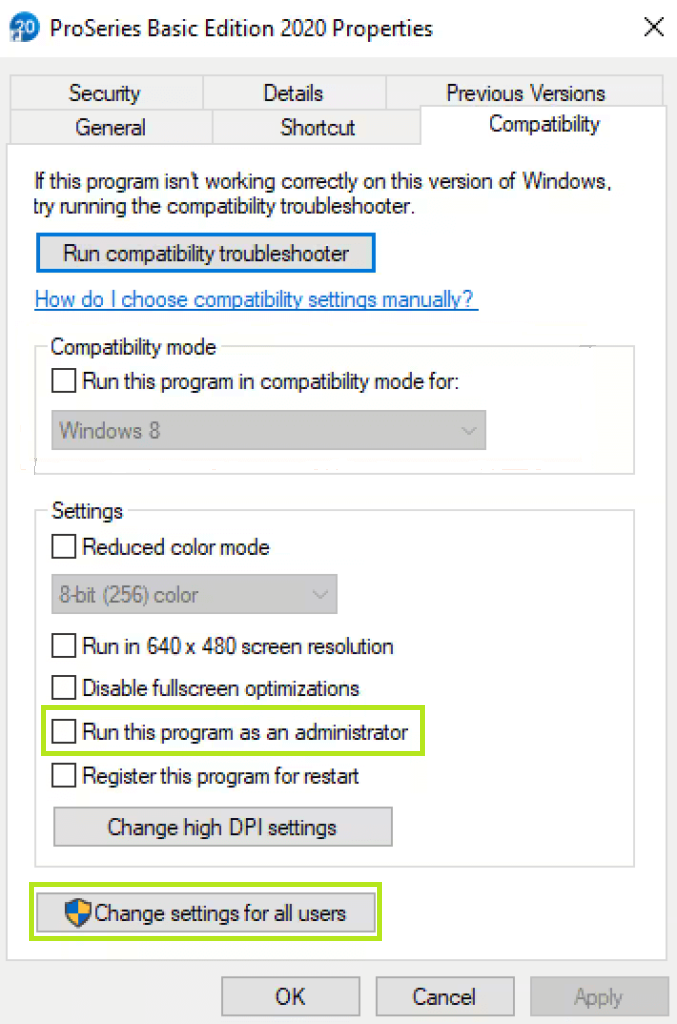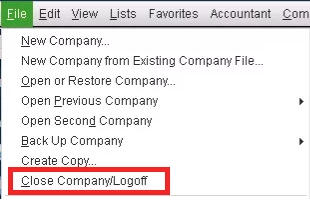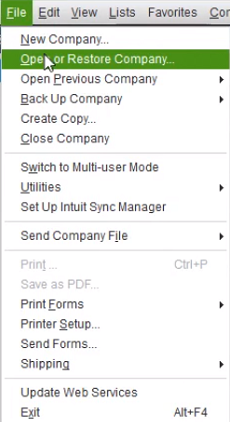Last Updated on September 9, 2025
When you are experiencing the QuickBooks error 3260, you fail to do basic tasks, such as posting transactions. This is a frustrating error that can arise due to your data file or network configuration settings, interrupting your workflow and productivity.
It is essential to have a clear idea of how to fix QuickBooks status code 3260, as it is vital to preserve the integrity of your financial information. In this guide, we will delve into the root causes that lead to the issue of QuickBooks’ insufficient permission level to perform this action and provide you with proven-to-work solutions for troubleshooting this error.
The QuickBooks error 3260 may hinder your productivity. If you want a quick resolution and guidance to fix it, then connect with an Accounting Helpline’s expert. Dial 1.855.738.2784 today!
What Does QuickBooks Status Code 3260 Mean?
You may run into this error on either the QuickBooks Desktop or the QB Point of Sale (POS) application. This problem tells us that the Windows user who is currently active on the device does not have the required permissions to perform some tasks. When the QuickBooks error 3260 arises, you will see the following message displayed on your screen:
“Error: Insufficient permission level to perform this action.”
As you can easily tell, it is informing you that the QuickBooks POS or Desktop application has not been given the necessary permissions to execute a task or process. Among the leading causes that could result in QB status code 3260, you may not have logged in as an administrator to Windows. Thereafter, the application fails to perform simple tasks due to a lack of admin permissions, and you fail to add transactions to QuickBooks.
What are the Key Reasons Behind the QuickBooks Error 3260?
The following reasons are some of the key factors that cause the QuickBooks status code 3260, which prevents you from posting transactions.
- Your system might lack the administrator rights and permissions.
- The QB web connector may be failing to create transactions.
The following are the causes that result in QuickBooks status code 3260. Now, let’s go through some precautions that you should take before trying the troubleshooting methods for the QuickBooks insufficient permission level to perform this action issue to keep your data safe.
Precautions to Take Before Troubleshooting the QuickBooks Error 3260
In order to keep your company files safe and secure, take the procedures below to create a backup on both QB Desktop and Point of Sale. Be sure to follow these steps before you try out any of the resolutions.
Creating a Backup of the Company File in QuickBooks Point of Sale
With the following steps, you can create a backup of the company file on the QB POS application.
- Open the QB Point of Sale application and select the File menu.
- Choose the Back Up Company option from the menu.

- Enter a location to save the backup that you can access later:
- To save the backup of the company file on your local drive in the computer, choose the Default Location.
- Click on Specify Alternate Location to store the backup of the company file on a network or a USB flash drive.
- Now, hit the Backup button to commence the process.
- Once done, tap Finish to complete.
After your company file has been backed up completely, you will receive a confirmation message. Now, let’s go through the process to create a backup of the QB Desktop company file before fixing the QuickBooks error code 3260.
Steps to Manually Back Up the Company File in QuickBooks Desktop
You can follow this process to create a backup of your company file menu. Remember to switch to single-user mode in QB Desktop before taking these steps.
- Open the QBDT application and click on the File menu.
- Then, select the Switch to Single-user Mode option.

- Now, expand the File menu once again.
- Choose the Backup Company option followed by Create Local Backup.

- Select Local Backup from the tab and hit Next.
- Tap on Browse in the Local Backup Only section to select a folder for storing the backup company file.
- Optionally, you can also decide the number of backups to keep or set reminders as well, from the Online and Local Backup section.
- A test backup file is run to make sure that the backup can be saved properly.
- After finalizing this process, hit Ok.
- Click Save it Now, followed by Next.
A single backup company file will be created, and you will also get a confirmation message. Now we are going to look at some of the working solutions that can solve this problem effectively.
3 Proven Resolutions to QuickBooks Status Code 3260 Error
We have listed a few working methods that will help you fix the QuickBooks insufficient permission level to perform this action issue in both the QB Point of Sale and Desktop applications. With the following methods, you can run both applications as an administrator to access the data files from the admin account:
Review User Permissions to Resolve QuickBooks Error 3260
To prevent Error code 3260 in QuickBooks, it is important to verify what permissions your user accounts are given. The permissions can be checked with the following process.
- Head to QuickBooks Desktop and expand the Company menu.
- Tap on Users, then select Set Up Users and Roles.
- When the Users and Roles window opens, click on the User List.
- Now, locate and select the user role that you want to check:
- Under the Roles Assigned section, you can check the assigned roles.
- In the View Permissions section, specific permissions that are set for a role can be seen.
- You can make changes to the assigned roles as you want to or create new roles with your chosen permissions.
You can follow these steps in the given order to make sure that user roles have the required permissions for doing their work, and prevent QuickBooks Desktop error 3260.
Run QuickBooks as an Administrator
The QuickBooks error 3260 could probably be a result of a lack of admin permissions; so, the first thing we can do is to start using the QBDT and QB POS application as an administrator in Windows. You can follow this process to ensure that it can open without any errors.
- Open the QB Desktop by clicking on its icon on your homescreen.
- If there is no shortcut on your desktop, then click on the Windows key.
- Enter “QuickBooks Desktop” in the search box and select it.
- Locate the Properties option, then navigate to the ‘Compatibility’ tab.
- Tick the “Run this program as an administrator” checkbox.

- Then press the ‘Change settings for all users’ option.
Repeat these steps for the QB Point of Sale application as well to update the permissions for your user accounts. If this method fails to resolve the QuickBooks status code 3260, then move on to the following method for logging into your company file as an admin.
Run QuickBooks Company File as an Admin
In order to get rid of the QuickBooks error 3260, you may need to log in to the QB company file as an administrator. This process will help you first log out of the company file and then log back in as an administrator.
- Select the File menu from the QB Desktop homescreen.
- Click on the “Close Company” or “Log Off” option, as shown below.

- Enter your admin account password to log in.
After completing these steps, try to perform your business tasks and verify whether the QuickBooks error 3260 has gone now. Moreover, these steps can also be done on the QB Point of Sale application to change the user permissions for your accounts.
Switching to QuickBooks Single-User Mode
After you log in to QuickBooks or the company file, you will find that the multi-user mode has been activated. In order to turn it off, you need to switch to single-user mode manually by following the steps given below.
- Expand the File menu from the navigation bar.
- Locate and select “Open or Restore Company…“.

- Click on Open a company file, and then hit Next.
- Once the Open a Company window opens
- Tick the Open file in multi-user mode checkbox.
You will have to do this procedure in both the Desktop and Point of Sale versions for switching from multi-user mode to single-user mode. Now, you have completed all the troubleshooting methods to get rid of the QuickBooks error 3260.
A Quickview Table for QuickBooks Status Code 3260
Tabulated below is a summary of the blog that provides a concise overview of the QuickBooks error 3260:
| Error message | Error: Insufficient permission level to perform this action. |
| Its causes | Your active user may lack the administrator rights and permissions, or the web connector may fail to create the transactions. |
| Troubleshooting methods | You can check the role permissions for user accounts, or open the QuickBooks application and the company file as an administrator, or switch to single-user mode from multi-user mode. |
| Precautions to take | Back up the company file in QuickBooks Point of Sale and Desktop |
Bringing It All Together
The QuickBooks error 3260 can prevent you from posting transactions due to a lack of admin permissions. We have listed out various methods for resolving this error in both QB Desktop and Point of Sale applications. The key factors for causing the QB status code 3260 on your system include a lack of Windows administrator permissions for the user account, or the web connector may be failing to post transactions.
Resolving the error code 3260 in QB by yourself might be challenging. But our Accounting Helpline’s experts are here to assist you. Dial 1.855.738.2784 and speak with us to get it back on track.
Frequently Asked Questions (FAQs)
How to fix QuickBooks error 3260?
When QuickBooks error 3260 appears on your system, it indicates that you lack admin permission to perform specific tasks. To correct this problem, you may open the QB applications as an administrator via the menu. Moreover, you can go to the Properties window and then open the Compatibility tab to tick the “Run this program as an Administrator” checkbox. Alternatively, you can review the role permissions for your user accounts or just switch to single-user mode from multi-user mode.
Why am I getting QuickBooks error 3260?
You may encounter QB error 3260 when attempting to perform a specific task or process in either QuickBooks Desktop or Point of Sale. The problem arises because the current user lacks sufficient admin permissions on the computer, which prevents you from performing certain tasks in QBDT. You may need to exit the applications and then re-open QuickBooks or the company file as an administrator to ensure the necessary permissions are in place.
How to avoid QuickBooks Status Code 3260?
To prevent the QuickBooks error 3260, you may update user account permissions and assigned roles, or add new roles with sufficient permissions. Another option is that you can try solutions like ensuring the QBDT or QBPOS application is running as an administrator to eliminate the lack of permissions. You may also open the company file in single-user mode or as an administrator.
Related Posts-
How To Fix QuickBooks Error PS038? Easiest Method
Best Working Solutions for QuickBooks Error 6000 304
QuickBooks Payroll not Working? Here’s How to Fix it
QuickBooks Payroll Service Server Error: Reasons & Fixes
QuickBooks Error 80029c4a: Here’s a Quick Method to Fix

Edward Martin is a Technical Content Writer for our leading Accounting firm. He has over 10 years of experience in QuickBooks and Xero. He has also worked with Sage, FreshBooks, and many other software platforms. Edward’s passion for clarity, accuracy, and innovation is evident in his writing. He is well versed in how to simplify complex technical concepts and turn them into easy-to-understand content for our readers.