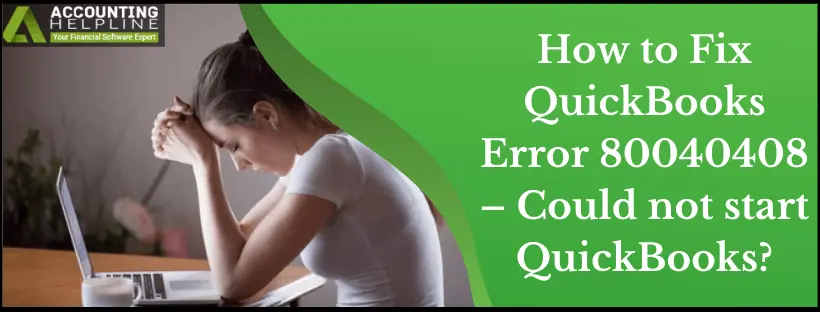QuickBooks Error 80040408 is an outcome of improper settings and configuration of QuickBooks in a multi-user environment. The error message shows up as Begin Session Error Code: 80040408 could not start QuickBooks. Troubleshooting this error is a tricky process, and a user might fail to resolve this issue even after following all the troubleshooting steps.
We suggest you call Our Error Support Telephone Number 1.855.738.2784 in case you get this error.
Important: Check the points given below before proceeding further with the troubleshooting steps
- Make sure that the QuickBooks Quick Start option is turned off.
- No other user should be using Single User mode.
- Make sure that the server is running.
- Make sure that QuickBooks is not set-up to open a particular company file avoiding it to open multiple files.
- Ensure that the path of the company file is correct in QuickBooks and you have not moved your company file to a different location on your computer.
- Verify the name that you have chosen for the company file in QuickBooks matches the name of the company the file on your computer.
Follow the Steps Given Below to Fix QuickBooks Error 80040408 Error:
Method 1:
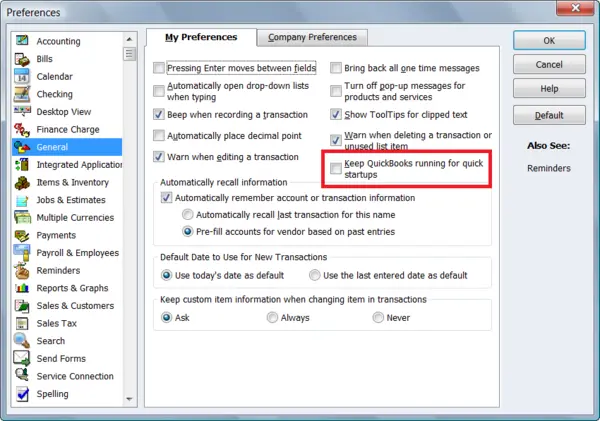
- Turn off Quick Start feature in QuickBooks.
- Go to General and click My Preferences.
- Uncheck Keep QuickBooks running for quick startups option.
Method 2:
- Logout all the other users form QuickBooks account because one of the reasons for this error to occur is some other user trying to perform any administrative task by remotely logging on into QuickBooks.
Method 3:
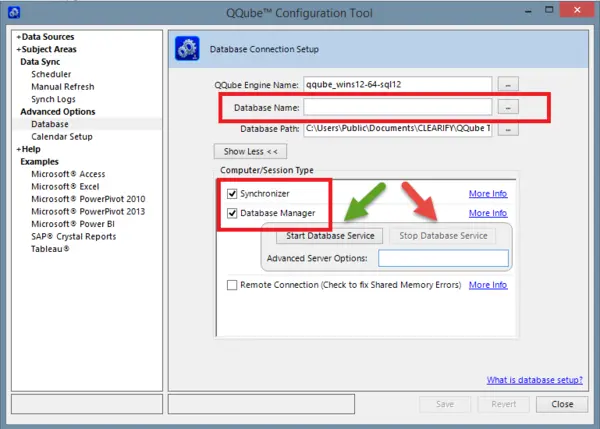
- Open QQube configuration tool.
- Click Database and then Show More.
- Check-mark the Synchronizer and Database Manager options if found unchecked.
Method 4:
- Check that the name that you have initially set up in QQube configuration tool for the company file must match the company file name on the computer. If you are using QuickBooks in a multi-user environment, then it is not possible to make changes to the name of a company file directly from QQube configuration tool in this situation you can make changes to the company name file only from the server.
Method 5:
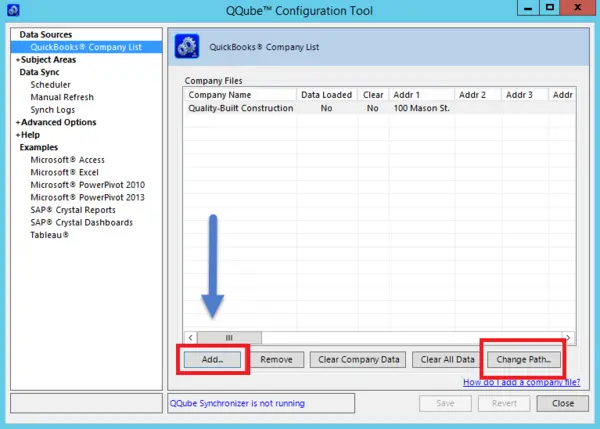
- Open QQube Configuration Tool.
- Click the QuickBooks Company List.
- At the bottom right corner of the window, click Change Path.
- Browse and locate the company file on your computer.
Method 6:
- When you open QuickBooks application, open it up with No Company File selected as if there is already a file opened in the application then QuickBooks will not allow you to open multiple files and will give you the error.
Still, if your QuickBooks Error Code 80040408 is not resolved then don’t worry this is common as we described earlier at the beginning of this article that it’s complicated to fix this error and even after applying suggested fixes it might not be resolved. What we suggest you here is to call our Accounting Customer Service Number 1.855.738.2784 to get in touch with one of our experts as they have years of experience in handling such issues and can provide you the resolution in a short time.

Edward Martin
Edward Martin is a Technical Content Writer for our leading Accounting firm. He has over 10 years of experience in QuickBooks and Xero. He has also worked with Sage, FreshBooks, and many other software platforms. Edward’s passion for clarity, accuracy, and innovation is evident in his writing. He is well versed in how to simplify complex technical concepts and turn them into easy-to-understand content for our readers.