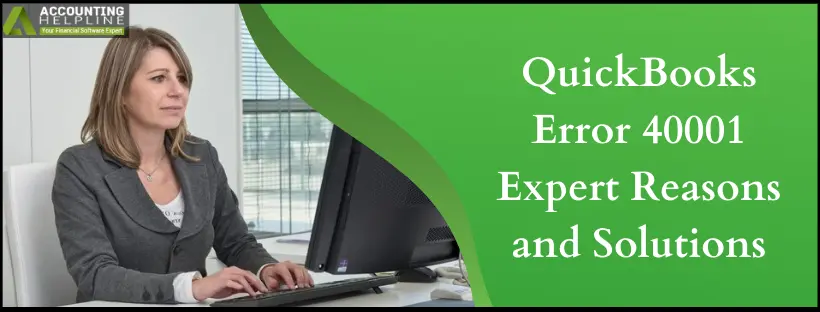After the maintenance release, 5 (R5) for QuickBooks 2021, payroll users using Direct Deposit to pay their employees must update their account information as per the New Federal Compliance Rules. Users will need to update the Principal Officer, Address, Physical Address, SSN, and other business info before a certain date. In addition, you get a warning message to update the account info in the Payroll Center that reads, “Update your Payroll Account info by (Date).” However, due to some technical glitches, if you are getting QuickBooks Error 40001 like several other QuickBooks users, you will need to go through several troubleshooting solutions before submitting the updated account info to Intuit.
In this article, we will try to figure out what prompts QuickBooks to throw “Error Code: 40001 Something’s not right. We are unable to complete your request at the moment” error message and how you can get rid of it to activate or process direct deposit in QuickBooks.
Dealing with errors while running payroll, activating direct deposit, and updating accounts with the latest Federal compliances can be distressing. It is best advised to let the experts handle the payroll-related chores, who you can contact by dialing payroll support number 1.855.738.2784.
Reasons that Prompt QuickBooks Payroll Error 40001
Intense analysis of the error 40001 in QuickBooks payroll has led us to the following causes:
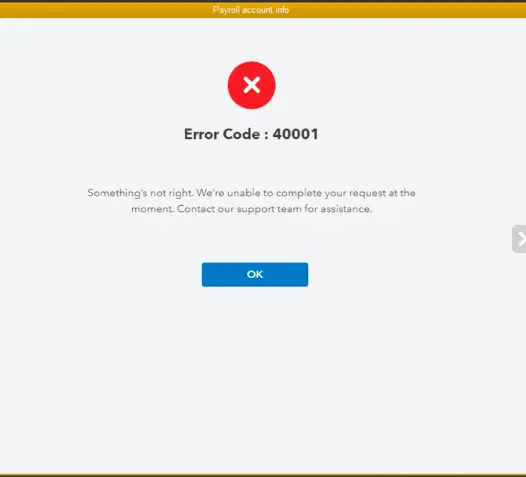
- If you are not using an account with admin rights, you will likely face issues like QuickBooks Desktop error 40001.
- It is pretty apparent that corruption in the company file can also trigger issues running or activating payroll as payroll data is saved in the company file.
- Due to some technical glitches between the program and the Intuit server, the Company Realm ID of your QuickBooks Desktop is not matching what Intuit has on their end.
- If the installation of the QuickBooks Desktop has been messed up due to some other program or accidental deletion of QuickBooks program files, then also you can face QuickBooks error code 40001.
- You might also encounter the same error when your QuickBooks Desktop or payroll tax table are missing the latest updates.
- When Internet Explorer is not set as the default browser on your Windows operating system.
Solutions to Fix QuickBooks Direct Deposit Error 40001
Solution 1: Run QuickBooks with Administrative Privileges
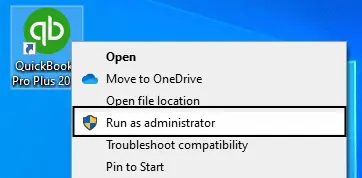
- If you are not the network administrator, you will need to ask your admin for the Windows admin account credentials.
- If you have the admin account login credentials, right-click the QuickBooks Desktop icon and select the Run as Administrator option.
- When prompted, enter the required login credentials and hit the Enter key.
- Once QuickBooks starts running with admin privileges, retry to activate direct deposit or send the updated account info to Intuit.
Solution 2: Diagnose and Repair Corruption in the Company Data
- Run QuickBooks Desktop and go to the File tab, where you will find the Utilities drop-down menu.
- Click the Utilities option and select the Verify Data option.
- QuickBooks will start verifying the data for corruption.
- If there is a corruption in the data, QuickBooks will prompt you to repair it.

Solution 3: Update QuickBooks Desktop and Payroll Updates
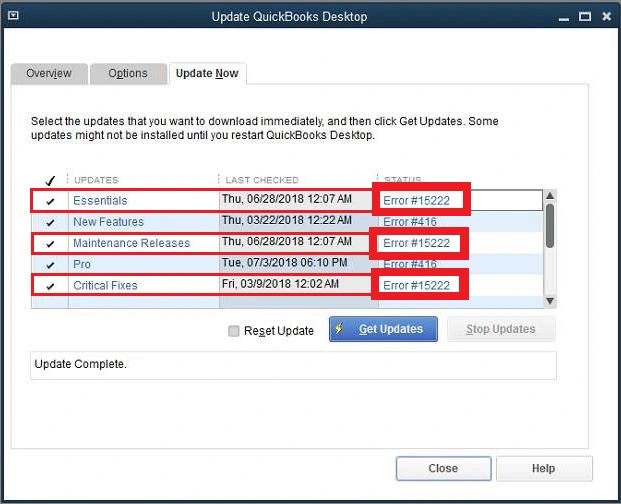
- Run QuickBooks Desktop as an administrator and go to the Help tab.
- Select the Update QuickBooks Desktop option and when the Update QuickBooks windows pop up, click the Update Now tab.
- Click the Get Updates option and restart QuickBooks when the update download process completes.
- Select the Install Updates option and go to the Employees tab.
- Select the Get Payroll Updates option from the drop-down menu and select the Download Latest Updates option.
- Once your QuickBooks Desktop and Payroll have the latest updates, retry to activate direct deposit to check if updating eliminates QuickBooks error 40001.
Solution 4: Repair Installation Issues using QuickBooks Install Diagnostic Tool
- To repair QuickBooks Desktop installation, you will need QuickBooks Tool Hub.


Solution 5: Set Internet Explorer as the default Internet Browser
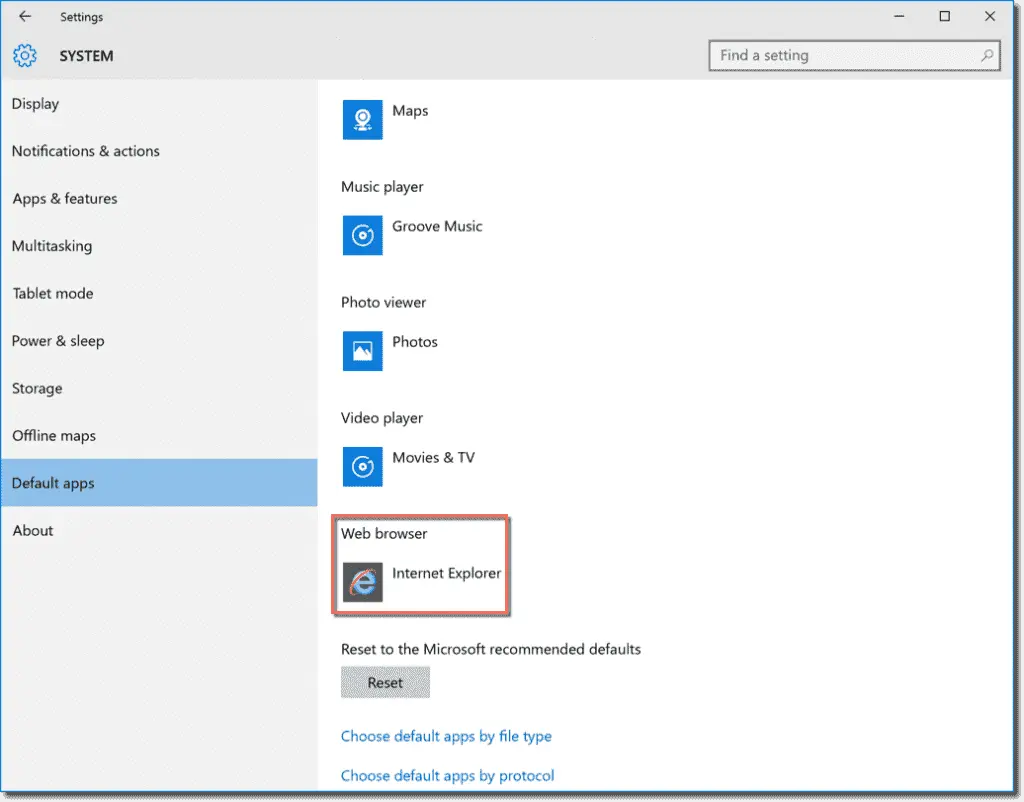
- Launch Internet Explorer and click the Tools option or the Gear icon at the top-right.
- Select Internet Options and move to the Programs tab.
- Select the Make Default option and click Apply and OK to save the changes.
- Once Internet Explorer is set as your default internet browser, you can retry to activate direct deposit or update the account info.
If none of the solutions resolves QuickBooks Error 40001, this points towards the only reason left: issues with the Realm ID. To get a new Realm ID, you will need to contact support. Once your new Realm ID matches your Realm ID in your payroll account, you will need to reset your payroll login and re-login with the new Realm ID and payroll login credentials. You do not have to wait in the long customer service queues for on-call support to get relevant help. All you need to do is dial 1.855.738.2784 and connect with the live team.
FAQs
Why is QuickBooks Error 40001 bugging my device?
The QuickBooks error 40001 may be generating issues in your device due to the following reasons:
1. Damaged company file
2. Conflicts or mismatched details between Intuit and your payroll server
3. Corrupt QB installation
4. No admin rights
5. Misconfigured Internet Explorer settings
When does QuickBooks Error 40001 come to the surface?
The QuickBooks error 40001 arises when you haven’t updated some critical details as requested by Intuit. Usually, it disrupts your payroll operations, direct deposit activities, etc.
How do you resolve QuickBooks error 40001?
The QuickBooks error 40001 can be eliminated through the following solutions:
1. Configure Internet Explorer settings and make it the default browser
2. Use QB Install Diagnostic Tool
3. Repair company file data
What does it mean by error 40001 in QuickBooks?
QuickBooks error 40001 arrives before users submit their updated account information to Intuit, as required by Intuit. It may indicate with an error message that something has gone wrong and your current request couldn’t be processed.
Is the procedure for QB error 40001 different for QB Desktop and Online?
A few solutions, like updating the program, might not apply to QuickBooks Online since it self-updates. However, other methods may similarly fix the issue at both ends.

Edward Martin
Edward Martin is a Technical Content Writer for our leading Accounting firm. He has over 10 years of experience in QuickBooks and Xero. He has also worked with Sage, FreshBooks, and many other software platforms. Edward’s passion for clarity, accuracy, and innovation is evident in his writing. He is well versed in how to simplify complex technical concepts and turn them into easy-to-understand content for our readers.