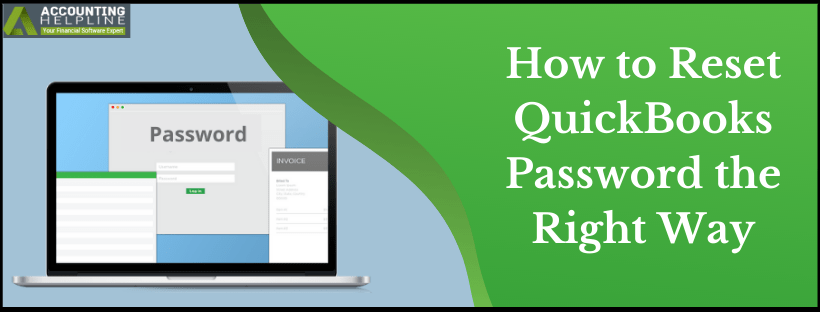Last Updated on March 11, 2025
The need to reset QuickBooks password may arise due to specific circumstances arising while running QuickBooks. However, the procedure may encounter troubles, obstacles, and challenges that a user must navigate to prevent unwanted data loss and other instances. So, here’s a troubleshooting guide that allows you to alter your QB password without any hassle.
At times, you might need to reset or remove the password from the QuickBooks company file. Due to the increasing number of cyber security threats, QuickBooks takes vigorous measures to protect user’s data, and QuickBooks Automated Password Recovery Tool is the only way to reset the QuickBooks password that is available to the users. You must follow some guidelines to ensure QuickBooks password recovery without a hitch. So if you are concerned about resetting your QuickBooks password then continue reading the complete article for a quick method to remove QuickBooks password.
Are you encountering troubles while resetting your QuickBooks password? Do you need two cents from a professional to undertake this procedure smoothly? Then, here we bring a complete guide and our Accounting Helpline representative’s number 1.855.738.2784 to access Password Recovery Support Now.
What are QuickBooks Passwords?
Before jumping into the QuickBooks change password process, let’s understand its role, significance, and purpose. Further, we will also gain insights into the types of QuickBooks passwords.
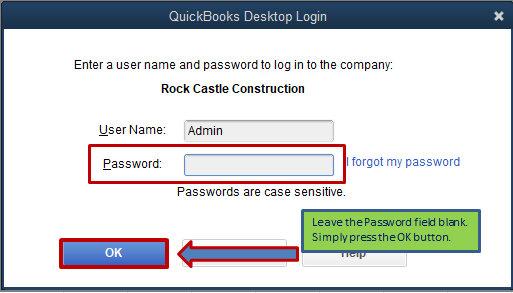
QuickBooks passwords play a vital role in securing user records and maintaining the confidentiality of financial data within the QuickBooks software. Here’s an explanation of QuickBooks passwords, their purpose, and their role in securing user records:
Purpose of QuickBooks Passwords:
- QuickBooks passwords are used to authenticate and verify the identity of users accessing the QuickBooks software.
- They serve as a security measure to ensure that only permitted individuals can log in to the QuickBooks application and access sensitive financial information.
- QuickBooks passwords and authentication procedure design protects user records, company data, and financial transactions from unauthorized access and potential misuse.
Types of QuickBooks Passwords:
Admin Password
The admin password is the primary password that grants full access and control over the QuickBooks company file. It is typically set during the initial setup of QuickBooks and is required to perform administrative tasks and make changes to the software settings. The steps to reset QuickBooks admin password are given further in this blog.
User Passwords
QuickBooks also allows the creation of user accounts with limited access rights. User passwords are set for individual users to log in to the software and perform specific tasks based on their assigned user roles and permissions. Further, they help maintain the segregation of duties and restrict access to sensitive information.
Role in Securing User Records:
Authentication
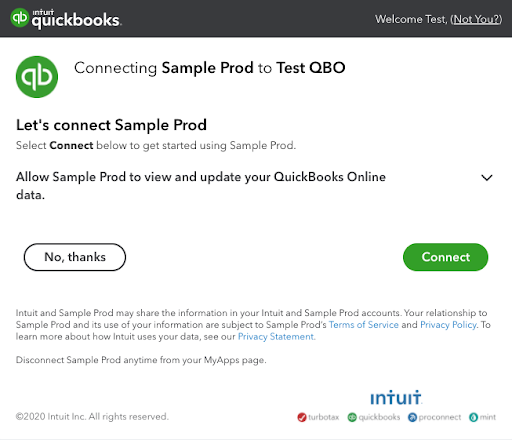
QuickBooks passwords ensure that only authorized users can access company records and financial data. By requiring a password to log in, the software verifies the user’s identity and prevents unauthorized individuals from accessing sensitive information.
Data Confidentiality
QuickBooks passwords help maintain the confidentiality of user records by ensuring that only authorized users can view and modify financial data. It protects against data breaches and unauthorized disclosure of sensitive information.
User Accountability
By assigning unique passwords to individual users, QuickBooks allows for better user accountability. Each user’s actions within the software can be tracked, making identifying who made specific changes or performed certain transactions easier.
Access Control
QuickBooks passwords allow for granular control over user access rights. Admins can set user roles and permissions, ensuring that each user can only access the information and perform the tasks necessary for their role. It prevents unauthorized users from accessing sensitive records and reduces the risk of data tampering or fraud.
What Does Resetting QuickBooks Password Mean?
QuickBooks users may need to reset their QuickBooks paystub password for one or the other reason. Resetting it involves changing or recovering the login credentials for a QuickBooks user or admin account. The Intuit-developed QuickBooks application allows users to manage their accounting, bookkeeping, and financial records seamlessly. However, some circumstances may prompt them to bring changes to the credentials through which they sign into their program and utilize the various functionalities.
Resetting a QuickBooks password typically involves either changing an existing password or recovering a forgotten one. Although the specific procedures to modify passwords vary for all QuickBooks editions and versions, here we have mentioned a general overview of how to change QuickBooks password:
Step 1: Access the QuickBooks login screen
The first step to resetting QB password involves opening the QuickBooks application on your computer or launching the QuickBooks Online website and navigating to the login page.
Step 2: Hit the “I forgot my password” or similar option
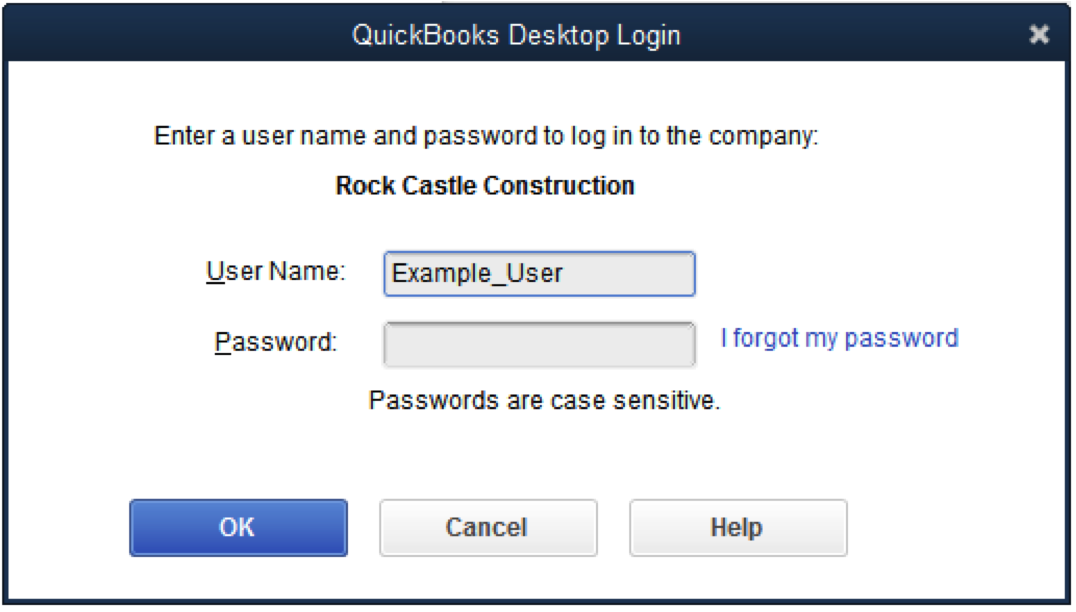
Then, you need to find a link or button that enables initiating the password reset process. The exact phrasing for the password reset link may differ according to the QuickBooks version or edition you are using.
Step 3: Provide the necessary information
When you proceed with the password change link, the QuickBooks program will request you to enter the email address linked with your account or answer security questions to verify your identity.
Step 4: Receive a password reset link or instructions
When the program confirms your identity through the questions and email verification in the earlier step, QuickBooks will send a password reset link to the registered email address or provide instructions on how to change password in QuickBooks.
Step 5: Execute the password reset instructions
Access the email containing the password reset link or respond to the instructions from QuickBooks. The password reset procedure usually involves hitting the link or entering a verification code to proceed.
Step 6: Establish a new password
After hitting the password reset link or entering the verification code, you will be pushed to input a new password. You must develop a strong, unique password that you can remember and ensure it meets the specified requirements (e.g., minimum length, combinations of numbers, uppercase, lowercase letters, and unique characters).
Step 7: Enter into QB with the new password
Once you have successfully reset your QuickBooks password, you can utilize the new password to log in to your account and access your company data.
These steps are a general outline of how to change password on QuickBooks, and procedures for other specific versions are available further in the blog.
Why is There a Need to Change Your Password?
The need to change QuickBooks password may stem from the following triggers:
Forgotten password
If a user forgot QuickBooks password, they will need to reset it to regain access to their account and company data.
Security concerns
Suppose there are suspicions or concerns about the security of a QuickBooks account, such as a potential breach or unauthorized access. In that case, resetting the password as a precautionary measure is advisable.
Employee turnover
In a business setting, when an employee leaves the organization or changes roles, it is often necessary to reset their QuickBooks password to maintain security and restrict access to sensitive financial information.
Compliance requirements
Some industries and organizations have specific compliance regulations that mandate regular password changes. Resetting the QuickBooks password can help meet these requirements and enhance overall security.
System maintenance
During system upgrades, software updates, or database maintenance, it may be necessary to reset passwords to ensure compatibility, security or to implement new security measures.
Account recovery
In situations where a user’s account has been locked due to multiple failed login attempts or suspicious activity, resetting the password can help recover the account and restore access.
Besides these requirements, constantly modifying the QuickBooks password allows users to maintain security, compliance, and more. Some other reason specific to a user may prompt the need to change password in QuickBooks.
How to Reset QuickBooks Password?
If you’re using QuickBooks Desktop, the password reset procedure for admin and users is straightforward. While you can utilize an automated password recovery tool given below, try the following steps for QB Desktop for Windows.
If you’ve lost or forgotten your password, undertake the following actions for QuickBooks password reset. Initiate by confirming some details as a security step.
Resetting QuickBooks Admin Password:
Here’s what you need to do to undertake QuickBooks reset password for admins:
For QuickBooks 2020 and later
- Move forward with the launch of QB and the company file.
- Tap the I forgot my password button emerging with the sign-in screen.
- Opt for an email, then hit Next. The Intuit development company of QuickBooks will send you a token to change password in QuickBooks via email.
- In case you can’t access or see the email address, pick Don’t see your email in the list above?
- Execute all the prompts on the screen.
- If you’ve got a token in the email, enter it where prompted.
Sometimes, emails from Intuit QuickBooks go to the spam folder. So, do not forget to verify the spam and junk folders if the code’s not in the inbox.
For QuickBooks 2019 and later:
- Access the QB Desktop app.
- Get to the Login window.
- Click I Forgot My Password.
- Enter information like your QB Desktop license number, email address, name, phone number, email, and ZIP Code when you bought the product in the form. (License number is available in the Product Information window (F2 or Ctrl + 1), and other details in Customer Account Management Portal (CAMPS).
- Hit OK.
- Correct information will bring the code to the primary email registered in CAMPS. (Do not forget to check the junk or spam folders for emails from Intuit).
- You will now be steered to creating a new admin password for QuickBooks.
Sometimes, you might encounter issues such as the Intuit password reset not working error surrounding your system. In such cases, attempt the following:
- Double-verify your information and ensure you don’t have any typos in the details entered into your system. Everything should match what is entered in CAMPS.
- The automated password reset tool can assist in rectifying the password setup if you still notice errors.
- If errors persist while you implement QuickBooks automated password reset tool, hit the Search for something else button, type your password, and hit Search to contact QuickBooks professionals.
Resetting QuickBooks User Password
The procedure to use the QuickBooks password reset tool to reset QB user password is as follows:
- Flare QuickBooks.
- Log into the system as an admin user.
- Tap Company.
- Choose Set Up Users and Passwords.
- Opt for Set Up Users.
- Re-enter the admin password to amend the QuickBooks closing date password.
- Pick the user from the user list that needs their password amended.
- Opt for Edit User.
- Assign a new password.
- Tap Next two times.
- Conclude with Finish.
Reset QuickBooks Desktop for Mac Password
Even if you forget your password for QuickBooks Desktop for Mac, you can easily rectify it through the following procedures:
Password Reset for Admin (2019)
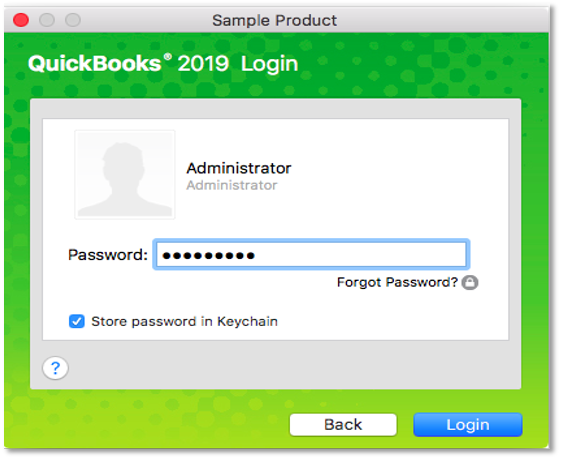
The following items are a must when you try to continue with the QuickBooks forgot password procedure (Find them on the CAMPS website):
- License number
- Name Used When Purchasing and Registering the Product
- Email Address
- Phone Number
- Zip Code
Now, let’s dig into the closing date password QuickBooks reset process as follows:
- Access the QuickBooks login screen and continue with the Forget Password button.
- The form contains all the details you need to fill out and confirm with an OK.
- An email with the code will emerge, which you must enter in the section highlighted. Validate with OK.
- QuickBooks guides you with directions and instructions on resetting and creating a new QuickBooks pay stub password.
Reset Admin Password (2020)
As an administrator of the company file, the password reset procedure follows the instructions given below:
- Tap the Lock icon from the Password field.
- A pop-up menu will offer a list of recovery email addresses.
- Opt for an email address that you have access to currently.
- Hit OK.
- An email will appear from the developer company (mind you checking the spam folder), guiding you through the procedure of forming a new admin password when the QuickBooks utility application asks for admin password.
Resetting a Non-admin Password
Only the company file authorized admins are allowed to reset a password for non-admin users:
- Enter your company file with administrator details.
- Go to the Company menu.
- Choose Users and Preferences.
- Pick a user from the list for whom you wish to alter the password.
- Tap Edit.
- Prefer the Lock icon.
- Enter a new password when QuickBooks says email password incorrect.
- Choose Save.
Automated Password Recovery Tool for QuickBooks
In an effort to keep your QuickBooks data, safe and secure QuickBooks, require you to change your password after every 90-day. As most of the users have numerous different online accounts, this might create complexities remembering the right password for the company file. Intuit® has developed a Free QuickBooks Password Reset Tool that reset QuickBooks login password and guarantees the safety and security of your QuickBooks login credentials. If you don’t remember the password of your QuickBooks Company file, then Download QuickBooks Automated Password Recovery Tool from Intuit’s® website and follow the instructions to change QuickBooks password. (Link to the QuickBooks Password Recovery Tool is given further in the article).
Major Key Points to Remember Before Resetting QuickBooks Password
In order to download QuickBooks password recovery tool, you must first need to verify the ownership to the QuickBooks company file by filling up an online form. It is crucial to precisely fill the information in the password reset form to download the password recovery tool for changing QuickBooks Desktop password. Following is the information you will need to reset QuickBooks admin password:
- Complete name of the registered user
- Phone number linked to the QuickBooks account
- 15-digit QuickBooks license number
- Email address registered with the QuickBooks account
- The Zip code of the registered business location
If you are not quite certain about the information, then you can log in to your QuickBooks Account to verify the information.
Some Important Points to Consider while Creating your QuickBooks Password
- Make sure Num Lock is turned on.
- Caps Lock must be turned off.
- Try to type your password in a text file to ensure that your keyboard is functioning properly.
- You might be using an older version of QuickBooks where you can leave the password field blank so make sure this is not the case.
- Make sure you are using the login credentials for QuickBooks admin account.
Steps to Reset QuickBooks Company Password
Reset Password without Using QB Password Recovery Tool
- Open QuickBooks company file in QuickBooks Desktop, and when it prompts you to enter the password click, I Forgot My Password.
- Type the answers to your security questions and click OK.
- Once you get the Password Removed window click Close.
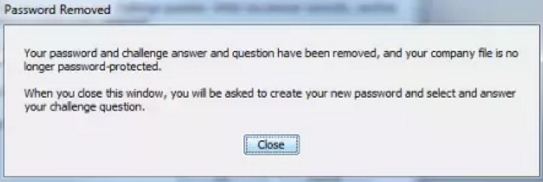
QuickBooks Desktop Password Requirements:
- The password must be 8-16 characters long.
- You must choose at least one uppercase letter.
- The password must contain one numeric digit.
- At least one lower case letter is required.
- One special character must be included.
- No spaces are allowed.
- Your password must not contain your username.
NOTE: An updated version of QuickBooks Desktop doesn’t allow you to completely disable the password for the company file for security reasons.
Reset Password using QuickBooks Advanced Password Recovery Tool
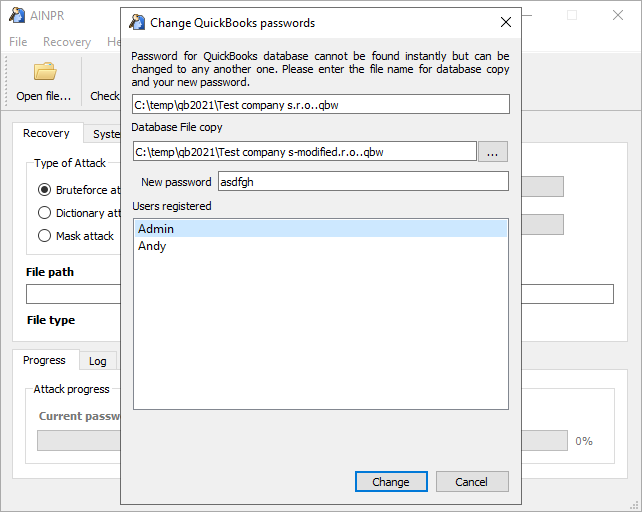
- If you are using the Canadian version of QuickBooks, then visit QuickBooks Desktop Automated Password Reset Tool.
- QuickBooks users using the US version of QuickBooks Desktop visit Automated Password Reset Tool.
- Fill all the required information in the form and click Submit.
- After verifying the information, you will get the Service Agreement form.
- Carefully read the form and click Download.
- After the download completes, go to the downloads and double-click the QuickBooks auto data recovery application.
- Click the Browse button and select the company file that is locked.
- Click Next and log in to your email account that is linked with QuickBooks.
- You will find an email with a security code from Intuit®.
- Copy the code and paste it into the password reset window.
- Choose a new password for the company file and click Next.
- Wait for a few minutes until the tool resets QuickBooks password.
- Now open the company file and type the password that you have selected in the previous step.
- Type a new password for the company file and choose security questions.
- Click OK, and you can now open the company file using the new password.
NOTE:
Make sure to use the same version of QuickBooks Desktop application that you were using earlier to access the company file to avoid getting any errors while resetting the password and downloading the password reset tool. If you are still getting an error even after following all the steps carefully, then this indicates damage in QuickBooks Company file, and we suggest you follow our article Fix Damaged Company file or Network using QuickBooks File Doctor for detailed troubleshooting instructions.
Alter Your Email Address, User ID, or Password for QuickBooks Online Accountant, QuickBooks Online, and QuickBooks Self Employed
If you wish to modify your email address, password, or user ID for QuickBooks Online, QuickBooks Self Employed, and QuickBooks Online Accountant, undertake the following amendments. If any updates are required, you can conduct changes to your accounts via the Intuit Account Manager. Getting there can be straight from QuickBooks or directly via the account manager sign-in.
A hot tip: Consolidate all emails under one user ID for a seamless user experience, especially if you have multiple companies or encounter a message that email is already being used.
From QuickBooks Online
- Initiate the solution by getting into QB Online via the sign-in credentials.
- Move further with the Profile icon residing next to Settings.
- Choose to Manage your Intuit account.
- The Intuit Account Manager will launch.
- Pick the Sign-in and Security menu.
- Choose the email, user ID, and password section.
- Undertake changes.
- When you’re done with everything, click OK.
If the email address is changed here, you must ensure to update it in the Manage user section of QuickBooks. It will assist you in receiving emails continuously for your QB subscription.
From QuickBooks Online Accountant
Utilize the Intuit Account Manager if you wish to learn how to reset QuickBooks password. It will assist you in editing your information. The Intuit Account Manager will offer the same profile management, even if you don’t sign into QuickBooks Online Accountant.
From QuickBooks Self Employed
- Access the QuickBooks Self-Employed sign-in page.
- Move to Settings.
- Click Intuit Account.
- Intuit Account Manager will flash.
- Launch the Sign-in and security menu.
- Choose the email address, User ID, and password sections.
- Edit password reset QuickBooks wherever necessary.
- Click Save once done.
From Intuit Account Manager
- With your QuickBooks sign-in info, get into your Intuit Account Manager.
- Move to the sign-in and Security menu.
- Pick the email address, User ID, and Password sections.
- Modify the password for QuickBooks paystub wherever required.
- Hit Save when you’re finished with everything.
Resetting QuickBooks Password in QuickBooks Online
When QuickBooks mapi keeps asking for password, you need to undertake the following actions to reset QB password:
Step 1: Go to the QuickBooks Online login page
The QuickBooks password for paystub reset procedure commences by accessing your web browser and visiting the QuickBooks Online login page (https://qbo.intuit.com).
Step 2: Hit the ‘I forgot my user ID or password’ option
You will jump onto the QuickBooks Online login page, where you need to hit the “I forgot my user ID or password” link.
Step 3: Input your user ID or email address
When you access the forgot password or User ID link, QuickBooks will take you to the “User ID” or “Email” field. From there, you must enter the user ID or email address found linked to your QuickBooks Online account.
Step 4: Tap “Continue”
Entering your user ID or email address will be followed with the Continue option. So, tap Continue, and you’ll be done.
Step 5: Prefer a password recovery method
Pick your preferred password recovery method to undertake functioning with the QuickBooks password removal tool. QuickBooks Online provides different options, such as email, phone, or answering security questions.
- If you choose email: QuickBooks Online will send a password reset connection to the email address connected to your account. Review your email inbox for a message from Intuit/QuickBooks, and follow the instructions to reset your password.
- If you choose a phone: QuickBooks Online will send a verification message to your phone number. Enter the code on the next screen to complete the password reset process using the QuickBooks desktop password reset tool.
- If you opt for answering security questions: You will be requested to provide answers to the security questions associated with your account. Answer the questions correctly to verify your identity and proceed with the password reset.
Step 6: Set a new QBO password
After you’ve successfully verified your identity, you will be forced to enter a new password for your QuickBooks Online account. A robust password needs to be set so you can adhere to the minimum requirements and keep security maintenance intact.
Step 7: Confirm the new password
The new password needs to be re-entered and confirmed so you can successfully finish setting the password with the Intuit password reset tool.
Step 8: Resume with “Continue”
Once you have entered and confirmed the new QuickBooks Online password, Hit the “Continue” button to save the changes.
Recovering Intuit Account If Sign-in Doesn’t Work
Sometimes, QuickBooks users can’t sign into the program, TurboTax, or Mint products.
When you forget your Intuit user ID and password
If you have lost your Intuit user ID or password but have access to your phone or email on file, accessing your account can become faster with this procedure:
- Move to the sign-in help page.
- Input your email, phone, account user ID, and other required details on the page.
- You’ll get a text and a code on these respective sites for phone or email inputs. Any verification code can be chosen when you input the User ID.
- Follow the message instructions or the verification code sent by Intuit and answer some more queries if Intuit prompts.
- Whenever you are asked, you should reset your password. You can also go with Skip.
Once you have recovered and returned to your Intuit account, you can execute the steps that let you alter the phone number, email address, and other details accordingly. It’s also possible for you to go right to your product.
Hopefully, the article has answered all your doubts and queries regarding QuickBooks password recovery and still if you have any questions regarding the reset QuickBooks password then you can get in touch with Accounting Helpline at our Helpline Number 1.855.738.2784 for prompt assistance.
FAQs
Is it possible for me to reset my QuickBooks password if I can’t access the email address linked to my account?
Yes, you can still reset your QuickBooks password even if you bear no access to the email address connected with your account. During the password reset process, QuickBooks will offer alternative choices, like answering security questions or using a phone number for verification to let you reset your password.
How long does it take to receive the password reset email from QuickBooks?
Typically, you should receive the password reset email from QuickBooks within a few minutes. However, the email delivery time can differ according to your email provider and any potential network delays. Therefore, if you don’t get any emails, you must review your spam or junk folders.
Is it possible for me to use the same password for QuickBooks Online and my Intuit account?
Yes, QuickBooks Online and your Intuit account share the same login credentials. Resetting your password for either account will update it for both. This ensures that your login information remains consistent across Intuit’s platforms.
What is available for me to do if I still can’t reset my QuickBooks password?
If you encounter any issues while you attempt to reset your QuickBooks password, we recommend you contact QuickBooks support or Intuit customer service. Their personalized assistance and guidance will get you through the process of recovering your account.

Edward Martin is a Technical Content Writer for our leading Accounting firm. He has over 10 years of experience in QuickBooks and Xero. He has also worked with Sage, FreshBooks, and many other software platforms. Edward’s passion for clarity, accuracy, and innovation is evident in his writing. He is well versed in how to simplify complex technical concepts and turn them into easy-to-understand content for our readers.