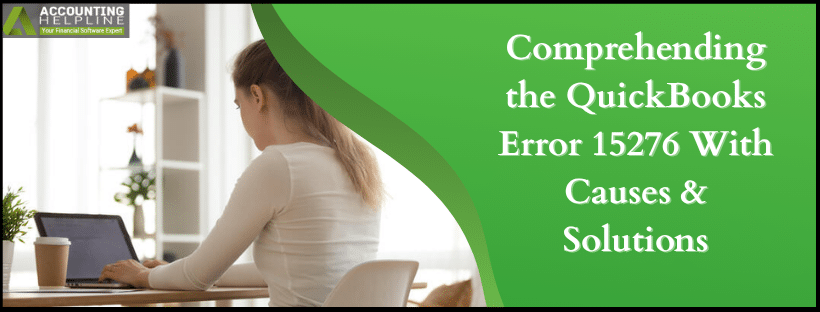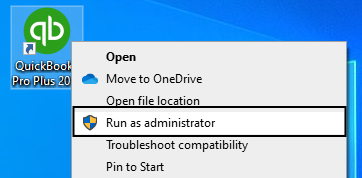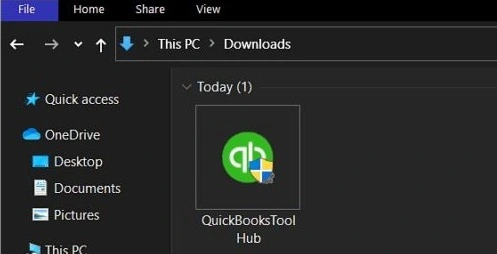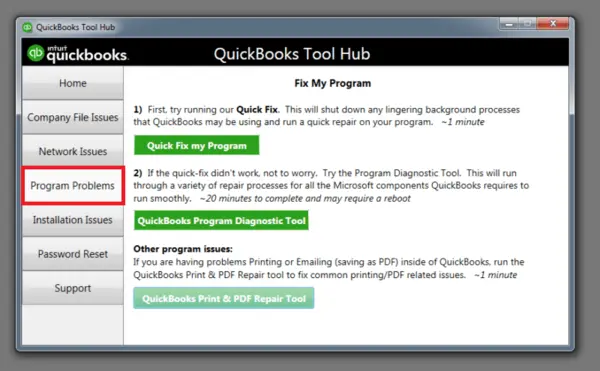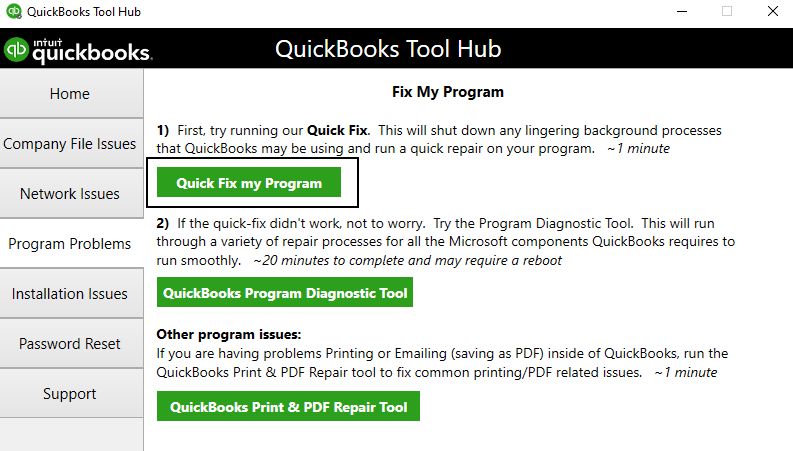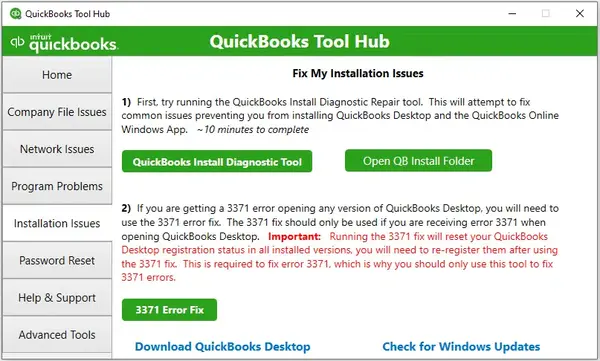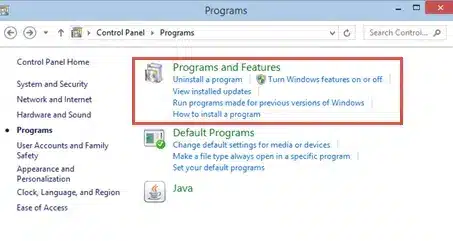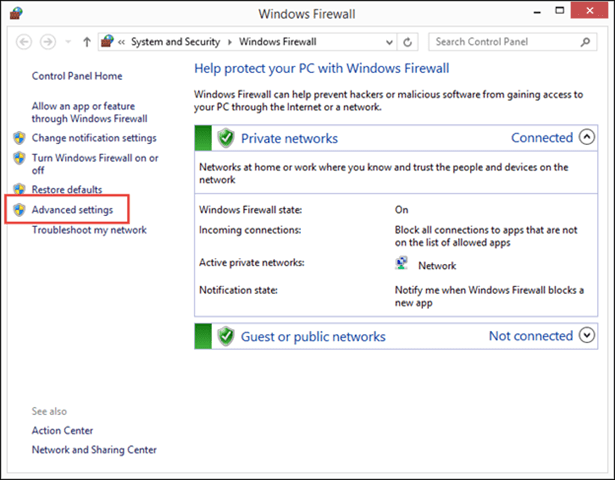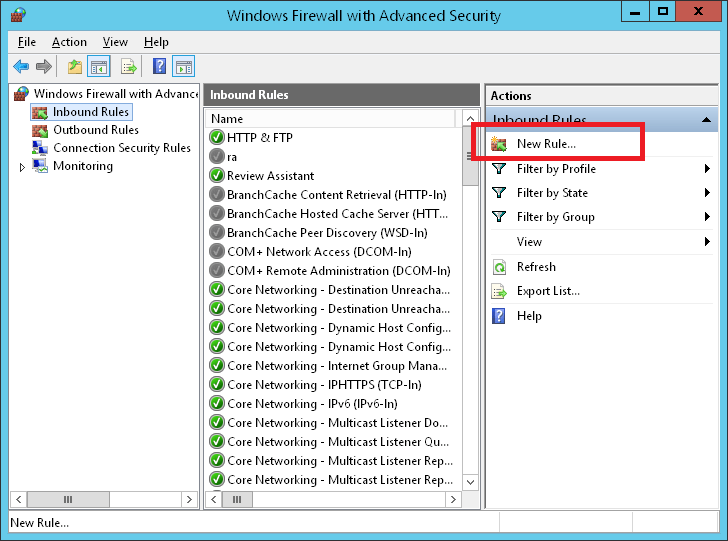Last Updated on August 18, 2025
You may face QuickBooks error 15276 with an error message, “Warning: QuickBooks could not update the component because one or more of the files are in use. Please close all applications that are currently running on your computer, restart QuickBooks, and try again. If you continue to get this message, restart your computer and try again. For information about which files QuickBooks is trying to use, open and review the qbwin.log.” QuickBooks Desktop is prone to several update errors, and one of them arises when you follow the standard steps to update your payroll in QuickBooks Desktop. If you wish to resolve this error quickly, we recommend following this comprehensive guide that our expert team curated.
Rectifying QuickBooks error 15276 can be challenging, especially for a non-technical person. When you feel stuck and cannot get out of the payroll update error loop, contact our Accounting Helpline specialists at 1.855.738.2784.
What is QuickBooks Error 15276 When Downloading the Payroll Update?
The error 15276 in QuickBooks occurs while downloading the payroll updates in QuickBooks Desktop. This error can also be triggered while downloading or updating the QuickBooks application on your computer.
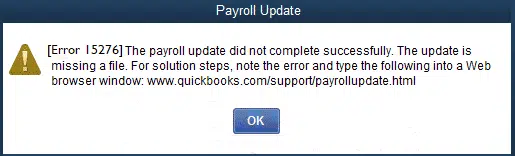
The QuickBooks error code 15276 won’t let you freely access the payroll-related features. So, it becomes important for the users to get rid of this error. Let’s know some error texts related to the QB error 15276:
- “The payroll update did not complete successfully. One of the files to be updated was in use and could not be replaced.”
- “The update did not complete successfully. One of the files to be updated was in use and could not be replaced.”
Resolving the error becomes incomplete without knowing about the causes that could have potentially triggered the 15276 error in QuickBooks.
Factors Causing QuickBooks Payroll Update Error 15276
The factors causing the issue tell the real story of the error. It will help you fix the error at the base. The following are some of the common reasons that cause QuickBooks to encounter update error 15276:
- Incorrect mapping of the shared download drive can result in QuickBooks error 15276.
- The absence of a necessary file or component for payroll updates can trigger this 15xxx-series error.
- Inaccurate configuration of browser settings can result in this error.
- Firewall settings obstructing payroll updates in QuickBooks Desktop are another reason for this error.
- QuickBooks File Copy Service (FCS) deactivation also contributes to error 15276.
- The inability to verify digital signatures causes QuickBooks error 15276.
These are some of the general factors or scenarios that can trigger the payroll error 15276 in QuickBooks Desktop. Now is the time you should know about the best methods to resolve the issue.
Best Methods to Resolve QuickBooks Payroll Error 15276
In this section, we will talk about the best possible fixes to troubleshoot the 15276 error in QuickBooks Desktop. Intuit itself recommends these solutions to resolve the error. Here is the overview of the solutions that we are going to implement:
- Downloading the Updates as an Administrator
- Running Quick Fix My Program Feature in QuickBooks Tool Hub
- Using the Install Diagnostic Tool to Repair QuickBooks
- Reinstalling QuickBooks Desktop
- Installing Digital Signature Certificate (DSC) on Windows
- Configuring Firewall Settings in Windows
These are the solutions that you need to implement to resolve the QuickBooks payroll error 15276 while updating QuickBooks payroll. Let’s have a look at these steps in detail.
Solution 1: Downloading the Updates as an Administrator
While you are stuck with error 15276 in QuickBooks, downloading the updates as an administrator might help you resolve the issue. You need to follow the steps given below to fix the 15276 error:
- The initial step is to close your company files and the QuickBooks application.
- Then, you need to right-click on the QuickBooks Desktop icon and select Run as an Administrator.

- Now, a message will pop up on the screen asking, ‘Do you want to allow this program to make changes to your computer?’ Here, you have to choose Yes in response.
- You need to download the latest QuickBooks Desktop product updates.
- Finally, you need to download the latest payroll tax table update again.
These are the steps to downloading the QuickBooks product updates as an administrator. This can help you resolve the issue of error code 15276 in QuickBooks Desktop. If the error is still there, you may move to the next solution.
Solution 2: Running Quick Fix My Program Feature in QuickBooks Tool Hub
You can also use the Quick Fix My Program feature from the QB Tool Hub to resolve error 15276 in QuickBooks Desktop. This solution contains two steps:
- Downloading and Installing QuickBooks Tools Hub
- Running Quick Fix My Program from the QB Tool Hub
Let’s now try to understand both the steps in detail.
Step 1: Downloading and Installing QuickBooks Tools Hub
The QB Tool Hub helps users resolve the generic issues. Make sure to close the QB application before you proceed with the tool hub. Once you are ready, you need to follow the actions mentioned below:
- You need to download the most recent version of QuickBooks Tool Hub (1.6.0.8).
- You must save this downloaded file to an easily accessible location.
- Now, you need to open the downloaded file, which will be named QuickBooksToolHub.exe.
- Here, you need to follow the on-screen instructions to accept the described T&Cs before installing the file.

- You need to double-click on the icon on your Desktop to open the QB Tool Hub after the download is finished.
You can also search for the file name in the Windows Start menu if there is no shortcut present on the Desktop. Now, you need to proceed to the second step of this solution.
Step 2: Running Quick Fix My Program from the Tool Hub
Now comes the final step of running the Quick Fix My Program from the QB Tools Hub to resolve the QuickBooks update error 15276. Here are the steps to run a quick repair on your program:
- You need to select the Program Problems in the QuickBooks Tools Hub

- Here, you need to choose the option of Quick Fix My Program.

These are the steps to run Quick Fix My Program from the QuickBooks Tools Hub. If you still feel the presence of error 15276, you can move to the next solution.
Solution 3: Using the Install Diagnostic Tool to Repair QuickBooks
You could have mistakenly committed an error during the installation of the QuickBooks application, which is causing the QuickBooks error 15276 now. You can repair the application using the Install Diagnostic Tool with the help of the following steps:
- You need to open the QB Tools Hub and proceed by clicking the Installation Issues tab.

- Here, you need to select the QuickBooks Install Diagnostics Tool and let the tool run. (It can take more than 20 minutes.)
- You need to restart the computer, open QuickBooks Desktop, and open the data file after the tool has finished running.
These are the steps that you need to follow regarding error 15276 in QuickBooks Desktop. If this does not fix the error, move to the next solution.
Solution 4: Reinstalling QuickBooks Desktop
You can also try removing and reinstalling QuickBooks again to fix the issue. This step is taken when you don’t know what could have gone wrong during the downloading process. This step will tell you the action pointers to remove the QuickBooks app from your systems. These are the pointers that you need to follow:
- You need to open the Windows Start menu and search for the Control Panel option, and open it.
- Next, you need to select Programs and Features or Uninstall a Program from the options in Control Panel.

- You must select the version of QuickBooks Desktop you want to remove from the list of programs.
- Here, you need to choose Uninstall/Change, Remove, and then Next.
- Now, you need to visit the official website of Intuit and download the latest version of QuickBooks Desktop.
By following these steps, you can successfully remove and install QB Desktop from your system. Doing this can help you remove the QB error 15276. You can move to the next solution if this does not work out.
Solution 5: Installing Digital Signature Certificate (DSC) on Windows
You should have the digital signature certificate on your Windows OS to run the QB and payroll updates smoothly. The steps involved are as follows:
- Open Windows Explorer and navigate to C:\ Program Files\ Intuit\ QuickBooks.
- Locate and right-click the EXE file in the QuickBooks folder.
- Select Properties and then click Digital Signature.
- Check if Intuit Inc. is selected and click Details under the Digital Signature.
- Now, click Install Certificate and then click Next.
- Now open QuickBooks and try to update the app again.
These steps will help you install the digital signature certificates on Windows to repair the error 15276 in QuickBooks Desktop.
Solution 6: Configuring Firewall Settings in Windows
Before troubleshooting QuickBooks error 15276, configure your firewall settings. You may experience restrictions and blockages from Windows Firewall and antivirus settings. Remove these through the following steps:
- Type Windows Firewall in the Start menu and press Enter.
- In the Windows Firewall settings, choose Advanced Settings.

- Right-click Inbound Rules, then click New Rule.

- Click Port, followed by Next.
- Ensure to select TCP.
- Enter the ports needed for your QB version in the specific local ports field.
- After entering the port number, tap Next.
- Tap the Allow the Connection option and hit Next.
- If you get prompted, you should mark all the profiles. Tap Next.
- Create a rule and name it.
- Once you’re done, tap Finish.
Also, you need to enable the Windows Firewall exceptions for the QuickBooks application on your computer with the help of the following steps:
- Type Windows Firewall in the Start menu and open it.
- Choose Advanced Settings and right-click Inbound Rules.
- Tap New Rule.
- Hit Program and Next.
- Choose the This Program Path option, followed by Browse.
- Look for executable files and tap Next.
- Choose to allow the connection, then click Next.
- Mark all the profiles if prompted and tap Next.
- Create a rule and name it.
Now, you need to repeat the steps in both processes for Outbound Rules. You should also check your antivirus settings. Hopefully, the error 15276 QuickBooks Desktop will go away after you restart your system.
Memory Table for QuickBooks Payroll Update Error 15276
This section will give you a memory table, covering the crux of the post. This can also be used as a last-minute tip. The table containing all the necessary information related to error code 15276 is given below:
| Error Name and Code | QuickBooks Error 15276 While Updating Payroll |
| Error Message | The payroll update did not complete successfully. One of the files to be updated was in use and could not be replaced.” |
| Common Causes of the Error | Shared download drive not mapped correctly, missing or damaged payroll update files, incorrect browser settings, firewall or antivirus blocking updates, QuickBooks file copy service (FCS) disabled, digital signature verification failed, etc. |
| Troubleshooting Methods | Run QuickBooks as Administrator, Use Quick Fix My Program via QuickBooks Tool Hub, Run QuickBooks Install Diagnostic Tool, Reinstall QuickBooks Desktop, Install Digital Signature Certificate, Configure Firewall and Antivirus Settings, etc. |
| Tools Required | QuickBooks Tool Hub, QuickBooks Install Diagnostic Tool, Access to Windows Firewall and Antivirus Settings, etc. |
This table contains the crux of the blog related to the error code 15276 in QuickBooks Desktop. You can also take a snapshot of the table for future reference.
Final Verdict
This lengthy but effective troubleshooting process should help you fix QuickBooks Error 15276 from QuickBooks Payroll. If, at any time, you feel the need for assistance, you can call our Accounting Helpline team at 1.855.738.2784, and we will take care of this problem for you and provide you with an instant resolution.
FAQs
What is error code 15276 in QuickBooks Desktop?
The error 15276 in QuickBooks occurs while downloading the payroll updates in QuickBooks Desktop. This error can also be triggered while downloading or updating the QuickBooks application on your computer.
How to fix a corrupted file that causes error 15276 in QuickBooks?
You can use various ways to fix a corrupted file in QuickBooks. You can use several tools from the QuickBooks Tools Hub, like the File Doctor Tool and Quick Fix My Program tool. You can also use the option of Rebuilding Data to repair the corrupted file in QuickBooks.
What is the latest QuickBooks Payroll update?
The QuickBooks Payroll Update 22510, released on the 8th of May, 2025, is the latest QuickBooks payroll update released. You can download this latest update from the official website of Intuit.
What causes QuickBooks payroll update error 15276?
Factors like incomplete updates, missing files, or issues with your desktop’s internet connection can trigger the error code 15276 in QuickBooks. Other reasons, such as antivirus and firewall issues or an unsupported web browser, can also trigger the error.
Related Posts-
How to Use the QuickBooks Password Reset Tool
Is Your QuickBooks Update Stuck? Know How to Fix It!
QuickBooks 941 Form: Filing, Due Dates, Errors, & Solutions
QuickBooks Sales Tax Center Not Working? Know How to Fix in Simple and Quick Steps
Resolving QuickBooks Payroll Not Deducting Taxes Issue With Causes & Solutions to Fix
Fixing the Save and Close Button Missing in QuickBooks Error

Edward Martin is a Technical Content Writer for our leading Accounting firm. He has over 10 years of experience in QuickBooks and Xero. He has also worked with Sage, FreshBooks, and many other software platforms. Edward’s passion for clarity, accuracy, and innovation is evident in his writing. He is well versed in how to simplify complex technical concepts and turn them into easy-to-understand content for our readers.