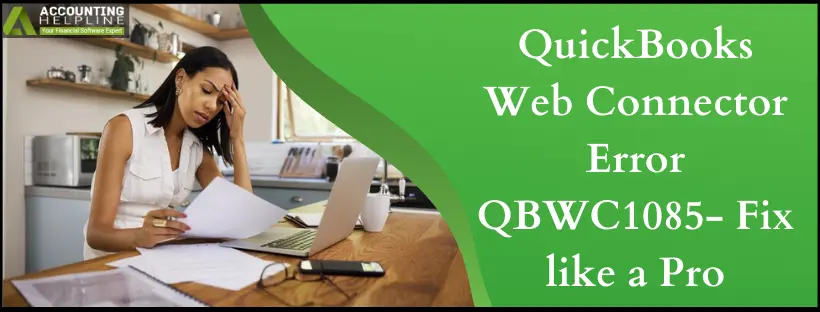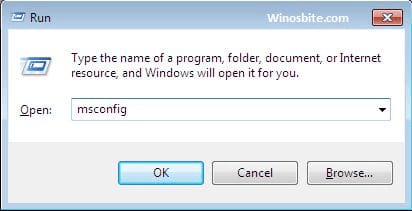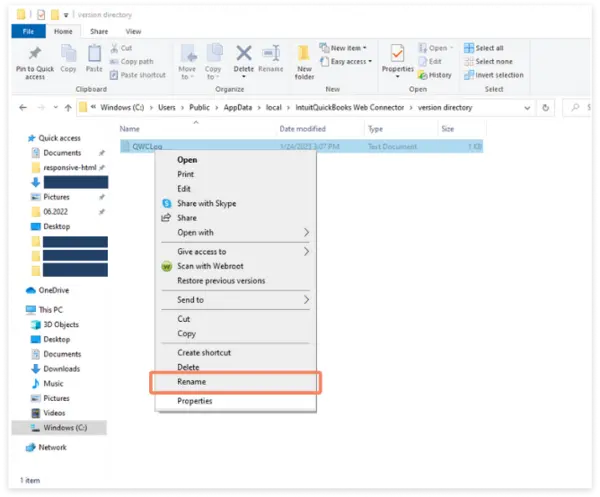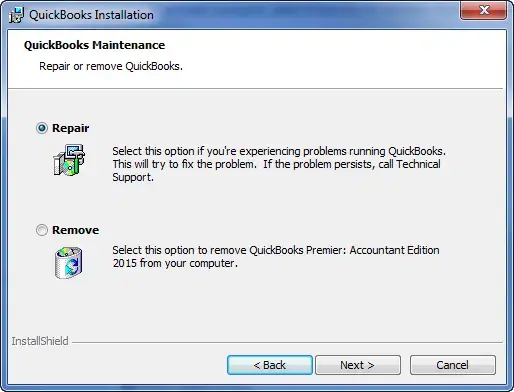Last Updated on April 16, 2025
To enable data sharing between QuickBooks Desktop and online applications hosted on the web, Microsoft has developed a Windows application called QBWC (QuickBooks Web Connector). Web Connectors can integrate with any QuickBooks Desktop application that uses QuickBooks SDK or QB POS SDK. This free-to-download software is available on Intuit’s developers’ website and is available to everyone. Like every other application, Web Connectors also encounter errors, and one such error is QuickBooks Web Connector Error QBWC1085 or Exception Type Error: Unknown name. Follow the complete article to learn more about this error and its easy troubleshooting method.
If you are facing QuickBooks Web Connector Error QBWC1085, Get Advanced Troubleshooting Support from Professionals at Accounting Helpline Support Number +1.855.738.2784.
What is QuickBooks Web Connector Error QBWC1085?
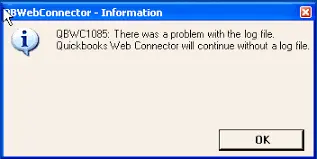
QuickBooks Web Connector error affects the Desktop version of QuickBooks Enterprise Solutions, and once a user encounters a Web Connector error, QuickBooks cannot exchange data from any third-party web-based application. You might see different error message descriptions on your screen once you encounter the QuickBooks error QBWC1085. The following are some of the instances of error messages that you can notice once the QuickBooks Web Connector log file error strikes your system.
QBWC1085: QuickBooks was unable to write to the log file. QuickBooks will open without writing to the log file.
QBWebConnecter Information QBWC1085: There was a problem with the log file. QuickBooks Web Connector will continue without the log file.
Exception Type Error: Unknown name
Reason For QBWC1085 QuickBooks Web Connector Error
Web Connector error appears when the log file named QWCLOG.TXT gets damaged, missing, or corrupted.
NOTE: If you are not using any third-party Web-based applications with QuickBooks, then you can disable Web Connector from the list of automatic startup programs to avoid Web Connector-related errors.
Click HERE to download QuickBooks Web Connector for Windows.
Steps to Fix QBWC1085 Web Connector Error
Before following the troubleshooting steps, ensure that you can see the Web Connector program under the automatic startup programs list and that it is running in the background process. Follow the steps below to enable the Web Connector.
Step 1: Enable QuickBooks Web Connector
The first and foremost cause of getting an error message that reads ‘there was a problem with the log file QuickBooks Web Connector’ is having it installed but disabled on your system. Thus, with the help of the instructions below, we will first enable the QuickBooks Web Connector and check if this resolves the error.
- Press the Windows + R key on the keyboard and type MSConfig in the Run window.

- Hit OK and click the Startup tab.
- Now, find and checkmark the QuickBooks Web Connector program in the list.
- Click Apply and OK.
- Restart Windows.
- After restarting Windows, follow the next troubleshooting step.
Step 2: Delete QuickBooks Web Connector if it is not in Use
QBWC1085 problem with log file can also appear if you have installed QuickBooks Web Connector, but it is no use as you have not integrated QuickBooks with any web-based third-party application. This conflict can be resolved simply by removing the QuickBooks Web Connector with the help of the instructions below.
- To delete the Web Connector application, you will need to log in as an administrator on your system.
- Next, navigate this path on your local storage C:\ProgramData\Microsoft\Windows\Start Menu\Programs\Startup.
- Locate and select the Web Connector, and select the options to delete it from the system.
- Now, you can simply restart your system and retry using QuickBooks Desktop to check if the QBWebConnector error has been resolved.
Step 3: Rename QWCLOG.TXT File
Corruption in the QuickBooks Web Connector file (QBWCLOG.TXT) is an apparent reason for getting issues with the QuickBooks Web Connector. With the instructions below, we will rename the QBWCLOG.TXT file to prompt QuickBooks Web Connector to create a new one, resolving the error QBWC1085.
- Right-click the small QuickBooks Web Connector icon from the taskbar and select Exit.
- Open Windows File Manager and navigate to C:\ ProgramData\ Intuit\ QBWebConnector \log folder.
- Right-click the QWCLOG.TXT file and select Rename.

- Rename it to QWCLOGOLD.TXT and save it.
- Now, restart the Web Connector application.
- Reboot your computer and open QuickBooks again.
- Try using an online application that you have integrated with QuickBooks.
Step 4: Repair your Program
Program issues may cause QuickBooks Web Connector error QBWC1085. So, resolve it as follows:
- Restart your computer and click on the Windows Start menu.
- Use the search field to locate or choose the Control Panel from the menu.
- Click Programs and Features, and then select Uninstall a Program.
- Note: If you can’t find Programs and Features, choose Programs and then Programs and Features.
- Pick QuickBooks from the list and click Uninstall/Change.
- Select Continue or Next, and then choose Repair.

- Click Next once more and wait for the tool to begin its diagnosis.
- When the process is complete, click Finish.
There are many other variations of QBWC errors or the Web Connector errors that you can face, and each error has a different troubleshooting method. In case if you are still getting QuickBooks Web Connector error QBWC1085 even after following the troubleshooting method mentioned in this article or if you are getting a different Web Connector error, then we suggest you get in touch with us at our Number 1.855.738.2784 for help.
FAQs
What does it mean by QuickBooks Web Connector error QBWC1085?
QuickBooks Web Connector error QBWC1085 is an error code that reveals a problem with the QuickBooks Web Connector, a utility that allows third-party applications to exchange data with QuickBooks Desktop. This error points explicitly to an issue with the QWCLOG.TXT (QuickBooks Web Connector) file. The messages say:
1. QBWC1085: QuickBooks was unable to write to the log file. QuickBooks will open without writing to the log file.
2. QBWC1085: There was a problem with the log file. QuickBooks Web Connector will continue without the log file.
3. Exception TypeError: Unknown name
Why do I see the QuickBooks Web Connector QBWC1085 error?
The error QBWC1085 in QuickBooks Web Connector arises from a damaged, missing, or corrupt QWCLOG.TXT file. You may also see it when you haven’t enabled it on your system despite needing it. Or, the error may emerge because you have it installed on your system but don’t use it.
How do I eliminate the QuickBooks Web Connector error QBWC1085?
The resolutions for QuickBooks Web Connector error QBWC 1085 are as follows:
1. Enable QuickBooks Web Connector if you need it to connect with third-party applications.
2. Disable it from startup if you don’t use the QuickBooks Web Connector service.
3. Rename the QWCLOG.TXT (QuickBooks Web Connector) file and resolve the damage.
4. Repair your QuickBooks program to fix the QBWC1085 issue.
What are the signs of QuickBooks Web Connector error QBWC1085?
The QBWC 1085 error may show the following signs:
1. You can’t launch QuickBooks Enterprise solutions.
2. You find it challenging to start your computer.
3. You can’t connect QuickBooks to third-party applications.
4. Logging on to your computer after rebooting becomes impossible.
5. Several error messages mentioned in the blog may arise.
When does the QBWC1085 QuickBooks Web Connector arise?
You will see the QBWC1085 QuickBooks Web Connector error in the following scenarios:
1. When you launch QuickBooks Enterprise solutions
2. When you start your computer
3. When you have QuickBooks Desktop and exchange information with third-party applications
4. When you log into your computer after restarting
5. When you have QuickBooks Web Connector installed on your computer
6. When your QWCLOG.TXT file is damaged or missing
Related Posts-
QuickBooks 941 Form: Filing, Due Dates, Errors, & Solutions
QuickBooks Check Alignment Problems – Troubleshoot Guide
QuickBooks Sales Tax Center Not Working? Know How to Fix in Simple and Quick Steps
Resolving QuickBooks Payroll Not Deducting Taxes Issue With Causes & Solutions to Fix
Fixing the Save and Close Button Missing in QuickBooks Error
Fixing the ‘QuickBooks Requires that You Reboot Loop’ Issue in Simple Methods

Edward Martin is a Technical Content Writer for our leading Accounting firm. He has over 10 years of experience in QuickBooks and Xero. He has also worked with Sage, FreshBooks, and many other software platforms. Edward’s passion for clarity, accuracy, and innovation is evident in his writing. He is well versed in how to simplify complex technical concepts and turn them into easy-to-understand content for our readers.