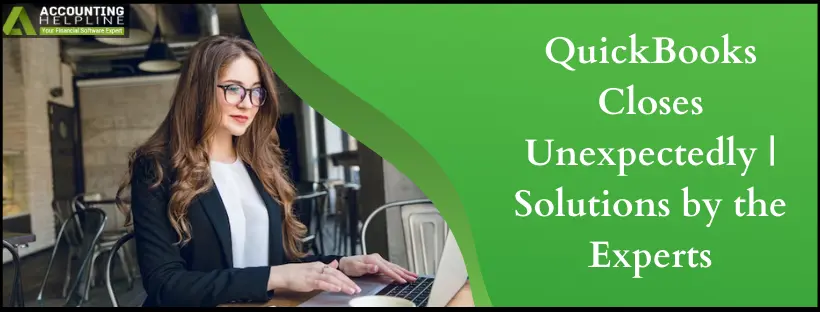Last Updated on March 11, 2025
Often, QuickBooks Closes Unexpectedly while working and disrupts a fruitful routine. Let us take a look at why it occurs and what you can do to fix it efficiently.
As QuickBooks is an extensive software with various functions, some bugs/glitches may render automatic shutdown of QB. A user may face sudden closing of QuickBooks (close with an unrecoverable error, QuickBooks has stopped working or without any error) while working on it. Such impacts may lead to the loss of critical company files and data. Sometimes QuickBooks closes unexpectedly with a “Com Error” message, and this type of closing error has a different solution. You can follow our blog on Crash Com Error in QuickBooks for an answer.
QuickBooks Closes Unexpectedly, which can ruin the user’s work routine. While this blog offers detailed insights into the issue, professional help is also available. You may call the Accounting Helpline at 1.855.738.2784 directly and get instant assistance from experienced advisors for any problem bothering you.
Top Reasons Behind QuickBooks Automatic Shutdown
While the instances mentioned above may prompt the error codes to appear, the following points provide other leading reasons for QuickBooks automatic shutdown.
Company Name
When the company name exceeds the specified character limit or doesn’t adhere to the standards, it may cause a closure.
Issues with QBWUSER.ini File
A damaged or missing QBWUSER.ini file is one of the primary reasons QuickBooks shuts unexpectedly.
Troublesome Hard Drive
QuickBooks shuts down after login when the user’s hard drive gets corrupted.
Installation or File Problems
Damaged or missing QuickBooks components, incomplete or improper installation, and damaged program files can cause QuickBooks 2022 to shut down randomly.
Damaged or Outdated Windows OS
If you haven’t updated your Windows operations system to the latest version, or if it gets damaged, it will lead to this error.
Old QuickBooks Version
Like the Windows operating system, the QuickBooks application should be updated regularly. Not doing so can trigger “QuickBooks shut down after login or QuickBooks opens then closes immediately” issues.
Instances Where QuickBooks Shuts Down Randomly
QuickBooks shuts down randomly in the following scenarios:
- While randomly working on invoices or sales orders, QuickBooks may close or crash without warning. As a preventive measure, make sure you close the first invoice or the current report before moving to the next one.
- The increased workload of various reports operating simultaneously can lead to QuickBooks shutting down without notification or warning.
- Users may see their QuickBooks close or freeze while mailing an extensive report.
- The error may also appear while working with a report or other centers.
- When QuickBooks closes due to such tasks, you may encounter the following errors:
- QuickBooks has stopped working.
- QuickBooks may Disappear without any Error.
- Random codes (QuickBooks Unrecoverable errors)
Constructive Resolutions to QuickBooks Closes Unexpectedly Issue
The following methods can be fruitful in resolving the QuickBooks Closes Unexpectedly Windows 10 problem. However, generate a backup of all your files before executing these steps to prevent data loss.
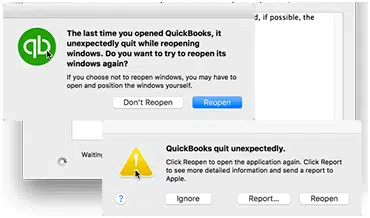
Solution 1: Get the Latest Updates Installed on your QuickBooks Desktop
If you are facing such a QuickBooks Closes Unexpectedly, first of all, update your QuickBooks software to the latest available version to avoid/tackle such problems.

- Find and right-click the QuickBooks Desktop icon on your Windows Desktop and select Run as Administrator.
- When prompted, enter the admin account’s login credentials and hit Enter.
- Now go to the Help tab and click the Update QuickBooks Desktop option to open the QuickBooks Update window.
- Go to the Update Now tab and click the Get Updates option to prompt QuickBooks to download the most recent updates released by Intuit.
- To install the downloaded updates, you will need to restart QuickBooks, and it will ask for your confirmation to install the updates.
- Click the Install Updates button, and your QuickBooks will get updated as soon as the updates are installed.
- Retry to perform the same task that triggered the error earlier and check if your issues have been resolved.
Solution 2: Run the Quick Fix My Program Tool to Repair Minor Damages to the QuickBooks Program
Quick Fix My Program tool is developed to counter general QuickBooks Desktop issues arising when some program files get corrupt or stop functioning. It hardly takes a few minutes to repair all the program issues preventing QuickBooks from running on your system.

- You can find the Quick Fix My Program tool in QuickBooks Tool Hub, so if you have not already installed the Tool Hub application, immediately get it installed.
- If you face trouble finding the Tool Hub application, click the Help tab and select QuickBooks Tool Hub, and you will get the Tool Hub download page.
- Download the Tool using the relevant download link and run the downloaded installer file named “QuickBooksToolHub.exe” to start the installation.
- Run Tool Hub after the installation finishes using the desktop shortcut.
- Go to the Program Problems tab and select Quick Fix My Program.
- Wait till the Quick Fix My Program tool repairs the issues in the application, retry to use QuickBooks, and check if you can use QuickBooks without any problems with this troubleshooting solution.
Solution 3: Choose to Rename the QBWUSER.ini File
When the QBWUSER.ini file is the culprit for QuickBooks Closes Unexpectedly or QuickBooks Keeps Closing Error or crashing, renaming this damaged or missing file can help.
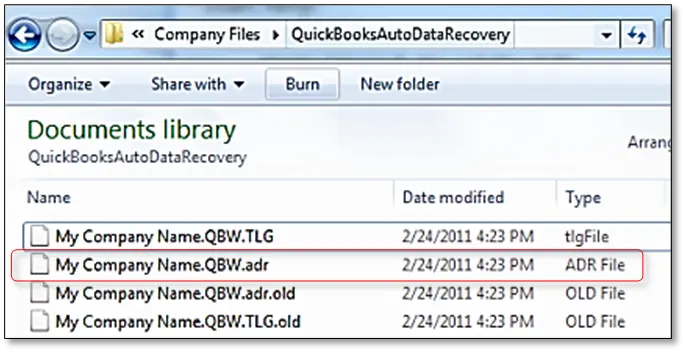
Note: It is critical to know that renaming this file can erase the previously opened company files list. Therefore, you will need to open them manually after renaming.
- Go to the folder where you have saved the QBWUSER.ini file. However, if the folder isn’t visible, consider enabling the hidden folders to view it.
- Here, right-clicking on this file will give you an option to rename it. You should add .old at the end of the file name and change the EntitlementDataStore.ecml file. After modification, the QBWUSER.ini file will look like this- QBWUSER.ini.old.
- Finish by reopening the QuickBooks application and use it for a while to see whether the QuickBooks Desktop Closes Unexpectedly Error persists.
Solution 4: Update Windows
An outdated Windows OS can also lead to QuickBooks opening and then closing immediately. Therefore, undertake the Windows update from Microsoft. However, after the update completes:
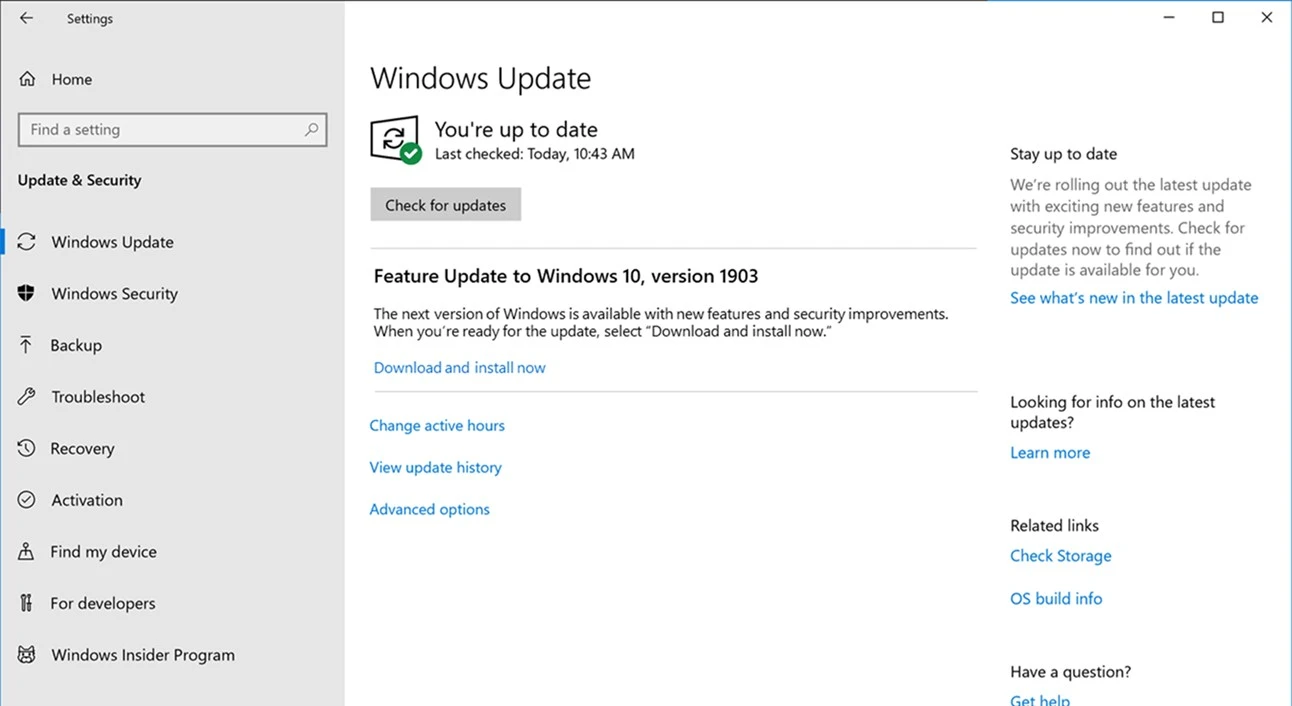
- Start your workstations again and try to open your QuickBooks application and company files again. Use the app and files for a while to ensure it doesn’t close again.
- If QB Desktop faces installation issues, check and try again.
- The error resolves when the QB Desktop installs on your device successfully and opens without interruption.
Solution 5: Initiate QuickBooks Desktop Application Suppressing
Damage to the company file can lead to QuickBooks closing suddenly. However, if you wish to verify whether QuickBooks Keeps Closing issue is with QuickBooks or the data file, try opening the previous company file.
Pressing and holding the Ctrl key and double-clicking on the QB Desktop icon can help in this procedure. Ensure you do not leave these keys until the ‘No Company Open’ window appears on the screen.
Finish by selecting a company file and choosing the option Open for results.
Finishing Up
Still, if your QuickBooks Closes Unexpectedly, even after updating, reach the support team to get instant assistance for the issue. Certified Accounting Helpline experts will resolve your problems in the shortest possible time. You can directly call us at 1.855.738.2784, and we’ll assist you.
FAQs
When do you get the QuickBooks closes unexpectedly error?
The QuickBooks starts to open then closes error happens while a user is accessing their files, working on the application, or having their multi-user mode ON.
What does the QuickBooks start to open then closes error act like?
The QuickBooks starts to open then closes error shows the following symptoms:
1. The QuickBooks application closes suddenly while the user is engaged in work.
2. The screen may freeze, and a blue loading circle may keep on spinning.
3. Despite repeated mouse and keyboard commands, the app may not respond.
4. Other applications may also feel a hit and stop responding.
5. Sudden closes, unable to open the app, and error messages flashing on the screen can reflect this issue.
Why does my QB program shut down without warning?
Sudden crashes in the QuickBooks app may materialize due to the following reasons:
1. A damaged Windows file
2. Hard drive problems
3. Lengthy company file name
4. Outdated QB rendition
How can I smoothen my business operations with QuickBooks by eliminating the “QuickBooks closes unexpectedly” problem?
You can resume working on QuickBooks after implementing the following resolutions:
1. Undertake QuickBooks repair
2. Ensure Windows and QB are updated and compatible
3. Run Quick Fix My Program
Will Repairing or Reinstalling the Programs Delete My Company Files?
No, repairing or reinstalling doesn’t erase your company files. It may impact the program files, but the rest remain unaltered. However, it is critical to safeguard your files, and thus, as a preventive measure, you must create a backup of files.