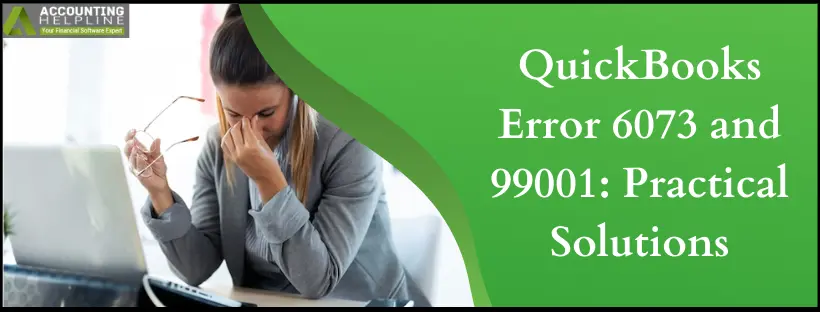Last Updated on March 10, 2025
If you are using QuickBooks in a multi-user environment, more than one user can access the company file at the same time, especially if they have the necessary file access rights. An error you might face while opening the company file is “QuickBooks Error Code 6073 and 99001,” where you get an error message “QuickBooks is unable to open this company file. It may have been opened by another user. Error codes: (-6073, -99001).” Opening the company file becomes challenging with this error lingering on your screen. This article is intended to walk you through each step of error removal. Follow the complete article for detailed troubleshooting instructions our professionals have curated for you.
QuickBooks error 6073 can be a hassle to troubleshoot without a technical expert’s help. Here’s the number of proficient Accounting Helpline Experts at : 1.855.738.2784, available for your support 24/7. Discuss your problems and find effective solutions and insights into the issue.
 What is QuickBooks Error 6073?
What is QuickBooks Error 6073?
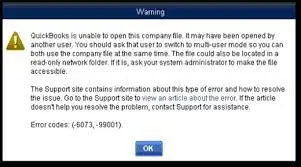
QuickBooks faces a common set of issues that arise, particularly when the user is trying to access their company file. These are known as the 6000 series of errors, and QuickBooks Error code 6073 is a part of it. Supported by a warning message saying, “QuickBooks is unable to open this company file. It may have been opened by another user.” It is prominent that the issue is provoked when any other workstation attempts to open the data file in the single-user mode. Therefore, it is essential that the multi-user hosting settings are appropriately configured, or else it might lead to the occurrence of QuickBooks error 99001.
Why Error -6073, -99001 Occur in QuickBooks?
Let’s look into the significant reasons that made you search I am Getting QuickBooks Error 6073 99001:
- Some other user has already opened the file using single-user mode.
- The network folder in which the company file is located is a read-only folder.
- QuickBooks Error 6073 99001 arises because the company file is located on a Linux server, and the user uses multiple login passwords to access the shared folder.
- You are trying to access the company file using a remote access tool like (Team Viewer, Go to Assist, etc.) and the host computer witnesses that the user is still signed in.
Steps to Fix QuickBooks Company File Error -6073, -99001
Here’s what you need to do when QuickBooks Error Message 6073 99001 impacts QuickBooks Desktop:
Troubleshooting Step 1: Download and Run QB File Doctor
QuickBooks File Doctor is a utility developed by Intuit that automatically scans the company file and network and resolves general errors. You can access QuickBooks File Doctor from the QuickBooks Tool Hub program.

- If you haven’t already installed Tool Hub, get it installed without any delay.
- Go to the folder where you have the Tool Hub’s executable file and double-click the QuickBooksToolHub.exe file.
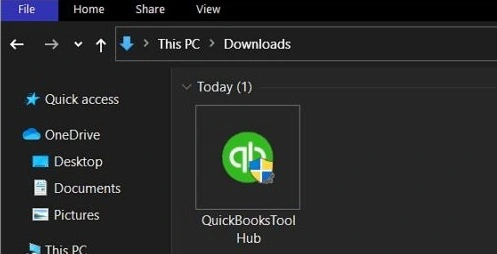

For detailed instructions on downloading and running QuickBooks File Doctor, follow our article How to Fix Damaged Company File or Network using QuickBooks File Doctor?
Troubleshooting Step 2: Switch QB to Multi-User Mode on the Server
QuickBooks Desktop can only share the company file with other systems connected to the network if it is running in Multi-User mode. So, if the company file is open in single-user mode on another workstation, do the following steps:
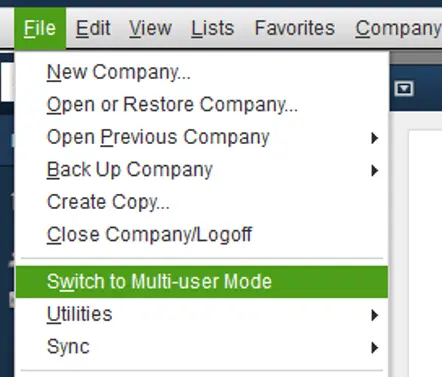
- Exit the QuickBooks Desktop application on all workstations in the network.
- Now access the company file on the hosting server.
- Click Switch to Multi-User mode under the File tab.
- If the QuickBooks Warning Error 6073 99001 persists, restart all computers in the network.
Troubleshooting Step 3: Open the Company File in Multi-User Mode
After enabling the Multi-User mode on the server computer, it is crucial to test if you can access the file on the server. If the company file is accessible in single-user mode on the host server, switch it to multi-user as follows:
- Open the company file on the host computer.
- Under the File tab, click Close Company.
- Now open the company file again.
- From under the File tab, click Open or Restore Company.
- Click Open a company file and then click Next.
- Click Open file in multi-user mode.
- Finally, hit Open.
Troubleshooting Step 4: Allow Full Control to the Read-Only Network
If the user trying to access the company file does not have permission to access the company file’s network folder, QuickBooks will throw error 6073. It’s crucial to change the read-only network to full permissions as follows:
- Navigate to the company file folder on the hosting server.
- Right-click the folder and choose Properties.
- Under the Security tab, select the user account that is experiencing problems while logging in.
- Click Edit and checkmark Allow option for Full Control.
- Click Apply and then OK.
Troubleshooting Step 5: Fix General Issues with your QB Desktop
You can quickly resolve minor issues with the QuickBooks Desktop program by running the Quick Fix My Program utility. Further, when your computer is getting accessed by remote utilities like LogMein, GoToMyPC, etc., the following steps will be helpful in removing error 6073.
- Run QuickBooks Tool Hub and go to the Program Problems tab, where you will find the Quick Fix My Program utility.

If you are one of the users still getting QuickBooks Error 6073 and 99001 even after following all the troubleshooting in the given order, this could result from errors in the Windows registry or a virus or malware. The support team provides a complete solution to this error by scanning the system for registry errors and removing malicious infections. If you need help, you can call 1.855.738.2784 Accounting Helpline Desktop Customer Service Number now.
FAQs
Can restarting the device resolve QB error 6073?
Yes, you can attempt to restart your device from the system configuration window and see if the error goes away. Sometimes, programs require a restart of the computer to save the changes.
1. Tap the Windows icon.
2. Click the Power option.
3. Select Restart from the list.
You can implement any of the solutions and then restart as well to apply the changes.
What to do if the host computer still sees the user logged on through remote software?
In such circumstances, you can run Quick Fix My Program from the Program Problems section in the QuickBooks Tool Hub. Start QB Desktop and open your data file after doing so. You should also end your QB Processes in the Task Manager to resolve QuickBooks error 6073 99001. If some processes are running in the background of your system that is interrupting access to the company file, you will need to verify them and reboot your PC to fix the issue.
1. Press the Ctrl + Alt + Delete keys together to open Task Manager.
2. Under the Processes tab, if you see processes running under the username of the system facing problems, reboot your PC.
What are the signs indicating QuickBooks error 6073 and 99001?
Here are the signs displaying QuickBooks error 6073 and 99001:
1. The application will not respond to user requests actively.
2. The Windows screen may become greyed out or reflect a glitch.
3. The system may also shut down suddenly and stay frozen even after rebooting due to QuickBooks error code 99001.
4. The user might face difficulty in switching windows between different applications.
5. Inability to update or uninstall QB Desktop.
6. Accessing the company file becomes a significant challenge.
7. The multi-user mode might not work properly on server or client workstations because of error 6073 opening the company file.
8. The error message regarding these error codes might flash on the screen.
How do I eliminate QuickBooks error 6073 and 99001?
The various solutions to eliminate QuickBooks error 6073 and 99001 are as follows:
1. Employ the File Doctor Tool from QuickBooks Tool Hub.
2. Turn ON multi-user mode.
3. Open or restore the company in the multi-user mode.
4. Allow for Full Control in a read-only network folder.
5. Operate the Quick Fix My Program tool.
Why do QuickBooks error codes 6073 and 99001 arise?
Here are the primary causes behind QB error 6073 and 99001:
1. The file is currently used on a different computer, set to Single User mode.
2. The file is situated within a network folder with read-only access.
3. The files are saved on a Linux server and accessed using multiple login credentials for the shared folder.
4. The file is being reached through remote software (such as LogMeIn or GoToMyPC), and the host computer still registers the presence of the user who remains logged in.

Edward Martin is a Technical Content Writer for our leading Accounting firm. He has over 10 years of experience in QuickBooks and Xero. He has also worked with Sage, FreshBooks, and many other software platforms. Edward’s passion for clarity, accuracy, and innovation is evident in his writing. He is well versed in how to simplify complex technical concepts and turn them into easy-to-understand content for our readers.