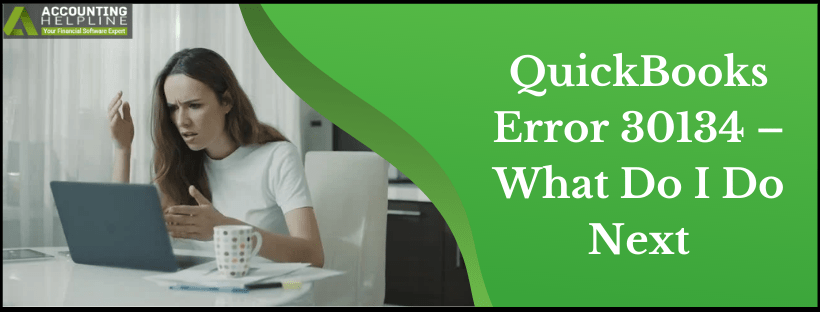Last Updated on March 11, 2025
QuickBooks is a diverse program that offers a variety of products and tools to its users. One of the important components of QB is its payroll feature, which is extremely helpful for businesses to maintain a healthy and precise record of their employees. However, like any other application, QB Payroll, too, has some loopholes. For example, the QuickBooks error 30134 is one of the technical glitches that arise in QB while a user sends a direct deposit. The most significant cause behind the error is the use of incorrect details to authorize the action. Users might notice that QB stops responding to their requests actively upon the occurrence of this error. Apart from this, the screen may freeze at irregular intervals, eventually hindering the business operations. So, how does one make a move to get rid of the situation? Read the complete blog to find out.
Why am I unable to resolve QuickBooks Error 30134? If you, too, are stuck with this question, it is time to find the right answers. Consult a pro-advisor right now, and eliminate the risk of losing your data forever. Ring the Accounting Helpline’s team at 1.855.738.2784
What Causes result in QuickBooks Payroll Error 30134?
In order to understand how to deal with QuickBooks error code 30134, we first need to know about the factors that give rise to such an error. Here is a listicle mentioning the most common reasons behind the same –
- If the user is using incorrect credentials (pin) while sending over the data.
- An inactive payroll subscription could also trigger error 30134 in QuickBooks.
- A damaged QuickBooks data file can further lead to hampering program performance.
- If payroll is not compatible with the running version of the Windows operating system.
- If the Direct Deposit agreement is no longer valid, but there are multiple active payroll agreements.
How to Easily Troubleshoot QuickBooks Desktop Error 30134?
Amongst several ways to get rid of QuickBooks error message 30134, below we have mentioned the most useful ones. Try the solutions accordingly, or each one of them if the error resists –
Technique 1 – Set a New Pin for the Direct Deposits
Since an invalid pin is a primary contributor towards the existence of this error, you must reset these details to revert the effects of the same. This is how you can do so –
- Open QuickBooks Desktop on your screen and click on Employees.
- Move your cursor to My Payroll Service, and select the “Account/ Billing Information” option from the given drop-down menu.
- Make use of your User ID and Password to confirm the action and proceed further.
- While in the Payroll Info window, go to the Payroll Service PIN section and hit the Update PIN button.
- Reset your PIN according to the given criteria –
- The number of characters – between 8 – 12.
- Should include both letters and numbers.
- No special characters are to be included in the PIN.
- Once your PIN has been reset, try sending the Direct Deposit again.
Technique 2 – Verify and Activate your Payroll Subscription
In several situations, even if you are using correct details to send the data, an outdated payroll will be unable to process any data. Here is how you can check if you are working on an active payroll; steps may slightly vary for different versions of payroll –
- Open QuickBooks Desktop. Download and install its newest version available on Intuit’s website.
- Press the Employees tab and tap on My Payroll Service.
- Choose the “Account/ Billing Information” option and then use your Intuit account details to proceed.
- Once you are on the QuickBooks Account page, go to the Status section and hit the Resubscribe button.
- Now, you will notice the program prompt instructions on how to activate the subscription. Follow them carefully.
Technique 3 – Make Use of Regedit to Get Rid of Error 30134
This method will allow you to create a QuickBooks backup company file using the Regedit command in Windows –
- Open the Start menu and type Command in the search bar.
- Select the Command option, hold the Ctrl + Shift + Enter keys together on your keyboard, and wait for a dialog box to appear.
- Hit the Yes button. A black window should appear on your screen.
- Type Regedit in the black screen and tap on Enter.
- When directed to the Registry Editor window, select the Error 30134 option.
- Click on the File tab, press Export, and select a folder in which you want to save the QB backup.
- Give a name to the file.
- Go to the Export Range section, and check if the Selected Branch option is marked.
- Hit the Save button to proceed with the file being saved as a QB backup with the .reg extension.
Here’s a Method that will Help Resolve QuickBooks Error H303
Technique 4 – Update Windows Operating System to the Latest Release
An outdated Windows OS can lead to many evident and visible errors in your device. You must regularly update Windows not only to protect your device against potential threats but to also keep it error-free –
- Tap on the Windows icon and open the Start menu.
- Look for Settings and double-click on it.
- When directed to a new window, select the Change PC Settings option.
- Now, go to the Update and Recovery category and then press Windows Update.
- Hit the Check Now tab and wait for the program to check if there are any updates available.
- Download them and reboot your device.
- On rebooting, you might notice a message asking you to install the updates. Rest, follow the upcoming instructions to make this successful.
This was all about QuickBooks Error 30134. We made it our priority to accumulate the most valuable information across sources, and present them in such a segregation that helps you eliminate the problem without the need of another person. But, if you would still require additional assistance, feel free to connect with our Accounting Helpline’s certified professionals at 1.855.738.2784 and work out a way suitable to your needs in the best possible manner.

Edward Martin is a Technical Content Writer for our leading Accounting firm. He has over 10 years of experience in QuickBooks and Xero. He has also worked with Sage, FreshBooks, and many other software platforms. Edward’s passion for clarity, accuracy, and innovation is evident in his writing. He is well versed in how to simplify complex technical concepts and turn them into easy-to-understand content for our readers.