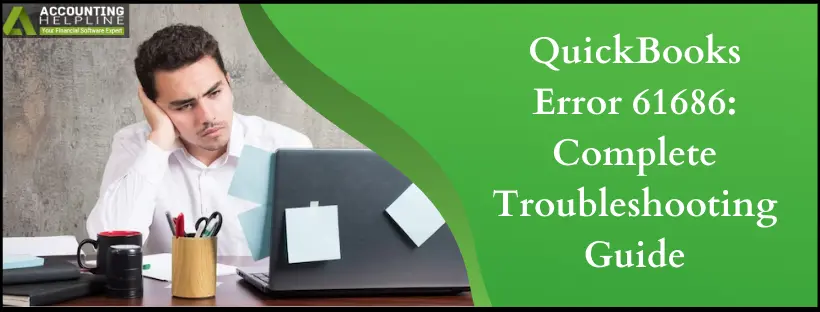Last Updated on March 10, 2025
Regardless of whether you are installing QuickBooks Desktop for the first time or performing a regular upgrade of your QuickBooks version, the QuickBooks installer may encounter an EXEAdapter error or QuickBooks error 61686 that terminates the installation process. QuickBooks installation requires Microsoft .Net Framework as it is a Windows component that enables QuickBooks to exchange data with online web applications, and this error occurs when the Microsoft .NET Framework.xml file is damaged. There could be several reasons that can cause damage to the Framework.xml file. This article will teach you how to repair the damage in the .NET Framework.xml file and resolve the EXEAdapter error when installing QuickBooks.
QuickBooks error 61686 may need advanced tools to be eliminated. Thus, obtain expert help by calling our toll-free number 1.855.738.2784 to contact the certified Accounting Helpline Expert team.
What is QuickBooks error 61686 or EXEAdapter Error QuickBooks?
Suppose the Framework.xml file required for .NET and QB installation is damaged or corrupt. In that case, it interrupts the installation of .NET Framework and QB on your computer, resulting in QuickBooks error 61686 or EXEAdapter Error in QuickBooks.
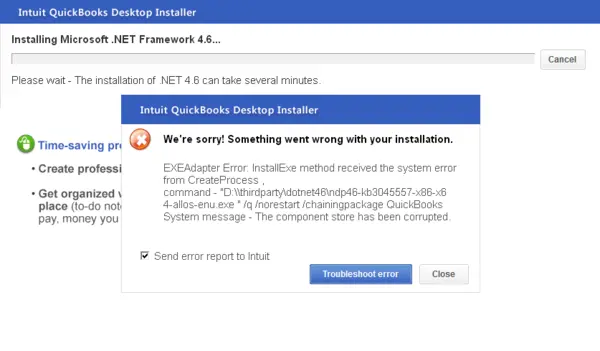
Once you encounter an ExeAdapter error that can also appear as error 61686 on Windows, you get the following error messages:
- “The installer encountered an error when running “C:\Users\Owner\AppData\Local\Temp\Premier\QBooks” /quiet /norestart INSTALLDIR=”C:\Program Files\Intuit\QuickBooks 2011″ QB LICENSENUM=####-####-####-###
Component: QuickBooks - Location: “C:\Users\Owner\AppData\Local\Temp\Premier\QBooks\windowsinstaller-kb93803.exe ” EXEAdapter Error: InstallExe method received the system error from CreateProcess, command – “C:\Users\Owner\AppData\Local\Temp\Premier\QBooks\windowsinstaller-kb93803.exe” /quiet /norestart INSTALLDIR=”C:\Program Files\Intuit\QuickBooks 2011″ QB LICENSENUM=####-####-####-###.”
Note: The User’s, INSTALLDIR, and LICENSENUM may differ. Error 61686 may also arise.
The Microsoft .NET Framework enables QB to connect with Web applications. So, it’s critical to fix it so you can stop getting error 61686.
What Causes ExeAdapter Error 61686 QB Desktop?
The corrupt Framework.xml file is not the only reason for the QuickBooks error 61686. The following are also the reasons that cause the EXEAdapter error.exe 61686 in QB:
- Damaged Microsoft .NET Framework may trigger the EXEAdapter.exe error.
- Missing Microsoft .NET Framework may also lead to QuickBooks error 61686.
Solutions to Effortlessly Eliminate the ExeAdapter Error
Users can eliminate the ExeAdapter error when installing QuickBooks by following a set of steps curated by the experts. The steps can get technical, but our team of certified technicians has tried to keep them as easy to follow as possible.
Troubleshooting Step 1: Reinstall or Repair Microsoft .NET Framework
A common reason for QuickBooks error 61686 is the damage to the Microsoft .NET Framework. Therefore, the first step our experts suggest is to repair the framework.
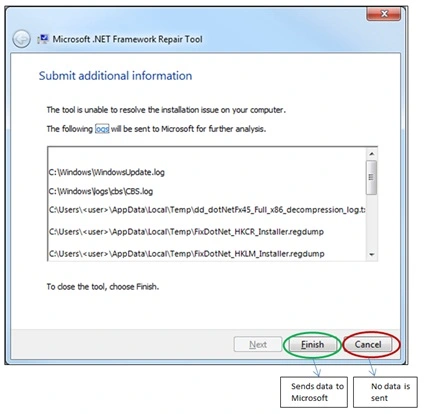
- Close all the programs that are running on the system, including QuickBooks.
- Go to the Windows Start menu.
- Enter the Control Panel text in the text box and hit the Enter key.
- The Control Panel will launch.
- Navigate to the Programs and Features and choose the Uninstall a Program option.
- Click on the Turn Windows features on or off option.
- Look for the .NET Framework in the index.
You must review the settings for the .NET Framework 4.5 (or later) and .NET Framework 3.5 SP1.
We will start with the .NET Framework 4.5 (or later) checkbox. If the checkbox is not selected, follow the steps below.
- Turn on the .NET Framework 4.5 (or later) by clicking on the checkbox next to it.
- Press OK and restart the system.
If you observe that the .NET Framework 4.5 (or later) checkbox is already selected:
- You must click the .NET Framework 4.5 (or later) checkbox and turn it off.
- Don’t turn it back on.
- Click on OK and restart the PC.
- Sign in to your system as admin and turn on the .NET Framework 4.5 again.
You must repeat the above steps similarly for the .NET Framework 3.5 SP1.
Troubleshooting Step 2: Download and Run QuickBooks Desktop Tool Hub
Running the QuickBooks Desktop Tool Hub will help fix installation problems with the files and potentially repair anything causing QuickBooks error 61686:

Step 1: Get the QuickBooks Tool Hub
It’s recommended to use the QuickBooks Tool Hub to address common errors, especially on Windows 10 64-bit, for the best experience.
- Close QuickBooks.
- Download the recent version of QB Tool Hub. Store the file where you can easily reach it, such as your Downloads folder or the Windows desktop. If you’ve used Tool Hub before, you can check your version by selecting the Home tab and then About/What’s New.
- Access the downloaded file (QuickBooksToolHub.exe).
- Install the tool hub per the instructions and accept the terms and conditions.
- After the installation, double-tap the tool hub icon on your Windows desktop to open it. If you can’t find the icon, use the Windows search to look for “QuickBooks Tool Hub” and select the application.
Step 2: Use the Installation Issues Tab in the QB Tool Hub
The tool hub is a central hub for various tools to help you resolve your issue. Each tab contains a set of tools to address different types of problems. There’s an Installation Issues tab to fix problems with QuickBooks installation, including rectifying the .NET Framework. The QuickBooks Install Diagnostic Tool in this category can help resolve the problem, so use it.
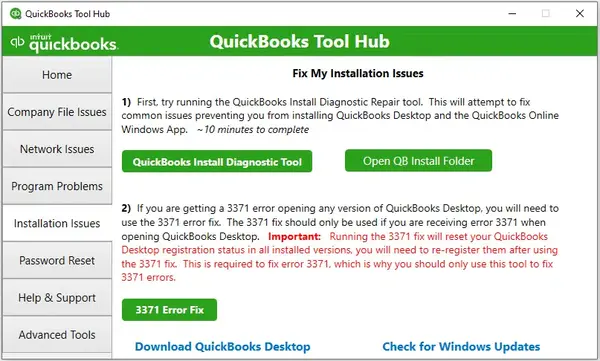
Suppose you are still facing installation issues because of the QuickBooks error 61686. In that case, it might be because of some obscure reason that is interrupting the installation process in the background of the computer. We might need to investigate the issues by examining the error on the user’s computer to provide a complete solution. Give us a call at 1.855.738.2784 if you want to get in touch with one of our Accounting Helpline Certified Experts, who will provide you with an instant solution to the error on an immediate basis.
FAQs
What is Microsoft .NET Framework, and how is it linked to QuickBooks?
QuickBooks requires Microsoft programs to operate the web-based application, and one of the programs is the Microsoft .NET Framework. Therefore, corruption or deletion of the .NET Framework can cause the ExeAdapter error when installing QuickBooks. QuickBooks Desktop relies on .NET Framework components to run and manage various functions, including user interface elements, database connections, and application logic. QuickBooks Desktop may also install the required version of .NET Framework if it’s not already on your computer.
What to do if the setup.exe file fails to start the installation of QuickBooks?
When installing QuickBooks from a CD, you may observe if the setup.exe fails to initiate the QuickBooks installation. In such a case, run the QuickBooks.msi file present in the QBooks folder. Other steps you can try are:
1. Run the file with admin privileges.
2. Ensure compatibility between versions.
3. Get a fresh installation copy.
4. Temporarily turn off firewall and antivirus.
5. Remove previous installation files.
6. See system requirements and update the Windows.
What are the signs of QuickBooks error 61686?
The arrival of the QuickBooks EXEAdapter error exhibits the following indications:
1. The Windows operating system becomes unresponsive, impacting its overall performance.
2. A QuickBooks error message with the code 61686 repeatedly appears on the screen.
3. Commands entered via the keyboard and mouse respond sluggishly on the screen. While the blue loading circle keeps spinning, the inputs do not yield quick results.
4. The PC experiences periodic freezes when using a program.
Why does the EXEAdapter error 61686 arise?
The reasons for QB error 61686 are as follows:
1. A missing or damaged .NET Framework may trigger QuickBooks error 61686.
2. If your Framework.xml file is damaged, you may see the EXEAdapter.exe error.
How do I fix QuickBooks error 61686?
To fix QuickBooks Error 61686:
1. Repairing and reinstalling the Microsoft .NET Framework may resolve the QuickBooks Error 61686.
2. Utilizing the QB Tool Hub utilities, specifically the Installation Issues section, will help fix QB error 61686.

Edward Martin is a Technical Content Writer for our leading Accounting firm. He has over 10 years of experience in QuickBooks and Xero. He has also worked with Sage, FreshBooks, and many other software platforms. Edward’s passion for clarity, accuracy, and innovation is evident in his writing. He is well versed in how to simplify complex technical concepts and turn them into easy-to-understand content for our readers.