QuickBooks error 12031 usually appears while updating QuickBooks Desktop and its added features. There are several update errors that a user might encounter while running QuickBooks update, where the 120XX series of errors appears as a result of internet connectivity issues. If QB experiences difficulties connecting to the internet, it not only encounters error 12031 but also causes problems working with QB online services like payroll and banking. Without proper troubleshooting instructions, it might be a challenging task to resolve QuickBooks error 12031 while updating QuickBooks. In this article, we will share the techniques that will help you easily settle the QuickBooks update error 12031. Each detail simplifies QuickBooks error 12031 resolution, so you don’t get stuck in the mess.
If you are not Feeling Comfortable Troubleshooting QuickBooks Error Code 12031, then Call Support Number 1.855.738.2784 for Immediate Help.
Description for QuickBooks Update Error 12031
Among several errors that users encounter while updating QuickBooks, QuickBooks service message error 12031 falls under the category of the 120XX series of errors. You might see the error while updating QuickBooks Desktop, Payroll, New Features, Maintenance Releases, and Accountant. Once a user meets such an error, QuickBooks displays an error message:
QuickBooks Update Error
Problem
Error 12031: A network timeout that is preventing QuickBooks from accessing the server.
Solution
Check your internet connection setup in QuickBooks from the Help->Internet Connection Setup menu selection. Verify that your connection is set to use your computer’s internet connection
Start Cancel
Reasons For QuickBooks Error 12031
The problems while downloading payroll or QB Desktop updates may emerge with the error codes 12002, 12007, 12009, 12029, and 12031 because of the following:
- Internet connection problems
- Inaccurate browser and security settings
- Antivirus or firewall interference
Solutions to Fix Error Code 12031 QuickBooks
Let us now look at the solutions that will eliminate the 12031 error QuickBooks in no time.
Solution 1: Select Correct Internet Connection Settings in QBDT
You can try updating the Internet Connection Settings if the update process is hindered by the error code 12031 QuickBooks. This is how you can perform these steps.
- Open QuickBooks Desktop and click Internet Connection Setup under the Help tab.
- Click Use My Computer’s Internet Connection Settings, then hit Next.
- Click Done and try to run the QuickBooks update once again.
- If the Update QuickBooks window still shows errors like 12031, follow the next troubleshooting step and reset the QuickBooks updates.
Solution 2: Reset QuickBooks Desktop Updates
Any update error in QuickBooks can be tackled by resetting the QuickBooks Desktop updates. Try performing this solution and see if the application gets updated without the 12031 error QuickBooks.
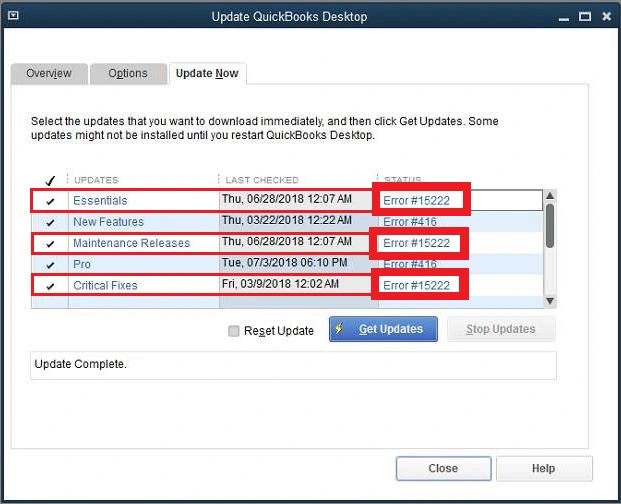
- From under the QuickBooks Desktop Help tab, click Update QuickBooks.
- Click Reset Updates and then hit Get Updates.
- If you are still getting QB payroll update error 12031, then make sure your computer is connected to the internet.
Solution 3: Remove QuickBooks from the Firewall Blocked Programs List
Windows firewall sometimes recognizes QuickBooks as a threat to Windows security and blocks its access to the internet, causing different errors in QuickBooks. For example, if you suspect that the Windows firewall causes the 12031 error QuickBooks, follow the article Allow or Block Programs with the Windows Firewall and grant QuickBooks permission to access the internet.
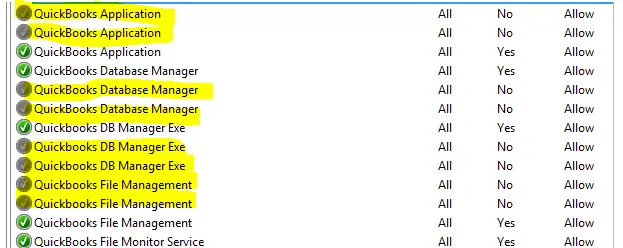
NOTE: If you are manually setting up an internet connection for QuickBooks by using the “Use the Following Connection option,” then make sure Port 80 for HTTP and Port 443 for HTTPS are enabled.
Solution 4: Run QuickBooks Updates in Windows Safe Mode
The safe mode of the Windows operating system allows only specific programs to run in the background. Hence, this is a great way to install QB updates successfully without the 12031 error QB. Therefore, if the above three solutions do not work in your favor, we suggest following the next method.
- Press the Windows + R keys on your keyboard and then type msconfig.
- Hit OK or press Enter on your keyboard to open Windows System Configuration Window.
- Navigate to the Boot tab, and then from under the Boot Options, unmark the Safe Boot option.
- Click Apply and then hit OK to save changes.
- Restart your computer, and this time the system will boot in safe mode.
- Once the system is started in Safe Mode, try to run the payroll update once again.
IMPORTANT: If the error is resolved after booting your computer in safe mode, then make sure to switch the system back to the normal boot settings. Follow the steps mentioned above, put a checkmark next to the Safe Boot option, and save the settings.
Solution 5: Install a Digital Signature Certificate
Let us look at another solution to fix the 12031 error QuickBooks- installing the digital signature certificate. This verifies the system that it can trust the update process of QuickBooks.
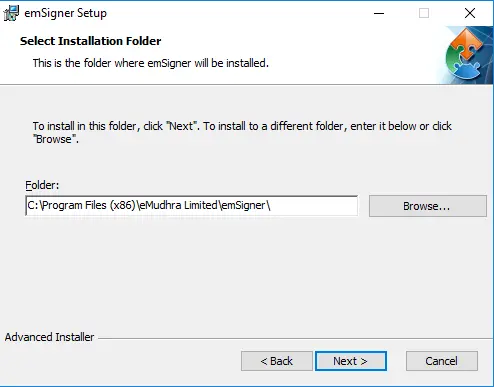
- You must navigate to the C:\Program Files\Intuit\QuickBooks.
- On finding the QBW32.exe file, right-click on it and select the Properties option.
- Use the Digital Signature tab and verify that Intuit is specified in the signature list.
- Click on Details.
- Once you are on the Digital Signature Details window, choose View Certificate.
- Next, use the Certificate window to select the Install Certificate option.
- Keep selecting Next until you see Finish. Press the Finish button.
- Finally, restart the PC.
- Launch QuickBooks and try downloading the updates.
Solution 6: Update the Internet Explorer Settings
Here is our last solution to fixing the 12031 error QuickBooks. Follow the steps carefully, as they can be technically complex, and you must avoid unwanted changes in them.
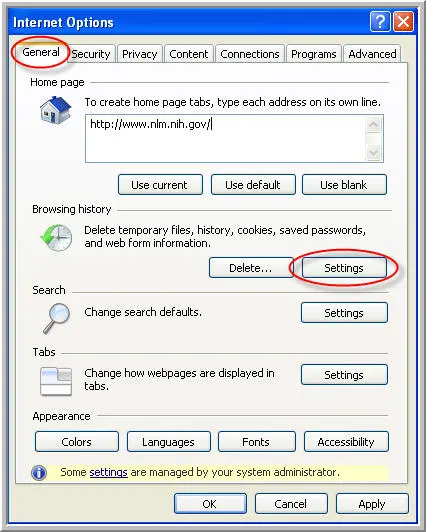
- Click on Tools and then Internet Options.
- Use the General tab to choose Delete.
- Select Temporary Internet files and then Delete. (Note – You must not select the delete cookies option.)
- Move on to the Connections tab and then the LAN settings.
- Select the Automatically Detect Settings option while ensuring that Proxy servers are blank if you don’t use one.
- Click on OK twice.
- Choose the Advanced tab and scroll 3/4 down the list.
- Verify that the SSL 2.0 and SSL 3.0 are marked and that the Check for publisher’s certificate option is unmarked.
- Now scroll down toward the bottom of the screen.
- Mark the TLS 1.2 option.
- Keep the TLS 1.0 and TLS 1.1 options unchecked; unmark them if selected.
There might be instances where error message 12031 still comes up even after applying all the troubleshooting methods. If, for any reason, you are unable to resolve the 12031 error QuickBooks, then you can get direct help from a certified expert by calling the QuickBooks certified team on the toll-free number 1.855.738.2784.
FAQs
Is there any tool that can automatically solve the 12031 error in QuickBooks?
QuickBooks File Doctor is one tool that can help users automatically configure firewall, anti-virus, or other third-party program settings to fix the 12031 error in QuickBooks. Other tools accessible in the same package (QuickBooks Tool Hub) include the following:
1. Quick Fix My Program in the Program Problems section for performance degradation, lagging, and sluggish QuickBooks operations.
2. QuickBooks Install Diagnostic Tool in the Installation Issues section for damaged and corrupt installation files.
3. Other advanced tools specific to your situation.
What are the main reasons for QuickBooks update error 12031 service messages?
QuickBooks update error 12031 service messages can occur for various reasons, some of which are:
The system’s date and time are outdated.
Windows Firewall is restricting the download process of QuickBooks Desktop or Payroll.
Internet connectivity is poor.
Internet Explorer is not set correctly.
The Old QuickBooks version becomes incompatible with updates
Network Timeout issues don’t let the updates be successful.
When does the QuickBooks error 12031 arise?
The error code 12031 emerges when you download or install payroll and QuickBooks Desktop updates. It typically arises during certain network-related tasks in QuickBooks, particularly when:
1. Updating QuickBooks: It can surface when you attempt to update QuickBooks to a newer version or download a payroll or software update.
2. Sending Payroll Data: When you try to send payroll data or make an online payment, you may encounter Error 12031 if there are network connectivity issues.
3. Downloading Updates: It can also occur when downloading updates for QuickBooks or its components.
How do I get rid of QuickBooks error 12031?
Eliminating QB error 12031 will require you to attempt the following solutions:
Assess connectivity and settings
Study the Internet Explorer settings
Configure Internet Explorer settings and make it the default browser
Alter your time and date arrangements
Use QuickBooks Tool Hub utilities
Check the firewall and security apps for blockages
Ensure to have a digital signature certificate
Opt for the safe mode to run QB updates in Windows
Reset updates in QB Desktop
What are the signs of QB error 12031?
The QB error 12031 may emerge with a message saying a network time-out interrupted the server’s access. Your payroll and QB Desktop updates will stop. Other symptoms include:
The software may freeze or become unresponsive, especially during tasks involving internet connectivity.
Your computer may crash and display the error message associated with Error 12031.
The software may run slowly or respond slowly to your commands.
Issues when updating QuickBooks to a newer version or downloading updates.

Edward Martin
Edward Martin is a Technical Content Writer for our leading Accounting firm. He has over 10 years of experience in QuickBooks and Xero. He has also worked with Sage, FreshBooks, and many other software platforms. Edward’s passion for clarity, accuracy, and innovation is evident in his writing. He is well versed in how to simplify complex technical concepts and turn them into easy-to-understand content for our readers.

