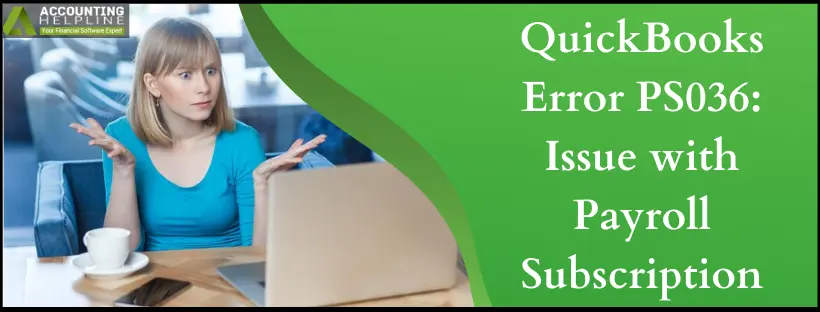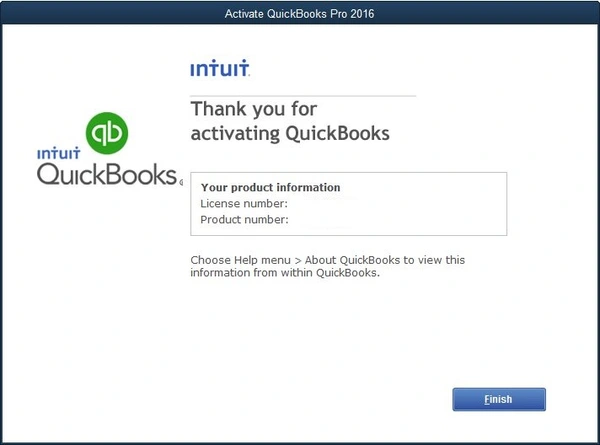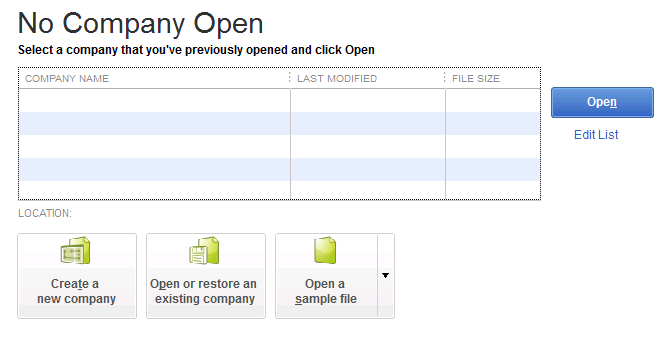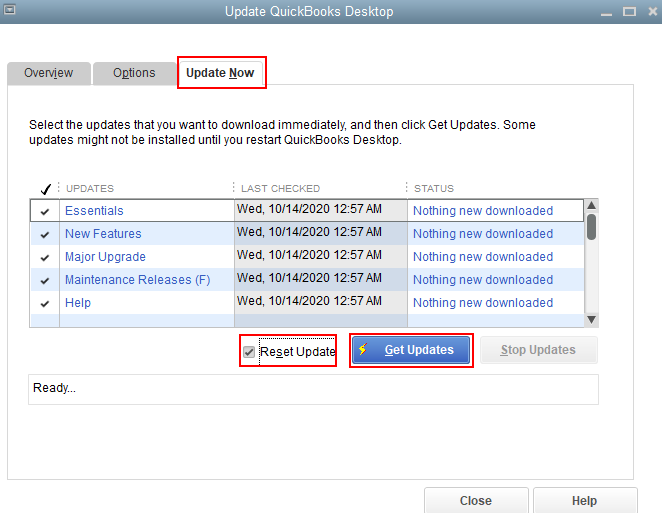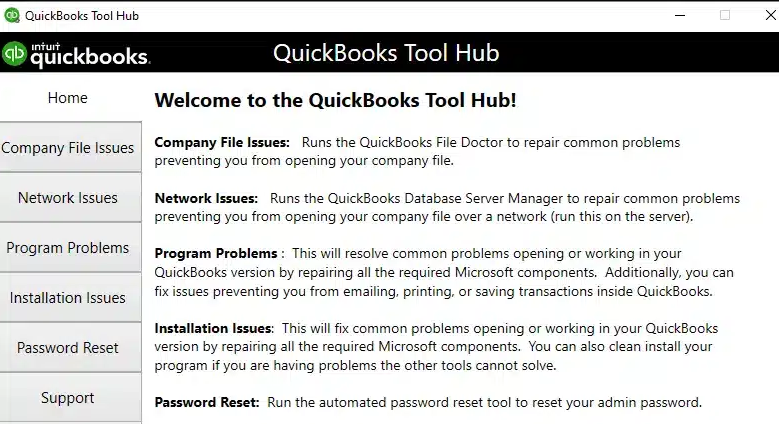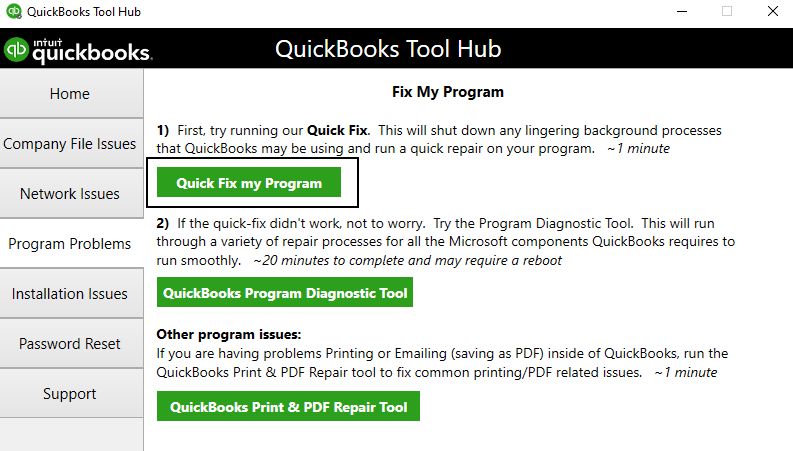Last Updated on July 7, 2025
QuickBooks Error PS036 appears when trying to download and install QuickBooks payroll updates. It’s part of the PSXXX error codes series. QuickBooks payroll updates are quite crucial because they offer access to the latest tax rates, calculations, etc. However, such glitches arise and make it difficult to undertake these updates successfully. If you are troubled by QuickBooks error PS036 and need immediate assistance, our QuickBooks experts have curated this special blog with working solutions. Use these tricks to get rid of the problem immediately.
When it becomes tough to resolve QuickBooks error PS036 yourself, give us a call Accounting Helpline at 1.855.738.2784. Our specialists will do their best to resolve your issues.
What is QuickBooks Error PS036
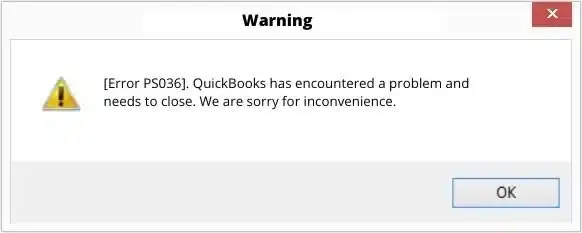
QuickBooks payroll error PS036 suggests issues verifying your payroll subscription. Due to this error, users can’t install their payroll updates and can’t take out Payroll taxes automatically. Your subscription verification may fail even after changing your payment details, making it difficult to access your payroll smoothly. Facing this error causes QuickBooks to crash an active window.
Reasons for QuickBooks Error PS036
Here are the leading reasons behind the PS036 QuickBooks error on your screen:
- Misconfigured Internet Connection = Faulty internet connection settings can cause the error PS036.
- Firewall Restrictions = Restricting firewall settings can block payroll updates in QB Desktop and trigger error PS036.
- Damaged CPS Folder = If your CPS folder has a damaged file, you can encounter QuickBooks error PS036.
- Inactive Payroll Subscription = If the payroll subscription is not active, error PS036 can creep in.
- Inactive Direct Deposit Agreement = Multiple active payroll agreements exist, and at least one of them has an inactive Direct Deposit agreement, triggering error PS036.
- Old QuickBooks = QuickBooks Desktop product is outdated, leading to a PS036 error.
- Wrong Service Key = The Service Key entered is incorrect, causing problems verifying the payroll subscription.
- Wrong EIN = The Employer Identification Number (EIN) in the company file is inaccurate, triggering a PS036 error in QuickBooks.
- Incorrect PSID = The Payroll Service Identifier (PSID) in the company file is incorrect.
- Incompatible QuickBooks Desktop version = The version of QuickBooks Desktop being used is incompatible with the Windows version, which causes QuickBooks error code PS036.
- Invalid EIN = Payroll subscription status in the QuickBooks Desktop Service Keys screen is displayed as “Invalid number or EIN,” translating to error PS036
- Damaged Data = Data corruption issues are present, causing the QuickBooks error PS036.
- Corrupt QuickBooks Desktop File = A damaged QuickBooks Desktop file can cause a QuickBooks error PS036.
Solutions to Fix QuickBooks Error PS036
Here are our leading tricks to resolve QuickBooks error PS036:
Fix 1: Verify the Payroll Service Subscription
The first solution to try and resolve the PS036 error in QuickBooks Desktop is to verify your payroll service subscription. If you have missed any details or your payroll service information has to be updated, use these steps:
- Exit all your company files and restart your system.
- Access QuickBooks, navigate to Employees, choose My Payroll Service, and then hit Manage Service Key.
- Ensure that your Service Name and Status are accurate and displayed as Active.
- Click on Edit and validate the service key number. If it is incorrect, input the accurate service key.
- Select Next, unmark the Open Payroll Setup box, and then choose Finish.
- This action will download the complete payroll update. If the QuickBooks error PS036 persists, proceed to Step 2.
Another way to gain insights into the active status of your payroll subscription is to access the payroll account management portal as follows:
- Access Employees, tap the My Payroll Service option, then hit Account/ Billing Information.
- Enter your Intuit Account login credentials to sign in. The Payroll Account Management portal will launch.
- Exit the page.
Fix 2: Register & Update QB Desktop
QuickBooks updates are the best for accessing the newest features, improvements, and calculations. If you don’t have them, you will keep noticing bugs, glitches, and security problems. So, ensure your software is updated with the latest security and software enhancements. Follow these steps to verify your software registration:
- Click the F2 key on your keyboard to launch Product Information.
- Next to the license number, confirm if it indicates “Activated.”
- If you don’t see the Activated status, access QuickBooks. Go to the Help tab and click Activate QuickBooks Desktop. Verify all the details through the steps on the screen.

- After registering QB Desktop, we’ll begin the app updates as follows:
- Close the company files and QuickBooks app.
- Navigate to the Windows Start
- Search for QuickBooks Desktop, right-click when you notice the icon, and tap “Run as administrator.“
- While on the No Company Open screen, move to the Help menu and choose “Update QuickBooks Desktop.”

- Access the Options tab, mark all the options, and save the changes.
- Move to the Update Now tab and tap the Reset Update.

- When ready, proceed with Get Updates.
- Once the QuickBooks Desktop update is complete, close and reopen it. Accept the installation of updates by selecting Yes.
- After the QuickBooks installation is over, restart your system.
- Now, we will download the newest payroll tax table by accessing the Employees section. Choose Get Payroll Updates, then tap the Download Entire Update option. Hit Update and view the informational window.
If the error PS036 QuickBooks Desktop persists, try the next solution.
Fix 3: Quick Fix My Program
An excellent diagnostic tool that runs and resolves issues with your app is Quick Fix My Program. Using this utility from the Tool Hub, users can repair problems like frequent crashes, corrupted components, etc. When troubleshooting the error PS036 in QuickBooks Desktop, you can use this tool through the following steps:
- Exit both the company files and QuickBooks Desktop.
- Download QuickBooks Tool Hub from the Intuit website and save it in a readily accessible location, which can be the Downloads folder or Windows desktop.

- Follow the on-screen InstallShield instructions for installation by double-clicking QuickBooksToolHub.exe, agreeing to the provided Terms and Conditions.
- After the tool hub installation, double-click its icon to launch it.
- Within the QuickBooks Tools Hub, access Program Problems.
- Select Quick Fix My Program.

- Launch QuickBooks Desktop and the data file.
- Download the most recent tax table.
Fix 4: Turn UAC Off
Turning the User Account Control off can also help resolve the PS036 QuickBooks payroll error. It’s crucial to turn it on after troubleshooting is done, or else your system will come under issues. Here are the steps required to disable User Account Control (UAC) on Windows:

- Access the keyboard’s Windows + R keys and launch the Run window.
- Enter Control Panel and click OK.
- Proceed to User Accounts and click User Accounts in Classic View.
- Tap Change user account control settings. (Note: If you are requested by UAC, choose Yes to move forward.)
- Adjust the slider by moving it to Never Notify and click OK to deactivate UAC.
- Reboot your system and reopen QuickBooks.
- Now, attempt the latest payroll and tax table download.
Summing Up
This blog is a detailed reference to QuickBooks error PS036 that appears while updating payroll and indicates trouble verifying the payroll service subscription. We hope the solutions listed above can fix your problem swiftly and won’t let you encounter the error message again. In case you get this issue again or require professionals to aid and resolve the problem, we suggest you contact our Accounting Helpline team at 1.855.738.2784 and get your fix today.
FAQs
What are the scenarios when QuickBooks error PS036 emerges?
Here are the scenarios you may notice when QuickBooks error PS036 appears:
– The error PS036 appears and states troubles verifying your payroll subscription. This, in turn, leads you to face difficulties in installing the latest payroll updates.
– After upgrading to the new QuickBooks Desktop version, users have reported getting the QuickBooks error PS036 while downloading and installing new updates.
– The error doesn’t take out taxes automatically, causing delays during tax season.
– When you try to verify the payroll subscription, it throws errors. You may try changing your payment information, but it gives the error PS036 when verifying your payroll subscription.
– QB doesn’t let you make vendor payments without an update but throws the QuickBooks error PS036 when you try it.
– Your desktop subscription might have gotten canceled, and when you tried verifying it, it threw error PS036.
– The error may also tell that your EIN is incorrect.
Which QB versions encounter QuickBooks error PS036?
The following QB Desktop versions may face error PS036:
– QB Desktop Payroll
– QB Desktop 2019 upgraded from QB 2016
– QB Pro 2019
– QB 2020 Payroll
How do I resolve QuickBooks Error PS036?
QuickBooks error PS036 can be resolved with the following solutions:
– Checking your payroll subscription from the Payroll Account Management Portal or Payroll Account Maintenance Page can help resolve the QuickBooks PS036 error.
– If your QB is not registered, activate the registration, then reset updates. Also, get the latest QuickBooks Payroll Tax Table.
– Run the QuickBooks Tool Hub utility- Quick Fix My Program.
– Turning User Account Control off can help resolve the situation.
What do I do if the error PS036 appears due to an incorrect or invalid EIN?
You should consider checking your credentials in QuickBooks Payroll by accessing the Payroll Accounts Maintenance Page. After editing the required details, reboot your PC. Avail yourself of the latest QuickBooks Desktop and tax table updates.
What do I do if I use direct deposits and receive QuickBooks error PS036?
While you can follow this thorough guide to resolve QuickBooks error PS036, we suggest you also contact QuickBooks specialists to fix the error.

Edward Martin is a Technical Content Writer for our leading Accounting firm. He has over 10 years of experience in QuickBooks and Xero. He has also worked with Sage, FreshBooks, and many other software platforms. Edward’s passion for clarity, accuracy, and innovation is evident in his writing. He is well versed in how to simplify complex technical concepts and turn them into easy-to-understand content for our readers.