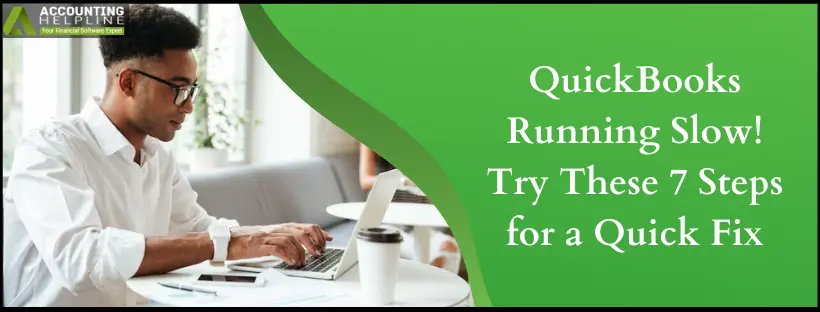In today’s computing landscape, the performance of your accounting application plays a vital part in overall business management. You may have heard about “QuickBooks Running Slow” or maybe even experienced this annoying trouble that leaves you helpless and restricted from performing various tasks both online and offline. A slow QuickBooks means lost productivity and time spent identifying the solutions. Certain factors trigger QuickBooks Desktop performance issues and push you to wonder, “Why is my QuickBooks Desktop Running Slow.” If your QuickBooks Desktop is taking forever to open, then this article will help you eliminate the problem for you. Get along with us on the journey of exploring why QuickBooks is running slow and what you can do to settle this problem.
Is your QuickBooks Desktop Loading Extremely Slow? Call 1.855.738.2784 and Get in Touch with a Certified Expert to Seek a Solution.
What Forces QuickBooks to Run Slow?
Following are some of the usual reasons that impact the performance of QuickBooks Desktop application:
- Outdated QuickBooks Desktop.
- Your computer system does not meet the minimum requirements to run QuickBooks Desktop.
- Corrupt/damaged or deleted QBWUSER.INI file.
- Corruption in the local hard-disk or the storage device where the company file is saved.
- Corrupt Windows operating system files or incomplete or partial QuickBooks installation.
- If the company file is too large.
- There is data damage on your company file.
IMPORTANT: Follow Windows related troubleshooting first from this article if you are experiencing performance issues with other Windows applications as well. Slow performance of some other Windows applications indicates that the problem is more likely related to your computer’s hardware or software.
Follow the Solutions to Improve QuickBooks Desktop Performance
Here are some beneficial tips to quicken your QuickBooks application’s speed:
Solution 1: Update QuickBooks Desktop Application

An outdated QuickBooks program may not run efficiently. Follow our article “How to Update QuickBooks Desktop to the Latest Released Version” for detailed and step-by-step instructions on installing QuickBooks Desktop updates.
Solution 2: Rename QBWUSER.INI File
A corrupt QBWUSER.INI file disrupts QB’s efficiency and performance. Fix it by renaming and subsequently recreating the file as follows:
- Open Windows File Manager by pressing Windows + E keys on desktop.
- Navigate to C:\ ProgramData\ Intuit\ QuickBooks folder.
- Make sure Windows is set to Display Windows Hidden Files
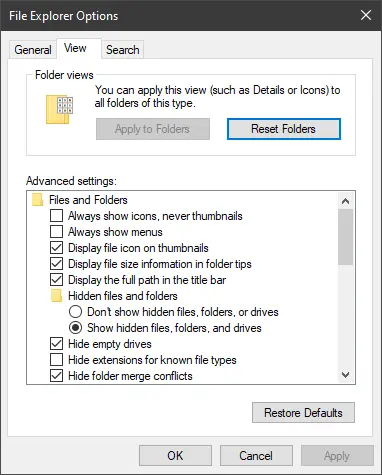
Solution 3: Verify the Windows System Configuration
Following is the minimum system requirement that needs to be fulfilled in order to run QuickBooks Desktop efficiently:
- Core 2 Duo Intel processor 2.4 GHz minimum or any upgraded version.
- 4 Gigabytes of RAM.
- 5 Gigabytes of free disk space after installation.
- Optical Drive or connectivity to the internet.
- 1280 x 1024 Screen resolution.
- US version of Windows that must be either Windows 10, 8.1 or 7.
- Installation on a server requires Windows Server 2016, 2012 R2, 2011, or 2008 R2 SP1.
Solution 4: Repair Damaged or Corrupt QuickBooks Company File
A corrupt company file needs adequate repair for effective running. So, implement the following steps for seamless fixes:
- Run QuickBooks Verify/Rebuild Data Utility to repair damaged QuickBooks Desktop company file.
Solution 5: Verify Company File Size
Ensure your company file size adheres to the QB’s guidelines and limits. If they don’t, follow the steps below:
- Navigate to the QuickBooks company file folder and right-click the company file.
- Select Properties and check the file size.
- If you are using QuickBooks Pro and company file size is more than 150 MB, then you need to use QuickBooks Condense Data Utility to reduce the file size.
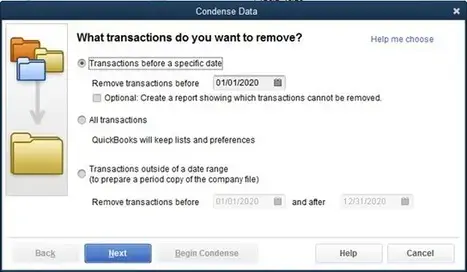
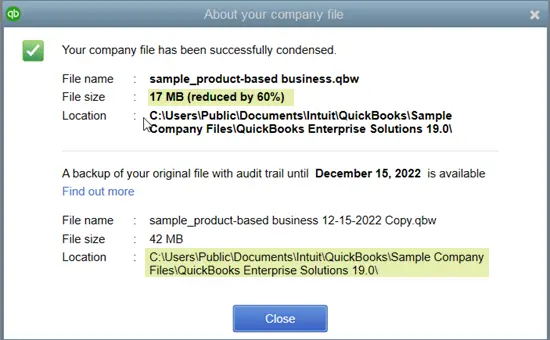
Solution 6: Reinstall QuickBooks Desktop
When QuickBooks doesn’t run as intended, you may need to delete and install it again. It’s possible the installation procedure corrupted some files so a fresh installation can prevent QuickBooks Desktop Running Slow:
- Download QuickBooks Tool Hub from official Intuit website or click here to download the Tool Hub app.
- Open the setup file from the downloads of your computer and follow the on-screen prompts to finish the installation.
- Run QuickBooks Tool Hub from the desktop of your computer using the application icon.

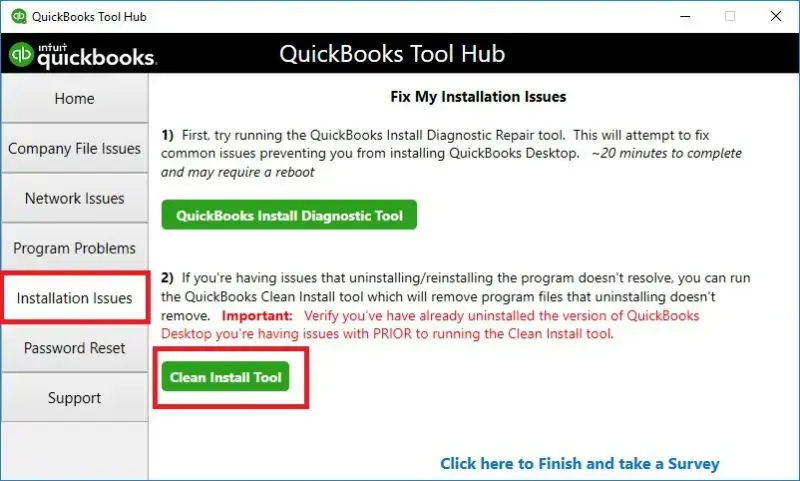
Solution 7: Repair or Reinstall Windows Operating System
For detailed instructions on repairing damaged Windows installation, follow the article How to Repair a Windows Operating System Installation. If repairing Windows did not help, then you will need to reinstall the Windows operating system. Contact your IT support for Windows re-installation.
If none of the troubleshooting steps help you rectify the “QuickBooks Running Slow” issue, then there might be chances that your computer’s hard drive has been corrupted or damaged. You can contact your local IT manager or call Support at 1.855.738.2784 for immediate help and assistance.
FAQs
Why am I experiencing slow-functioning QB?
QB Desktop runs sluggishly for two reasons:
1. When the program doesn’t meet the minimum system requirements
2. Your company file is big
What do I do when QB Online runs slowly?
When QB Online doesn’t run per expectations, undertake a performance overview of the QB Online web service. See if the system requirements are met, then ensure your browser is up-to-date.
When do I experience QuickBooks running Slow?
When you attempt to open QB to access its functions and reports, you may experience lags and crashes.
How can I erase the QB cache?
Delete QB cache by going to the browser’s Tools. Choose Options >> Advanced >> then, Network tab. Hit Clear Now under the cached web content.
Why is my QuickBooks program spinning?
QB program keeps spinning when the system struggles to process your commands. Slow internet speed may cause it, and removing background active apps may resolve it.

Edward Martin
Edward Martin is a Technical Content Writer for our leading Accounting firm. He has over 10 years of experience in QuickBooks and Xero. He has also worked with Sage, FreshBooks, and many other software platforms. Edward’s passion for clarity, accuracy, and innovation is evident in his writing. He is well versed in how to simplify complex technical concepts and turn them into easy-to-understand content for our readers.