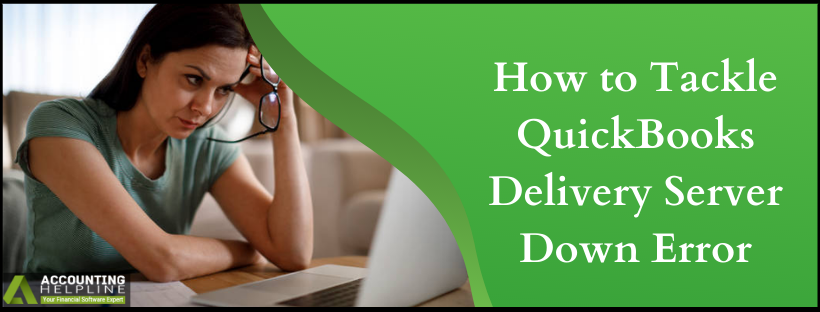Last Updated on March 11, 2025
The QB Online users have commonly reported quickbooks Delivery Server Down Error. The issue pops up at times when a user tries to send invoices. In this blog, we will discuss the methods to deal with quickbooks delivery server down error. The issue has been linked to the attachments on your transactions or just the way you might have set up your company email information. We have described the best ways to tackle quickbooks Online Delivery Server Down error with the steps listed in this blog.
For the cases where you are unable to deal with such an error with the delivery server, Accounting Helpline Support Number 1.855.738.2784, stands for your rescue
Steps to Workaround during the Delivery Server Down Alert
Later in this blog, we have listed the steps to help you fix the error where the delivery server is down while sending the invoices. But, in the meantime, other methods can be employed to send in the invoices to the customers.
- Try sending the invoice to another email address of the customer. (If present)
- Save the invoice on the local device as PDF or send its link to the customer. This can be accomplished using the following steps:
- At the bottom of the Transaction, click on Print or Preview.
- On selecting Print or Preview, a PDF view of the invoice opens.
- Click on Get link to this invoice available at the bottom. Hit Copy link option and Send this link to the customer.
- Either you can save from the PDF view by clicking the Download icon at the top right. Further, send this saved file to the customer if you wish to have an alternative for the link.
NOTE: If you get any error while saving the invoice as a PDF file then follow our article – How to Fix quickbooks Save as PDF not Working Error.
Troubleshooting the company settings to get rid of quickbooks Delivery Server Down issue
Email address format in location tracking information must be correct
- Click on the Gear icon and from the Lists, select All Lists.
- Select Locations and from the Run report drop-down, hit on Edit.
- Confirm the e-mail address, and make changes if necessary. Finally click on Save
The Attach Invoice as PDF option must be turned off
- From the Gear icon at the top, choose Account and Settings available under Your Company.
- Select Sales from left menu to go to Online Delivery In Online Delivery section, select Pencil icon.
- The checkbox before Attach as PDF must be unchecked.
- Click on Save and then Done from the bottom.
- Try sending in the invoices again and see if you get rid of quickbooks Delivery Server Down issue.
There must not be any special characters in the invoice to avoid quickbooks Delivery Server Down Error
The following special characters (! @ # $ % ^ & *( ) _- = + : and “) must not be present in the below sections:
- Description Field
- Attachment name
- Message field
- Email address
- Custom Form Templates
Crossing checking the Attachment details
Check for the file size of the attachment
- Maximum file size must be 25 MB.
- Zip files are not allowed
- The file attachment must not contain special characters.
- Look out for the correct PDF Settings of your browser.
Google Chrome
- Click the three dots on upper right corner. From the menu, choose Settings.
- Scroll to the bottom and click on Advanced drop-down.
- Click on the Content Settings option and choose PDF Documents.
- Turn off the Download PDF files instead of automatically opening them in Chrome.
- Login to the company file and try sending the forms or printing them again.
Mozilla Firefox
- From the Firefox menu, choose Options.
- Click on Applications available to your left.
- In the Content Type option, search for Portable Document Format (PDF).
- The drop-down menu of Action has Use Adobe Reader (default) option, select that.
- Login to the company file to send or print the forms again. See if Delivery Server Error while Sending an Invoice is still appearing on the screen.
Consider checking Abode settings to fix error while sending in the invoice
- In the section of Page Size and Handling, select the Actual Size.
- Click the Choose paper source by PDF page size.
- In the section of Orientation, select Auto portrait/landscape.
By following the steps with patience, you can get rid of quickbooks Delivery Server Down Error. During the instances where the error is not fixed, it is wiser to not go about solving it without help. Contact the Accounting Helpline’s support at 1.855.738.2784.

Edward Martin is a Technical Content Writer for our leading Accounting firm. He has over 10 years of experience in QuickBooks and Xero. He has also worked with Sage, FreshBooks, and many other software platforms. Edward’s passion for clarity, accuracy, and innovation is evident in his writing. He is well versed in how to simplify complex technical concepts and turn them into easy-to-understand content for our readers.