Last Updated on March 11, 2025
QuickBooks Email Invoices Not Working is one of the most problematic errors encountered by QuickBooks users. Timely sending an invoice to the other party is critical for several reasons. Thus, when your invoice department undergoes disruptions because the application cannot process invoices, it becomes significant trouble for the people. Here’s a thorough troubleshooting guide on what to do when you can’t send your invoices to the specific parties as required.
Often when a user sends an invoice or statement through QuickBooks via an email service provider like Outlook or Yahoo user gets an error message “QuickBooks is unable to send your emails to Outlook.” Follow the complete article for detailed instructions on troubleshooting QuickBooks unable to send invoices or QuickBooks Not able to send Email invoices.
Has sending invoices become a hassle because QuickBooks keeps popping errors when you instruct it to do so? Worry not, as our Accounting Helpline \team is one ring away at 1.855.738.2784 to get you through the ordeal instantly and effectively. Rely on our expert team today, and you’ll surely be on your way to sending invoices in no time.
What is the Issue of Not Being Able to Send Invoices in QuickBooks?
Many QuickBooks users have reported about their QuickBooks email invoices not working. The issue emerges as a pop-up when a user attempts to send invoices via email to their customers. The QuickBooks program straightaway refuses a user’s attempts and doesn’t let them fulfill this task. Several error messages concerning this situation may pop up, including the following:
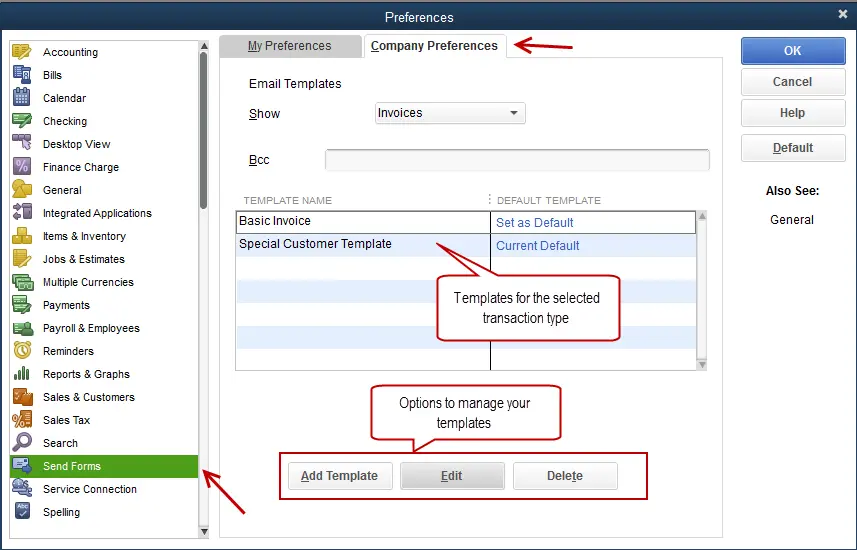
“QuickBooks is unable to send your email to Outlook. Close any open Outlook windows and try again.”
“QuickBooks is unable to send your emails.”
“Couldn’t Connect to Email Server: We were unable to connect to the email server for your email provider.”
“QuickBooks was unable to send your form for the following reason: QuickBooks was able to connect to the remote server but could not understand the server’s response. Please try again to see if the problem has been corrected on the server.”
Until this error is rectified, they won’t be able to run invoices and bills seamlessly. So, we have come forward with in-depth details and solutions about the error you must attempt at all costs.
Factors Causing Errors While Sending Invoices in QuickBooks
The various reasons why QuickBooks users may experience problems with invoices not sending in QuickBooks are as follows:
Email settings are not configured correctly
When the email settings are misconfigured, and preferences aren’t set accurately, users encounter issues with QuickBooks invoices not sending. For this, double-checking the SMTP server, port number, username, password, and other relevant settings will assist in removing the problem.
Internet connection issues
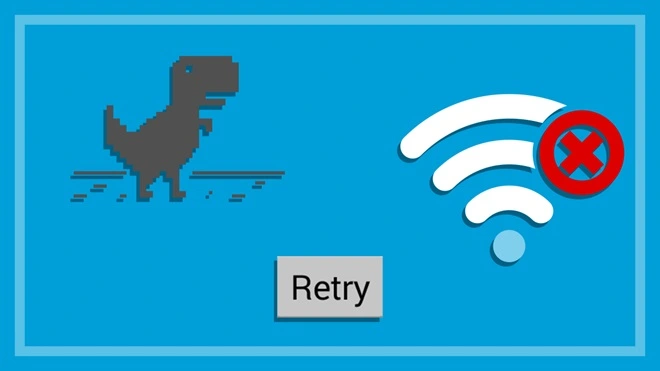
A frail or unsteady internet connection can disrupt the invoice-sending process. A QuickBooks user will have to ensure having a sturdy internet connection before attempting to send invoices.
Firewall or antivirus blocking QuickBooks
Sometimes, security software or firewalls may block QuickBooks from sending emails. Such circumstances demand that you check your firewall or antivirus settings to ensure that QuickBooks has the necessary permissions to send emails.
Incorrect email client settings
If you use an email client like Outlook or Gmail, verify that the outgoing server (SMTP) settings, port number, and authentication settings are configured correctly. You must ensure that your email client is set up to work seamlessly with QuickBooks.
Spam or junk folder filtering
You need to review your spam or junk folder in your email account. It’s possible that the invoices are being flagged as spam and sent to these folders. Mark the invoices as “not spam” to prevent future filtering issues if you find them here.
Outdated version of QuickBooks
Using an old QuickBooks version is the major culprit behind several QuickBooks errors, including those causing trouble sending invoices. Thus, ensuring that you utilize the latest version of QuickBooks will assist in preventing this error.
Email service provider issues
Occasionally, the problem may be with your email service provider. They might have temporary issues or limitations that prevent QuickBooks from sending invoices. You can reach your email service provider to verify any restrictions or matters known and see if that is why you’re facing the QuickBooks not sending invoices error.
QuickBooks company file issues
Occasionally, issues with the QuickBooks company file can interfere with sending invoices. You should verify and rebuild data from your company file to discover and resolve errors.
Blockages to the Google account
Your Google or email account may be blocked by something, causing interruptions in accessing and using it to send invoices.
Damaged QuickBooks Installation
Your QuickBooks installation files might be damaged, or the procedure might have hampered the files, causing the QuickBooks invoice not sending issue.
Corrupt MAPI32.dll files
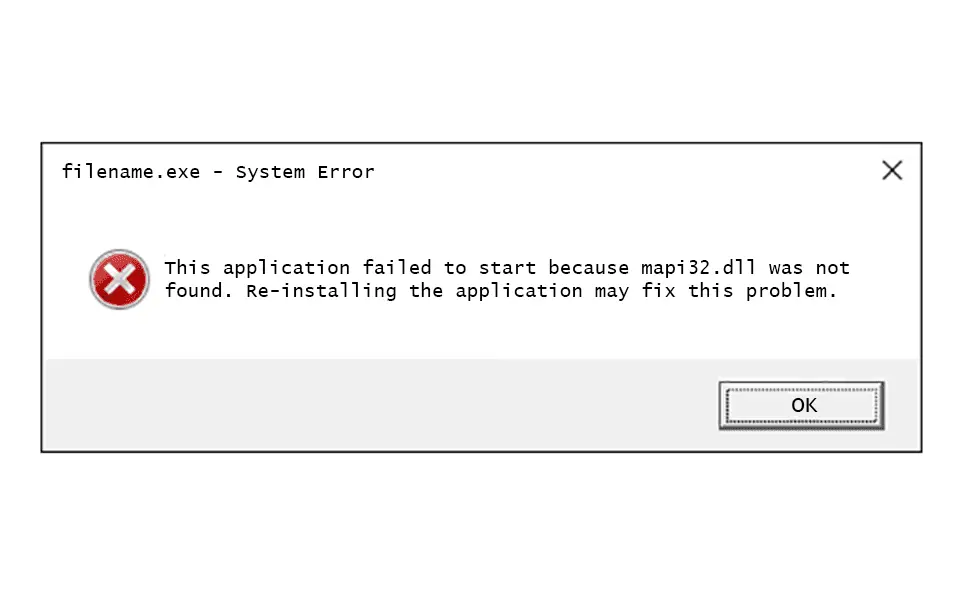
The MAPI32.dll files supporting QuickBooks and invoice processing and sending might be damaged.
Incorrect Outlook installation
The Outlook application may not be installed correctly, leading to issues while sending invoices.
Conflicting apps in the background
You may have conflicting applications running in the background, including Outlook being open while you send invoices via software.
Troubleshooting Steps to Fix Error Sending Invoices from QuickBooks
Finally, we have arrived at the troubleshooting solutions for QuickBooks not sending emails. Let’s look into the different options available for you to attempt and remove these issues:
Solution 1: Change Email Preferences in QuickBooks
Modifying QuickBooks email preferences will assist in setting the record straight with QuickBooks invoices:
- From the menu bar at the top, click “Edit.”
- Select “Preferences.”
- From the panel on the left side, click “My Preferences.”
- Now you need to click “Edit.”
- Then select “Default.”
- Now make sure that your email provider server name matches “Server Name” field in the application.
- Change server name (smtp.mail.outlook.com) for outlook to (intuit.smtp.mail.outlook.com).
- Also, ensure that the Use Enhanced Security option is selected.
Make sure you use the correct password for your webmail, or you will get an error that you are using an incorrect password.
Now to check whether the error is fixed or not, you can run a test
- Under the “File” menu, select “Close Company.”
- Click “Open a Sample File” in the “No Company Open” window.
- Choose the sample company file that you want to open.
- Setup your email service provider settings in QuickBooks desktop and send the email once again.
NOTE: One less common reason to face issues while sending invoices is having an outdated QuickBooks Desktop program. So we suggest you download and install the most recent updates of QuickBooks before retrying to send invoices.
Solution 2: Opt for the Install Diagnostic Tool
QuickBooks Install Diagnostic Tool is considered one of the best tools to repair the damage in the QuickBooks installation. Follow the instructions below to run the QB Install Diagnostic Tool to fix QuickBooks installation errors.
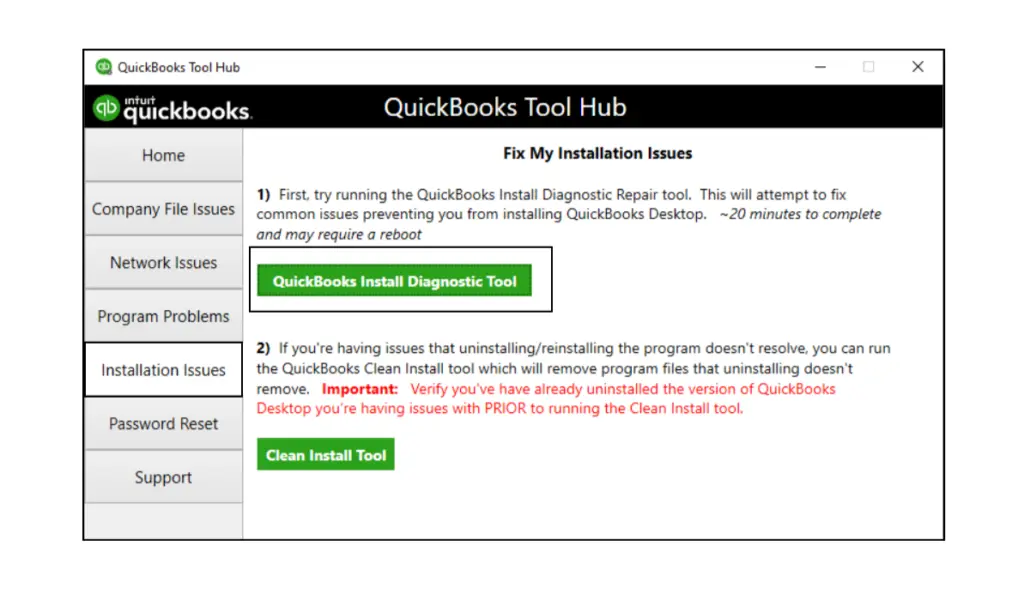
- Download and install QuickBooks Tool Hub as you can only access Install Diagnostic Tool from it.
- Launch QuickBooks Tool Hub using the shortcut icon on your desktop screen and move to the Installation Issues tab.
- Click QuickBooks Install Diagnostic Tool and wait till it repairs every QB program installation issue.
- Once the QuickBooks Desktop is repaired, retry to send invoices and check if the error is resolved.
Solution 3: Revise the Admin Privileges
QuickBooks users must dig into their admin privilege settings and ensure the application is not automatically set to run as administrator as follows:
- Exit your open QuickBooks Desktop app.
- Move forward to resolve QuickBooks can’t email invoices via the Start menu.
- Since the Start menu has a search option, typing QuickBooks there will get you straight to the QB icon.
- Here, you must right-tap the QB icon and hit the Open File Location button.
- When the Open File Location wizard hits the screen, look for the QuickBooks.exe file in the folder and proceed with the Properties option.
- Then, you must pick the Compatibility tab if you can’t email from QuickBooks.
- You’ll find checkboxes with one saying, “Run this program as administrator.” Your task is to unmark this box.
- Sometimes, you might not see this option due to some settings. However, you can get this by tapping the Show Settings for All Users.
- Finally, you can validate all these modifications by clicking Apply and OK.
After you’ve tried these steps, access your QB program, and test-send an email or transaction. If the QuickBooks delivery issue persists, attempt the following solution.
Solution 4: Revise the Email Preferences in QuickBooks
Editing the email preferences in QB can allow for effective QuickBooks invoices not emailing troubleshooting. Here are the process details you must attempt:
- When accessing the QuickBooks program, head to the Edit tab.
- Pick Preferences.
- Before you proceed further, Microsoft Outlook with Microsoft Exchange Server users must sign in to Outlook.
- Tap the Send Forms option from the Edit menu.
- Re-access the My Preferences section.
- QuickBooks users must pick My Outlook as their email option.
- Then, hit OK.
After attempting this solution, try to send an email as a test. If you can’t send invoices in QuickBooks desktop after this solution, you must toggle your preferences as follows:
- Access the QB Edit menu and hover over the Preferences section.
- Tap Send Forms from Edit.
- Move to My Preferences.
- You should choose QuickBooks Email or WebMail and confirm this with an OK.
- Your preferences will be toggled off with this step.
- Now, you’ll have to repeat your steps and return to My Preferences.
- Choose Outlook and confirm with an OK button.
- Finally, you can exit all your open tabs, QB Desktop programs, and other running applications, then restart your device.
Toggling these settings should also be followed by sending a test email or transaction and verifying the QuickBooks error sending email invoice.
Solution 5: Dig Into Internet Explorer Email Preferences
Another key to attempt if you encounter troubles while sending invoices via email is configuring the Internet Explorer email preferences. When the QB program runs web services in the background, it uses Internet Explorer. Thus, resetting your email preferences will assist in this solution:
- Shut down QuickBooks and access Internet Explorer in its place.
- Then, pick the Tools option.
- Choose the Settings menu herein.
- Then, hit Internet Options.
- Opt for the Programs tab.
- Pick the Set Programs option.
- Prefer the Set your default programs option.
- Now, you can pick the email service you wish to use while you navigate through the problem of can’t email invoices from QuickBooks.
- Validate these actions with Apply and OK buttons, then exit Internet Explorer.
- You can test and see if the emails and invoices get sent without errors.
Solution 6: Fix Your MAPI32.dll File
Before you try to fix the MAPI32.dll file, try running a test to resolve the QuickBooks Email Invoices Not Working Issue:
- Reboot your device.
- Access Microsoft Word.
- Assemble a new document.
- Opt for the File menu.
- Tap Send.
- Lastly, click Send Email as a PDF attachment.
Now, you can attempt sending a test email, and if you can’t do so via Microsoft Word, you must reach the Microsoft Help and Support team. The Outlook or Office Suite issues may trigger errors resulting in can’t email invoices from QuickBooks Desktop.
On the other hand, if you’re able to send an email from Microsoft Word but not through QuickBooks, the following sequence can assist in rectifying the MAPI32.dll:
- Commence the resolution by shutting down all programs and QuickBooks.
- Avail of the Start menu in Windows.
- Since the Start menu highlights a search bar, you must type “File Explorer,” enter, and open this folder.
- Again, the File Explorer will have a search field where you must type C:\Windows\System32.
- Further, you need to opt for the Fixmapi.exe file.
- Now, the repair procedure can begin after carefully following the commands on the screen.
- Reboot your device once you have finished the repair procedure for issues with can’t email invoices in QuickBooks desktop.
End this solution by testing and seeing if the invoice gets emailed without an issue.
Solution 7: Reinstall QuickBooks Program
If you can’t eliminate the QuickBooks cannot send invoices via email problem, it’ll be best to delete and reinstall the QuickBooks program:
Step 1: Undertake QuickBooks Deletion
- You’ll need to access the Control Panel to resolve the QuickBooks cannot email invoices error.
- When you reach the CP window, you must pick the “Programs and Features” option from the Control Panel main menu.
- As you scroll through the installed programs list that emerges from the Programs tab, locate QuickBooks in this checklist.
- Right-tap QB and hit Uninstall.
- Once you do that, you can track the prompts to terminate the uninstallation process and remove the QuickBooks won’t send invoices issue.
Step 2: Obtain the QuickBooks installer
- Navigate your internet browser to open the official QuickBooks or Intuit website.
- Then, attempt to find the download page for QuickBooks.
- You must ensure to opt for the correct version and edition of QuickBooks you want to install to resolve the QuickBooks email not working error.
- Finally, initiate the QuickBooks installer download through the download link.
Step 3: Activate the Installer
- Begin by finding the QuickBooks installer file, usually stored in your computer’s Downloads folder, to resolve the QuickBooks invoice undelivered issue.
- Double-tapping the QuickBooks installation program will open a few wizards for you to accept.
- Further, if you get prompted, you must consent to critical permissions to the installer and let the modifications run in your system.
Step 4: Execute the QuickBooks Installation Wizard
Running the QuickBooks installer will get you to the installation wizards that will guide you through the procedure. It also includes a license agreement you must review and consent to move forward without issues. Then, you must opt for the installation location from the Browse button or use the default site, then pick any additional components or features you wish to install to continue emailing invoices from QuickBooks Desktop. Finally, follow any remaining on-screen instructions and deliver the necessary information when prompted.
Step 5: Provide License and Product Details
For reinstallation of the QB Desktop, know and enter your license key when prompted. Similarly, if you reinstall QuickBooks Online, you may need to sign in with your Intuit account.
Step 6: Finalize the QuickBooks Installation
After offering all the critical information for QuickBooks reinstallation, the installer will proceed to install QuickBooks on your device. Reboot your device after the task. Restarting will assist in affecting the modifications and verify if the QuickBooks unable to send invoices error.
Step 7: Update QuickBooks
After reinstalling QuickBooks, updating it to the latest version is essential. You must access the QuickBooks program and study for any available updates. If you find any QuickBooks updates, do not linger; get them as soon as possible.
Solution 8: Upgrade the QuickBooks Program
A user constantly irritated by the QuickBooks invoice delivery issue must attempt to upgrade their QuickBooks program. QuickBooks and Intuit experts recommend you upgrade if you’re on a QuickBooks Desktop subscription and a 2022 version or earlier.
The QuickBooks 2023 version already has an update with bug fixes and security patches that facilitate seamless QuickBooks Email use. Upgrading your QB product to the latest version requires executing the following commands:
- Log into camps.intuit.com.
- Access QuickBooks Desktop 2023 lying in the Products and Services list.
- Choose Details.
- Hit Download.
- Undertake QuickBooks installation, which may resolve the QuickBooks undelivered invoice error.
Hopefully, this will sort out the issue, and you will be able to send invoices to your customers once again. However, don’t worry if this troubleshooting does not help you resolve the QuickBooks unable to send invoices issue Or QuickBooks Email Invoices Not Working. You can always contact Accounting Helpline support at 1.855.738.2784 as we are always ready to help you out in such situations.
FAQs
What should I do if invoices are stuck in the Outbox in QuickBooks?
If invoices are stuck in the Outbox, it may be due to email configuration or communication issues. You can try reconfiguring your email settings, checking the email client for any problems, or contacting QuickBooks support for further assistance.
Why are my customers not receiving invoices from QuickBooks?
If customers are not receiving invoices sent through QuickBooks, it could be due to email delivery issues, incorrect email addresses, or the invoices being marked as spam. Check the email settings, ensure correct recipient information, and ask customers to check their spam or junk folders.
Should I update QuickBooks to resolve the invoices not sending issue?
Updating QuickBooks to the latest version is recommended, as the newest releases often have error resolutions and improvements that can address known issues. It may help resolve the problem of QuickBooks not sending invoices.
When does the QuickBooks email invoices not working glitch arise?
The QB invoices not working error emerges while generating, emailing, or printing invoices in QuickBooks.
How can I allow QB to email invoices?
1. Hit the Main tab at the top of the invoice document.
2. Pick the Email dropdown.
3. Tap Invoice.
4. Study the invoice message.
5. Send when ready.

Edward Martin is a Technical Content Writer for our leading Accounting firm. He has over 10 years of experience in QuickBooks and Xero. He has also worked with Sage, FreshBooks, and many other software platforms. Edward’s passion for clarity, accuracy, and innovation is evident in his writing. He is well versed in how to simplify complex technical concepts and turn them into easy-to-understand content for our readers.

