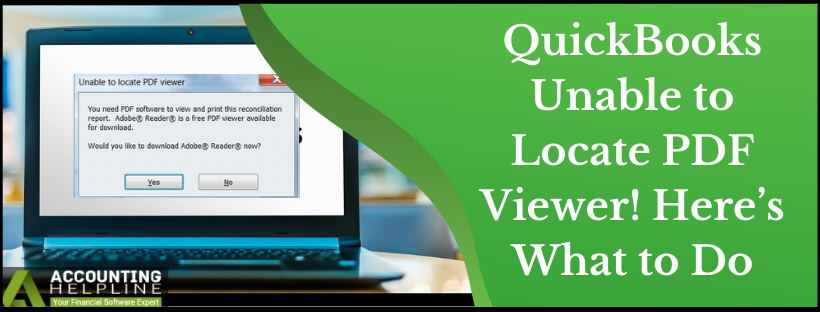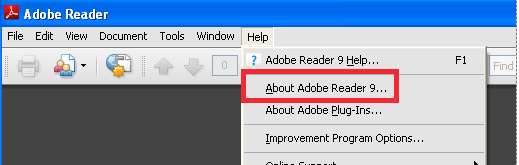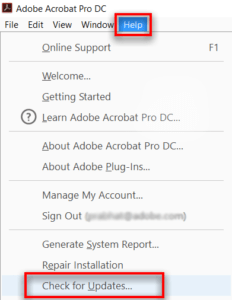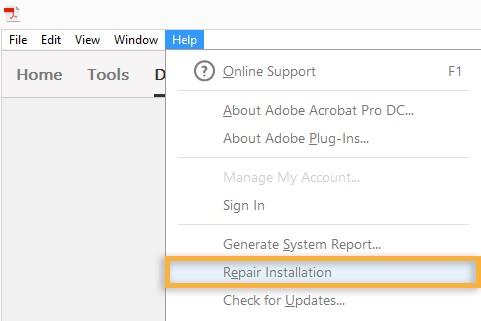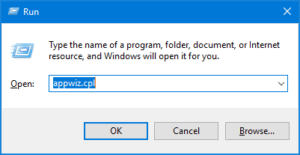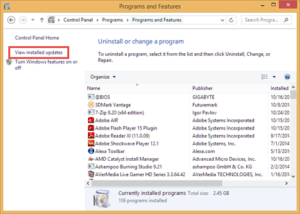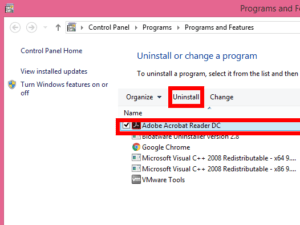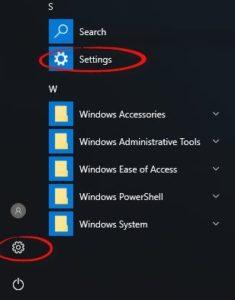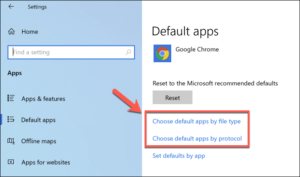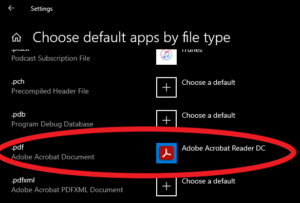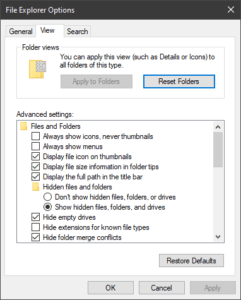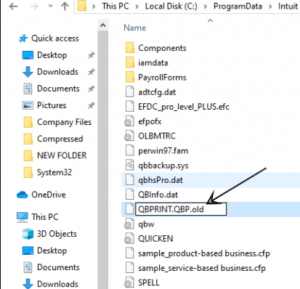Last Updated on March 11, 2025
Every application requires a few crucial Windows components and applications to print any document. If you are getting an error while printing, your payroll tax forms and statements, then it might be because of the flaws in windows print components or improper set up QuickBooks Desktop app. A common printing error in QuickBooks is “unable to locate the PDF viewer” error that once encountered, displays an error message “Unable to Locate PDF Viewer”. Resolving the error requires a profound knowledge of Windows print components like Adobe and XPS Viewer. This article is a deliberate attempt to make QuickBooks users aware of the causes of such print errors and methods to rectify them so follow the entire article until the end for complete info.
Having a Hard Time Resolving QuickBooks Unable to Locate PDF Viewer Error! Reach Out for Help at our Accounting Helpline Desktop Support Number 1.855.738.2784. For Expert’s Guidance
What Triggers “Unable to Locate PDF Viewer” Error in QuickBooks?
In most instances, QuickBooks printing errors emerge when the Windows print components are either outdated or damaged. An error in the configuration of the QB Desktop app is also a reason due to which QuickBooks cannot locate the PDF Viewer and displays error message saying “Unable to Locate PDF Viewer. You need PDF software to view and print this reconciliation report.” Following are some of the obvious reasons that cause error locating PDF Viewer in QuickBooks Desktop.
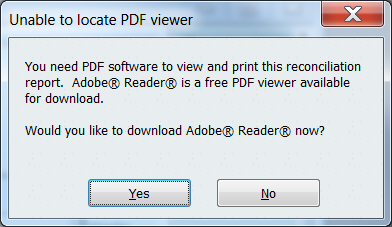
- An outdated version of Adobe Reader is installed on Windows.
- Adobe Reader is not set up as the default PDF viewer app in QuickBooks Desktop.
- QuickBooks Desktop does not have the latest updates installed.
- Qbprint.qbp file is damaged or missing from the installation directory.
Also Read: How to Download and Run QuickBooks Print and PDF Repair Tool?
The Solution to QuickBooks Unable to Locate PDF Viewer Error
Before following the suggested troubleshooting mentioned below make sure to Update QuickBooks Desktop Software to the latest released updates.
Step 1: Repair, Update and Reinstall Adobe Reader
Update Adobe Reader
- Follow the link and open the Adobe Acrobat Reader Download Page.
- Note down the version displayed on the page and open the Adobe Reader app on Windows.
- Under the Help tab select About Adobe Reader.

- Match the product version displayed on the page and check if it is the same as shown on Adobe’s website.
- If the product version does not match, then click the Help tab and select Check for Updates button.

- Follow the instructions displayed on the screen to update the PDF Viewer.
Repair Adobe Acrobat Reader
- Close all the running applications on the Windows and open Adobe Acrobat Reader.
- Click Repair Acrobat Installation under the Help tab.

- Wait until the application repair itself and once the repair-completed message appear restart your computer and try to print a document again using QuickBooks.
Reinstall Adobe PDF Viewer
- Press Windows + R, type appwiz.cpl and press OK.

- Select View Installed Updates in the Programs and Features window.

- Right-click Adobe and select Uninstall.

- Open your internet browser and navigate to the Adobe Acrobat Reader download page.
- Click the Install Now button and select the correct Windows version from the drop-down list.
- Once the update file is downloaded click Run.
- Click Finish after the installation.
Step 2: Set Adobe Reader as Default PDF Viewer
- Click the Start button and search for Settings.

- Hit the System option click Default apps.
- Select Choose default apps by file type.

- From the list, select .pdf and hit Choose a Default.

- Now choose Adobe Acrobat Reader.
Step 3: Rename Qbprint.qbp File
- Open Windows File Manager and click the Organize option from the top left corner.
- Select Folder and Search Option and under the View tab unmark Show Hidden Files, Folders, or Drives option.

- Now navigate to the Program Data folder in the C Drive and open Intuit Folder.
- Double-click the QuickBooks folder and right-click the Qbprint.qbp file.

- Select Rename and type Qbprint.old.
- Save the file name and check if you are still getting the Unable to Locate PDF Viewer error.
In case if you still can’t print statements and other documents using QuickBooks, then we might need to perform advanced troubleshooting. We suggest you dial our Support Number 1.855.738.2784 and connect with one of our Accounting Helpline’s experts to get immediate help and support resolving the QuickBooks Unable to Locate PDF Viewer Error.

Edward Martin is a Technical Content Writer for our leading Accounting firm. He has over 10 years of experience in QuickBooks and Xero. He has also worked with Sage, FreshBooks, and many other software platforms. Edward’s passion for clarity, accuracy, and innovation is evident in his writing. He is well versed in how to simplify complex technical concepts and turn them into easy-to-understand content for our readers.