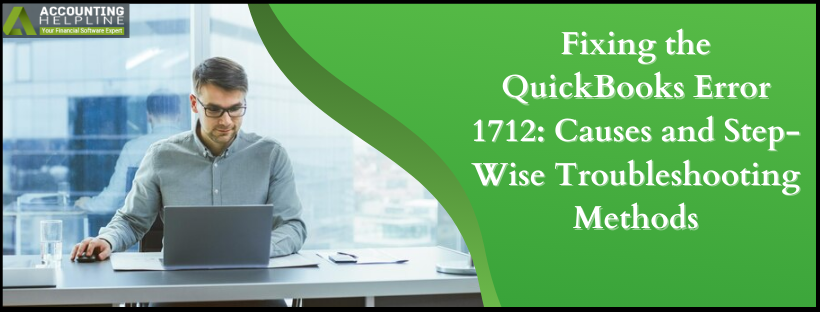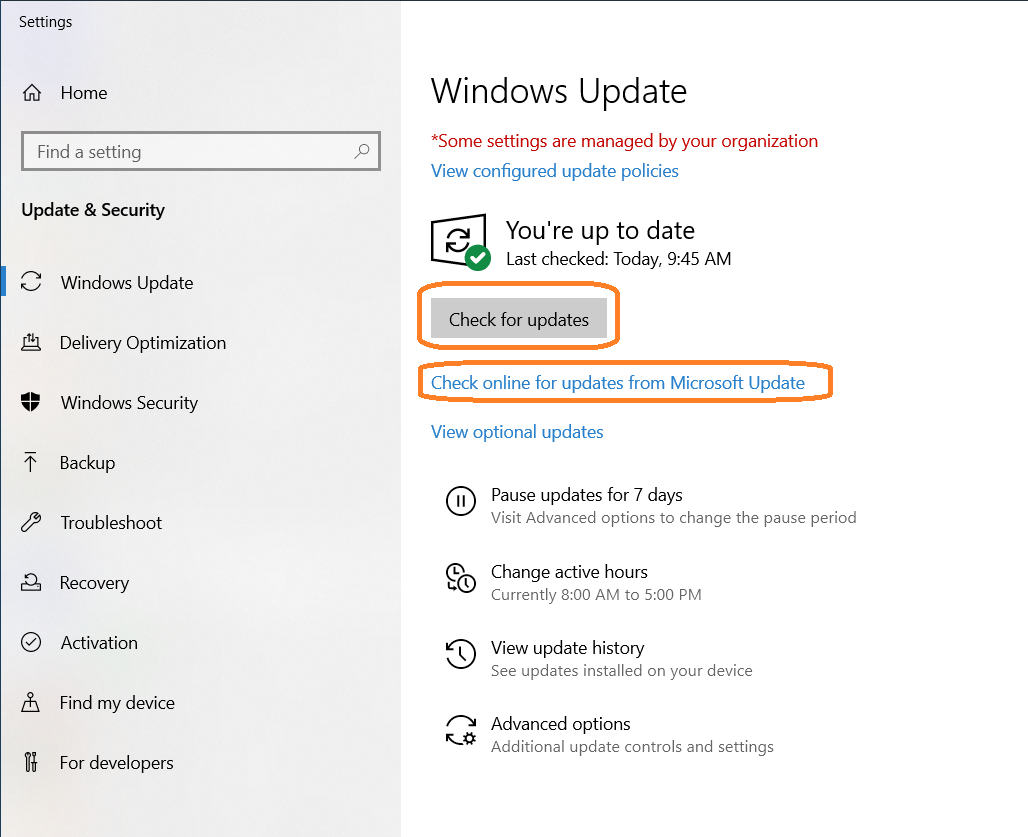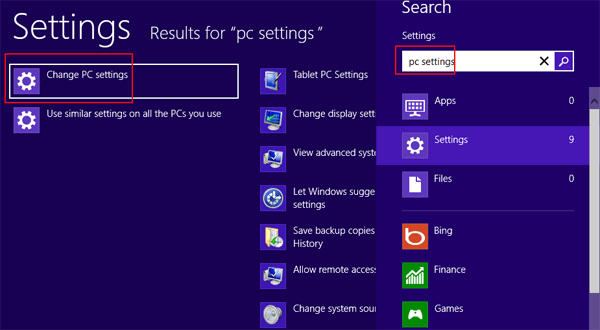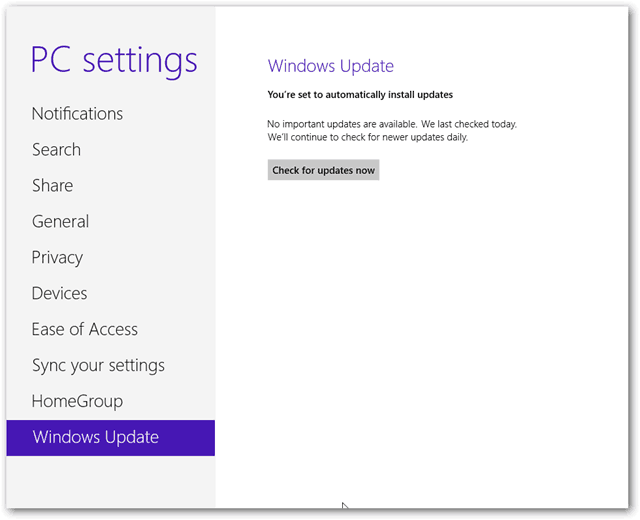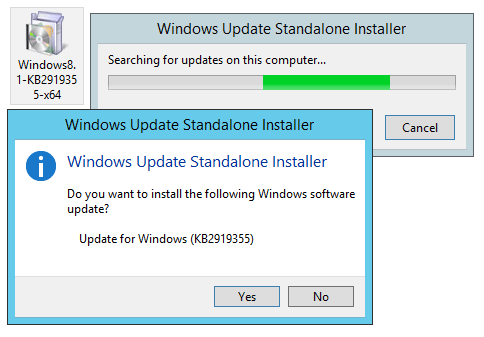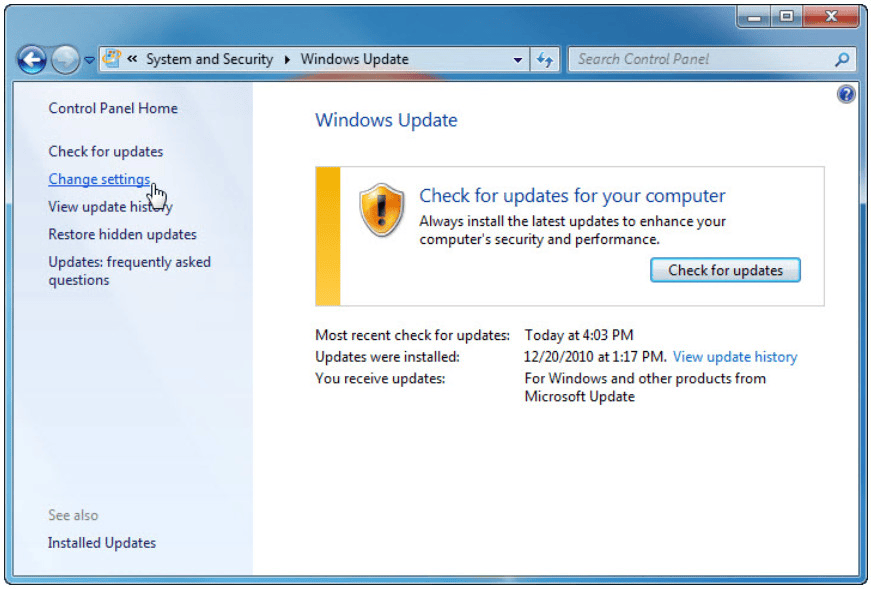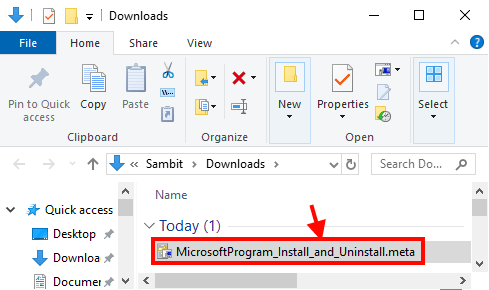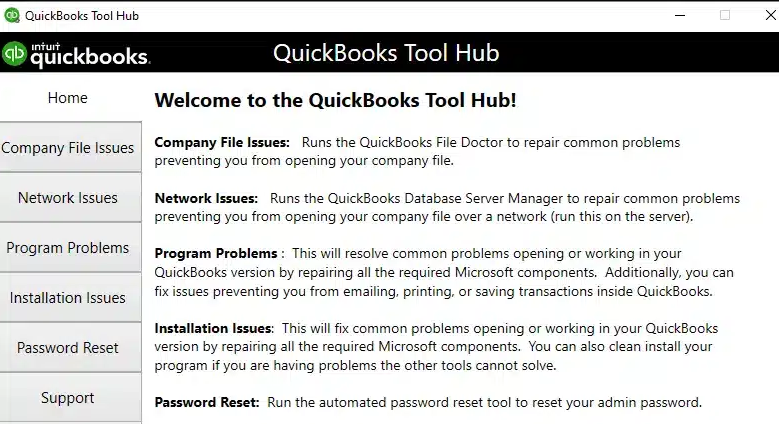Last Updated on March 11, 2025
QuickBooks Error 1712 is an installation-related error in QuickBooks Desktop. It generally arises when you are downloading and installing the QuickBooks on your system. The general cause of Error 1712 in QuickBooks includes Windows registry errors or interruption of QuickBooks communication by various background activities. The error on your screen will be displayed as ‘We’re sorry! Something went wrong with your installation. Error 1712.’ There are several ways to resolve the error, such as creating a new window user with admin rights, installing the latest window updates, and more. This blog post will solve all your doubts related to QuickBooks Desktop Error 1712. From the causes of the error to the steps for troubleshooting, we have covered it all.
Are you not able to install QuickBooks Desktop on your computer and facing frequent installation issues? Dial the Accounting Helpline’s toll-free number 1.855.738.2784 and get help from our experts to download and install QuickBooks Desktop error-free.
What Happens When You Get QuickBooks Error 1712?
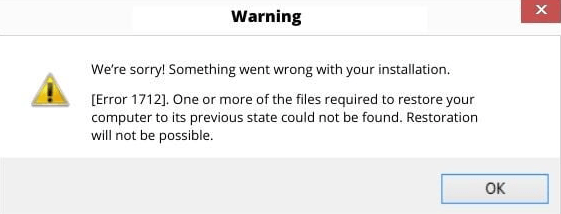
Error 1712 QuickBooks is a type of installation error that occurs while installing QuickBooks Desktop on Windows. Once a user gets this type of installation error, the installation process quits unexpectedly, leaving a message: “We’re sorry! Something went wrong with your installation. Error 1712. One or more files required to restore your computer to its previous state could not be found. Restoration will not be possible.” With this error 1712 in the QuickBooks desktop message, you will also get a Troubleshoot Error link that a user can follow for troubleshooting instructions.
What Causes QuickBooks Install Error 1712?
The list of reasons that cause Error 1712 QuickBooks is listed below:
- You have another version of QuickBooks installed on the computer that is interrupting the installation of any other version of QuickBooks.
- Windows has registry errors.
- The account that you are using to sign in on Windows does not have administrative rights for the installation.
- Windows do not have the latest updates installed.
Usually, restarting Windows and performing a clean installation using QuickBooks Clean Install Tool resolves the issue and removes the error code QuickBooks Desktop from the application, but if you have already tried these options, then follow the troubleshooting steps listed below.
Steps to Resolve QuickBooks Error Code 1712
Here are the quick and simple steps for troubleshooting the QuickBooks error code 1712 QuickBooks desktop:
Solution 1: Create a New Windows User with Administrator Rights
Follow our article on How to Create or Add a User with Administrator Rights on Windows for detailed instructions on creating or adding a user on Windows with administrator rights.
Solution 2: Install Latest Windows Updates
Installing the latest updates for Windows can help in QuickBooks Desktop error 1712 resolutions. The steps required to install the latest Windows software for OS 10, 8, and 7 are:
For Windows 10
The steps required to install the latest Windows software for OS 10 are:
- Press the Windows key and type Settings.
- Click Settings, select Update and Security, and then select Windows Update.
- Click Check for Updates.

- Now select Restart Now, and once the computer will restart it will start installing the updates.
For Windows 8
The steps required to install the latest Windows software for OS 8 are:
- Move your mouse cursor to the right side of the desktop and click Settings.
- Click Change PC settings and select Update and Recovery option.

- Select Windows Update and click Check Now.

- If you see, any updates are available, then tap View Details.
- From the list of update files select KB 2919355 and hit Install.

- Enter the Windows administrator password if prompted and restart the computer once the installation is completed.
For Windows 7
The steps required to install the latest Windows software for OS 7 are:
- Click the Start button on your desktop and select Control Panel.
- Click System and Security and select Windows Update.

- Now click Check for updates, and if the updates are available then tap Update Now.
- After Windows successfully installs the updates, restart your computer.
NOTE: For more detailed instructions on updating Windows, follow the article “How to Update Windows“Make sure to restart your computer once the updates are installed, and then try to install QuickBooks once again. If you are still getting the same QuickBooks error 1712, then follow the next troubleshooting step.
Solution 3: Fix Windows Registry Errors using Program Install and Uninstall Troubleshooter
Here are the required steps to fix the Windows registry errors using the program install and uninstall troubleshooter:
- Download Program Install and Uninstall Troubleshooter by Microsoft.
- Open the downloads of your computer and double click the MicrosoftProgram_Install_and_Uninstall.meta file.

- Tap the Advanced link on the program window.
- Check-mark the Apply repairs automatically checkbox and click Next.
- Click Installing and select QuickBooks from the list of programs.
- Click Next and then follow the on screen instructions for completing the repair process.
- Once the repair is completed, try to reinstall QuickBooks, and if the error persists, follow the next troubleshooting method.
Solution 4: Run Quick Fix My Program Utility
Quick Fix My Program is a tool integrated with QuickBooks Tool Hub and is used to resolve common installation issues:
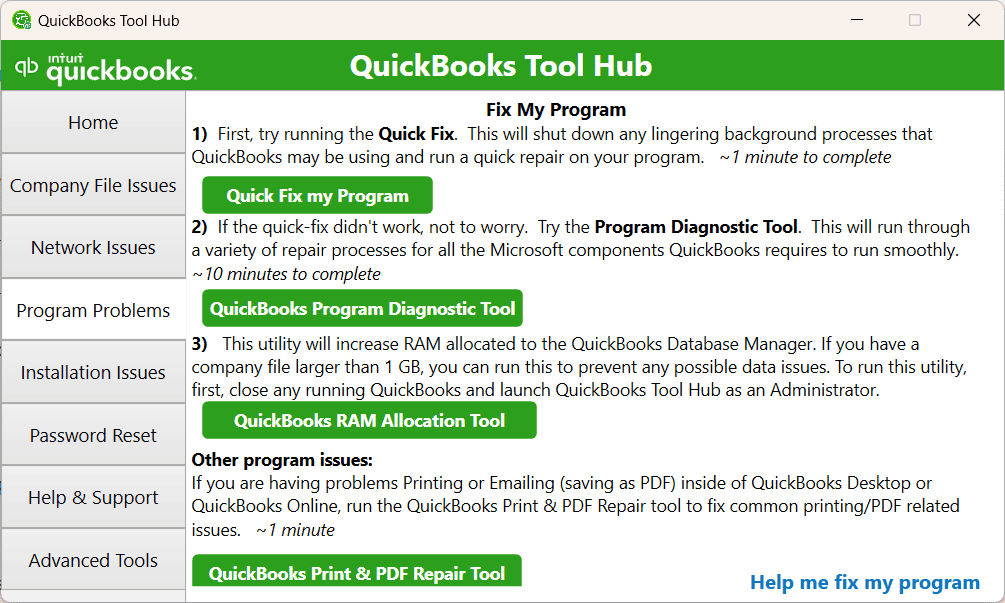
- Download QuickBooks Tool Hub by clicking Here.

- Run the setup file from the downloads.
- Agree to the License Agreement and click Yes.
- Click Next on the Installation Wizard window and select a location to install the application.
- Now click Finish and Launch the application using the Desktop icon.
- Navigate to the Program Problems section and click Quick Fix My Program.
- Try to install QuickBooks Desktop once again and check if the error is now resolved.
If this solution has worked for you, you can continue using QuickBooks. But, if you are stuck with the same problem, you can proceed to the next solution.
Solution 5: Using QuickBooks Install Diagnostics Tool
Using the QuickBooks Install Diagnostic Tool will help you resolve installation-related issues and fix Microsoft components. Here are the steps that will help you resolve QuickBooks Error 1712 using the QB install diagnostics tool:
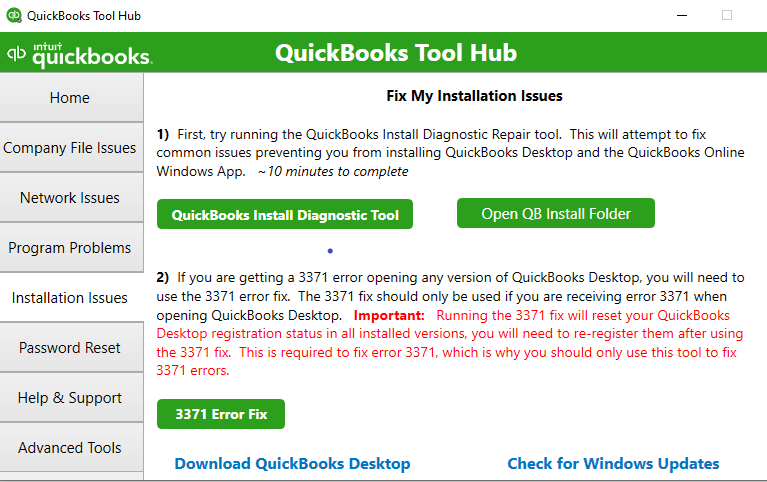
- You need to open the tool hub.
- Now, you need to choose ‘Installation Issues‘
- Now, you need to install the QuickBooks Install Diagnostic Tool and ensure it runs for 20 minutes or till the time it shows results.
Now, after the tool is run, you need to reboot the PC. If it doesn’t resolve your error, try moving to the next step for more ways.
Solution 6: Manually Fixing .NET Framework
This solution is the case when you are not able to install QuickBooks and Microsoft .NET framework. This is one of the causes of the QuickBooks Error 1712. After you have installed the QB Tool Hub, you can follow these steps:
For Windows 10 and later versions
- First of all, you need to close all currently open programs.
- Then, you need to access the Start menu.
- Now, you need to search for Control Panel and open it.
- After opening the Control Panel, click on Programs and Features.
- Now, you need to click Uninstall a Program (this won’t uninstall anything).
- Then, you need to choose the option Turn Windows features on or off.
- Lastly, you need to access the .NET Framework on the list.
The user must ensure to check the settings for both .NET Framework 4.5 (or later) and .NET Framework 3.5 SP1. Also, the troubleshooting steps for fixing .NET framework 4.5, 4.6, 4.7, and 4.8 are almost similar.
Solution 7: Ending all QuickBooks Tasks on Task Manager
One of the reasons for QuickBooks error 1712 can be the missing file components. In this case, you need to close all the apps running in the background through the following steps:
- As the first step, you need to reboot your PC.
- Now, you need to press Control + Shift + Esc buttons together on the keyboard.
- Then, you need to open the Task Manager and open the Processes tab.
- Now, you need to right-click QuickBooks-related processes like QBW32.exe, QBupdate.exe, QBDBMgrN.exe, etc., and click on End Task.
After you have done the process, you need to install QuickBooks Desktop again. Now, even if you are still stuck with the error, you need to look at the next step.
Solution 8: Using Selective Startup Tool to Install QuickBooks
If the error has not been resolved yet, you can switch to the selective startup and reattempt the process. You can follow the steps to help you out by using the Selective Startup Tool. Before you proceed to the selective startup tool, you must create a backup of the company file with the help of the following steps:
- You need to click File, then select switch to single-user mode.
- Now, tap File and choose Back Up Company, then you need to Create Local Backup.
- When the Local Backup Only section arises, you need to click Browse and a location to save your company file.
- You need to choose the number of backups you want optionally.
- Now, prefer running a test to ensure your backup file is perfect before saving.
- Click on the OK option once you are prepared.
- Finally, you need to tap the Save It Now option, then hit Next.
Before proceeding to using the selective startup mode, make sure you have the required details of your QuickBooks product and license information.
Step 1: Switching to Selective Startup
Selective startup tool gives QuickBooks a smooth platform to run without any external interference. You can follow the steps mentioned below to start QB in selective startup mode:
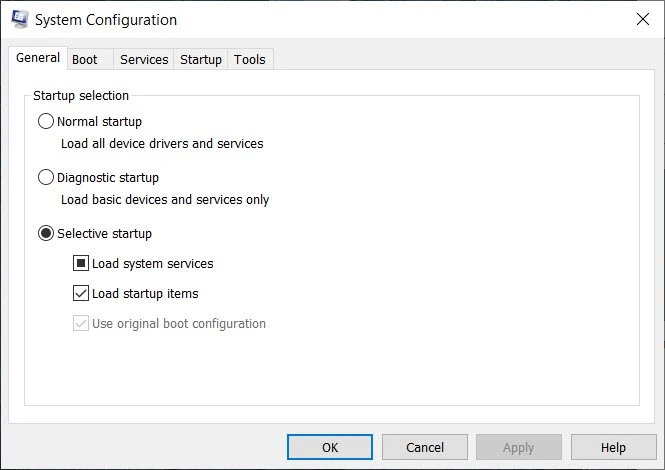
- You need to press the Windows+R button through your keyboard’s keys to open the Run command.
- Now, you need to type msconfig and select OK.
- Now, use the General tab to hit Selective Startup and Load System Services.
- Then, proceed to Services and hit Hide all Microsoft Services.
- You need to click on the option Disable All.
- You need to unmark Hide all Microsoft services.
- Then, tap Windows Installer from the services list that opens.
- Now, you have to select the OK option.
Finally, access the Restart button on the System Configuration window and then you are ready for the next step.
Step 2: Installing and Reinstalling QuickBooks Desktop
Now, in this section, you need to remove the QuickBooks Desktop application through the steps mentioned below for your reference:
- First, you need to access the Control Panel.
- Then, you need to click on Uninstall a Program.
- Now, click on QuickBooks in the app list (you can also search for it).
- Click on Uninstall, confirm, and follow the steps outlined below to delete the application.
Now, after all the files have been removed, you can download the updated version of QuickBooks Desktop and install it.
Step 3: Getting Back to the Normal Mode
Now, you need to exit the selective startup mode and get back to the normal mode. Getting back to normal mode will ensure the QBDT application is installed and running successfully. This will also confirm the resolution of the QuickBooks error 1712. Here are the steps you need:
- You need to press the Windows + R through your keyboard’s keys to open the Run command.
- Now, type msconfig and select OK.
- Then, you have to look in the General tab, choose Normal Startup, and choose OK.
- Finally, tap the Restart button on the System Configuration window.
Now, we have seen all the steps you need to solve the QuickBooks error 1712. You just need to identify the cause and proceed to its troubleshooting steps.
Wrapping It Up!
After Windows Program Install and Uninstall Troubleshooter finishes repairing the QuickBooks installer, try installing QuickBooks once again, and if you get QuickBooks Error 1712, then you might need to contact an IT professional for help. Installers are complex applications, and any minor glitch in Windows or any missing component can trigger errors, we suggest you contact us at toll-free number 1.855.738.2784 for advanced troubleshooting assistance.
Frequently Asked Questions (FAQs)
What is QuickBooks error 1712?
QuickBooks Error 1712 is an installation-related error in QuickBooks Desktop. It generally arises when you are downloading and installing the QuickBooks on your system and the required files cannot be found.
How do we resolve QuickBooks Error 1712?
Since Error 1712 in QuickBooks is a type of installation error, it can be fixed by updating the Windows operating system to the latest level and then installing QuickBooks. The users also ensure that all the components required to download, install, and run QuickBooks are working well on the desktop.
What are the causes of the QuickBooks Error 1712?
There can be several causes of QuickBooks error 1712, such as another version of QuickBooks installed on the computer, registry errors in Windows, missing admin rights, outdated Windows, or more.
Will QuickBooks Tool Hub fix the error 1712?
Yes, QB error 1712 is an installation-related error that is generally caused by missing or damaged files or components while installing. QuickBooks Tool Hub is primarily used for repairing damaged files or system components, which makes QB Tool Hub a great choice for error 1712 resolution.
What to do if I find error 1712 when installing QuickBooks?
QuickBooks Error 1712 generally shows up during the installation processes. All you have to do is to make sure that all the required files and components are present there for QuickBooks installation and functioning. You can also use the QuickBooks Tool Hub to fix the error caused by damaged files.

Edward Martin is a Technical Content Writer for our leading Accounting firm. He has over 10 years of experience in QuickBooks and Xero. He has also worked with Sage, FreshBooks, and many other software platforms. Edward’s passion for clarity, accuracy, and innovation is evident in his writing. He is well versed in how to simplify complex technical concepts and turn them into easy-to-understand content for our readers.