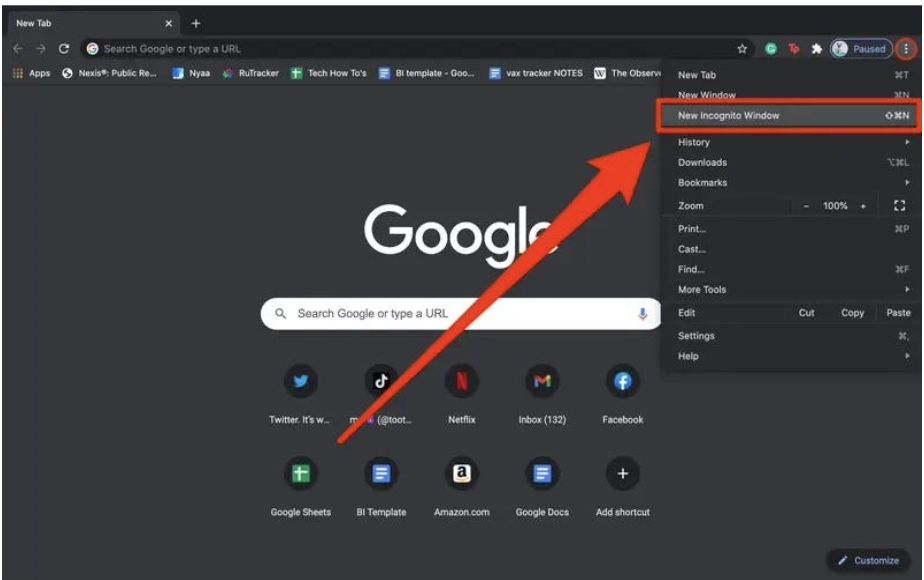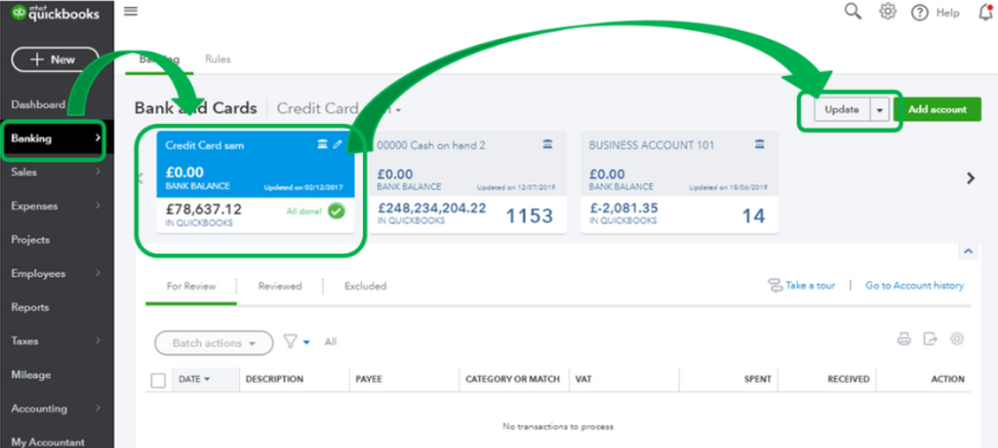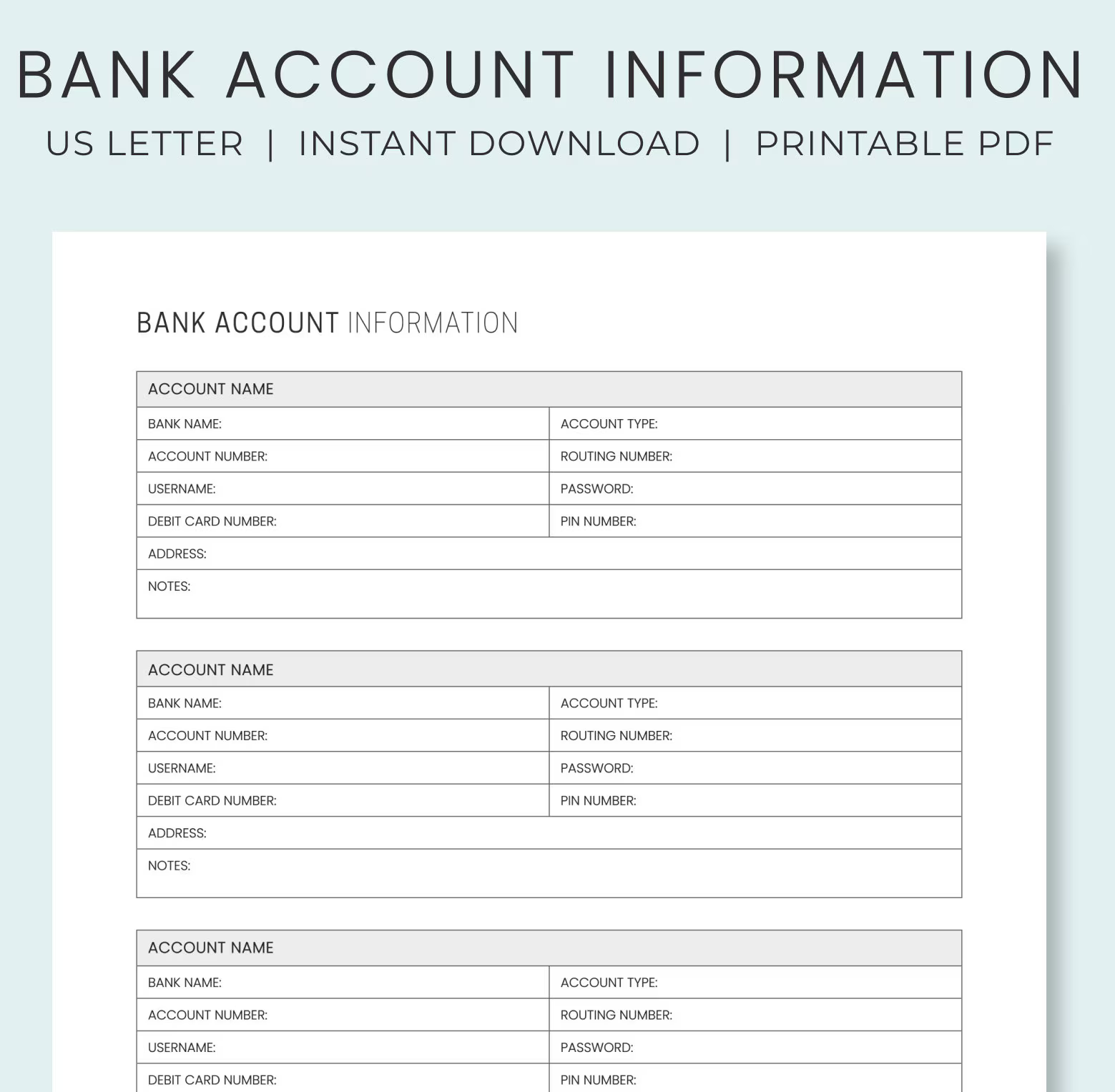Last Updated on March 10, 2025
QuickBooks Banking Error 163 creates a banking problem that stops users from connecting their applications to the server while blocking the download of their banking transactions. Errors in QuickBooks are frustrating, especially when the errors appear while managing your bank account transactions in QuickBooks Desktop or Online. In our previous articles, we have already discussed QuickBooks Online Banking Error 108 and Error 590, which cause difficulties in updating bank feeds and importing transactions in QuickBooks. Today, we are going to clarify one more QuickBooks banking error that generates error code 163 while updating the banking info in QuickBooks and importing the transaction file into the application.
In this article, along with the troubleshooting method, we have also listed some common reasons that trigger QuickBooks Error 163, so follow the complete article for detailed info.
Getting banking issues while downloading transactions can be very frustrating for users, and the solutions below will help you resolve them. However, if you don’t want to self-resolve the error or aren’t tech-savvy enough, call Accounting Helpline’s professionals at 1.855.738.2784 to get direct and prompt guidance in addressing the banking error.
What is QuickBooks Banking Error 163
QuickBooks encounters numerous errors related to the company file, network connectivity, and discrepancies in account statements, payroll, and online banking. Error 163 is an Online banking error that appears whenever a user tries to access online banking, import transactions, or change banking information in QuickBooks.
Error 163 indicates that QuickBooks, for some reason, is not able to connect with your banking website to download and fetch the user’s data from it. Once you get this error, the application displays error code 163 and suggests users wait for a few hours and try again later for a resolution, but it does not resolve the issue if the error-causing reason is within the application. Below, we have listed all the reasons that caused QuickBooks to show a QuickBooks online banking error 163.
Causes of QuickBooks Banking Error 163
There can be many causes and triggers that can contribute to bank connection errors in QB. Below, we have mentioned a list of the top causes that might evoke QuickBooks banking error 163 –
- If your banking info, like the website, routing number, or account number, is changed, then this may cause QuickBooks Banking Error 163.
- The error is also triggered by the cache and junk files present in the browser you are using to access QuickBooks Online banking.
- Poor internet connectivity or no internet connection.
- The banking website is temporarily down for maintenance.
Troubleshooting Steps to Fix QuickBooks Banking Error 163
Now that we know the causes behind the error, let’s follow the troubleshooting solutions below to eliminate the banking issues –
Solution 1: Run QuickBooks using the Incognito Mode of your Browser
If you are facing the bank connection issue in QBO, you can try activating the private window in your web browser and retry connecting to the bank –
- Right-click the browser icon on your desktop and select New Incognito Window or New Private Window.

- Log in to your QuickBooks Online account and choose Banking from the panel on the left side.
- Click the banking icon at the top and select the Edit option with a pencil icon.
- Now, choose Edit Sign-in Info beside your bank account.
- Type the correct login credentials of your online bank account for verification.
- After successfully logging in to your bank account, save the login info and try updating the transactions once again.
If working QBO in incognito mode helps fix QuickBooks error 163, you must remove the browser cache and cookies before switching back to the normal mode using the next troubleshooting solution.
Solution 2: Clear the Cache Memory of your Browser
For detailed instructions on how to clear the cache memory of different browsers, follow the troubleshooting step 1 in our article on QuickBooks 502 Bad Gateway Error.
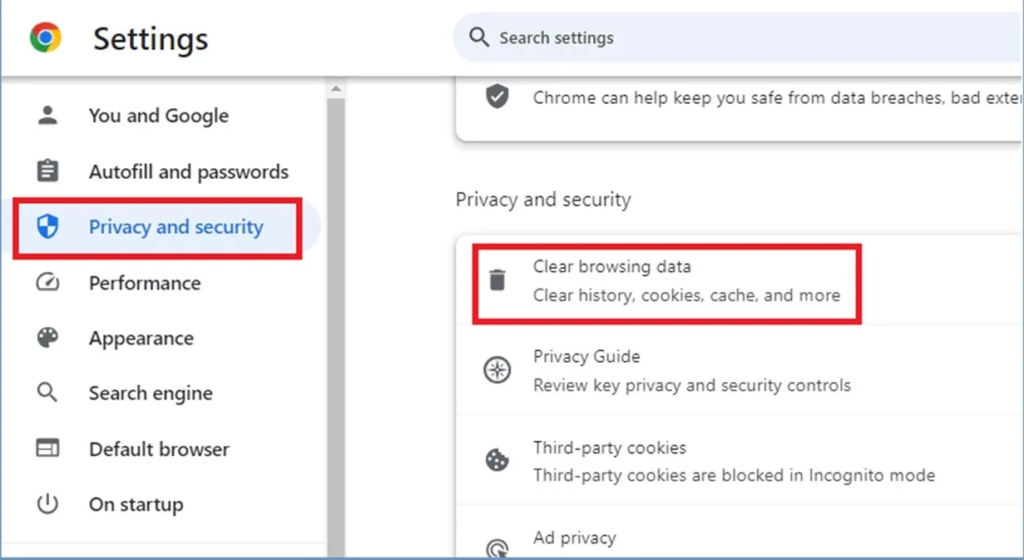
Solution 3: Disconnect and Reconnect your Bank Account
Another solution that can help resolve the bank connection issue is to try disconnecting and reconnecting to the bank account, as shown by the detailed steps below –
- Open QuickBooks Online, and from the Banking tab at the left, select the bank account that is experiencing error 163.
- Now click the Edit option with a pencil symbol at the top of the window.
- Click Edit Account Info and hit Disconnect this account using the save option.
- Press the Save button.
- Now, to reconnect the account, first try to log in to your online banking account to make sure that the login credentials you are using are correct.
- Now, from the Banking tab in QuickBooks Online, choose Add Account.
- Select your bank from the Banks drop-down list.
- When prompted, enter your online banking ID and password and press Enter to verify your login credentials.
- Complete any security verification and click Securely Connect.
- Now click the bank’s symbol beside your account and select the account type.
- Select from a Bank account or Credit card account.
- Now, for the final step, click Connect.
Solution 4: Refresh the Bank Transactions
A very simple way to fix the banking issues in QB is to refresh the transactions before importing them, as shown in the steps below –
- Select the Bookkeeping section in QB, then go to the Transactions menu and click the Bank Transactions option.

- Now, click the Refresh button, and once the transactions are refreshed, try importing them again.
However, if QuickBooks error 163 keeps appearing, follow the steps in the next troubleshooting solution to resolve it.
If reconnecting to the account doesn’t resolve error code 163 in QuickBooks, follow the steps in the next troubleshooting solution.
Solution 5: Import the Banking Transactions to QB Manually
If you can’t import your bank transactions due to QuickBooks error code 163, try the manual approach using the detailed steps below –
- Open the QuickBooks Online homepage, visit the Banking menu, and then from the Transactions tab, choose the blue tile for the account into which you wish to upload the transactions.
- Further, select the Link account drop-down list, hit the Upload from file option, and click Browse to select the file you downloaded from the bank.
- Now, hit the Next option, choose the account you wish to upload the transaction into through the QB account drop-down menu, and click Next again.
- Follow the onscreen instructions to match the file columns with the accurate fields in QB, then click Next and try choosing the transactions you want to import.
- Select Next, click Yes, and once you’re ready, hit the Let’s Go option to end the process.
Note: Remember that the maximum file size is 350 KBB, so if your file size is big, shorten the date range for the transactions and download in smaller batches.
After the transactions are manually imported, check the status of the banking error, but if it persists, follow the next resolution step.
Solution 6: Review the Bank’s Website
If none of these solutions help, you must ensure that the error is not evoked due to issues from your bank or financial institution’s end. For this, you must review the bank’s site by using the URL used by QuickBooks to connect to the bank in the following manner –
- Go to the Banking menu from the QB homepage, move to the Transactions tab, select Bank transactions, and choose the Link account option (use the listed URL).
- Further, look for your bank, choose it, copy the URL listed for your bank, and use the copied URL to sign in to your bank, credit card, or financial institute’s website.
If the sign-in process goes smoothly, you need to check if there are any notifications, messages, or alerts in your account. After going through the bank’s site, check whether some display problems arise; they hinder the QuickBooks connection and new transaction download. Additionally, see if your bank has made any announcements about the new security requirements. If everything looks fine, return to QuickBooks and refresh your transactions again.
Now, try to run the banking functions to ensure QuickBooks error message 163 is resolved; if not, follow the next troubleshooting solution.
Solution 7: Verify your Bank Account Info
Error message “We can’t update your account. Please wait a few hours and try.” can sometimes be a result of incorrect bank account information. Hence, to eliminate this banking message from QB, you must verify the account info as shown below –
- Start by going to the Banking section of QuickBooks, then select the bank account that is experiencing QuickBooks error 163 and click the pencil icon.
- You will now see the bank account info, then verify the account number, routing number, and other info and make the necessary changes to ensure it is up-to-date.

Save the updated bank account details and rerun QuickBooks to ensure the banking issues are successfully resolved.
Although these solutions are curated to help you eliminate the banking issues, sometimes, they might not work because of the complexities of the error. If you have performed these troubleshooting solutions and QuickBooks Banking Error 163 still appears, contact Accounting Helpline’s specialist team at 1.855.738.2784 to get quick guidance in removing the bank connection and transaction download problems.
Common User Questions
Does QuickBooks error 163 show some early signs and symptoms to help detect the banking error?
Yes, the following are the common signs and symptoms that QuickBooks error 163 depicts –
– Users might face trouble while accessing the online banking feature using the QB app.
– Downloading crucial bank transactions via QB might become problematic.
– You might encounter issues while adding new bank accounts or connecting to their servers.
– The error can also evoke other issues, like problems while syncing the files.
Can firewall and antivirus software settings trigger QuickBooks banking error 163?
If you are getting QuickBooks error 163 while connecting to the bank server, there is a chance that your system’s firewall and antivirus software might be configured to block QB. In this scenario, you can reconfigure the Windows Firewall or temporarily disable the antivirus and security app by turning off real-time protection from the start menu.
How can I update my bank connections to counter error 163 in QuickBooks?
Updating your bank connection can help you address the 163 banking errors in QB by countering the connectivity issues. To update the connection, move to the Banking menu, select the account facing the error, and click the Update option from the upper-right corner.

Edward Martin is a Technical Content Writer for our leading Accounting firm. He has over 10 years of experience in QuickBooks and Xero. He has also worked with Sage, FreshBooks, and many other software platforms. Edward’s passion for clarity, accuracy, and innovation is evident in his writing. He is well versed in how to simplify complex technical concepts and turn them into easy-to-understand content for our readers.