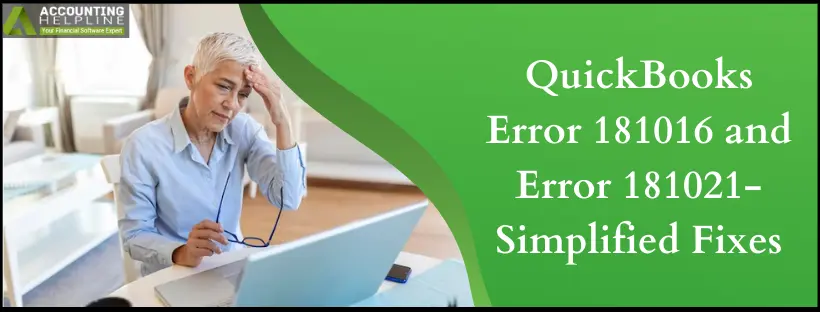Last Updated on March 11, 2025
You may encounter QuickBooks Error 181016 and 181021, “Problem QuickBooks could not open Point of Sale data,” or error 181021, “Problem QuickBooks could not create a company,” when opening or converting your QuickBooks Point of Sale file. You may also get another error: “Could not connect to the database or load the database.” If you are bothered by these errors, we suggest you read our comprehensive blog that contains easy-to-implement solutions. Otherwise, contact our Accounting Helpline POS Support number at 1.855.738.2784 for advanced assistance. Until then, we are going to discuss each cause and method to fix QuickBooks desktop error 181016 in this article. Follow everything according to the instructions and see if QB errors arise from these problems.
Has QuickBooks Error 181016 and 181021 made operating the Point of Sale file challenging? Consider reaching out to our Accounting Helpline specialists at 1.855.738.2784, certified to assist you in overcoming the problem effectively.
What is QuickBooks Error 181016 and 181021?
QuickBooks Error 181016 and 181021 emerge while trying to upgrade the QuickBooks Point of Sale to the latest version or while opening a new company file. The different error messages you may receive regarding this problem are as follows:
- Error 181021 “QuickBooks POS Message: 181021”
- Error 181016 “Problem, could not open the QuickBooks Point of Sale data: [company name].”
- Error: Could not load database
- Problem, could not create a company: [company name]
- Error: Could not connect to database
Performing a financial exchange or converting data becomes highly challenging with this error. Therefore, you need to know the causes and troubleshooting methods for QuickBooks error 181016 and 181021.
Reasons Why QuickBooks Error 181016 Arises
The following causes lead to QuickBooks error code 181016:
- The network doesn’t have a unique company name.
- Multiple installations of QuickBooks Desktop Point of Sale exist on your PC.
- Windows login lacks administrator privileges.
- The company data folder for QuickBooks Desktop Point of Sale may be compromised.
- A firewall obstructs the ports the QuickBooks Desktop Point of Sale database manager needs.
- TCP/IP (Full form- Transmission Control Protocol/Internet Protocol) is either absent, disabled, or malfunctioning.
Solutions to Resolve QuickBooks Error 181016 and Error 181021
Here is how you can fix QuickBooks Error 181016 and 181021. However, do the following before attempting the troubleshooting solutions:
- Assess that your computer satisfies the minimum system requirements for QuickBooks Desktop Point of Sale.
- If any older versions of Point of Sale are present on your computer, tap ‘Add or Remove Programs‘ in the Control Panel to delete.
- After uninstalling any older versions, restart your computer to complete the process.
Solution 1: Delete Multiple Installed QBPOS Versions
Make sure you have only one version of QuickBooks Desktop Point of Sale installed on your system. Having more than one version can cause any of these errors.
- Open Run Window by pressing Windows Key + R on your keyboard.
- Type the command Appwiz.cpl and press Enter.
- Check the list of installed applications for two different versions of QuickBooks POS installed. Remove the old one and reboot your computer if you find two different versions installed.
Solution 2: Ensure a Unique Company Name
The company name you are using in your network must be unique. One cause of QuickBooks errors 181016 and 181021 is using a company name that’s already been used:
- Select File> Company Operations> Open Existing Company.
- Now check the Existing Company Data window for the same company name appearing more than once, and if it does, delete or rename the duplicate ones.
- Rename the file by going to the File menu. Choose Company Operations.
- Hit the Rename Company option, followed by Next.
- Form a new, unique company name.
Solution 3: Verify Admin Credentials
Check if you are logged in as an administrator on your computer:
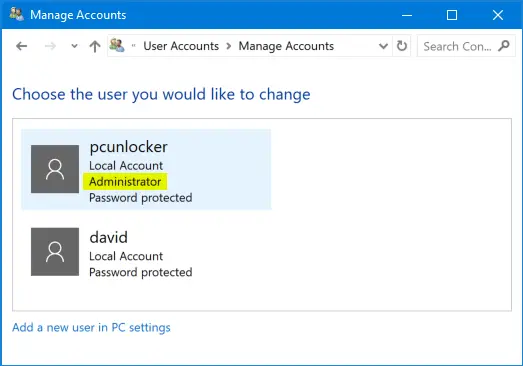
- Press Windows Key + R on the keyboard to open Run Windows.
- Open the Control Panel.
- Search for User Accounts from the search bar at the top.
- Open User Accounts.
- Open Manage another account.
- Check if the account you are logged in from is an Administrator Account.
Solution 4: Check Firewall Blockages
QuickBooks Desktop Point of Sale database manager needs access to the ports. So check if a firewall installed on your computer is not blocking the application from accessing the ports:
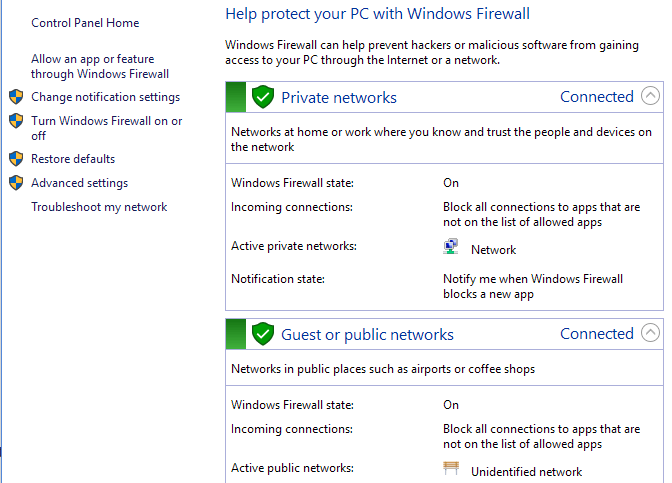
- Use QuickBooks Point of Sale Connection Troubleshooting Tool to check firewall issues.
Solution 5: Verify Corrupted QBPOS Data Folder
A corrupted or damaged QuickBooks Desktop Point of Sale company data folder can also be a reason you are getting an error. So check the folder to make sure it is not corrupted or damaged.
- Go to Company Operations under the File menu.
- Click Create New Company, choose a unique name for it, and click Next.
- If you do not get any error with this new company file, then open your original company file.
- Go to Company Operations under the File menu.
- Click Restore from Backup and then click Next.
- Click Browse from Browse to Alternate backup file.
- Go to C:\Users\Public\Public Documents\Intuit\QuickBooks Point of Sale XX\Data\.
- Open qbpos.db file.
- Now, choose a unique name for your company file and click OK.
Solution 6: Assess the TCP/IP Settings
One more reason to get these errors is damaged TCP/IP settings or if TCP/IP (Transmission Control Protocol/Internet Protocol) is not installed on your computer.
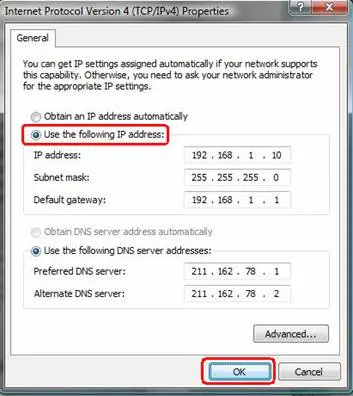
- Use QuickBooks Point of Sale Connection Troubleshooting Tool to check firewall issues.
Solution 7: Reboot before using the New QBPOS
If you have recently uninstalled an older version of QuickBooks POS and installed the latest one.

- Reboot your computer before using the QuickBooks POS application.
Solution 8: Meet the Minimum System Requirements
Your PC should meet the minimum system requirement for the QuickBooks POS application to work, i.e.
- Windows 7 SP1 or an upgraded version of the operating system.
- Minimum 4GB of RAM.
- Minimum 2GHz processor speed.
- 1 GB of free disk space.
- 1280 x 768 screen resolution or higher.
Solution 9: Rename the Company File
The steps you need to take to eliminate this frustrating error are as follows:
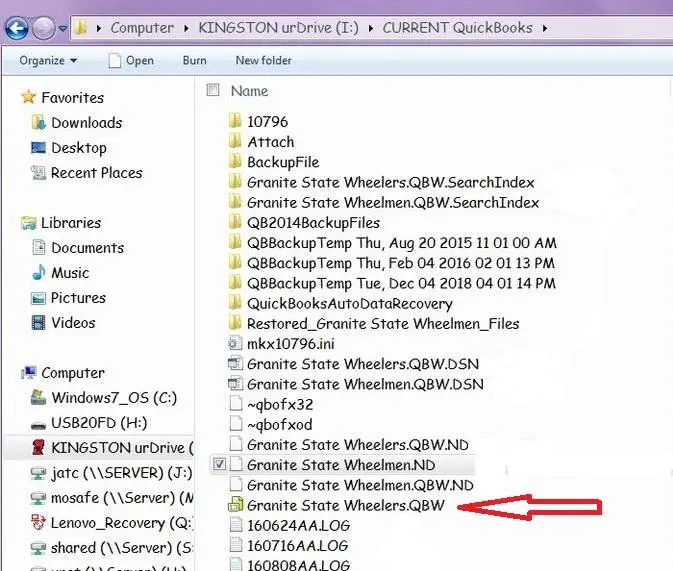
- Move to your company file’s location and head to C:\Users\Public\Public Documents\Intuit\QuickBooks POS XX\Data\[your company name].
- Right-click the company name’s folder and choose Rename.
- Create a new file name.
- Reopen the company file.
If the QuickBooks error 181016 and error 181021 persist, talk to one of our POS experts by calling our Accounting Helpline Point of Sale Helpline Number 1.855.738.2784. Our technicians are well-familiar with such POS errors and can help you troubleshoot them in no time.
FAQs
Explain the prerequisites before rectifying QuickBooks Error 181016 and 181021
Take care of the following points before troubleshooting QuickBooks Error 181016 and 181021:
– Ensure to meet the system requirements for QuickBooks Desktop Point of Sale.
– You should not have older versions of POS installed on the computer. Uninstall them through the Control Panel.
– Start your computer again.
– Safeguard your vital data with secure backups.
What does the QBPOS Connection Troubleshooting Tool do?
The QBPOS connection troubleshooting tool can do the following:
– The database managers get appropriately initialized.
– QB Desktop Point of Sale gets installed as a server.
– Your Firewall shouldn’t be blocking database access.
– TCP/IP Protocol should be enabled.
This tool can resolve QuickBooks Error 181016 and 181021 and is compatible with Windows 7 and higher.
Why do I encounter QuickBooks Error 181016 and 181021?
QuickBooks Error 181016 and 181021 arise because:
– You have multiple QuickBooks Desktop Points of Sale installed on your device.
– Issues with administrator privileges might cause this error.
– TCP/IP may be blocked, disabled, or uninstalled, contributing to this error.
– Your network’s company name isn’t unique and may be used by many.
– A compromised QuickBooks Desktop Point of Sale folder may cause these errors.
– QuickBooks firewall ports may be blocked for security reasons, causing issues.
When do QuickBooks Errors 181016 and 181021 most commonly occur?
The QuickBooks Error 181016 and 181021 appear when you upgrade your QuickBooks Point of Sale application to a new version or try accessing a company file. The error may appear in any of the following ways:
– Error 181016 “Problem, could not open the QuickBooks Point of Sale data: [company name]”
– Error: Could not load database
– Error 181021 “QuickBooks POS Message: 181021”
– Error: Could not connect to database
– Problem, could not create a company: [company name]
How do I resolve QuickBooks Error 181016 and 181021?
Resolve QuickBooks Error 181016 and 181021 through the following solutions:
– Log into your Windows with admin rights
– Ensure only one company file uses the name
– Test the files for possible data issues, including creating a test file and restoring the database file
– Modify the company file name
– Utilize the QBPOS Connection Tool
– Check Firewall blockages
– Ensure the TCP/IP settings are configured
– Meet the minimum system requirements
– Only have one QuickBooks Desktop Point of Sale installed on your device

Edward Martin is a Technical Content Writer for our leading Accounting firm. He has over 10 years of experience in QuickBooks and Xero. He has also worked with Sage, FreshBooks, and many other software platforms. Edward’s passion for clarity, accuracy, and innovation is evident in his writing. He is well versed in how to simplify complex technical concepts and turn them into easy-to-understand content for our readers.