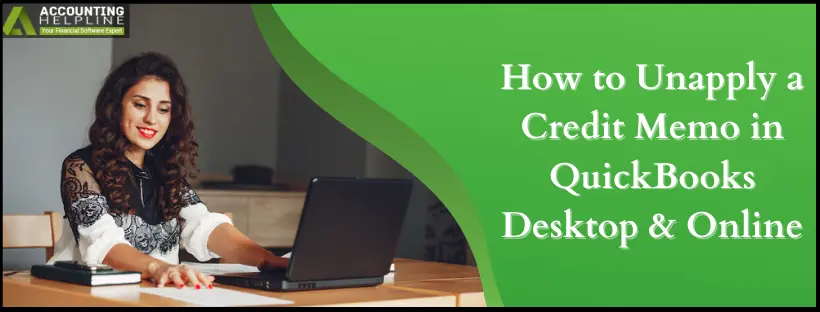Last Updated on August 11, 2025
Are you looking for ways on ‘how to unapply a credit memo in QuickBooks Desktop’? There are times when a customer accidentally overpays or records the payment twice to an invoice, which creates the need to settle the overpayment. You can easily unapply a credit memo in QuickBooks Desktop by applying the methods that QuickBooks provides to handle the overpaid amount. However, QuickBooks automatically applies the credit to an overpaid invoice from a new customer; you might still need to contact your customer for the preferred option to settle the overpayment. Further, in this article, we have mentioned the step-by-step instructions to unapply a credit memo in QuickBooks, so follow the complete article for detailed info.
We have tried our best to inform you about the ways to remove a credit memo in QuickBooks Desktop. If you are still not able to determine the cause of the 941 form error and are finding it hard to fix, you can contact the Accounting Helpline experts at the toll-free number 1.855.738.2784 and get your issues resolved within minutes.
What is a Credit Memo in QuickBooks Desktop?
A credit memo in QuickBooks Desktop is a business note within the QuickBooks application used to monitor payments received from a customer and reductions in payments made, which could occur due to circumstances or events that are unexpected or unforeseen. Memos issued within the QuickBooks software are shown on the accounts receivable tab, which further shows under the centre section of a customer.
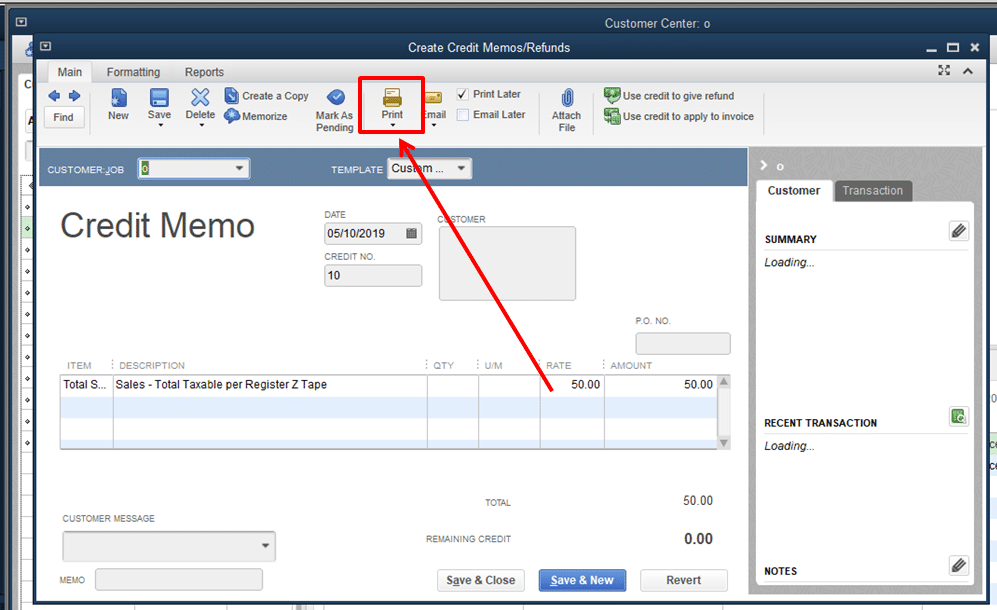
In this way, it can be said that credit memos are intended to provide a clear overview of the credit extended to a customer in QuickBooks Desktop. The users must know how to unapply a credit memo in QuickBooks Desktop.
How to Find Credit Memos in QuickBooks Desktop?
You should search for credit memos first before you can convert an overpayment in QuickBooks into a credit or unapply a credit within QuickBooks Desktop. So, proceed as mentioned below to look for credit memos in QuickBooks Desktop:
- First, log in to the QuickBooks software and navigate to the Report tab. From there, click Customers and Receivables.
- Now, choose Transaction List by Customer from the drop-down menu.
- Then, click Customize Report and navigate to the Filters tab.
- Progressing further, type Transaction Type in the search box.
- Highlight Transaction Type and click on Credit Memo from the drop-down selection, and click OK.
- Finally, you will get to view all the Credit Memos in QuickBooks Desktop.
These are the ways that will help you find the credit memos in QuickBooks Desktop. This is important in understanding how to unapply a credit in QuickBooks Desktop.
Different Ways to Unapply Credit in QuickBooks Desktop
Once you locate all the credit memos that you have to exclude from QuickBooks through the above steps, you can go ahead and reverse the credit in QuickBooks. We have provided a few options for you to do so. So go through each of them and then choose the best one for you.
- You can authorize credit in QuickBooks in order to refund the excess amount.
- Additionally, you can also prepare a journal entry in order to credit the excess paid amount.
- Besides, you may apply the credit to an unpaid invoice.
- Use the credit on the subsequent invoice that the customer must pay.
Now, the time has come to move to the heart of the content – steps to unapply a credit in QuickBooks Desktop.
How to Unapply a Credit Memo in QuickBooks Desktop?
We will discuss certain steps to unapply a credit in QuickBooks Desktop. This section will provide you with an overview of the steps we will talk about in this blog. Here are the steps that we will follow:
- Unapplying a Credit from a Bill in QuickBooks Desktop
- Removing a Credit Memo from an Invoice
- Removing a Credit From an Invoice in QuickBooks Online
These are the steps that will help you find the answer to the question of how to unapply a credit memo in QuickBooks Desktop. Let’s discuss these steps in detail in the sections given below.
Method 1: Unapplying a Credit From a Bill in QuickBooks Desktop
You can easily unapply a credit from a bill in QuickBooks Desktop. Here’s how you can eliminate a vendor credit from a bill in the QB Desktop application:
- First, find the vendor credit.
- Next, click the Bill radio button to change the transaction type from credit to bill.
- Next, click Save & Close.
- Next, you need to reverse the transaction back to credit by checking the Credit radio button in the new bill.
- Once more, click Save and Close.
- Click on Yes whenever the prompt asking to change the transaction comes up on your screen.
Now that you have removed the credit from a bill in QBDT, you can also remove it from an invoice.
Method 2: Removing a Credit Memo from an Invoice in QuickBooks Desktop
You need to follow the steps given below to delete a credit memo from an invoice in case of incorrect use:
- Press the Ctrl + H keys together to show the transaction history.
- Now, double-click the invoice and click on Apply Credits.
- Clear the credit selection for (Visible on the Previously Applied Credits window).
- Proceeding further, on that window, click on Done.
- On the invoice, be sure to choose Save and Close.
These are the steps to remove a credit memo from an invoice in QuickBooks Desktop.
Method 3: Removing a Credit From an Invoice in QuickBooks Online
The previous method was regarding removing a credit from an invoice in QuickBooks Desktop. This method is especially for the online version. You can follow the steps mentioned below to remove a credit from an invoice in QuickBooks Online:
- Open the invoice that needs to be changed.
- Select the link that is displayed with the invoice to the credit.
- Now select the option to delete the transaction that applies the credit.
These are the steps for removing a credit from an invoice in QuickBooks Desktop. These steps will help you find the answer to the question of how to unapply a credit memo in QuickBooks Desktop.
Final Words
We have mentioned the methods on how to unapply a credit memo in QuickBooks Desktop. QuickBooks provides you with flexibility while handling credits, through which you can refund an amount, modify journal entries, or transfer credits to different invoices. Through these steps, you can keep your books error-free and show the right financial position. Managing credit memos correctly not only maintains your accounts in order but also builds trust with customers by providing transparency in transactions.
FAQs
How to unapply a credit memo in QuickBooks Desktop?
To unapply a credit memo in QuickBooks Desktop, open the invoice it’s applied to, click Apply Credits, then deselect the credit memo. Save the changes. If necessary, you can also delete or edit the credit memo from the Customers menu under Create Credit Memos/Refunds.
How to unapply a credit memo in QuickBooks Online?
In QuickBooks Online, navigate to the invoice where the credit was applied. Click “Apply Credits,” then cancel the chosen credit memo. Save changes. If the credit automatically applied, you might need to adjust it manually or refund it if the vendor overpaid.
How to remove vendor credits in QuickBooks?
To delete a vendor credit, go to Vendors, Vendor Center, locate the credit, and edit or delete it. If it were applied to a bill, open the bill, click Apply Credits, and deselect the credit. Save the change to undo the credit application.
How to see where a credit memo was applied in QuickBooks?
Open the credit memo and press Ctrl + H (Desktop) or check the Transaction Journal (Online) to view where it was used. Alternatively, you can also execute the “Transaction List by Customer” report and filter for credit memos to monitor how they were used.
Related Posts-
Fixing the ‘QuickBooks Requires that You Reboot Loop’ Issue in Simple Methods
Complete Guide on QuickBooks Payroll Update: Errors & Solutions
Easy and Quick Methods to Resolve QuickBooks Error PS060
Fixing the QuickBooks Administrator Permission Needed Error
Getting Rid of QuickBooks Error 1603: Error Causes & Fixing Methods
Understanding QuickBooks Error PS107: Causes of the Error and Troubleshooting Steps

Edward Martin is a Technical Content Writer for our leading Accounting firm. He has over 10 years of experience in QuickBooks and Xero. He has also worked with Sage, FreshBooks, and many other software platforms. Edward’s passion for clarity, accuracy, and innovation is evident in his writing. He is well versed in how to simplify complex technical concepts and turn them into easy-to-understand content for our readers.