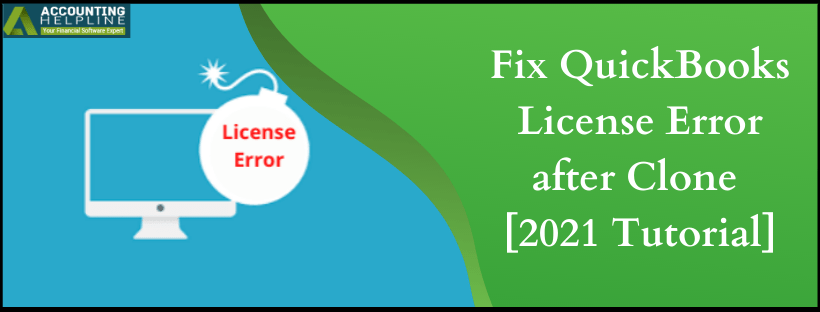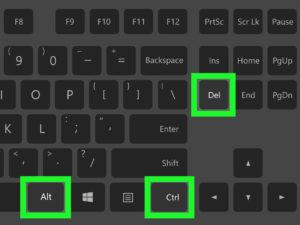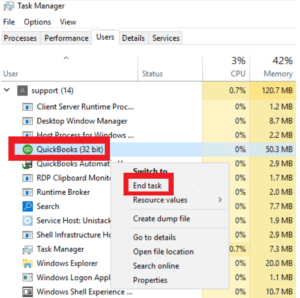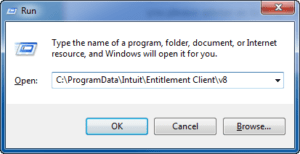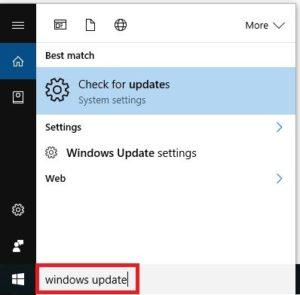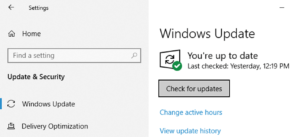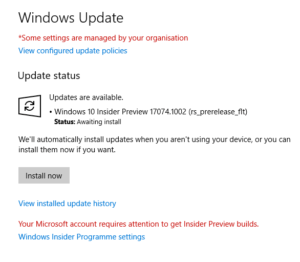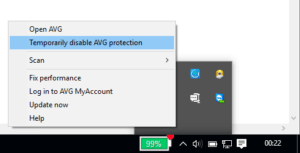Sometimes you might want to clone your hard drive that has QuickBooks installed on it, and there could be numerous reasons for doing this. Most of the QuickBooks users clone their hard drive to switch to a different machine with better performance, but as like other operations that a QuickBooks user performs, this can also trigger errors. In this article, we are going to discuss one of the post-cloning error that QuickBooks encounters which is also known as “QuickBooks License Error after Clone”. For complete and detailed troubleshooting instructions follow the complete article until the end.
Are you struggling with QuickBooks License Errors? Call Error Support Number 1.855.738.2784 for immediate troubleshooting guidance
What triggers License Error in QuickBooks after Cloning?
QuickBooks installation requires license numbers and product code to validate the installations, the license file contains the product registration information in encrypted form. The primary reason why QuickBooks display QuickBooks license error is a corrupt or damaged license file (Qbregistration.dat), some other reasons include:
- Outdated QuickBooks software. (Update QuickBooks Now)
- Outdated Window operating system.
- Unsaved .QBO file before importing QuickBooks.
- Third-party security programs are interrupting QuickBooks installation on the other computer.
- Damaged Windows MSXML file.
Other Errors that might appear after Cloning Hard-Drive
Errors in the QuickBooks registration file not only throw license errors but can also affect QuickBooks performance and operations in other ways. Some other errors that you might face because of corrupt QuickBooks registration file are listed below.
- Error Code 3371: could not initialize license properties.
- QuickBooks Registration errors.
- Issues with online banking in QuickBooks.
- No option is displayed to open the company file.
- Sync Licensed Data Online is disabled.
Important Points to Consider Before Resolving QB License Error after Cloning
- Make sure you have a valid product registration key, to verify you can call Support.
- It is always suggested to take a backup of your company file before moving QuickBooks from one computer to the other.
- Try running QuickBooks File Doctor if you are getting the error while opening the company file after cloning.
- Always use the most recent version of QuickBooks Desktop on both of your computers.
Easy Solution for QuickBooks License Error after Cloning
Solution 1: Delete QuickBooks Entitlement Data File
EntitlementDataStore.ecml file which is found in the Entitlement Data folder stores all the necessary product registration information i.e. the license information and product key in encrypted form. If the file got damaged, then QuickBooks cannot read the file and throw errors when you register it on a new device. Deleting the Entitlement Data file force QuickBooks to create a new registration file resolving the error.
- Press Ctrl + Alt + Del keys together on your keyboard and open Task Manager.

- Under the Processes tab right click qbw32.exe process and select End Task.

- Click Yes on the confirmation window.
- Press Windows + R and type C:\ProgramData\Intuit\Entitlement Client\v8 (or v6).

- Hit OK and locate ECML file.

- Right click the file folder and select Delete.
- Click Yes for the confirmation and exit the folder.
- Now open QuickBooks and try to re-register the product.
If the issue is still not resolved and you are still getting QuickBooks license error after clone, then follow the next troubleshooting method.
Solution 2: Update Windows Operating System with the Latest Updates Available
As we have already mentioned in the reasons, that damaged Microsoft MSXML component and outdated operating system both counts for the occurrence of license errors in QuickBooks. Updating Windows with the latest released updates not only ensure that you have the latest and bug-free features in your OS but also get rid of general corruption in the supporting components like .NET Framework and MSXML. Follow the instructions listed below to get the latest Windows updates.
- Click the Start button on your Desktop and type Windows Update.

- Select System Update from the list of programs and click Check for Updates.

- If updates are available, then click Install Updates.

- Restart your computer after Windows download all the updates as it will install the update on the boot screen.
- After Windows finish installing all the updates, try running and registering QuickBooks once again.
- For detailed instructions follow article Windows Update: FAQ.
Solution 3: Temporarily Disable your Antivirus Protection
- Every antivirus has a different interface, so it is not possible to list a single step-by-step method to disable your antivirus protection on a temporary basis, but one method that is common for most of the security applications is listed below.
- Click the small arrow in the taskbar of your desktop located at the bottom right corner of your computer’s screen.
- Right click the icon of your antivirus and select Disable Protection.

- Select the time that you will need to register QuickBooks for e.g. 30 minutes.
- Once the product is registered your antivirus protection will automatically resume after 30 minutes, or you can click the same icon in the taskbar and select Enable protection.
- If you don’t find the options to disable the Antivirus, then you can contact your antivirus support or get in touch with us at 1.855.738.2784.
Following these few troubleshooting steps will definitely get you the rid of QuickBooks License Error after Clone and in case for some reasons if you are still not able to register QuickBooks then you can dial our Helpline Number 1.855.738.2784 to get in touch with one of our experts who will help you rectify the error and provide you a permanent solution in the shortest time possible.

Edward Martin
Edward Martin is a Technical Content Writer for our leading Accounting firm. He has over 10 years of experience in QuickBooks and Xero. He has also worked with Sage, FreshBooks, and many other software platforms. Edward’s passion for clarity, accuracy, and innovation is evident in his writing. He is well versed in how to simplify complex technical concepts and turn them into easy-to-understand content for our readers.