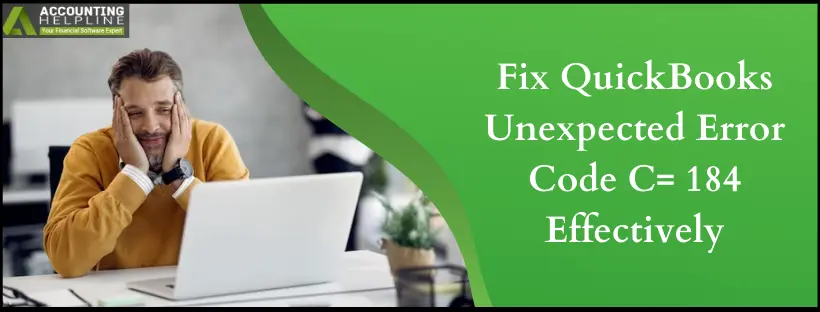Last Updated on March 11, 2025
Suppose you are a QuickBooks Desktop user and encounter QuickBooks Unexpected Error Code C = 184 in the Desktop application while accessing your company data file or generating a report. In that case, you can resolve this error issue by following the recommended solution in the article. This error appears when .ND (Network Data) and .TLG (Transaction Log) files are damaged, or when the reporting dates of QuickBooks Desktop do not match due to 29 days in February. Whatever the reason, the unexpected error code can disrupt your operations and can trigger bugs in QuickBooks’ operations. We bring you this exhaustive guide to teach you the specifics of QuickBooks error C=184. Learn to resolve it professionally with in-depth understanding and reasons.
The best option to get QuickBooks errors resolved without risking the crucial company data is to contact the Accounting Helpline experts at 1.855.738.2784.
What is QuickBooks Unexpected Error Code C = 184?
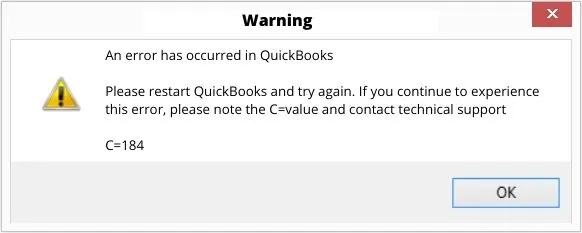
The QuickBooks unexpected error code C=184 emerges when opening the application or accessing the company file. It may suggest issues with .ND and .TLG files. The error message displays, “An error has occurred in QuickBooks. Please restart QuickBooks and try again. If you continue to experience this error, please note the C= value and contact C=184.”
Reasons For QuickBooks Error Code C = 184
Here’s why you get error code C=184:
- Damaged .ND and .TLG files can cause the QuickBooks unexpected error code C=184.
- Improper installation of the QuickBooks files may cause this problem.
- Leap years may cause mismatched reports, files, and date issues, leading to this problem.
- Corrupt QuickBooks data or components may trigger this unexpected code.
Troubleshooting Steps to Fix QuickBooks Error Code C = 184
Here’s how to resolve QuickBooks unexpected error code C=184:
Solution 1: Manual Changes to Mismatched Reports
This error usually occurs in leap years, as Feb has 29 days. Due to this, the report date lies outside the range specified by the user. You need to make manual changes to the data range in your reports to resolve QuickBooks Error C 184.

Solution 2: Rename Damaged .ND and .TLG Files
Corrupt QuickBooks .ND and .TLG files need to be renamed as follows:
- Locate the folder where the company file is saved on your computer.
- In the same folder, find .ND and .TLG (.ND and .TLG are the extensions of the files, and you can quickly identify such files if they have .ND and .TLG at the end of their names)
- Now, right-click these files and select Rename.
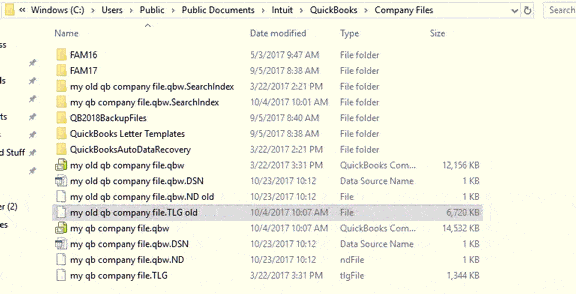
Solution 3: Move the Damaged Company File
In case you are still getting the same error message, change your company file location. Then, follow the additional instructions mentioned below:
- Copy the company file and paste it to a different location on your computer.
- Now, change the path of the company file in the application.
- Access your company file from the new location and check if your issue is fixed.
- If the issue persists, go to the QuickBooks installation directory and look for the company file having a .qbw extension.
- Rename the company file and add .OLD at the end of the file name.
- Furthermore, you can try to change the folder in which the company file is saved, as it can also happen because of a damaged folder. To fix this, create a new folder, move your company file to this newly created folder, and set the path of this folder in the QuickBooks Desktop application.
Solution 4: Try QuickBooks File Doctor for Data Damage
Data damage can also be one reason for getting QuickBooks error 184. To repair the company file data damage, run QuickBooks File Doctor using QuickBooks Tool Hub.

- Download and install QuickBooks Tool Hub.
- If you can’t find it online, go to the Help tab in QuickBooks and select QuickBooks Tool Hub from the drop-down.
- Run the QuickBooksToolHub.exe file to begin the installation and follow the installation prompts to complete the installation.
- Once the Tool Hub is installed, a desktop icon will be created.
- Double-click the QuickBooks Tool Hub icon to run it and go to the Company File Issues tab.
- From the options on the screen, select QuickBooks File Doctor and select Both File Damage and Network Connectivity option.
- If prompted, enter the admin account login credentials and click Next to begin the repair process.
- After fixing the issues with the company file, try to re-access QuickBooks or run a report to see if this resolves error 184.
If you find it difficult to follow the troubleshooting steps or if the solution is not working for you, we suggest you get in touch with one of our assistants by calling our toll-free Accounting Helpline at 1.855.738.2784. There are also some lesser-known factors responsible for shooting QuickBooks Error C 184 in the Desktop application, and in order to rectify this, we might need to take a closer look at the error. So, we use advanced screen-sharing tools to connect and troubleshoot such issues on the user’s end.
FAQs
Why do I get QuickBooks unexpected error code C=184?
The reasons for the unexpected error code C = 184 are as follows:
1. Damage or corruption in the .ND, .TLG, and a company file can lead to this error.
2. Issues related to specific transactions, such as invoices or payments, can cause C=184.
3. Bugs or glitches within the QuickBooks software can result in this error.
4. Hardware issues, like a failing hard drive, may contribute to the error.
5. A damaged or corrupt Windows user profile might interfere with QuickBooks.
6. Mismatched reports due to leap year
When does QuickBooks unexpected error code C=184?
Here’s when the QuickBooks unexpected error code C=184 appears:
1. When the company file is damaged or corrupted.
2. Issues related to specific transactions, like invoices or payments.
3. Occurrence of software bugs or glitches within QuickBooks.
4. Use of outdated or incompatible QuickBooks versions.
5. Issues like a failing hard drive can lead to this error.
6. Errors during data conversion or migration processes.
7. A corrupt Windows user profile may interfere with QuickBooks.
8. Improper installation of QuickBooks software.
9. Network-related issues such as unstable connections.
How do I get rid of unexpected error code C = 184 in QB?
The resolutions for the QuickBooks Unexpected Error Code C = 184 are as follows:
1. Manual verification of all the reports for mismatch
2. Renaming damaged network data and transaction log files
3. Using QuickBooks File Doctor
4. Move the company file to see if it is damaged or the location it is in
5. Also, rename the QBW file to repair the damage
6. Operate the reboot.bat file
7. Employ the QB Database Server Manager
8. Use QB Install Diagnostic Tool
What are the signs of unexpected QuickBooks error code C=184?
Signs of QuickBooks unexpected error code C = 184 may include:
1. Error Message: QuickBooks displays an error message with the code C=184.
2. Inaccessible Data: You may encounter difficulties accessing or editing specific company data within QuickBooks.
3. Transaction Problems: Certain transactions, like invoices or payments, might not function as expected.
4. Sudden Application Crashes: QuickBooks could unexpectedly crash or freeze while working on specific tasks.
5. Data File Issues: Issues may arise while opening or using your company file.
How to prevent QuickBooks error C=184 in the future?
To prevent QuickBooks error C=184 and ensure the stable operation of your QuickBooks software, consider the following preventive measures:
1. Maintain a routine schedule for backing up your QuickBooks data to safeguard against data loss in the event of unexpected errors.
2. Periodically run the Verify and Rebuild Data utilities in QuickBooks to check for and repair any data integrity issues.
3. Operate reputable antivirus and anti-malware software to protect your system from threats that might harm your QuickBooks data.
4. Be diligent when entering and managing transactions in QuickBooks to minimize errors that could affect data integrity.

Edward Martin is a Technical Content Writer for our leading Accounting firm. He has over 10 years of experience in QuickBooks and Xero. He has also worked with Sage, FreshBooks, and many other software platforms. Edward’s passion for clarity, accuracy, and innovation is evident in his writing. He is well versed in how to simplify complex technical concepts and turn them into easy-to-understand content for our readers.