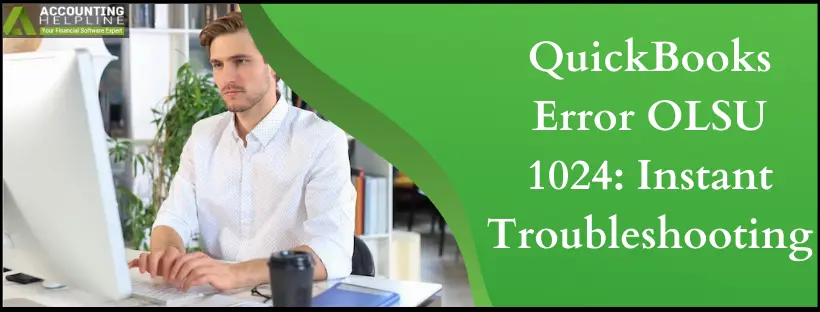Last Updated on March 11, 2025
Issues while creating or linking bank accounts are quite common in QuickBooks Online, but sometimes, these banking issues also appear in QuickBooks Desktop. While creating a bank account in QuickBooks Desktop, a user may encounter the error OLSU 1024. In particular, OLSU errors are related to online banking, and QuickBooks Error OLSU 1024 evolves when QuickBooks Desktop, for some specific reasons, is unable to create the bank account. These bank feed errors interrupt your bank account procedures and trouble you for a long time. If you have already encountered this error in QuickBooks Desktop, follow the instructions in this article to get rid of the error without any delay. Everything’s simplified for seamless and straightforward solutions.
Having Trouble Resolving QuickBooks Error OLSU 1024? Call 1.855.738.2784 and Get Help from a Accounting Helpline Desktop Specialist for Prompt Error Support.
QuickBooks Error OLSU 1024 – Description
In order to create or link a bank account in QuickBooks Desktop, it requires access to the FIDir.txt file that stores the information about your financial institution. QuickBooks update error OLSU 1024 appears due to an outdated or missing FiDir.txt file and displays an error message, “An error occurred while updating the branding files! Please restart the Online Banking Setup Wizard to initiate the update process again.”
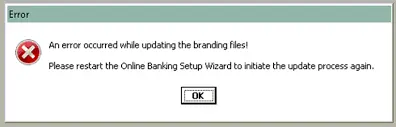
Sometimes, a few other reasons, like outdated or corrupt QuickBooks Desktop application also trigger the QuickBooks Bank Feed Set up Error. You will find the solution to every cause further in the article.
Reasons For QuickBooks Error OLSU 1024
Here’s why you face QB error OLSU 1024:
- Outdated Financial Institution Directory (FIDIR)
- Unable to store your banking information
- Banking details in the wrong location
- Old QB app
- Damaged QuickBooks app and files
- Incorrect fidir.txt settings
Steps to Fix QuickBooks Desktop Error OLSU 1024
Here’s how to resolve QuickBooks error OLSU1024:
Solution 1: Perform an Update of QuickBooks Desktop Application
Errors due to the outdated QB Desktop app can be resolved by updating the program:
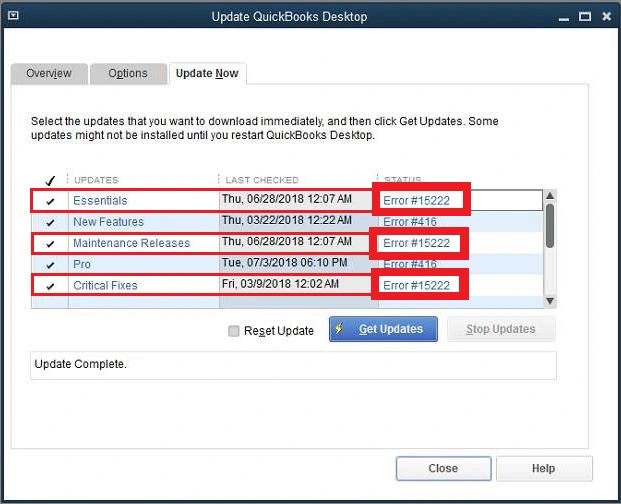
- For detailed instructions on installing the latest updates of the QuickBooks Desktop application, follow our article How to Update QuickBooks Desktop to the Latest Released Version.
Solution 2: Refresh your Bank Feeds
Checking, refreshing, and syncing your bank feeds may cause QuickBooks error OLSU 1024:
- Open QuickBooks from under the Banking section, select Bank Feeds and click Bank Feeds Center.
- Click the drop-down menu and select Sync All for this bank option.
- You can also click the refresh icon from the top of the QuickBooks Desktop.
Solution 3: Download the Most Recent Financial Institution Directory
You must operate an automatic update for your Financial Institution Directory from within the application for QuickBooks error OLSU 1024:
- Go to Windows File Manager and navigate to the QuickBooks folder that is usually located at C:\ ProgramData\ Intuit\ QuickBooks 20XX\ Components\ OLB\ branding\ filist.
- Right-click the FiDir.txt file and select Rename.
- Add .OLD at the end of the file name and save the file.
- Now, to download the latest Financial Institution Directory, visit the link that represents your QuickBooks Desktop version.
US Canada QuickBooks 2019 QuickBooks 2019 QuickBooks 2018 QuickBooks 2018 QuickBooks 2017 QuickBooks 2017 QuickBooks 2016 QuickBooks 2016 - Press Ctrl + A on your keyboard, and once all the text on the page is selected, press Ctrl + C to copy the text.
- Go back to the desktop of your computer and right-click on it.
- Move your mouse cursor to the New section and select Text Document.
- Open the text file and press Ctrl + V to paste the copied text.
- Now, from the File tab, select Save.
- Right-click the text file and select Rename.
- Type fidir in the file name field.
- Copy the file and paste it into the QuickBooks filist folder.
- Now try to set up the account once again, and still, if you are getting the OLSU 1024 Error, then follow the next troubleshooting step.
Solution 4: Repair QuickBooks Desktop Installation
Damaged QuickBooks installation needs to be fixed through the following solution:
- For detailed instructions on repairing QuickBooks Desktop installation, we suggest you follow our article on How to Repair QuickBooks Desktop.
Hopefully, the troubleshooting steps mentioned in this article have helped you resolve QuickBooks Error OLSU 1024. The error might reappear if the FiDir.txt file gets outdated, so make sure to update the financial institution directory to avoid such errors regularly. If the error is not resolved or a different error appears while connecting the bank account in QuickBooks, you can reach us at our Accounting Helpline Desktop Number 1.855.738.2784.
FAQs
Why does QuickBooks error OLSU 1024 arise?
QuickBooks error OLSU 1024 occurs when there are issues with the connection between QuickBooks Desktop and your bank’s servers. Some common reasons for this error include:
1. Using an outdated version of QuickBooks can lead to compatibility issues.
2. Banks may update their websites or security protocols, causing QuickBooks to lose connection.
3. Incorrect login credentials or account details entered in QuickBooks can trigger this error.
4. Poor internet connectivity or firewall settings can disrupt bank server communication.
5. Temporary issues on the bank’s end can also lead to this error.
When does QuickBooks error OLSU 1024 emerge?
QuickBooks error OLSU 1024 can occur in various scenarios, including:
1. QuickBooks may fail to connect if your bank updates its login procedures or security settings.
2. Using an older version of QuickBooks may result in compatibility issues with your bank’s online services.
3. Entering incorrect login credentials, account numbers, or bank details in QuickBooks can trigger this error.
4. Poor internet connectivity or firewall settings blocking QuickBooks from connecting to your bank’s servers can lead to OLSU 1024.
5. Temporary issues or maintenance on the bank’s servers can disrupt communication with QuickBooks.
How do I eliminate QuickBooks error OLSU 1024?
To fix QuickBooks error OLSU 1024:
1. Update QuickBooks to the latest version.
2. Verify bank information for accuracy.
3. Ensure a stable internet connection and review firewall settings.
4. Test your bank login by accessing your bank’s website externally.
5. Deactivate and reactivate bank accounts in QuickBooks.
6. Explore Express Mode for online banking setup if supported.
7. Reset QuickBooks updates if recently applied.
8. Contact your bank’s customer support for assistance.
9. Seek help from QuickBooks support if the issue persists.
10. Back up your data before making any significant changes.
What are the signs of QB error OLSU 1024?
Signs of QuickBooks error OLSU 1024 include:
1. Inability to establish a connection between QuickBooks and your bank.
2. Frequent login failures when attempting to download transactions.
3. QuickBooks displays error messages mentioning “OLSU 1024.”
4. Delays or interruptions when updating bank transactions.
5. Online banking features may become inaccessible.
6. Your account balances in QuickBooks may not reflect the actual bank balances.
7. The error OLSU 1024 may occur periodically, making it challenging to perform bank-related tasks.
What precautions should I take to fix QuickBooks error OLSU 1024?
Pre-consideration and precautions to fix QuickBooks error OLSU 1024 are as follows:
1. Back up your company file
2. Match transactions in your bank account with QuickBooks
3. Check if you have connected to the internet
4. Ensure you operate the most recent QB version
5. See if you can log into QuickBooks from outside

Edward Martin is a Technical Content Writer for our leading Accounting firm. He has over 10 years of experience in QuickBooks and Xero. He has also worked with Sage, FreshBooks, and many other software platforms. Edward’s passion for clarity, accuracy, and innovation is evident in his writing. He is well versed in how to simplify complex technical concepts and turn them into easy-to-understand content for our readers.