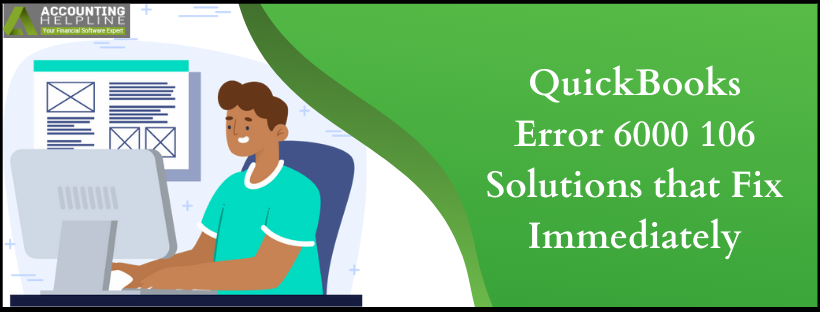Last Updated on March 12, 2025
Every software works on data input by the user to perform specific tasks. Similarly, the QuickBooks application works on a company file created by a user and stores some of a business’s most critical accounting data. Every time an operation is performed, the user must access the company file, or when an accountant must work on a new business, they create a new company file. During either of the operations, the user may see the QuickBooks Error 6000 106. Since the error infects the company file, the user may panic, and if you are that user, you are at the right spot.
In this article, we will talk about the solutions to QuickBooks Error 6000 106. You can follow them manually or if you are not confident and fear losing the company data, call Accounting Helpline support team on 1.855.738.2784 for an expert opinion on your case
What is the best way to Solve the QuickBooks Error -6000, -106?
QuickBooks Error -6000, -106, as discussed, is linked to the company file, and the best way to resolve it is to use the steps below. Be careful in following these steps; eventually, you can create or open the company file without any issue.
Read Also – QuickBooks is Unable to Open Company File
Solution 1: Fix the Company File Damage using the Rebuild Data Tool
The Rebuild Data tool is used to fix the damage in the company files, and the best part is that it is in-built into the QuickBooks Desktop. On successfully fixing the steps, you will be able to solve the QuickBooks Error Code 6000 106.
- Open the QuickBooks Desktop application by double clicking on its icon and then clicking on the File menu.
- Select Utilities and then Rebuild Data.
- Once you see the QuickBooks Information window, click on OK as it guides you through creating a backup. This step is essential to protect your critical data.
- The tool will start working, and it may look like it is stuck when it is working. You must move your mouse; if it moves, the tool works.
- After the Rebuild is completed, click on OK.
- Now go to the File menu and click on Utilities.
- Select the Verify Data option.
- Let the tool review your file to locate any data issues.
If QuickBooks displays no error, click on OK. But, if an error is displayed, you must choose Rebuild Now.
Solution 2: Turn off Hosting on Every Computer that has QuickBooks
For errors linked to opening and creating the company file, we suggest you turn off hosting if there are multiple computers in the network. Here are the steps to accomplish this solution and solve QuickBooks Error 6000 106.
Steps for Single-User Access:
Disabling the Hosting mode also means turning off the multi-user access.
- Open QuickBooks and select the File menu.
- Click on Utilities and then Stop Hosting Multi-User Access.
- With the Stop hosting multi-user access prompt, click on Yes.
- Select Yes when the “Company file must be closed” message appears.
For Multi-User Access:
Note: QuickBooks Error 6000 106 may occur because one of the client computers in the network is inaccurately set up to host multi-user access.
You must follow the steps below on every client computer facing the error.
- Launch the No Company Open window and click on File. Choose the Utilities option.
- You must see that Host Multi-User Access is displayed. If one or more client computers show Stop Hosting Multi-User Access, it means that they are already hosting multi-user access, and you must turn it off.
- Finally, try re-accessing the QuickBooks company file, and if the error persists, follow the next solution.
Recommended To Read – QuickBooks Already Has a Company File Open
Solution 3: Use the Quick Fix my Program Tool to Solve QuickBooks Error 6000 106
Quick Fix my Program option is available in the external Tools Hub tool and is extremely useful in tackling common issues in the QuickBooks application. Here is the process of getting the Tool Hub and then using Quick Fix my Program to solve QuickBooks Error 6000 106.
- Open the Internet explorer, the default browser, and download the QuickBooks Tools Hub from Intuit’s website.
- Once the file is downloaded, double-click on it to install the tool.
- After opening the QuickBooks Tool Hub, click on Program Problems.
- Select the Quick Fix my Program option.
- Open QuickBooks Desktop and try opening your company file to see if the error 6000 106 is fixed.
Solution 4: Clear the Spaces between the Company Name and its File Extension
If you have added unwanted space between the company file and the file extension, the file may not open. Therefore, follow the steps below if the above three methods did not help solve the QuickBooks error -6000, -106.
- If your QuickBooks is running in a network on multiple client computers, log out of all the systems.
- Access the folder containing your company file, which displays the error.
- On finding the company file, right-click on it and select Rename.
- Review the company file name and, if required, remove any spaces between the company file name and the file extension.
- Try to open or create a company file.
We end our blog at this point and hope if you have reached here, you will be free of QuickBooks Error 6000 106. Do you still see the error? Then, the error is probably rooted in an unknown reason, and advanced tools are required to detect it. Finally, we suggest calling Accounting Helpline support team on 1.855.738.2784 to let the experts deal with the error professionally.
Related Posts –
Dealing with QuickBooks Error 6190 and 816! Here’s How to Fix it
How to Resolve QuickBooks Error 6000 77 – Best Solutions
QuickBooks Error 6000 83 – Cause, Symptoms and Solution | Quick Fix
QuickBooks Already Has a Company File Open Issue : What to do next?

Edward Martin is a Technical Content Writer for our leading Accounting firm. He has over 10 years of experience in QuickBooks and Xero. He has also worked with Sage, FreshBooks, and many other software platforms. Edward’s passion for clarity, accuracy, and innovation is evident in his writing. He is well versed in how to simplify complex technical concepts and turn them into easy-to-understand content for our readers.