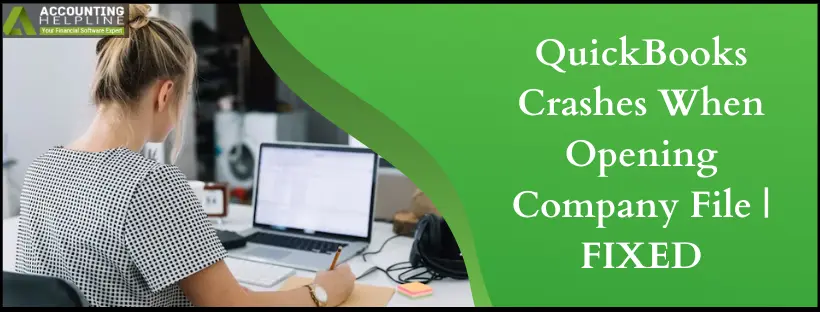Last Updated on March 11, 2025
QuickBooks, a top-notch accounting software, is not immune to errors and faces general issues, just like other Windows applications. One issue that constantly troubles QuickBooks users is unexpected program failure that can sometimes result in crucial data loss. QuickBooks Crashes When Opening Company File– this issue usually emerges after making changes to the program or while configuring Windows. As reported by users, some recent incidents have shown that this problem arises after updating the QB desktop to a recent version or moving to an upgraded version of the Windows OS. However, these are only a few root causes of the crashing issue, and we will look at this problem from every perspective in this article.
If your QuickBooks crashes on startup, some essential QuickBooks files might be damaged. When QuickBooks is unable to establish a stable connection, QuickBooks automatic shutdown issue pops up. Follow the solutions in this article or reach out to Accounting Helpline at 1.855.738.2784 to get assistance in fixing the issue.
Possible Reasons QuickBooks Desktop Crashes When Opening Company File
Knowing the reasons why QuickBooks 2020 crashes when opening company file not only helps identify the actual cause but can also prevent facing other issues. A reason like corruption in the company file can not only terminate QuickBooks Desktop but can also prompt other unrecoverable errors. Here is a list of every possible reason that might prompt your QuickBooks Desktop to crash abruptly.
- The first and the most prominent reason due to which QuickBooks keeps crashing Windows 10 is the corruption in the data file or damage to the QB program itself.
- Your QuickBooks can also crash if it has encountered some errors during installation, possibly due to a corrupt installation file or blockage from another Windows program.
- Another reason due to which QuickBooks shuts down randomly could be the low or sluggish performance of your system and the large size of the company file that your system can’t handle.
- If your QuickBooks Desktop is not properly installed or some of the crucial QuickBooks program files are missing or accidentally deleted, then also you can face a similar situation.
- Your QuickBooks is missing the latest updates, which are very important to run the application seamlessly.
Solutions to Quickly Tackle An Irresponsive When Opening Company File
Before you go ahead and try to troubleshoot the issue, make sure to take a backup of the company file to prevent losing data. Also, ensure that your Windows operating system is not missing any important updates required to run it smoothly. So, let’s jump on to the troubleshooting methods to eliminate the problem.
Solution 1: Repair the Damage in QuickBooks by Suppressing the Desktop
The QuickBooks Verify and Rebuild Data utility verifies the integrity of the QuickBooks Data and repairs any damage if it is required as follows:
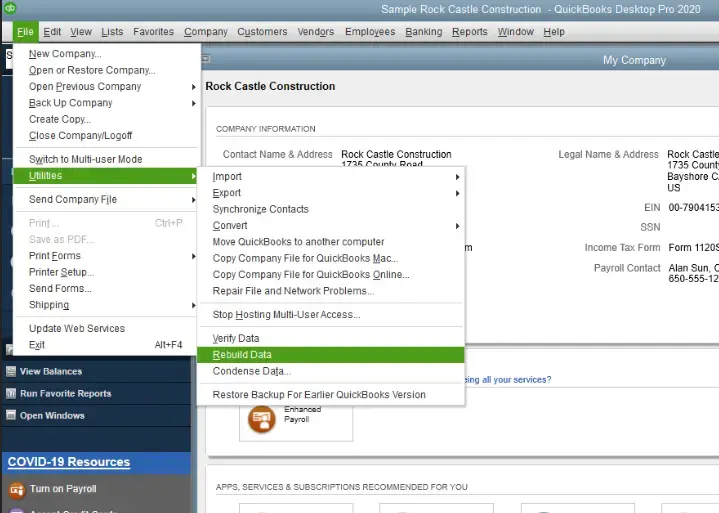
- Launch QuickBooks Desktop and if it crashes, press and hold the Ctrl key to suppress the Desktop and re-launch it.
- When the No Company Open screen appears. Go to the QuickBooks File tab and select the Utilities option that will bring another drop-down menu on the screen.
- Click the Verify Data option and let the tool analyze the data for any issues.
- It will prompt you to repair the problems found using the Rebuild Data Utility.
- Click the Repair Now option and let the corruption in the data get fixed.
- Followed by restarting QuickBooks and checking if the issue has been resolved.
Solution 2: Fix the Company File Damage using the File Doctor Utility
Like Verify and Rebuild Data Utility, QuickBooks File Doctor is developed to repair the damage in the company file. Here is how you can activate the tool on your system and run a repair to resolve the company file damage.
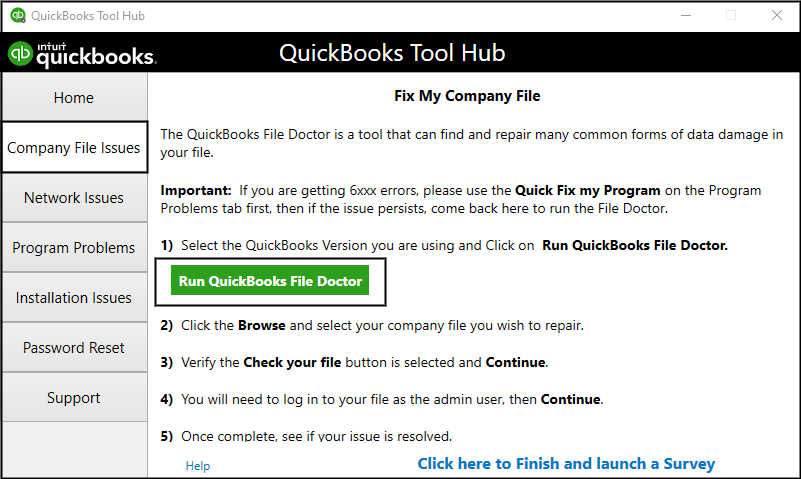
- First, you will need to install QuickBooks Tool Hub, an external utility to run QuickBooks File Doctor, and once installed, launch it and go to the Company File Issues tab.
- You can see the QuickBooks File Doctor option and click the same, and when the QB File Doctor is up on the screen.
- Browse and select the company file and let it repair its corruption.
- Recheck if your QuickBooks is still crashing and if so, follow the next troubleshooting step to fix it.
Solution 3: Use the QB Install Diagnostic Tool For Installation Issues
QB has QuickBooks Install Diagnostic Tool to repair repair issues and errors in the QuickBooks installation files. You can quickly fix the damage in the QuickBooks Desktop installation in the following manner –
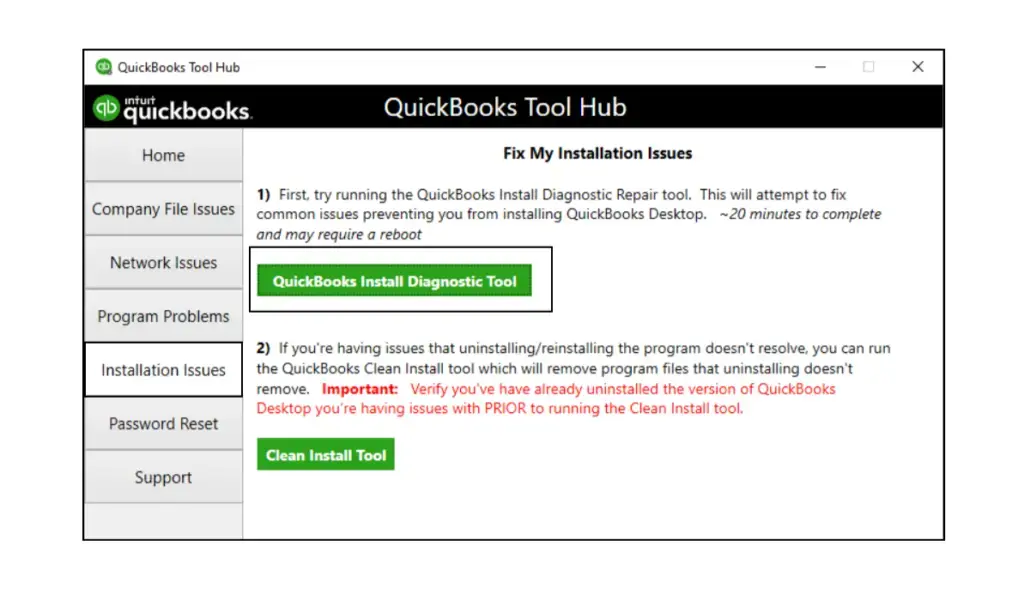
- Re-launch QuickBooks Desktop and go to the Installation Issues tab to locate QuickBooks Install Diagnostic Tool.
- When you see the tool click it and follow the on-screen prompts to start the program repair process.
- Once the QB Desktop program is repaired, launch QuickBooks to check if your crashing issue has been eliminated.
NOTE: As we have already discussed the reasons, a system with low configuration cannot support QuickBooks. And this causes it to crash or lag while running different functions. This is why ensuring that your system has all the proper hardware and software configurations required to run QuickBooks Desktop seamlessly is essential.
Solution 4: Get the Latest QB Updates Installed
Missing updates are not only responsible for crashing your QuickBooks Desktop program but can also hinder several other important functions. This is why it is suggested to install the recent updates as soon as they are released and enable auto-update to not miss any critical updates in the future.

- Launch QuickBooks, and under the Help tab, locate the option that says Update QuickBooks Desktop and click the same.
- From the Update QuickBooks Desktop screen, move to the Update Now tab and select the Get Updates option. It will prompt QuickBooks to download any updates if available.
- Once the updates are downloaded.
- Restart QuickBooks and click the Install Now button to prompt QuickBooks to install the downloaded updates and run the application again.
NOTE: Large size of the company file, say more than 1GB or so, can seriously affect the performance of your QuickBooks Desktop and lead to sluggish performance. Sometimes this issue can directly impact the core processes of the program, due to which it starts crashing or freezing. If your company file size is too large for QuickBooks to handle. Use QuickBooks Condense Data Utility to shrink and access it.
Solution 5: Reinstall QuickBooks Desktop from the Run Window
Reinstalling the QuickBooks Desktop is the last resort to troubleshoot the error if none of the above steps have helped correct the error.
- Click the Windows Start button and type Run in the search box to select the Run program and type appwiz.cpl in the text box.
- Press Enter, which will give you a list of every program installed on your system, and select QuickBooks Desktop.
- Choose the Uninstall option at the top that will bring the uninstallation wizard to your screen and follow the on-screen instructions, and once the program is completely removed
- Reinstall it using the Intuit CD or installation file.
Solution 6: Change the QBWUSER.INI File Name from the File Directory
The QBWUSER.INI file can be fixed by renaming the file to eliminate the QuickBooks starts to open then closes error.
- From the QuickBooks File Directory, find the file with the .INI extension and right-click on the file name.
- Select Rename to add .OLD at the end of the file name and save the changes by hitting Enter.
- Now, re-run the QuickBooks company file and see if QuickBooks shuts down after login issue is dismissed.
Conclusion
Still, if your QuickBooks crashes when opening company file, it could result from interference from some security program installed on your system. To overcome this issue, you will need to temporarily disable the security application and check if it is the real cause of the issue. You can also try running QuickBooks in Safe Mode to avoid interruptions from other applications and overcome the error. Hopefully, you will have successfully resolved the issue where QuickBooks Desktop Crashes when opening company file. If you require expert assistance to rectify the problem or to help you implement the solutions listed in this article. You can always reach us at 1.855.738.2784 to talk to our Accounting Helpline support team.
FAQs
Why does my QuickBooks shuts down automatically when I open the company file?
If your QuickBooks closes when opening company file, your application or Windows OS might be having some issues. A damaged or large company file can also prompt QuickBooks to crash.
How to get rid of the QuickBooks 2022 shuts down randomly issue when running the company file?
The QuickBooks crashing problem can be eliminated by suppressing your QuickBooks Desktop and updating it. Activating the QuickBooks file doctor can also help fix the company file issues behind the error.
When does QuickBooks crash when opening a company file emerge?
QuickBooks crashes while opening a company file or emailing a massive report when damaged or improperly installed.
How do I eliminate company file issues in QB Desktop?
Using the Verify and Rebuild Data utility in QuickBooks can help resolve company file problems in QB Desktop.
Why does my QB launch then shut down?
Issues with the computer or the way QB interacts with the system may cause QB to open and then close.

Edward Martin is a Technical Content Writer for our leading Accounting firm. He has over 10 years of experience in QuickBooks and Xero. He has also worked with Sage, FreshBooks, and many other software platforms. Edward’s passion for clarity, accuracy, and innovation is evident in his writing. He is well versed in how to simplify complex technical concepts and turn them into easy-to-understand content for our readers.