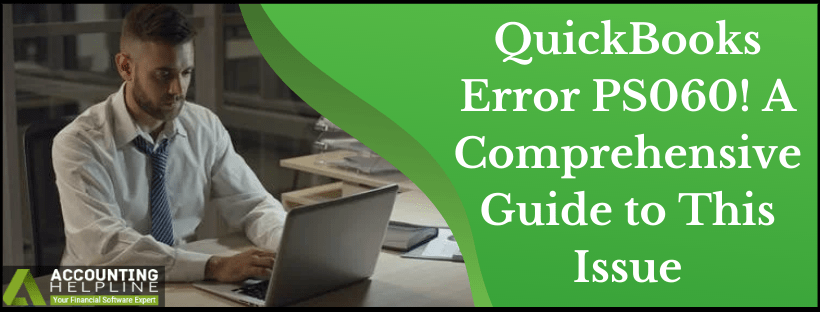In rare circumstances, you might get QuickBooks Error PS060 that displays an error message “Current Enhanced Payroll Service is Unavailable.” QuickBooks Payroll Error PS060 affects payroll updates and obstructs other payroll activities like payroll tax calculation and paycheck creation. This error is commonly mistaken with other server errors that arise because of an unresponsive server. However, error PS060 can quickly be resolved if proper troubleshooting instructions are followed. If you cannot update payroll because of QuickBooks Error code PS060, follow the troubleshooting steps mentioned further in this article for a rapid solution.
Need Help Fixing Error PS060! Call Payroll Number 1.855.738.2784 to Get in Touch with the Payroll Support Team
What is QuickBooks Payroll Error PS060?
PSXXX series of errors are related to payroll subscription, and most of them arise because of expired payroll subscription or internet connectivity issues. Error PS060 affects online payroll services and displays a message saying, “payroll service is currently unavailable.” There could be several reasons that might cause the PSXXX series of errors, whereas payroll error PS060 arises only because of two possible reasons then we have listed below in the article.
What Trigger Payroll Update Error PS060
- Payroll and online services of QuickBooks Desktop Pro expire after 3 years. If you are using a version of QuickBooks Desktop that is more than 3 years old or discontinued by Intuit®, this can cause QuickBooks to display the error code PS060.
- Failure to auto-renew your payroll subscription due to incorrect credit card information also triggers payroll update error PS060 in QuickBooks Desktop.
Few Important Points to Consider Before Resolving Error PS060
- Make sure you have access to the internet.
- You must use QuickBooks in Single-User mode while updating QuickBooks Desktop and payroll.
- Your Payroll subscription must be active.
- Ensure that the date and time displayed by your computer are correct and Internet Explorer is set as your default internet browser.
The Solutions to Fix QuickBooks Error PS060
Solution 1: Verify Credit Card Information in QuickBooks Desktop
For QuickBooks Desktop
- Open QuickBooks Desktop and from the Product & Services window, click the payroll service you are using.
- Under the Billing Information tab, click Edit next to your Payment Method.
- Enter Correct Payment Details and click Save and Close.
- Make sure to verify all the payroll subscription information.
For QuickBooks Online
- Click the Gear icon at the top and select Account and Settings.
- Hit Billing & Subscription option.
- Click Edit under the Payment Method tab.
- Now edit your credit card information and click Save Changes.
Solution 2: Troubleshoot Internet Connection Errors
For detailed troubleshooting instructions on fixing common internet connections and firewall errors, follow the troubleshooting steps mentioned in our article on Payroll Update Error 12029.
Solution 3: Flush DNS Using Command Prompt
- Press Windows + letter R together.
- Once the Run window appears, type cmd in the text box.
- Press Enter, and in the black color command prompt window, type ipconfig/flushdns.
- Press Enter and try to use payroll once again, and if again you get the same Payroll Update Error PS060, then follow the next troubleshooting step.
Solution 4: Clean Junk Files from Internet Explorer
- Open Internet Explorer and from under the Tools tab, select Internet Options.
- Under the General tab, click Delete from the Browsing History section.
- Make sure that the Website Files and Temporary Internet Files option is selected.
- Click Delete and then hit OK.
- For more detailed instructions, follow the article How to delete Temporary Internet Files folder.
Solution 5: Get the QuickBooks Desktop Application Repaired
- Click Here and download QuickBooks Tool Hub.
- Now go to the downloads and run the QuickBookstoolhub.exe file.
- Agree to the terms and conditioned presented by the software installer.
- Run it from the Start menu or use the desktop icon.
- Select the Program Installation Issues tab and click Quick Fix My Program Tool.
- Let the tool run and repair general issues with the QuickBooks installation.
- Now run the QuickBooks Install Diagnostic Tool from the same window in Tool Hub.
- Let it repair the complex installation issues.
- Try to run QuickBooks and payroll in it to see if this helps resolve QuickBooks error PS060.
In case while following the troubleshooting steps, if you encounter another error or still can’t update payroll because of QuickBooks error PS060, we suggest you dial Error Support Number 1.855.738.2784. Our Payroll Experts use advanced tools that detect the exact cause of the error and can provide you an instant solution to update payroll without any errors.

Edward Martin
Edward Martin is a Technical Content Writer for our leading Accounting firm. He has over 10 years of experience in QuickBooks and Xero. He has also worked with Sage, FreshBooks, and many other software platforms. Edward’s passion for clarity, accuracy, and innovation is evident in his writing. He is well versed in how to simplify complex technical concepts and turn them into easy-to-understand content for our readers.