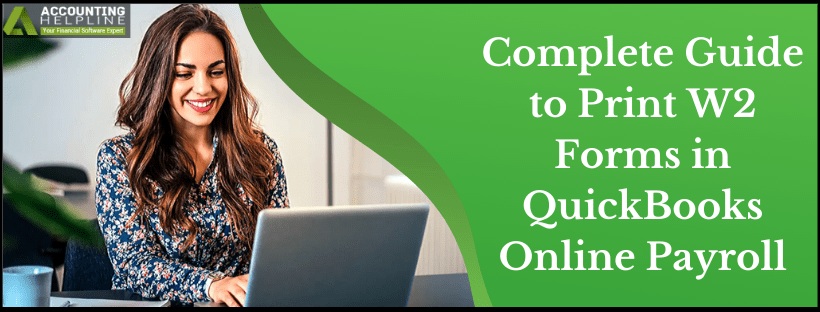QuickBooks Online Payroll service allows small businesses to run payroll from anywhere around the world and helps you calculate taxes and pay your employees online. If you are a subscriber of QuickBooks Online payroll, you can easily print and file all the necessary tax forms to the state and federal tax authorities online. Every year you are required to submit form W2 if you have employees earning more than $600 in that fiscal year, and in this article, we will show you how you can print W2 forms in QuickBooks Online Payroll. Want to learn more about printing W2 forms using QuickBooks Online Payroll? Then follow the complete article until the end.
Are you looking for Payroll Experts for preparing W2’s for your employees? Call Payroll Support Number 1.855.738.2784 for support
What is a W2 Form?
W2 is an Internal Revenue Service (IRS) form that is used to present the wages, salary, or compensation that are paid to the employees and their relatable taxes. Also known as the official Wage and Tax Statement, the W2 Forms are filled by employers and submitted to the government and the corresponding employees in order to file taxes either through the digital gateway or via an IRS waiver by January 31 of each year. This does not include self-employed workers.
Pointers to Keep in Mind before you Print W2 Forms in QuickBooks –
- Ensure that you have the latest version of QuickBooks.
- Make sure that the payroll subscription is active and that the payroll tax table is updated.
- Verify that the form is compatible with your current version of QuickBooks.
- You must place the paper horizontally inside the printer.
Perforated or Blank Paper
There are two different types of papers that you may choose to print on –
- Blank 3-part perforated paper
- Blank 4-part perforated paper
Also, it is recommended that you order these from the official website of Intuit. Follow the below instructions to place an order for the same –
- Visit the Intuit Market website and then navigate to the page where you can find the QuickBooks Checks & Supplies.
- Move your cursor over the Tax Products drop-down menu and choose Blank W-2 Kits.
- Enter the required information in the fields for QuickBooks Version, Payroll Version, State, and Quantity.
- Add the order to your cart and complete the purchase.
Further, you may need to make changes in your printer settings to successfully print these pages as different kinds of paper require different settings –
- In QuickBooks, tap on the Settings menu tab.
- Click on Payroll Settings and hit the W2 print preference Edit button.
- Choose the variant of paper you wish to print on and press OK.
What Do We Need Before Printing W2 in QuickBooks Online Payroll
Perforated or Blank Paper
As per the IRS guidelines, you can print copies of your employee’s W2 forms on plain or perforated paper that your employees can easily separate. It also gives a professional and clean look to the forms. You can also get the preprinted forms directly from Intuit® or any authorized third-party vendor. To order W2 and other tax forms directly from Intuit®, follow the link to Intuit® Marketplace. Make sure to fill forms with a pen or typewriter, as the IRS does not accept forms filled by software.
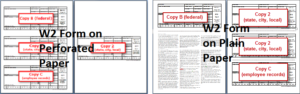
How to Print W2 in QBO
Standard Office/Home Laser and Inkjet Blank Ink
IRS does not require you to print W2 forms using any particular type of ink or special kind of printer. You can print W2 forms in QuickBooks Online using regular ink used in an ordinary inkjet or laser printer. Make sure that the ink is non-reflective black ink. For more details, you can download the PDF published by the IRS on Paper and Ink Requirements by IRS.
Steps to Print W2 Forms in QuickBooks Payroll
Step 1: Select the Paper for Printing W-2s under Payroll Preferences
- Click the Gear icon at the top right corner and select Payroll Settings.
- Click the Form Printing link under the Preferences option.
- Choose the appropriated option (Plain or Perforated Paper), and click Okay.
Step 2: Print W2 Using QuickBooks Online Payroll
- Click Taxes from the left side panel, and select Payroll Tax.
- Hit the Annual Forms link under the Forms field.
- Click the drop-down list and choose an employee’s name or select All Employees if you want to print W-2 for all of your employees.
- Click W-2, Copies B, C & 2 link, and you will be navigated to Printable Employee Copies: Form W-2 page from where you can view and print the w2 form.
- Select a suitable period by clicking the drop-down list.
- Click View to open the form in Adobe Reader.
- Press Ctrl + P or click the Print icon from the toolbar and select Print to print the forms.
Method to Customize Print W2 on Perforated Paper
In some cases, you might accidentally print a separate page for Copy 2. To avoid such a situation and prevent wastage of forms, follow these instructions to customize your printing –
- In QuickBooks, navigate to the Archived Forms window and access the W-2 Forms for employees.
- Press the View button and then tap on Print.
- Click on the Pages menu, select Custom, and edit the number of pages you wish to print. Do not include the number of pages for a duplicate copy or Copy 2 of the forms.
- Press the Print button, and this should successfully print the forms.
Hope this article helped you understand the requirements and method of printing W2 forms in QuickBooks Online Payroll. In case if you have made any mistakes while printing W2 in QuickBooks and looking for a way to get a reprint of the forms, you can follow our article on How to Reprint W2 in QuickBooks for detailed instructions. If you need the help of a certified Payroll expert to print w2 forms in QuickBooks, you can always reach us at our direct helpline number 1.855.738.2784 for quick help and support.

Edward Martin
Edward Martin is a Technical Content Writer for our leading Accounting firm. He has over 10 years of experience in QuickBooks and Xero. He has also worked with Sage, FreshBooks, and many other software platforms. Edward’s passion for clarity, accuracy, and innovation is evident in his writing. He is well versed in how to simplify complex technical concepts and turn them into easy-to-understand content for our readers.