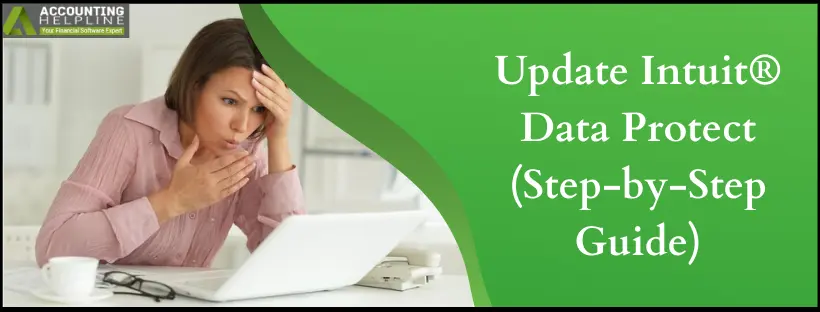When you update Intuit Data Protect, you can revamp your backup program that shields your data from accidental losses. Improvements are added to the program occasionally to make it more effective and beneficial for our users. Therefore, we have brought you this thorough blog that covers all how you can update and set IDP.
QuickBooks users often face issues while backing up data using Intuit® Data Protect. Most of the Intuit® Data Protect errors arise when you are not using the latest and most updated version of QuickBooks and IDP, so today, in this article, we will guide you through the update process that will help you avoid common Intuit® Data Protect errors. Before we proceed further with the update instructions, let’s first understand why you should keep your Intuit® Data Protect updated with the latest updates. Follow the complete article for detailed instructions on how to update Intuit® Data Protect.
Intuit Data Protect keeps your critical QB data secure and preserved. So, when you update this program periodically, you can avail yourself of its enhancements and relish in its improvements. But if this updating process troubles you in any way, we urge you to call Support Phone Number 1.855.738.2784. We’ll help you rectify all the IDP update errors preventing you from accessing better features.
Why it’s Important to Update Intuit Data Protect?
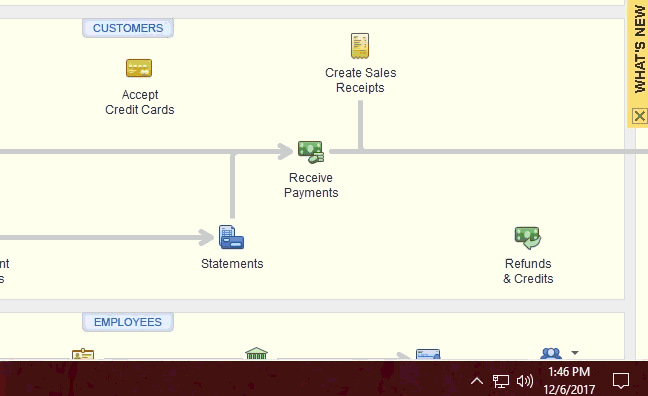
The Intuit Data Protect update lets you install the latest software updates, patches, or versions of the Intuit Data Protect software. These improvements offer considerable benefits while using the app. Updates are essential for retaining the backup and data protection service’s security, stability, and functionality.
If automatic updates are enabled, QuickBooks Desktop will automatically download updates for you. Alternatively, you can manually check for updates at your convenience.
Before beginning with the update, ensure you:
- Sign up for IDP
- Set up IDP on your system
Signing up would require going to the official sources and purchasing the package. However, we’ve offered the setup details below:
Steps to Update Intuit® Data Protect with QuickBooks Desktop
We have detailed the steps for you to update Intuit Data Protect:
Step 1: Download the Latest IDP Update
Here are the steps to get the latest Intuit Data Protect update:
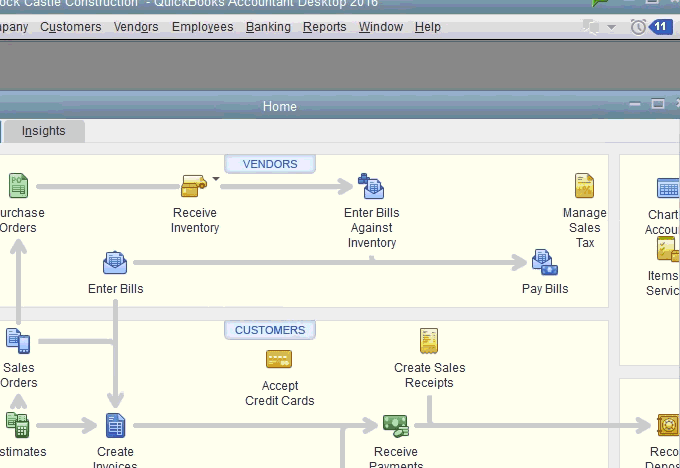
- Open QuickBooks Desktop and click Update QuickBooks under the Help
- Now, under the Update Now tab, make sure the Data Protect option is opted from the list.
- Click Get Updates.
Step 2: Install the Latest IDP Update
Now, you can install the Intuit Data Protect update with the following steps:
- Click the up arrow at the bottom right side of the taskbar with the clock and right-click the green padlock looking IDP icon.
- Now, click the About Intuit® Data Protect
- Click Update and wait until the Update Intuit® Data Protect process finishes.
- Click OK and open QuickBooks.
IMPORTANT: In case you get an error while updating IDP, which is quite common, then make sure to follow our article on How to Fix Intuit® Data Protect Errors for troubleshooting common IDP errors.
Intuit Data Protect System Requirements to Fulfill
Before setting up Intuit Data Protect, ensure compatibility with IDP’s needs for a smoother activation as follows:
Operating System Compatibility
The Windows operating system should be Windows 10 or a higher version for Intuit Data Protect manual update.
Administrator Privileges
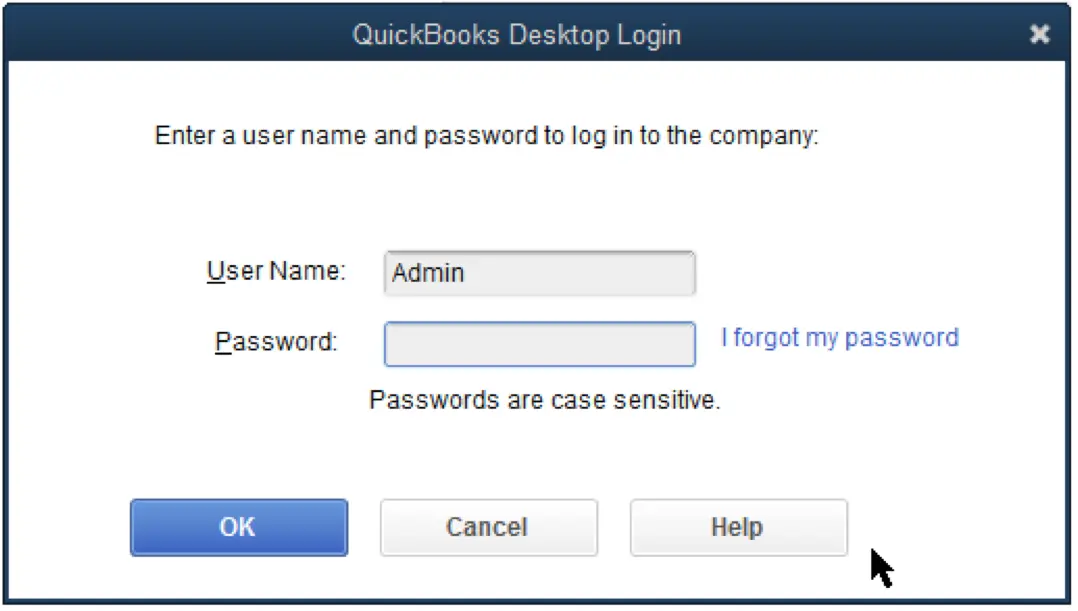
The Windows user responsible for configuring Intuit Data Protect settings should have local admin rights on the computer, with full access to all folders.
QuickBooks Desktop Installation
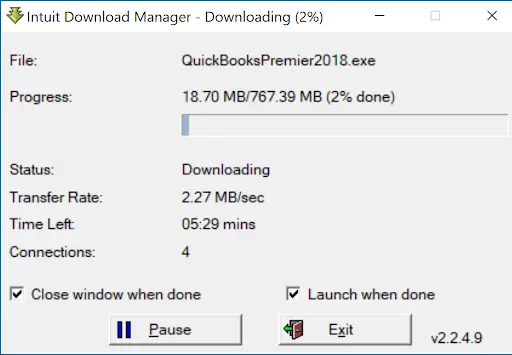
You should install the full version of QuickBooks Desktop on the server or the computer where you intend to set up Intuit Data Protect.
Local Area Network Storage
Your files should find storage on your local area network. However, it would help if you didn’t lean on cloud storage services like Box, Google Sheets, and OneDrive, as they are not backed.
Local File Path
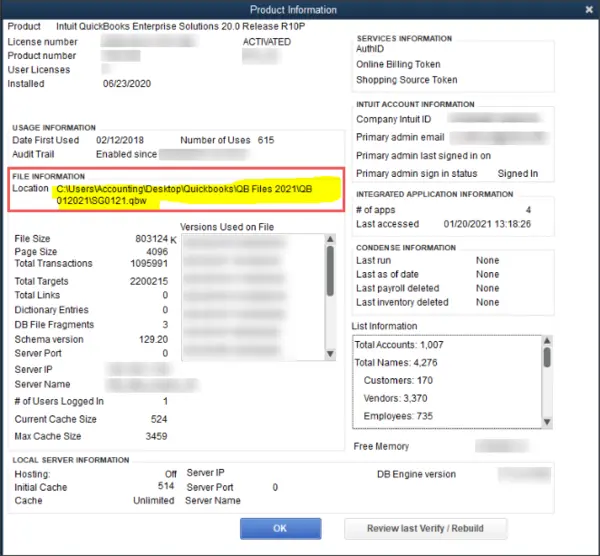
Further, you should utilize a local file path on the computer for data storage. Intuit Data Protect does not support network drives that you map.
Certificate Update for Security
It’d be best to update the Norton Life Lock certificate every six months to enhance security. Then, log out of Intuit Data Protect to log back in later.
Access to Secure Sites
Add a pass to secure websites associated with Intuit Data Protect in Internet Explorer by following these steps:
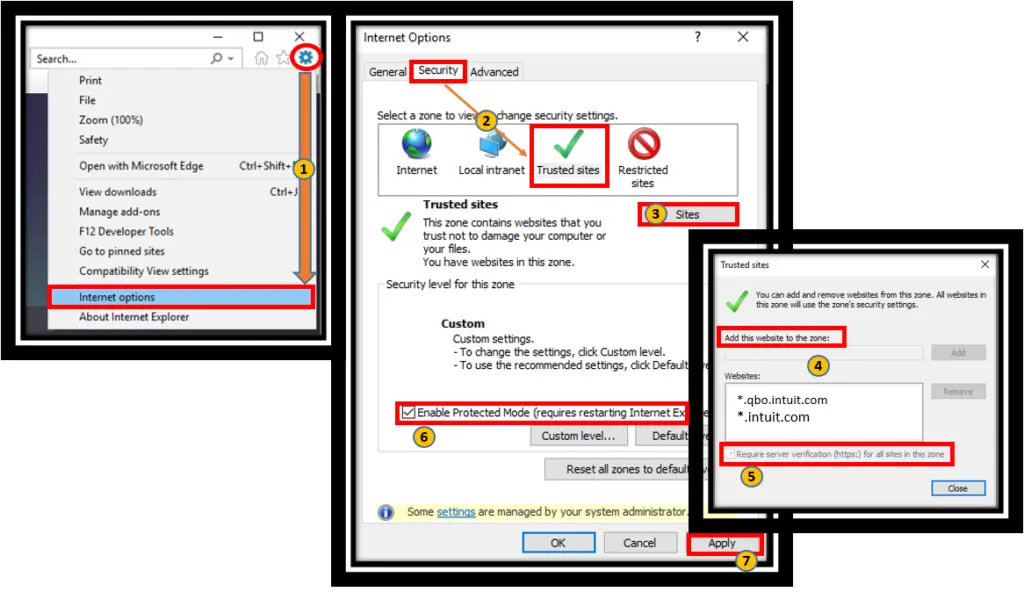
- Unplug the Windows Start menu.
- Input “Internet Options.”
- Pick the “Security” tab.
- Tap “Trusted sites.”
- Choose “Sites.”
- Add secure websites referencing Intuit Data Protect.
- Hit “Close.”
Steps To Set Up IDP
After signing up with the Intuit Data Protect program, you can set it up where your other files are stowed:
- Launch QuickBooks on the device or server where your QuickBooks file is stored.
- If you’re unsure where that is, press the F2 key within QuickBooks to locate it.
- Go in the direction of the “File” menu.
- Then, choose “Back Up Company.”
- Finally, tap “Set Up/Activate Online Backup.”
- Sign in using the email address you used during registration (note that this is different from your QuickBooks login).
- Click “Continue.”
- Pick your QuickBooks company file.
- Then click “Continue.”
- If you have the entire PC plan, choose the folders you wish to include in the backup.
- Then, click “Continue.”
- Fill the blank square saying “Back up local selected documents.”
- Hit “Continue.”
- Extract the specific files and folders you want to include in the backup.
- Tap “Continue.”
- Establish the schedule for your daily backups.
- Hit “Continue.”
- Configure your notification preferences.
- Tap “Continue.”
- Remember that the initial backup may take several hours, depending on your files’ number and size.
- Subsequent backups will be much faster, typically taking only a few minutes.
You might get errors while updating IDP on Windows or Mac operating systems, even after following all the guidelines and verifying the minimum system requirements. In this situation, we suggest you call the Support Team at 1.855.738.2784 for quick help and assistance.
FAQs
Is it necessary to update Intuit Data Protect if it’s working fine for me?
Yes, we recommend updating IDP even if it’s working well for you. Updates often include security enhancements that protect your data from evolving threats. Delaying IDP updates could expose your data to vulnerabilities. Intuit Data Protect comes with improvements every time, so updating the program will help you considerably.
Can I update Intuit Data Protect manually?
Yes, you can often initiate manual updates from within the IDP software. This blog has laid down instructions on how to update IDP manually. You can also set up automatic updates and schedule them according to your preferences and routine.
Do I need to pay for updates to Intuit Data Protect?
The availability of free updates can contrast depending on your subscription and the version of IDP you are using. Minor updates with bug fixes and security patches are typically free, while significant version upgrades may require a paid subscription or license.
What should I do before updating Intuit Data Protect?
Before updating IDP, you shouldn’t resist backing up your data securely, ensure you have administrative rights on your computer, and prove that your system satisfies the software’s requirements. Additionally, check for any specific update instructions from Intuit so that the procedure goes smoothly.
Can I update Intuit Data Protect on multiple devices with one subscription?
The ability to update IDP on multiple devices can depend on your subscription type and the terms of your agreement with Intuit. Reviewing your subscription details or contacting Intuit’s customer support for clarification will help.
What Is Intuit Data Protect?
Intuit Data Protect is a backup and data protection service offered by Intuit, the company behind popular financial software products like QuickBooks, TurboTax, and Mint. The primary design of Intuit Data Protect facilitates small businesses and individuals to safeguard their economic and tax-related data by providing automated backup and recovery services.
You can back up your entire device or QB files and folders. After everything is set, your data will be backed up every day. If you have QB Desktop Pro Polus, Premier Plus, and Enterprise subscriptions, IDP will be accessible freely.

Edward Martin
Edward Martin is a Technical Content Writer for our leading Accounting firm. He has over 10 years of experience in QuickBooks and Xero. He has also worked with Sage, FreshBooks, and many other software platforms. Edward’s passion for clarity, accuracy, and innovation is evident in his writing. He is well versed in how to simplify complex technical concepts and turn them into easy-to-understand content for our readers.