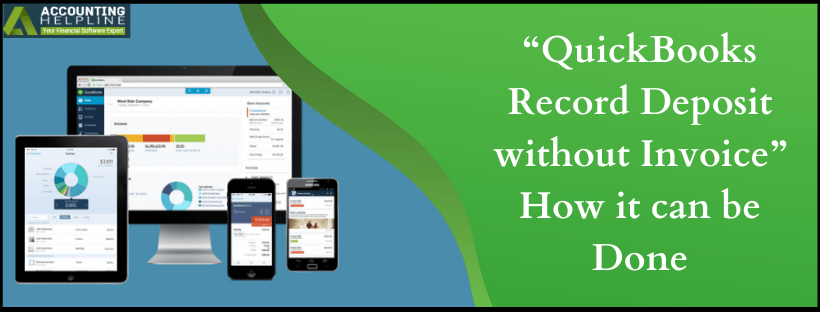Last Updated on March 10, 2025
quickbooks has established itself as the world’s most sought after financial accounting tool which helps in making deposits with an invoice but at the same time quickbooks record deposit without invoice. The software enables its user to track and manage the transactions effectively. quickbooks application developed by Intuit® generally assists small to mid-size businesses. Some of the features that make the quickbooks stand out are a user-friendly interface, accurate tax calculations, payroll, bank transactions, etc.
Need Help Recording Deposits in quickbooks without Invoice? Call Accounting Helpline Number 1.855.738.2784 for Instant Help
Recording Deposit without Applying to an Invoice
Recording deposits in quickbooks is an important task as this will help you reconcile your account at the end of the month. There are multiple methods available to the user to record deposits in quickbooks, and quickbooks record deposit without invoice which is not clear to all and various users ask “can I enter a deposit without creating an invoice?” We tell you how it can be done in the simplest of solutions. Follow the steps given below in recording income without an invoice.
- Open quickbooks, from Banking option available across the top, click Record Deposits/Make Deposits.
- In the Make Deposits window that opens up, click on Deposit To drop-down and after that choose the bank account where the payment has to be deposited.
- Enter the Date in the field.
- Enter a Memo, though it is entirely optional.
- Add any number of payments to be deposited. It is to be noted that the deposit amount is the sum of all payments you deposited.
- Click Save & Close.
How to Fix Deposits not showing undeposited funds in quickbooks?
The error of undeposited funds can lead to show incorrect deposit amount, and this can thereafter be fixed using the following steps:
Check if the below options are set correct:
- If you’re using the Multicurrency function, make sure you set the Currency field correctly.
- In case you’re using the Location function, make sure you select All Locations or the correct one.
If everything is correct, get rid of cache issues in the following ways:
- Access your account through a private browser and review the Bank Deposit window.
- If the sales receipt is already showing, you can Clear the Cache Storage of your regular browser.
- Use other supported browsers if necessary (Follow our article on quickbooks Supported Browsers for detailed information)
Whatever the method to make deposits in quickbooks is followed, quickbooks has a particular way to combine the online records so that they match the real-life bank deposit. The blog gives the easiest way to accomplish a quickbooks record deposit without invoice. The error that may occur has been listed along with its troubleshooting steps. If you feel stuck at any point, call Accounting Helpline Support Number 1.855.738.2784 for immediate help and assistance.

Edward Martin is a Technical Content Writer for our leading Accounting firm. He has over 10 years of experience in QuickBooks and Xero. He has also worked with Sage, FreshBooks, and many other software platforms. Edward’s passion for clarity, accuracy, and innovation is evident in his writing. He is well versed in how to simplify complex technical concepts and turn them into easy-to-understand content for our readers.